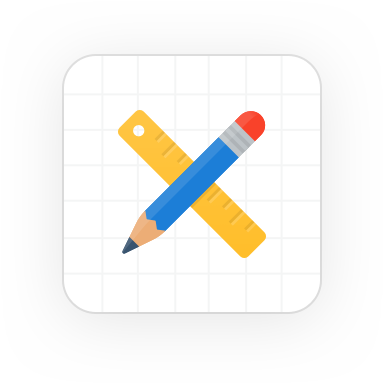
Oracle Application Express
Websheets
Websheets is a quick and easy way to get content on the web. Whether that content is text, images, reports or charts, it all can be integrated into a websheet application. Most importantly, both the content and the structure are controlled by its users. If you have the data you need within your database, expose it in a report or include that data on a page. If you need to manage your own data, use a data grid (which can then be referenced in page reports).

- Application Controls
Ever present application controls - Search
Quickly find whatever you are looking for - Section Content
Text, charts, reports and more into one display - Pages
Page controls make adding content a snap - Navigation
View and access related pages - Annotations
Add files, tags or notes to any page - Data Visualization
Data shown in real-time so it is always current - Data GridsDatabase tables on the web
- Data EditingData grids support inline editing
- HistoryView data changes over time
- AdministrationActivity, application properties and access
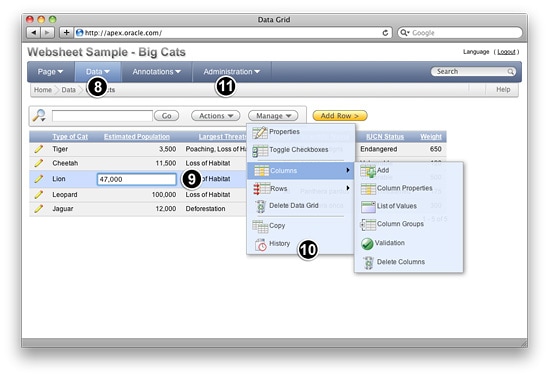
Application Controls
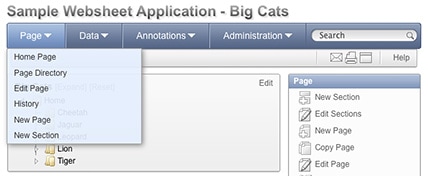
The ever-present application controls allows users to quickly access the Home Page, Page Directory, Page History, Data Grids, Reports, and Annotations. Administrators also have access to controls that allow them to monitor activity, update application properties and set access control.
Search
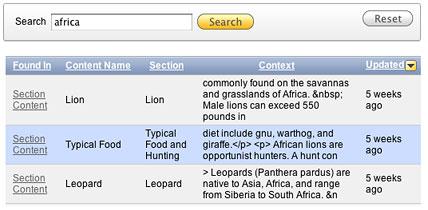
When you are looking for something specific within your application, use the ever present Search. It will check through page content, files, tags, notes and even data grid data. Click the item you want to go directly to that content. If you need to send the content to someone, you can use the email feature to either send a link to the page or send the actual page content.
Section Content
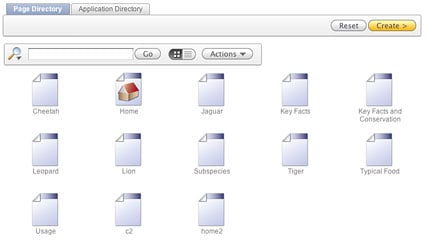
Sections can be text, navigation, data or charts. For text sections, content can be straight text or highly formatted html - your choice to suit your needs. The use of markup syntax allows you to embed images, links, reports and data grids.
When editing section content, you can expand and collapse the section toolbar. The toolbar allows you to quickly add in lists, links, images, colored text, and more, all using the WYSIWYG editor. If you would like to view the source html or enter the html directly, you can toggle to the source view.
Pages
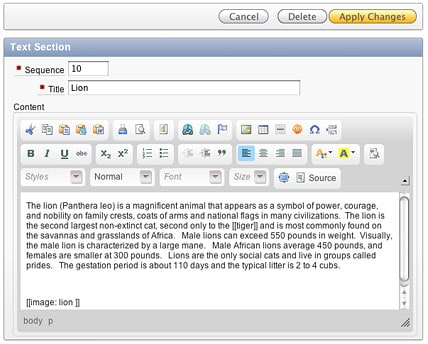
A Websheet application can have multiple pages. You can create new pages from scratch or copy an existing page if you need similar content or structure. Each page belongs to the application by fitting into the page hierarchy. Pages are accessed using that hierarchy via peer pages and child pages. Pages can also be linked into section text using the page linking markup syntax or accessed directly via the Page Directory.
Navigation
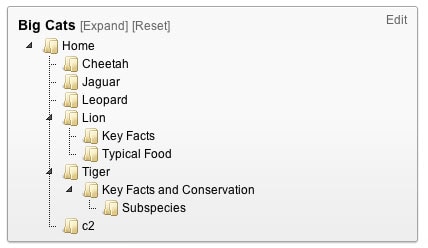
There are numerous navigation controls within a Websheet application. Breadcrumbs under the main controls are included on each page to provide context and to aid in navigation to parent pages. Each page displays a list of both child and peer pages. The page directory is always just one click away and displays each page within the application along with details on creation and last update.
In addition to the built-in navigation controls, you can include specific navigation sections on any page - these can be either page or section navigation. Page navigation displays a tree representing the page hierarchy within the application, with the current page as the starting node. Section navigation displays the title of each section on the page, in order, and scrolls to that section when clicked.
Annotations
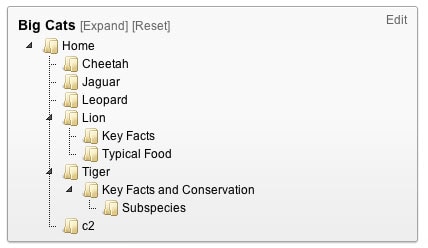
Within pages or rows of a data grid, you can include the following annotations:
- Files - Upload files for download or to display as an inline image within section text
- Notes - Include obvious and usually temporary notes specific to the content
- Tags - Include tags to aid in searching
- Links - Include URL links for a data grid row
Data Visualization
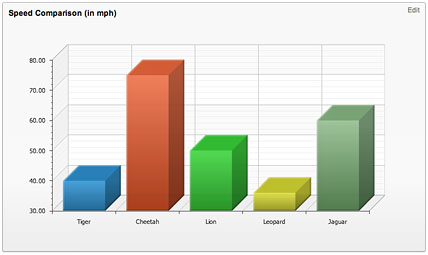
If a picture is worth a thousand words, a chart or data grid is worth a thousand numbers. Websheet applications allow you to have sections that are data or charts. Data sections expose data from a data grid or report and can contain just a subset of your data by using a saved report that applies a specific filter. When you include a section of type chart, you display your data grid or report data as a column, horizontal bar, a pie or line chart. Charting functions include sum, average, minimum, maximum and count.
The data used to display a chart or data section is always retrieved in real-time. This means your pages are always current instead of being an aging snapshot.
Data Grids
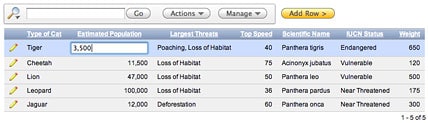
Data grids are declaratively defined and edited collections of data - essentially a database table on the web. You can create a data grid from scratch, by defining the columns you need, or by copying and pasting from a spreadsheet. Once defined, data grids can be displayed on a page using the 'datagrid' markup syntax.
Data Editing
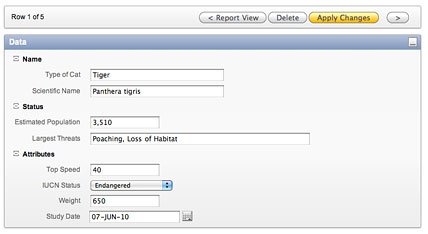
Data can be edited in-line or on a dedicated edit row page. To ensure the quality of your data, you define properties for your columns such as value required, list of values, date picker, formats and help text. You can even create validations to check for string literals, valid dates, only numbers and provide custom error messages with each. As with pages, annotations can be associated with any row of data.
History
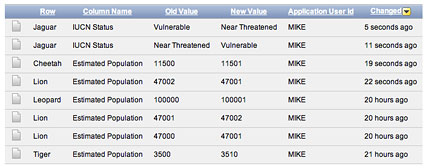
All changes to the data within a Data grid and page sections are logged. You can review the old and new values within the History reports. These show not only the data that was changed but which user made the update and when the action was performed.
Administration
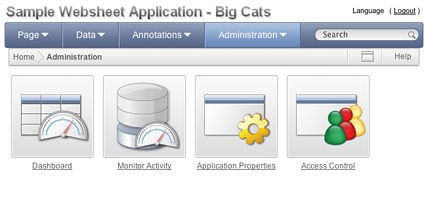
View an overview of the application, monitor activity, update the application properties or manager access control - all these are functions available to administrators of an application.
One of the most important properties of a Websheet application is the authentication mechanism. This allows Administrator to control who can login to a Websheet application. They can choose from Public access (no authentication), Application Express Accounts, Oracle Single Sign-On, LDAP, or create their own Custom authentication scheme.
Once logged in, a user's access will be governed by the role assigned to them; Administrator, Contributor, or Reader.
Note: All the images above were taken from the Websheet sample application available within Oracle Application Express 4.0. To load this application within your workspace:
- Within Application Express, click Application Builder
- Click the [Create >] button
- Select 'Sample Applications'
- Click 'Install' to the right of Sample Websheet Application
- Click the [Install Application] button
- Click 'Run' to the right of Sample Websheet Application
- Login using your developer username and password (the sample application uses Application Express Account authentication)