Before You Begin
Purpose
In this tutorial, you'll learn how to create an Oracle Developer Cloud Service project with an empty repository that you can later clone.
Time to Complete
Approximately 10 minutes
Background
This tutorial shows you how to create an Oracle Developer Cloud Service project using the Oracle Developer Cloud Service user interface. When you create the project using the Oracle Developer Cloud Service user interface, you can create an empty or non-empty repository, or you can use a template. In this tutorial, you will create an empty repository.
Context
After completing this tutorial, you may want to move on to another tutorial, such as Cloning an Oracle Developer Cloud Service Project Repository Using a CLI, Building Oracle ADF Applications with Maven Using Oracle Developer Cloud Service, or Building Oracle ADF Applications with Ant Using Oracle Developer Cloud Service.
What Do You Need?
-
A login to an Oracle Developer Cloud Service instance
-
One of the following supported browsers:
- Chrome 48 or later (also for Android)
- Firefox 38 or later
- Internet Explorer 11 or 12
- Safari 7 or 8 (Mac OS)
- Safari Mobile 5 (iOS)
Creating a Project Using Oracle Developer Cloud Service
-
Launch your Oracle Developer Cloud Service, following the instructions in "Accessing Oracle Developer Cloud Service Using the Web Interface" in Using Oracle Developer Cloud Service.
-
Provide your identity domain, user name, and password, and click Sign In. Then, from the My Services Dashboard, click Open Service Console for the Developer service.
-
On the Welcome page, click New Project.
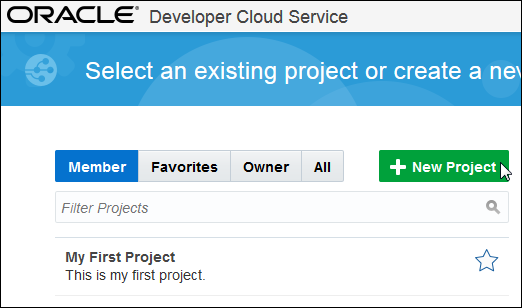
Description of this image -
On the first page of the New Project dialog, enter a name for the project. In the Description field, enter a description. Select Private as the Security setting, and then click Next.
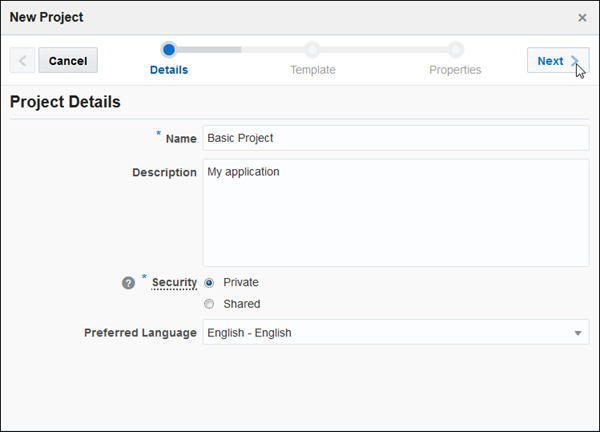
Description of this image -
On the Template page, select Initial Repository, and then click Next. Your environment may provide templates in addition to the Empty Project and Initial Repository selections.
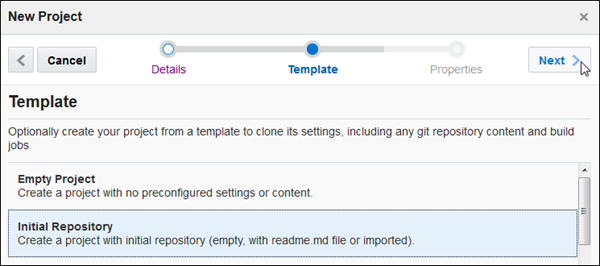
Description of this image -
From the Wiki Markup drop-down menu, select your preferred markup language. In the Initial Repository area, select the Empty Repository option, and then click Finish.
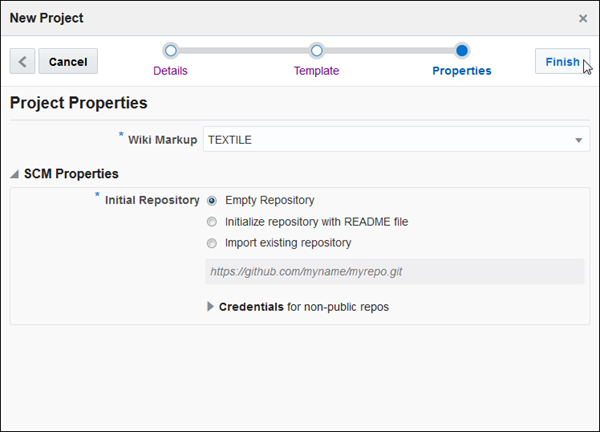
Description of this image -
Wait for provisioning to complete.
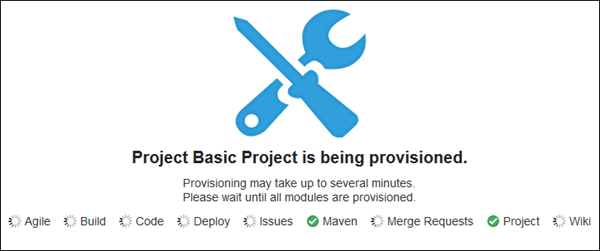
Description of this image After provisioning completes, the project is fully provisioned. You are on the Project page, which displays the URLs of the Git and Maven repositories. The Git repository is empty.
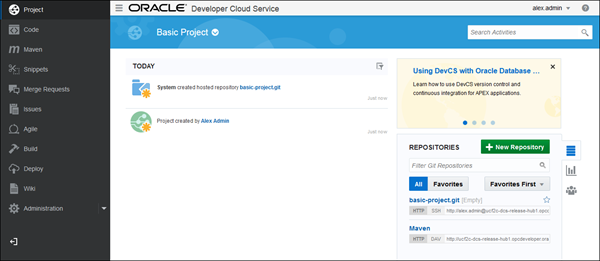
Description of this image
Once you have created an Oracle Developer Cloud Service project, you can clone the project repository locally, create a local project in an IDE, and push the local project to the Oracle Developer Cloud Service project repository.
Want to Learn More?
- Cloning an Oracle Developer Cloud Service Project Repository Using a CLI OBE
- Building Oracle ADF Applications with Maven Using Oracle Developer Cloud Service OBE
- Building Oracle ADF Applications with Ant Using Oracle Developer Cloud Service OBE
- Oracle Developer Cloud Service in the Oracle Help Center
- Using Oracle Developer Cloud Service in the Oracle Help Center
- Oracle Developer Cloud Service product page