 Before You Begin
Before You Begin
This tutorial shows how to load data into Exadata Express Cloud Service database instance using Oracle SQL Developer's Database Copy option.
This is the first tutorial in Using SQL Developer to Load Data into your Oracle Database Exadata Express Cloud Service. Read the tutorials in any order.
- Using SQL Developer Database Copy Utility to Load Data into an Oracle Exadata Express Cloud Service
- Using SQL Developer Cart Utility to Load Data into an Oracle Exadata Express Cloud Service
- Using SQL Developer Drag and Drop to Load Data into an Oracle Exadata Express Cloud Service
This tutorial takes approximately 10 minutes to complete.
Background
Oracle SQL Developer's Database Copy option enables you to choose and copy database objects into your Oracle Database Exadata Express Cloud Service from an on-premise connection or any other cloud connections. You can use this option to copy objects, filter data using WHERE clauses, or pull selected objects from one or more schemas.
What Do You Need?
- Oracle SQL Developer installed in your system
- Connection to Oracle Database, which is the data source
- Oracle Database Exadata Express Cloud Service account
- Connection to Oracle Database Exadata Express Cloud Service instance, which is the target
 Use
Database Copy for Loading Data
Use
Database Copy for Loading Data
To copy database objects from another connection into your Exadata Express, you perform the following tasks:
- Click Tools
from
Oracle SQL Developer. The Tools drop-down
menu displays.

Description of the illustration database_copy.png - Click
Database Copy from the drop-down menu. The
Database Copy Wizard appears. Click
Next.
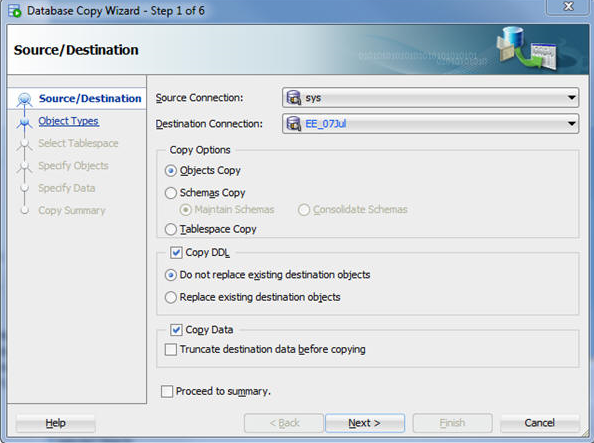
Description of the illustration database_copy_wizard.png - Follow
the on-screen instructions, and select the suitable options
as you proceed through the various steps of the
wizard.

Description of the illustration object_types.png - Click Finish.
The Copying dialog screen displays.
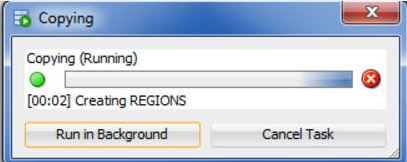
Description of the illustration copying_dialog.png - Browse
the Connections tree to verify that the
selected database objects are copied in your Exadata
Express Cloud Service connection.

Description of the illustration exadata_connections_tree.png
 Next
Tutorial
Next
Tutorial
- Using SQL Developer Cart Utility to Load Data into an Oracle Exadata Express Cloud Service
 Using
SQL Developer Database Copy Utility to Load Data into an Oracle Exadata
Express Cloud Service
Using
SQL Developer Database Copy Utility to Load Data into an Oracle Exadata
Express Cloud Service