 Before You Begin
Before You Begin
This tutorial shows you how to create a bucket and upload files to the bucket in Oracle Cloud Infrastructure Object Storage. This tutorial takes approximately 15 minutes to complete.
Background
Oracle Cloud Infrastructure Object Storage uses a storage architecture that stores and manages data as objects and provides reliable, secure, and scalable object storage. Some typical use cases include data backup, file sharing,and storing unstructured data like logs and sensor-generated data. The Oracle Cloud Infrastructure Object Storage service uses buckets to organize your files. A bucket is a container for storing objects in a compartment within a namespace. A bucket is associated with a single compartment. The compartment can have policies that indicate what actions a user can perform on a bucket and all the objects in the bucket. To use the Object Storage Service, first create a bucket and then begin adding data files.
What Do You Need?
- Subscription to Oracle Cloud Infrastructure.
- A sandbox compartment for your storage buckets. See Create a Sandbox Compartment.
 Create a Bucket
Create a Bucket
- In the Console, click Storage and then click Object Storage.

Description of the illustration select_storage.png - Select the sandbox compartment designated for you from the Compartment list on the left. In this example, select C01.

Description of the illustration select-compartment.png - Click Create Bucket.

Description of the illustration create_storage_new.png - In the Create Bucket dialog box, enter the name of the bucket in the BUCKET NAME field. In this example, enter
user01-bucket.Note: Bucket names must be unique within the namespace and cannot be nested.The name cannot be changed from the Console. The name can contain letters, numbers, dashes, and periods. Buckets do not have Oracle-assigned Oracle Cloud Identifiers (OCIDs).
- Click Create Bucket.
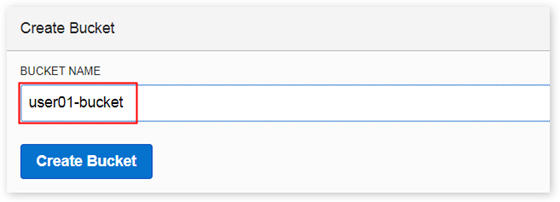
Description of the illustration create_bucket.png The bucket is created and you can add objects to it.

Description of the illustration bucket-created.png
 Upload Files to a Bucket
Upload Files to a Bucket
The Oracle Cloud Infrastructure Object Storage service lets you upload individual files up to 50 GB. You can use the Console to upload files 50 GB or smaller.
- Click the bucket name,
user01-bucket, to view its details. - Click Upload Object.
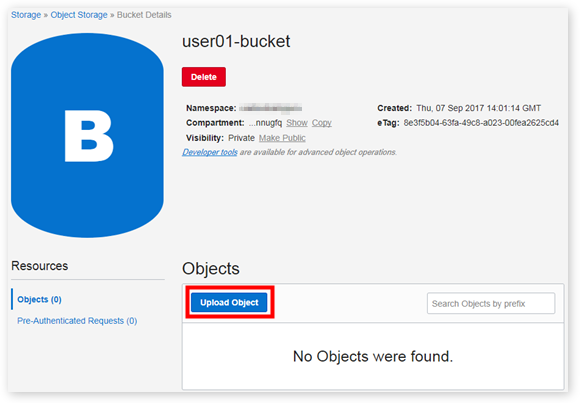
Description of the illustration bucket-details.png - In the Upload Object dialog box, do the following:
- Click Browse, navigate to the file you want to upload, and then click Open.
Alternatively, you can drag and drop the file to the Drop a file here... section.
- If you want to change the name of the object, click the assigned name in the OBJECT NAME field and enter a new name for the object.
- Click Upload Object.

Description of the illustration upload-object.png
The object is uploaded and displayed in the list of objects.

Description of the illustration objects-listed.png - Click Browse, navigate to the file you want to upload, and then click Open.
 Creating Buckets to Store Data
Creating Buckets to Store Data