 Before You Begin
Before You Begin
This tutorial shows you the steps to create a project and a workspace in Oracle Machine Learning. This is the first tutorial in the series Working with Oracle Machine Learning.
Note: The initial workspace and the default project are created by the Oracle Machine Learning service automatically when you log in to Oracle Machine Learning for the first time. The term default applies to the last project that you work on, and it is stored in the browser cache. If you clear the cache, then there would be no default project selected. Then you must select a project to work with notebooks
This OBE explains the steps to create your own project, and optionally your workspace. Read the tutorials in sequence.
- Creating Projects and Workspaces in Oracle Machine Learning
- Creating and Running Notebooks in Oracle Machine Learning
- Collaborating in Oracle Machine Learning
- Creating SQL Scripts in Oracle Machine Learning
- Running SQL Statements in Oracle Machine Learning
This tutorial takes approximately 10 minutes to complete.
Background
A project is a container for your notebooks, and a workspace is a container for your projects. You can own multiple projects in a workspace.
What Do You Need?
- Access to your Oracle Machine Learning account
 Access
your Oracle Machine Learning Account
Access
your Oracle Machine Learning Account
To gain access to your Oracle Machine Learning account, contact the Oracle Machine Learning administrator to create your account. The administrator creates the Oracle Machine Learning account, and provides you the account details in an email.
- Click the URL provided by your Oracle Machine Learning administrator. This opens the Oracle Machine Learning Sign In page.
- In the Sign In page, enter the Tenant and Database
name provided by your administrator.
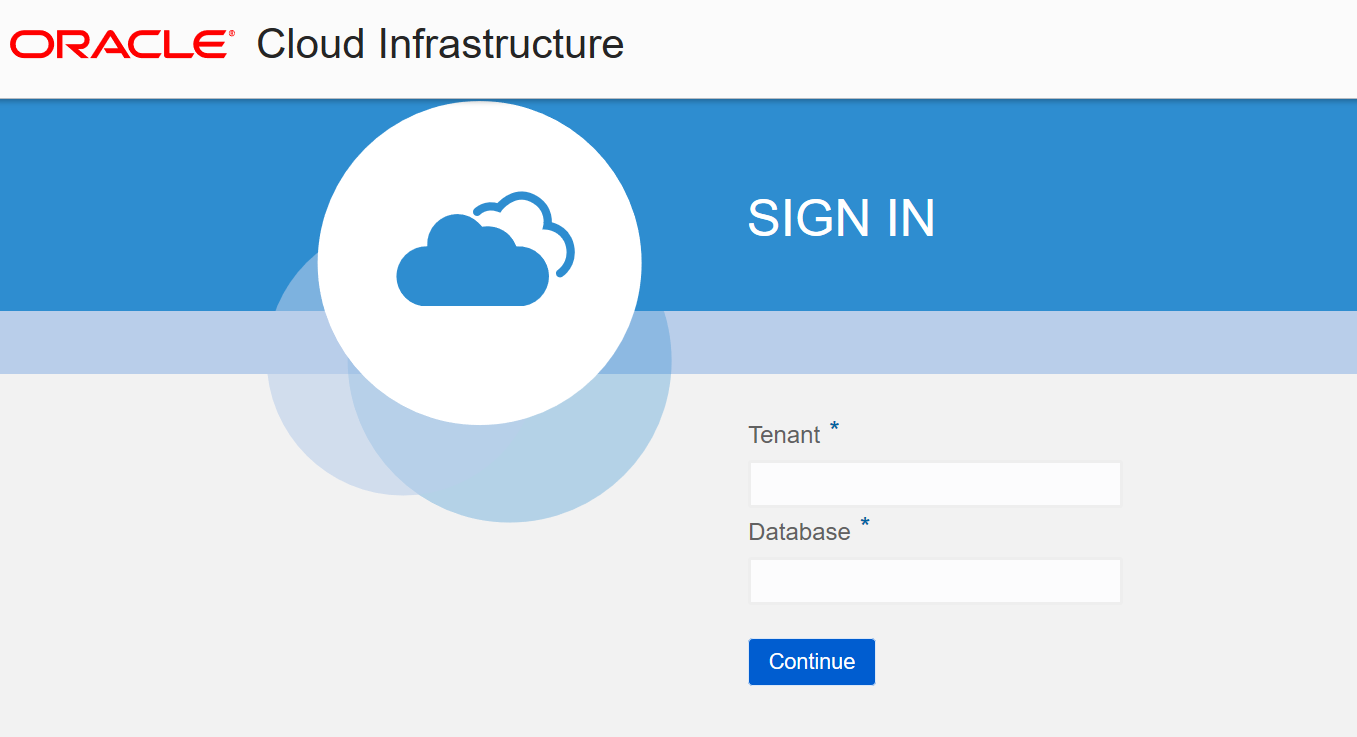
Description of the illustration login1.png - Click Continue.
- In the next Sign In page, enter your Username
and Password provided to you. If you want to
change the tenant or database name, then click the
corresponding edit icon.
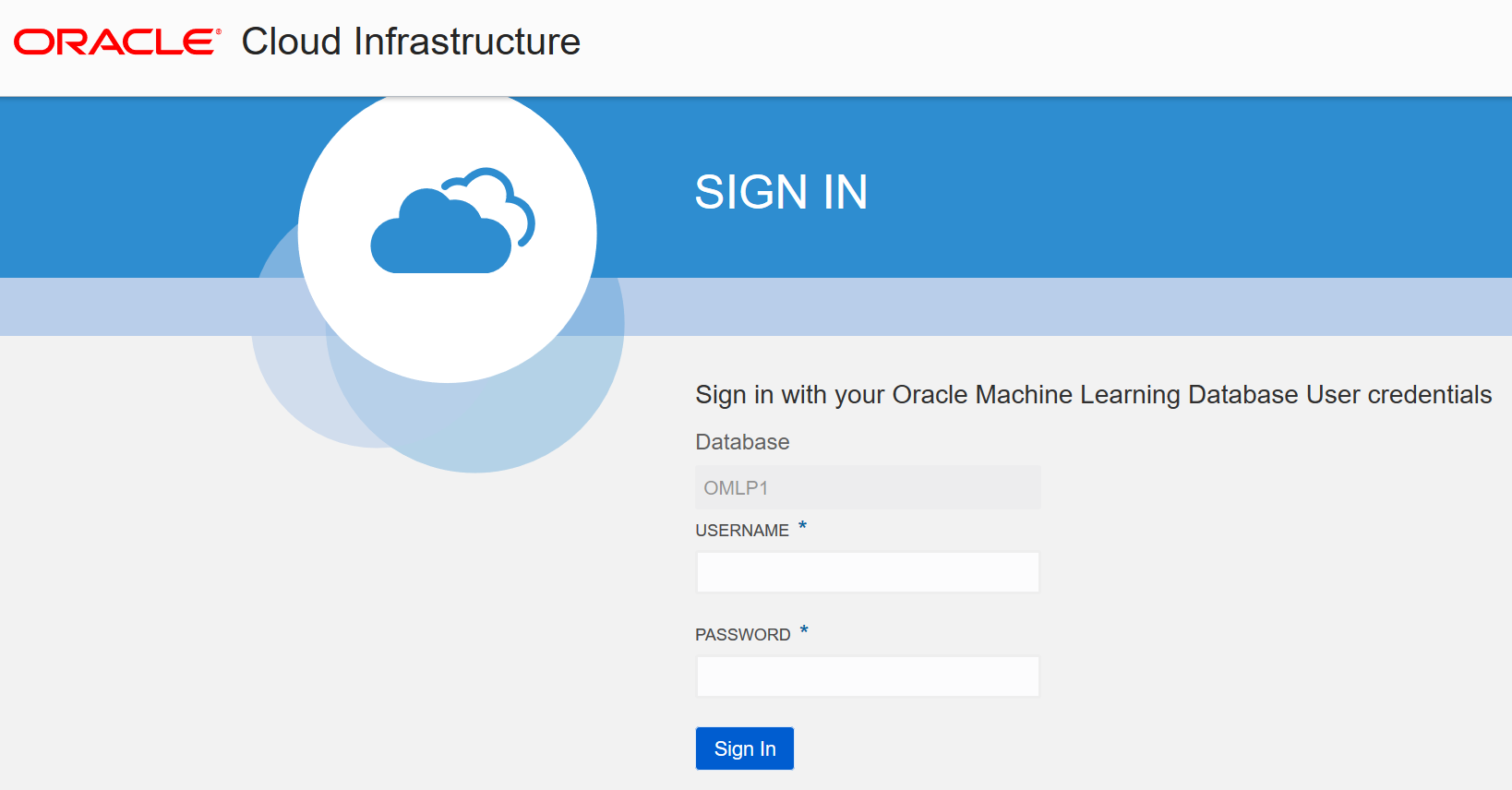
Description of the illustration login2.png - Click Sign In. This opens the Oracle Machine Learning home page.
- After you log in, change the password immediately by
clicking Change Password in the top right
corner of the Oracle Machine Learning home page, as shown in
the screenshot.
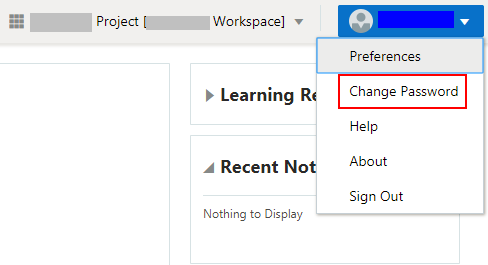
Description of the illustration changepassword.png
 Create
Projects and Workspaces in Oracle Machine Learning
Create
Projects and Workspaces in Oracle Machine Learning
To create a project and a workspace:
- On the top right corner of the Oracle Machine Learning home
page, click the project workspace drop-down list. The project
name and the workspace, in which the project resides, are
displayed here. In this screenshot, the project name is Project
A, and the workspace name is Admin. If a default
project exists, then the name of the default project is
displayed here. To choose a different project, click Select
Project.
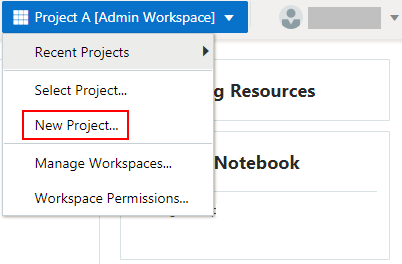
Description of the illustration new_project.png
- To create a new project, click New Project. The
Create Project dialog box opens.

Description of the illustration create_workspace.png - In the Name field, provide a name for your project.
- In the Comments field, enter comments, if any.
- In the Select Workspace field, select a workspace from
the drop-down list. Your project is assigned to the selected
workspace. If you want to create a new workspace, then click the
plus icon
 . The
Create Workspace dialog box opens.
. The
Create Workspace dialog box opens. - In the Name field, enter a name for the workspace.
- In the Comments field, enter comments if any.
- Click OK. This completes the task of creating your workspace, and brings you back to the Create Project dialog box. The project that you created in step 1 through 5 is assigned to the newly created workspace.
- Click OK. This completes the task of creating a project and a workspace, and assigning the project to the workspace.
 Oracle® Cloud Creating Projects and Workspaces in Oracle Machine
Learning
Oracle® Cloud Creating Projects and Workspaces in Oracle Machine
Learning