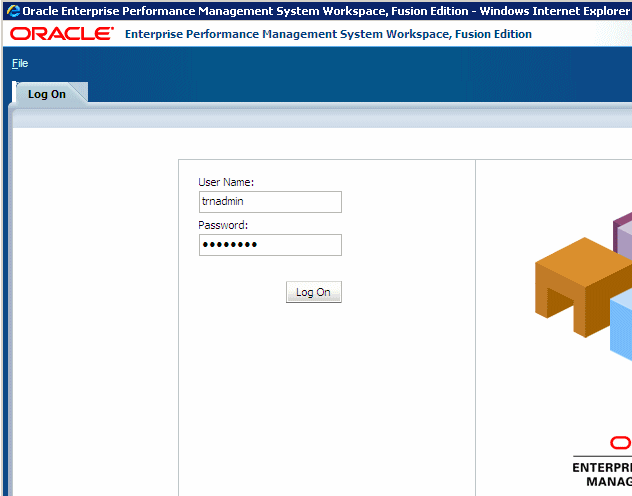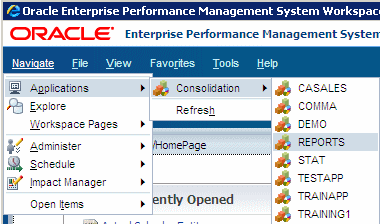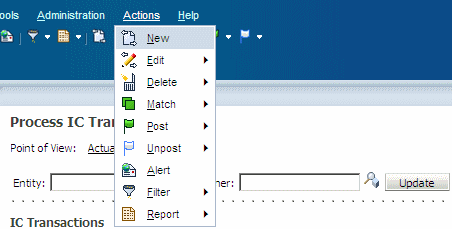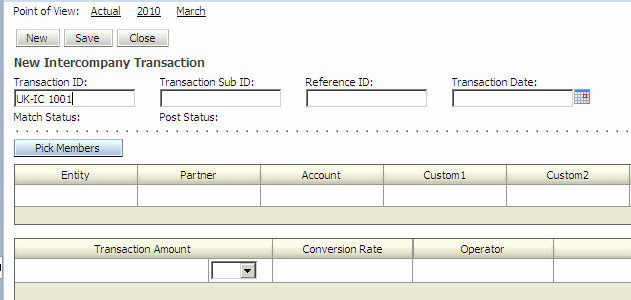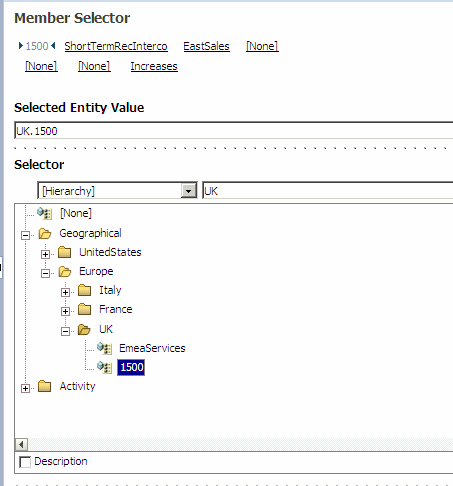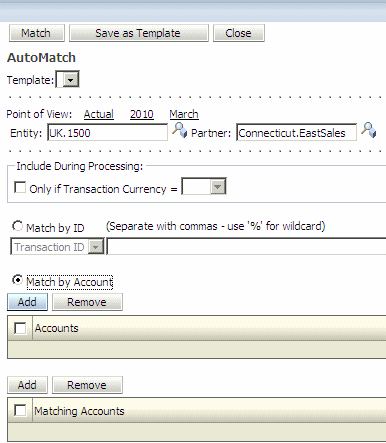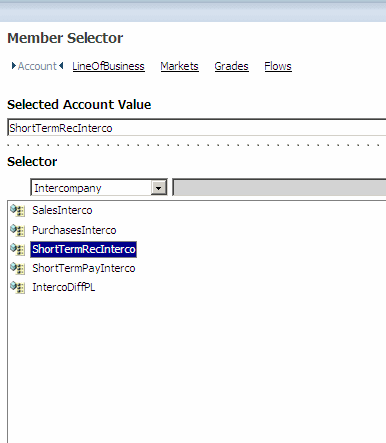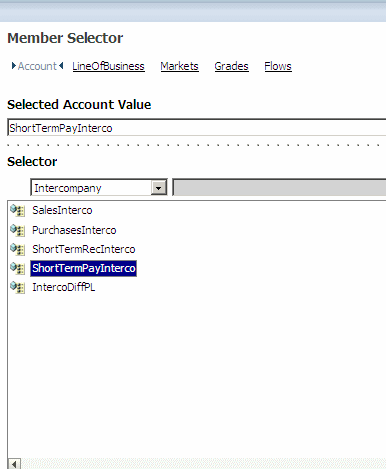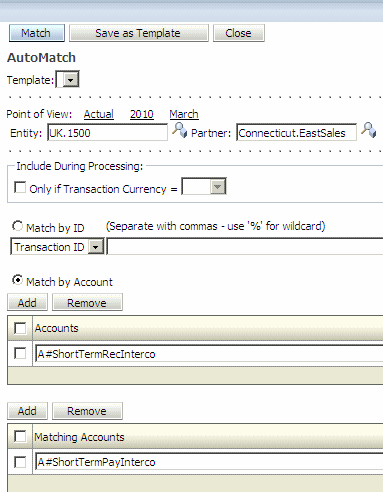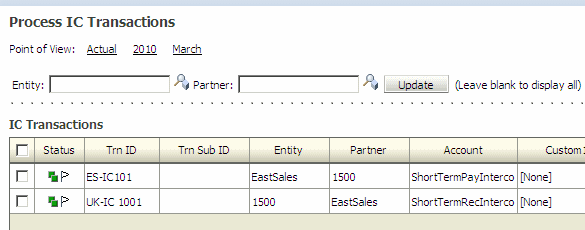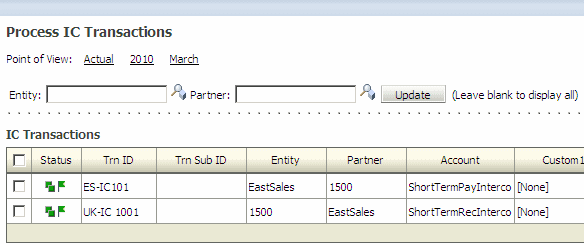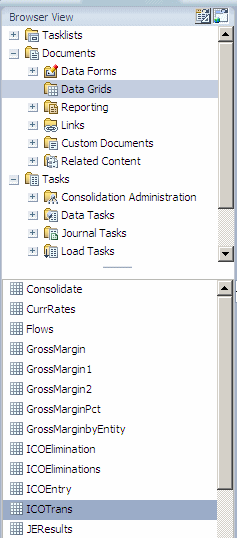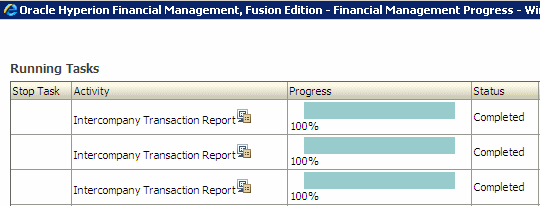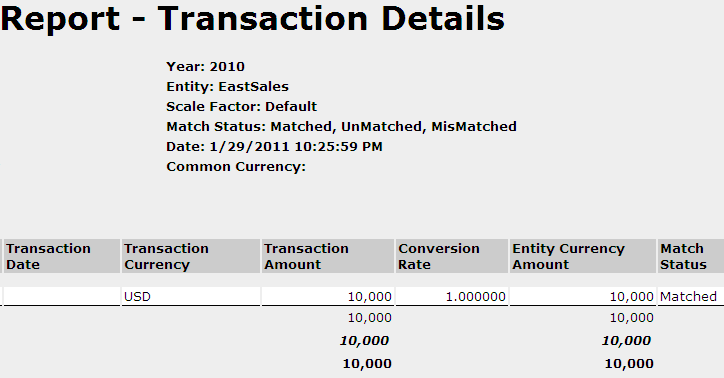Managing Intercompany Transactions in Oracle® Hyperion Financial Management, Fusion Edition 11.1.2
Purpose
This tutorial covers entering, matching, posting, and verifying intercompany transactions in Financial Management.
Time to Complete
Approximately 1 hour.
Overview
The Intercompany Transactions module provides an efficient way to identify, report, and reconcile intercompany account differences. With the ability to view the details of transactions at any time, you can reconcile intercompany account differences frequently and thus minimize the impact of such differences on the closing cycle.
Scenario
Your company is closing its books for March 2010 and discovers that its Connecticut sales office owes $10,000 to its UK sales office. You must enter and reconcile the intercompany transactions between the two sales offices. In the Intercompany Transaction module of Financial Management, you enter the transaction amount and the conversion rate between the two currencies, match the transactions, and post and verify the intercompany payables and receivables transactions. The current exchange rate between the US dollar (USD) and British pound (BP) is $2.00 = £1.00.
Prerequisites
Before starting this tutorial, you should:
. |
Have access to or have installed Oracle® Hyperion Financial Management, Fusion Edition 11.1.2. |
|---|---|
. |
Have access to or have created a Financial Management application (The Reports application is used for this tutorial.) |
. |
Have loaded currencies in the Currency dimension and set the display in Intercompany Transactions to Yes. |
Entering Intercompany Transactions
In this part of the tutorial, you enter intercompany payables and receivables transactions for Connecticut.EastSales and UK.1500. In entity Connecticut.EastSales you enter an intercompany payables transaction with the transaction amount and the entity currency amount in USD. In entity UK.1500 you enter a corresponding intercompany receivables transaction with the transaction amount in USD and the entity currency amount in BP. Before entering transactions, you open the period in which the transactions occur.
Opening Periods for Intercompany Transactions
. |
On your desktop, perform the following actions: a. Double-click the Workspace icon. b. Enter user name trnadmin and password hyperion. c. Click Log On to log on to Workspace.
|
|---|---|
. |
Select Navigate > Applications > Consolidation > Reports.
|
. |
In the Browser View pane, expand Tasks > IC Transaction Tasks, and select Manage IC Periods.
The Manage IC Periods page is displayed.
|
. |
Perform the following actions: a. In the Scenario list, select Actual. b. In the Year list, select 2010. c. In the Period column, select March. d. Click Open Period..
You successfully opened a period.
|
Entering Intercompany Payables Transactions
. |
In the Browser View pane, select IC Transaction Tasks > Process IC Transactions.
The Intercompany Transactions page is displayed.
|
||||||||||||||||
|---|---|---|---|---|---|---|---|---|---|---|---|---|---|---|---|---|---|
. |
Perform the following actions: a. Verify that the point of view is set to Actual, 2010, March. b. In Workspace, select Actions > New.
The New Intercompany Transaction page is displayed.
|
||||||||||||||||
. |
Perform the following actions: a. In the Transaction ID box, enter ES-IC101. b. Click Pick Members.
The Point of View page is displayed.
|
||||||||||||||||
. |
Perform the following actions: a. Set the members as follows:
b. Click OK.
The New Intercompany page displays the selected members.
|
||||||||||||||||
. |
Perform the following actions: a. In the Transaction Amount box, enter 10000. b. In the drop-down list, select USD. c. In the Conversion Rate box, enter 1.00. d. Click Save. e. Click Close.
|
||||||||||||||||
. |
Verify that the ES-IC101 transaction is listed on the Intercompany Transactions page.
You successfully entered an intercompany payables transaction for Connecticut.EastSales.
|
Entering Intercompany Receivables Transactions
. |
In Workspace, select Actions > New.
The New Intercompany Transaction page is displayed.
|
||||||||||||||||
|---|---|---|---|---|---|---|---|---|---|---|---|---|---|---|---|---|---|
. |
Perform the following actions: a. In the Transaction ID box, enter UK-IC 1001. b. Click Pick Members.
The Point of View page is displayed.
|
||||||||||||||||
. |
Perform the following actions: a. Set the members as follows:
b. Click OK.
The New Intercompany page displays the selected members.
|
||||||||||||||||
. |
Perform the following actions: a. In the Transaction Amount box, enter 10000. b. In the drop-down list, select USD. c. In the Conversion Rate box, enter 2. (The current exchange rate between the USD and BP.) d. In the Operator box, select Divide. e. Click Save. f. Click Close.
You successfully entered an intercompany receivables transaction for UK.1500.
|
Matching and Posting Intercompany Transactions
After entering the transactions, you auto-match the transactions by account. The matching process ensures that all entries are entered, and differences reconciled between the intercompany account balances. Finally, you post the intercompany transactions to include them in an account balance.
. |
In Workspace, select Actions > Match > Auto Match.
The AutoMatch page is displayed.
|
|---|---|
. |
Perform the following actions: a. In the Entity box, select UK.1500. b. In the Partner box, select Connecticut.EastSales. c. Select Match by Account. d. Click Add.
The Member Selector page is displayed.
|
. |
Perform the following actions: a. In the member list, select Intercompany. b. In the list of intercompany accounts, select ShortTermRecInterco. c. Click OK.
The account is displayed on the AutoMatch page.
|
. |
Click Add.
|
. |
Perform the following actions: a. In the member list, select Intercompany. b. In the list of intercompany accounts, select ShortTermPayInterco. c. Click OK.
Both accounts are displayed on the AutoMatch page.
|
. |
Click Match.
The Running Tasks page is displayed.
|
. |
In the Status column, verify that the Status is Completed, and click X to close the window.
The AutoMatch page is displayed.
|
. |
Click Close.
The Intercompany Transactions page is displayed.
|
. |
Verify that the Status column is updated.
Note: The green squares in the Status column indicate that the transactions are matched.
|
. |
In Workspace, select Actions > Post > Post All.
The Running Tasks page is displayed.
|
. |
In the Status column, Verify that the status is Completed, and click X to close the window.
The Intercompany Transactions page is displayed.
|
. |
In the Browser View pane, select Process IC Transactions.
The page is refreshed.
|
. |
Verify that the Status column is updated.
Note: The green flag in the Status column indicates that the transactions were posted. You successfully matched and posted intercompany transactions between UK.1500 and Connecticut.EastSales.
|
Verifying Intercompany Transactions
After entering, matching, and posting the intercompany transactions, you can verify and review the transactions in the Transactions Details report.
. |
In the Browser View pane, expand Documents, and select Data Grids > ICOTrans.
The sum totals of the posted intercompany transactions are displayed.
|
|---|---|
. |
Select the ICP EastSales, ShortTermRecInterco cell.
|
. |
Right-click the cell, and select Intercompany Transactions.
The Running Tasks page is displayed
|
. |
In the Status column, verify that the status is Completed, and click the Report icon to the right of Intercompany Transaction Report.
The Transaction Details report is displayed.
|
. |
Verify that the transaction amount is 10,000, conversion rate is 2, entity currency amount is 5000, and status is Matched.
|
. |
Select File > Close.
|
. |
Select the ICP UK.1500, ShortTermPayInterco cell.
|
. |
Right-click the cell, and select Intercompany Transactions.
The Running Tasks page is displayed.
|
. |
In the Status column, verify that the status is Complete, and click the Report icon to the right of Intercompany Transaction Report.
The Transaction Details report is displayed.
|
. |
Verify that the transaction amount and the entity currency amount are 10,000, and that the status is Matched.
The two intercompany transactions are reconciled and matched.
|
Summary
In this tutorial, you learned how to:
- Enter intercompany transactions
- Match and post intercompany transactions
- Verify intercompany transactions
Resources
- To learn more about Financial Management, refer to additional OBEs in the Oracle Learning Library
![]()
 |
About
Oracle | |