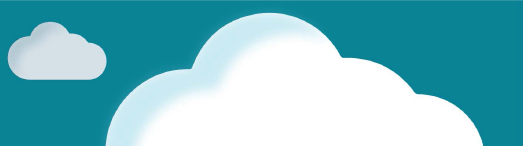This document will continue to evolve as existing sections change and new information is added. All updates appear in the following table:
| Date | Feature | Notes |
|---|---|---|
| 11 FEB 2019 | System Configuration Enhancements | Updated document. Revised feature information. |
| 11 FEB 2019 | Configuration Run-Time Data APIs and Administration REST APIs | Updated document. Revised feature information. |
| 11 FEB 2019 | JET Responsive Transaction UI Enhancements | Updated document. Revised feature information. |
| 11 FEB 2019 | Microsoft Dynamics 365 Integration Enhancements | Removed feature from update 18D. |
| 22 NOV 2018 | Created initial document. |
Oracle Configure, Price, and Quote (CPQ) Cloud enables companies to streamline the entire opportunity-to-quote-to-order process, including product selection, configuration, pricing, quoting, ordering, and approval workflows. CPQ Cloud provides a flexible, scalable, enterprise-ready solution ideal for companies of all sizes that sell products and services across direct, indirect, and e-commerce sales channels.
This guide outlines the information you need to know about new or improved functionality in Oracle CPQ Cloud Release 18D and describes any tasks you might need to perform for the update. Each section includes a brief description of the feature, the steps you need to take to enable or begin using the feature, any tips or considerations that you should keep in mind, and the resources available to help you.
Security & New Features
We would like to remind you if your system has modified security structures you may need to advise your security administrator of new features you would like to implement.
Give Us Feedback
We welcome your comments and suggestions to improve the content. Please send us your feedback at cpqcloud_documentation_us_grp@oracle.com.
| Action Required to Enable Feature |
||||
|---|---|---|---|---|
| Feature |
Automatically Available |
End User Action Required |
Administrator Action Required |
Oracle Service Request Required |
 |
||||
 |
||||
 |
||||
Configuration Run-Time Data APIs and Administration REST APIs |
 |
|||
 |
||||
 |
||||
 |
||||
 |
||||
 |
||||
 |
||||
 |
||||
 |
||||
 |
||||
 |
||||
 |
||||
 |
||||
The following CPQ Cloud Release 18D enhancements leverage the rich interface and interactive capabilities available in CPQ Cloud to provide an intuitive selling experience:
- JET Responsive Transaction UI Enhancements
- JET Support for UI Designer Pages
- Accessibility Enhancements
JET Responsive Transaction UI Enhancements
Introduced in CPQ Cloud 18C, the JET Transaction UI provides a modernized and fully responsive user experience for viewing and editing Transactions and sales orders on any device and in any language. CPQ’s JET Transaction UI supports virtually every feature available in the Legacy Commerce UI combined with full extensibility and improved usability.
The JET Transaction UI is an option that can easily be enabled for some or all of your users. With the addition of the JET UI, CPQ Cloud customers now have the choice between three different standard interfaces for the Transaction UI all provided by Oracle: the JET Responsive Transaction UI, the Legacy Transaction UI, and the Salesforce Lightning Transaction UI.
The following enhancements are available in CPQ Cloud 18D:
- Use a Simple Filter to quickly locate key line items using a keyword or phrase.
- Use an Advanced Filter to define filter criteria for multiple column items for Transaction line items.
- Display a group of actions as a drop-down menu or a strip of buttons.
- Retain user-customized Line Item Grid settings across logins on the same browser.
- Display the Line Item Grid sticky header while column freezing is active.
- Navigate through the Quick Add fields, add items, delete items, and close the Quick Add window using the improved keyboard access.
- Resize the Quick Add window and use buttons to add items, delete items, and close the Quick Add window.
- Allow integrated users to select and store alternate address values retrieved from their CRM system.
- Provide Commerce Pipeline Viewer support for FullAccess users to list Main and Sub-Document attributes and actions impacted by active Transaction rules and AJAX formulas.
- Display a page loading indicator while the JET Transaction UI is being loaded into the page.
Simple and Advanced Filters
CPQ Cloud Release 18D delivers Simple and Advanced Filters for the JET Transaction Line Item Grid. These filters improve the user experience especially for Transactions containing many lines. With the Legacy Transaction Line Item Grid, users often used the browser's Find action (Ctrl-F) to locate line items. With this approach, the Find action only searches line items displayed on the current browser page. To provide the ability to search all line items across pages, administrators typically increased the page size or eliminated pagination altogether. This would cause recurring page loading performance issues. The Simple and Advanced Filters apply to all line items for the current Transaction, not just the line items displayed on the current browser page. Advanced filtering in combination with pagination can be used to minimize page loading performance issues.
The Simple and Advanced Filters provide the functionality previously available from the Query By Example (QBE) filter. Just as with the QBE filter, users can define filter criteria for multiple column items using the Advanced Filter. In addition to defining a multiple column filter, the Advanced Filter allows users to specify if the results match any or match all filter criteria. The Simple Filter searches all columns and then filters results based on a user-defined keyword or phrase.
Simple Filter
The Simple Filter supports quick text or numeric searches, such as Part Number searches. The Simple Filter icon is located in the toolbar above the associated table for JET UI pages.
To use the Simple Filter, perform the following steps:
- Click on the table toolbar Simple Filter icon.

Simple Filter Icon
The keyword entry field appears in the table toolbar.

Simple Filter - Keyword Entry Field
- Type the desired keyword or phrase and then press <Enter> or <Return> to filter results. If the keyword is present in any column, the resulting lines are returned.
- To deactivate the filter, click on the active Simple Filter icon.

Advanced Filter
The Advanced Filters supports use cases where multiple criteria are required to focus on a subset of lines. A wide range of operators and the Match all or Match any option expand the user's ability to fine tune their filtering. The Advanced Filter icon is located in the toolbar above the associated table for JET UI pages.
To use the Advanced Filter, perform the following steps:
- Click on the table toolbar Advanced Filter icon.

Advanced Filter Icon
The Advanced Filter window opens.

Advanced Filter Window
- Define the filter criteria:
- If required, click the Add Row icon.

- In the first column, select the desired table column names.
- In the second column, select the applicable operator.
- In the third column, define the criteria for the column filter.
- To delete a row, click the Delete Row icon.

- Select Match all or Match any.
- If required, click the Add Row icon.
- Click OK to filter results. The resulting lines are returned.
- To modify the filter criteria, select Edit Filter.
- To deactivate the filter, click on the active Advanced Filter icon.

Action Drop-Down Menu
Beginning in CPQ Cloud Release 18D, the JET Transaction UI action items can be displayed as Buttons or an Action Menu. If all actions are hidden because of the user profile or hiding rules, the Action menu will be empty.
In the following image, actions are displayed as buttons.

Transaction UI - Action Buttons
In the following image, actions are displayed as an actions menu.

Transaction UI - Action Menu
Define Action Toolbar Button Display
To define how actions are displayed, perform the following steps:
- Navigate to the JET Responsive Layout Editor.
- Click Admin to go to the Admin Home Page.
- Click Process Definition in the Commerce and Documents section. The Processes page opens.
- For the applicable process, select Documents in the Navigation column.
- Click List.
- For the applicable document, select JET Responsive Layout in the Navigation column.
- Click List. The JET Responsive Layout Editor opens.
- On the Sticky Action or Action Toolbar, click the Edit icon.

The Toolbar dialog opens.

Toolbar Dialog - Select Button Display
- From the Button Display drop-down, select Buttons or Actions Menu.
- Click OK to save changes and close the dialog box.
- *Save to retain the layout changes.
Retain User-Customized Line Item Grid Settings
Beginning in CPQ Cloud Release 18D, user-customized Line Item Grid Settings are retained across sessions on the same browser. If users change their Line Item Grid to view only specified columns, freeze columns, or resize columns, their custom settings are saved when they log out and log back in using the same browser. Line Item Grid user customizations are effective for all Transactions viewed by the user, not just the current Transaction. Changes will also persist for administrators when they implement new functionality and use proxy logins to verify the new implementation.
IMPORTANT: Line Item Grid customizations are reset when users clear their browser data.
IMPORTANT: For users of multiple browsers, the customizations must be specified on each browser.
IMPORTANT: Line Item Grid Filters and Advanced Filters are not saved.
Freeze Columns with the Line Item Grid Sticky Header Enabled
CPQ Cloud Release 18D provides consistent behavior of the Transaction UI sticky headers while using frozen columns. Column Freeze settings are retained across logins on the same browser.
Quick Add Window Enhancements
The Quick Add function, also known as Quick Key items, allows users to filter and add parts to a Transaction without navigating away from the Transaction page. CPQ Cloud Release 18D provides the following enhancements for the Quick Add window: keyboard access to navigate through fields, resize window functionality, and buttons to add items, delete items, and close the Quick Add window.
Transaction UI Quick Add Window
To access the Quick Add window, users select the Quick Add icon from the toolbar at the top of the Line Item Grid.

Line Item Grid Toolbar
After the Quick Add icon is selected, the Quick Add window opens.

Quick Add Window
IMPORTANT: If the current Transaction does not contain any parts, the user can select an active Price Book from the Pricebook drop-down.
IMPORTANT: When the current Transaction contains parts, the Price Book is already defined and the Pricebook selection is not editable.
IMPORTANT: If Price Books are not enabled on a site, the Price Book attribute will not display in the window.
- To add a part in the Quick Add window:
- If a new row is required, press <Enter> or click the Add Row icon.

- If additional part fields are mapped to the Line Item Grid, these fields will be automatically populated once the user enters a valid part number and tabs out of the Part Number field.
- If the Quantity needs to be adjusted, type in a new value or use the increase and decrease controls.
- If a new row is required, press <Enter> or click the Add Row icon.

When a new part is added, this field is populated with a default value of "1".
- Click Clear All to remove all rows.
- To remove a row, click the Delete icon.

- Click OK to add listed parts to the Transaction and close the Quick Add window.
- Click Cancel to close the Quick Add window without adding any listed parts.
Enable the Quick Add Feature
To enable the Quick Add window, perform the following steps:
- Navigate to the JET Responsive Layout Editor: Admin > Commerce and Documents > Process Definition > Documents > JET Responsive Layout
- Click the Gear icon on the Line Item Grid editor.

JET Responsive Editor
- Select the Display Quick Line Item box within the Line Item Grid editor. The Line Item Table window opens.

Line Item Table Dialog
IMPORTANT: Ensure that the Part Number (_part_number), Part Display Number (_part_display_number), Part Description (_part_desc), and Part Quantity (_price_quantity) attributes are displayed on the Line Item Grid to enable their display on the Quick Add window.
- Select the Display Add From Catalog Actions checkbox to enable Add Parts within Commerce.
- Select the Display Quick Key Line Items checkbox to enable Quick Key line items.
- Set the Table Height (in rows) for pagination of the Line Item Grid.
- Click OK to save changes or Cancel to close without saving changes.
- Click *Save to retain the layout changes.
IMPORTANT: Deploy the applicable Commerce Process to apply updates to the Transaction UI.
IMPORTANT: To display the Quick Add window on the Transaction UI the Add From Catalog actions must be enabled.
Select Alternate Address from JET Transaction UI
CPQ Cloud Release 18D enables the selection of an alternate address from the JET Transaction UI. Users can select an alternate address for a JET Responsive Transaction from the available customer addresses in integrated CRM systems.
IMPORTANT: To display Select Alternate Address action, the Select an Alternate Address action must be included on the JET Responsive Transaction layout. For JET Responsive Transaction layout administration information, refer to the JET Responsive Editor topic in the CPQ Cloud Administration Online Help.
When the Customer ID field associated with a Transaction has multiple addresses in an integrated CRM, the Select An Alternate Address action can be displayed on the JET Responsive Transaction UI.

Transaction UI with Select an Alternate Address
When a user clicks Select An Alternate Address, the Select Alternate Address dialog opens. If an alternate address is selected, the Transaction is updated with the alternate billing and shipping information.

Select Alternate Address Dialog
IMPORTANT: For Select Alternate Address REST API information, refer to the REST APIs for Commerce Transactions topic in the CPQ Cloud Administration Online Help.
Commerce Pipeline Viewer Support
CPQ Cloud Release 18D provides support for the JET Transaction UI Pipeline Viewer. The Commerce Pipeline Viewer allows administrators to debug and troubleshoot Commerce rules and AJAX formulas impacting the current Transaction. When an administrator clicks Pipeline Viewer, the Pipeline Viewer window opens and displays active Commerce rules, the rule types, and identifies which main document (Transaction) or sub-document (Transaction Line) attributes and actions are impacted. Transaction attributes and actions are listed in the Main Doc column and are displayed in blue type. Transaction Line attributes and actions are listed in the Sub Doc column and are displayed in purple italic type.

Commerce Pipeline Viewer
Commerce Pipeline Viewer REST API Support
Transaction and Transaction Line endpoints have been added to the Commerce REST API to support the JET Transaction UI Pipeline Viewer.
TRANSACTION PIPELINE VIEWER

URI Endpoint Sample

Sample Request Body

Sample Response Body

TRANSACTION LINE PIPELINE VIEWER

URI Endpoint Sample

Sample Request Body

Sample Response Body

| { "pipelineViewerRules": [{ "name": "Hiding: Unhide Rules- Hiding Panel Subdoc", "type": "Hiding Rule", "components": { "mainDoc": { "attributes": [], "actions": [] }, "subDoc": { "attributes": [ "Hiding Tab 3 Attribute 1 Subdoc [hidingTab3Attribute1Subdoc]", "Hiding Tab 1 Attribute 2 Subdoc [hidingTab1Attribute2Subdoc]", "Hiding Tab 2 Attribute 2 Subdoc [hidingTab2Attribute2Subdoc]", "Hiding Tab 1 Attribute 1 Subdoc [hidingTab1Attribute1Subdoc]" ], "actions": [] } } }, { "name": "Composite Sub Hiding", "type": "Hiding Rule", "components": { "mainDoc": { ... }, "subDoc": { ... } } }, { "name": "Constrain Commerce BOM Attribute Mapping Rules - Float to Float", "type": "Constraint Rule", "components": { "mainDoc": { ... }, "subDoc": { ... } } } ] } |
JET Responsive Transaction UI Key Changes, Limitations, and Known Issues
The following list provides descriptions of key changes, limitations, and known issues present in the JET Responsive Transaction UI in CPQ Cloud as of Release 18D.
| User Interface Element |
Description of Key Changes, Limitations, and Known Issues |
|---|---|
| JET HTML DOM |
JET uses a different Document Object Model (DOM) from legacy UI pages. As a result, JavaScript customizations may need to be refactored to work correctly with the JET Transaction UI. For additional details, refer to CPQ Cloud JET Transaction UI: Refactoring Existing JavaScript Customizations (Doc ID 2490016.1). In addition, elements such as attributes that are hidden in the UI by Step or Hiding Rules cannot be referenced in the DOM. These attributes can be referenced in BML. |
| JET CSS Stylesheet |
JET uses a different CSS stylesheet from the legacy standard and alt stylesheets. As a result, CSS customizations may need to be refactored to work correctly with the JET Responsive Transaction UI. For additional details, refer to CPQ Cloud JET CSS: Branding and Styling (Doc ID 2462711.1). |
| Multiple Main Documents |
Multiple Main Documents for a Commerce Process are not supported. |
| Line Item Grid - Column Width and Labels |
Column widths set to ‘auto-width’ do not automatically resize based upon column contents as in the legacy UI. The ‘auto-width’ setting defaults column width to 100 pixels. Column widths can and should be defined as a specified fixed width in pixels based on the expected width of column contents. Column Header Labels are truncated when the label width exceeds the specified column width. However, users can hover on Column Headers or resize columns to view the full labels. |
| Line Item Grid - Checkboxes |
Check boxes are not available for line items for reorder, multi-select, or select all rows. However, individual and multiple rows may be selected using keyboard controls (Control-click to select, Shift-click to select a range). Sequence numbers may be edited to reorder lines in the Line Item Grid. |
| Line Item Grid - Select Row |
Individual, multiple, and ranges of rows may be selected using keyboard controls (Control-click to select, Shift-click to select a range), however selections are not retained across pages and only ranges of rows within the current page are supported. |
| Line Item Grid - Select All Checkbox |
The Select-all checkbox is not available for lines items in the JET Responsive Transaction UI. |
| Line Item Grid - Action Icons |
Action icons (ex. reconfigure) cannot be displayed on the lines in the Line Item Grid. Users can select one or more row and perform an action on the row(s) using the new Line Item Grid toolbar. |
| Tab Position |
Tab position is persisted for a user across sessions on subsequent Transactions. The tab open when the user leaves a transaction displays when the user opens the next Transaction. |
| Concurrent Quote Access Banner |
The yellow banner notification of concurrent user access to a Transaction does not display in the JET Responsive Transaction UI. In the JET Transaction UI, users are notified of concurrent access when they attempt a modify action, rather than when the other user performs an action. Instead of clicking on the Refresh action in the yellow banner, CPQ offers a new ‘Refresh’ action type that administrators can add to the UI so that users can refresh the page to continue editing. As in the legacy UI, when a concurrent access event occurs the current user may lose some of their edits when the Transaction is refreshed. |
| Rich Text Editor |
Rich Text preview in the quote is not available. Rich Text attributes will display a button to open the Rich Text Editor. |
| Line Item Details - Previous and Next |
Previous and Next navigation within the Line Item Details screens is not available. |
| Line Item Grid - Adding a Column |
Adding a column to a layout defaults a column width in pixels that is not supported in the JET Responsive Transaction UI layout. The width of the new column can be set as after reselecting ‘Auto-size Columns’ on the Panel Columns settings. |
| Line Item Grid - Pagination |
Pagination is not optional in the JET Transaction UI; it is enabled automatically. The default recommended page size for the Line Item Grid is 500 items per page. If you require more items per page, you must open a Service Request (SR) on My Oracle Support to have the maximum number increased. |
| Read-only BOM Table (ROBOM) |
The JET Transaction UI Line Item Grid includes native support for the hierarchical display of models with System Configuration and BOMs. As a result, the read-on BOM table (ROBOM) is not needed and should be removed from the implementation to avoid CSS conflicts with the JET Transaction UI. |
| Label and Field Widths |
Non-Line Item Grid label and field widths are customizable with percentage values only, consistent with the fully responsive behavior of the JET Responsive Transaction UI. |
Steps to Enable
For instructions on how to enable the JET Responsive Layout, refer to the JET Responsive Transaction UI topic in the CPQ Cloud Administration Online Help.
Tips And Considerations
Consider the following tips when using the Release 18D JET Responsive Transaction UI enhancements:
- Beginning in CPQ Cloud Release 18C, the JET Transaction UI is disabled by default.
- When customers currently using the JET Responsive Transaction UI upgrade to Release 18D, the JET Transaction UI will remain enabled.
- Tips for enabling JET Transaction UI:
- Enable JET for a limited group of users at first.
- Set Line Item Grid columns wide enough to show the header text. This header text does not wrap, so try to abbreviate or shorten. Users can resize columns, but it is best to start with a width that suits the content for each column.
- For Line Item Grid table height, choose a number that is not too high. Depending on your users' average screen size, they should be able to see 15-20 line items. Remember that users can filter to view a subset of line items across pages.
- Use only one set of panel columns per panel. Since the JET layout is responsive, panel columns will wrap and redistribute on smaller screens. More than one set of panel columns in a single panel can result in a jumbled layout.
- Administrators should test with a variety of Transactions, using different computers.
-
For a list of Oracle JET UI limitations, refer to the JET Responsive Layout topic in the CPQ Cloud Administration Online Help.
Key Resources
Refer to CPQ Cloud Administration Online Help for additional information.
JET Support for UI Designer Pages
In CPQ Cloud Release 18D UI Designer layout pages, which include Customer Assets, Performance Logs, and the Eligibility Rules pages, have been converted to JET UI. The JET UI provides a modernized and fully responsive user experience for viewing UI pages on any device and in any language. The JET UI supports the most vital functionality of the previous UI while enhancing usability and standardization of the UX across CPQ Cloud. Upon upgrade to Release 18D these pages are converted to the JET UI framework. The layouts for these pages continue to be managed through UI Designer.
CPQ Cloud Release 18D continues to provide the following usability features for these pages:
- Column headers that remain visible at the top of the window when scrolling the page up and down.
- Filtering of rows using Simple and Advanced Filters, which provide greater flexibility than the functionality previously available from the Query by Example feature. Refer to Simple and Advanced Filters for detailed information.
- User preferences to View or Hide columns in the page table.
- End-user resizing of table columns.
CPQ Cloud Release 18D also provides automatic pagination to reduce page loading performance issues.
User-Customized Table Settings
Beginning in CPQ Cloud Release 18D, user-customized settings for the Customer Assets, Performance Logs, and Eligibility Rules List pages are stored in the user's browser cache. These user-customized settings are retained across logins on the same browser. If users change their table to view only specified columns or resizes columns, their custom settings are saved when they log out and log back in using the same browser.
IMPORTANT: User customizations are reset when users clears their browser data.
IMPORTANT: For users of multiple browsers, the customizations must be specified on each browser.
IMPORTANT: Filters and Advanced Filters are not stored in the user's browser cache and retained across logins.
Steps to Enable
The JET UI Designer page conversions are automatically available in CPQ Cloud Release 18D.
Tips And Considerations
IMPORTANT: CPQ Cloud Release 18D does not support the UI Designer "Freeze Columns" option, which allowed users to select and freeze table columns.
IMPORTANT: CPQ Cloud Release 18D does not support the UI Designer "Expanding Columns" option, which allowed administrators to select a column to fill extra space in the table.
IMPORTANT: CPQ Cloud Release 18D does not support rearranging table columns on Customer Assets, Performance Logs, and Eligibility Rules List pages.
Key Resources
Refer to CPQ Cloud Administration Online Help for additional information.
CPQ Cloud is committed to making our product accessible, which includes supporting the use of assistive technology such as screen readers and screen magnifiers. CPQ Cloud Release 18D improves accessibility in the Home Page (for new sites), Favorites List, and Transaction Manager areas of the application. Keyboard navigation for power users in JET Transaction UI is also improved in Release 18D.
Steps to Enable
Accessibility enhancements are automatically available on CPQ Cloud 18D sites.
The following CPQ Cloud Release 18D features and enhancements cater to the needs of large, complex enterprises for a robust, integrated, and performant platform:
- Configuration Run-time Data APIs and Administration REST APIs
- Transaction Arrays
- Zero Downtime Patching
- Administrator Access Control Enhancements
- Identity Management Service Enhancements
- Oracle Engagement Cloud Integration Enhancement
- Subscription Ordering Enhancements
Configuration Run-Time Data APIs and Administration REST APIs
Customer Configuration flows dictate how users go through the pages and the options available to the user as they create a Transaction. Configuration flow rules consist of a condition and flow attributes. Actions display based on which node in the flow that the user has available based on defined criteria. CPQ Cloud Release 18D transforms the current configuration definition as REST endpoints to support UI interfaces.
In CPQ Cloud Release 18D, the following new Configuration REST APIs are added to the Interface Catalog:
- Configuration Run-Time Data REST APIs
- Configuration Layout REST APIs for product families, product lines, and models
- Configuration Process Invocation Definitions REST APIs for pages and actions
- Configuration Metadata REST APIs for product families, product lines, models, attributes, array sets, and translations
Configuration REST API Hierarchy
The metadata endpoints expose definition information for the Configuration product families, product lines, models, attributes, array sets, menu items and translations. The information for these items is organized in a hierarchical structure. The following table displays the hierarchical relationship for Configuration REST API services.

Configuration Product Hierarchy
Interface Catalog
Administrators can access Swagger schema for Configuration Run-Time Data REST API and JSON schema definitions and metadata for the Configuration Administration REST API from the Interface Catalogs page.
To access the information, perform the following steps:
- Open the Admin Home page.
- Under Integration Platform, select Interface Catalogs. The Interface Catalogs page opens.
- Scroll to the Name of the REST API.
- Click the associated link to view the information for that REST API.

Interface Catalogs Page
Configuration Run-Time Data Services
The Configuration Run-Time Data endpoints expose information and perform an action for a model. All Configuration Run-Time Data REST APIs follow a required product hierarchy starting with the product family then product line followed by the model. A variable name for the product entity is required. For example, /config{prodFamVarName}.(prodLineVarName}.{modelVarName}/ is the standard Configuration Run-Time Data product path for an endpoint URL. Refer to CPQ Cloud Administration Online Help or the REST API Services for CPQ Cloud for additional information and examples.
In CPQ Cloud Release 18D, the following Configuration Run-Time Data REST APIs are supported:
Add Row to Array Set - This action allows addition of a new index or row for a given array set.
- /rest/v7/config{prodFamVarName}.(prodLineVarName}.{modelVarName}/actions/_set{arraySetVarName}/actions/_add
Add From Catalog Action - The action is used for processing model configurations and must be used in conjunction with the Add from Catalog API of Commerce Transaction or Transaction Line.
- /rest/v7/config{prodFamVarName}.(prodLineVarName}.{modelVarName}/actions/_addFromCatalog
Add to Transaction Action - This action is used for adding the current state of latest configuration data to the Transaction. This is typically used in conjunction with the Add from Catalog API of Commerce Transaction or Transaction Line.
- /rest/v7/config{prodFamVarName}.(prodLineVarName}.{modelVarName}/actions/_addToTxn
Cancel Action - This action is available during reconfiguration of the model from Commerce Transaction. This action acts as an Undo operation for reconfiguration. Upon successful execution of this action, the state of the latest configuration data is cancelled or ignored and navigation returns to the Transaction.
-
/rest/v7/config{prodFamVarName}.(prodLineVarName}.{modelVarName}/actions/_cancel
Configuration Integration Support – This action supports Configuration integration, such as with Salesforce, Oracle Engagement Cloud, or Oracle Commerce Cloud, which is set up at the product family. The property fromPartner must be set to true while running this REST call.
-
/rest/v7/config{prodFamVarName}.(prodLineVarName}.{modelVarName}/actions/_integration_{integrationVarName}
Configure a Model - This action is used to configure a model with appropriate inputs such as configurable attributes, punch-in parameters and flow inputs for the execution of configuration rules and generates the configuration data.
-
/rest/v7/config{prodFamVarName}.(prodLineVarName}.{modelVarName}/actions/_configure
Delete Row from Array - This action deletes a specified index in a payload from the given array set.
-
/rest/v7/config{prodFamVarName}.(prodLineVarName}.{modelVarName}/actions/_set{arraySetVarName}/actions/_delete
Drop Cache - This operation eliminates the cache created through Configuration REST services. Drop Cache can improve site performance by removing cached objects that would otherwise remain in memory for the duration of the user session.
-
/rest/v7/config{prodFamVarName}.(prodLineVarName}.{modelVarName}/actions/_dropCache
Get BOM Items – This action retrieves the BOM Items of the configuration. This action does not run BOM Mapping rules.
-
/rest/v7/config{prodFamVarName}.(prodLineVarName}.{modelVarName}/_bom/actions/getBOMItems
Get Mandatory Models - This action retrieves the mandatory models of the configuration. This action does not run recommended items rules.
-
/rest/v7/config{prodFamVarName}.(prodLineVarName}.{modelVarName}/_mandatoryModels/actions/getMandatoryModels
Get Mandatory Parts - This action retrieves the mandatory parts of the configuration. This action does not run recommended items rules.
-
/rest/v7/config{prodFamVarName}.(prodLineVarName}.{modelVarName}/_mandatoryParts/actions/getMandatoryParts
Get Recommended Models - This action retrieves the recommended models of the configuration. . This action does not run recommended items rules.
-
/rest/v7/config{prodFamVarName}.(prodLineVarName}.{modelVarName}/_recmdModels/actions/getRecmdModels
Get Recommended Parts - This action retrieves the recommended parts of the configuration. This action does not run recommended items rules.
- /rest/v7/config{prodFamVarName}.(prodLineVarName}.{modelVarName}/_recmdParts/actions/getRecmdParts
Interact - This action modifies configurable attribute values and triggers only AJAX-based configuration rules, such as hiding and constraint rules, on the latest configuration data from the configuration cache. This action saves the configuration to the pending configuration list.
- /rest/v7/config{prodFamVarName}.(prodLineVarName}.{modelVarName}/actions/_interact
Next Action - This action is available in the configure API response when the model configuration spans multiple nodes/configuration flow layouts. The property legacyMode must to be set to true while performing the Configure API. This action is used to move to next configuration node during the model configuration.
- /rest/v7/config{prodFamVarName}.(prodLineVarName}.{modelVarName}/actions/_next
Pick List Options - This action provides the dynamic values for the Pick List attribute available through a domain such as a Data Table or an Array. This endpoint consumes the filter value of the Pick List attribute and returns appropriate values in the response.
- /rest/v7/config{prodFamVarName}.(prodLineVarName}.{modelVarName}/actions/_pickLists/{pickListVarName}/actions/getOptions
Pick Lists (All) Options - This action provides the dynamic values for all the Pick List attributes in a given configuration available through the domain such as a Data Table or an Array. This endpoint retrieves a collection of pick lists and returns appropriate values in the response.
- /rest/v7/config{prodFamVarName}.(prodLineVarName}.{modelVarName}/_pickLists/actions/getOptions
Previous Action - This action is available in the configure API response when a model configuration spans multiple nodes/configuration flow layouts. The property legacyMode must to be set to true while performing the Configure API. This action is used to move to previous configuration node during the model configuration.
- /rest/v7/config{prodFamVarName}.(prodLineVarName}.{modelVarName}/actions/_previous
Price Books – This action provides the list of values for the Price Books within the configuration.
- /rest/v7/config{prodFamVarName}.(prodLineVarName}.{modelVarName}/_pricebooks/actions/getPriceBooks
Process Invocation Action – This action invokes the process invocation action identified by the invocation ID for the configuration.
- /rest/v7/config{prodFamVarName}.(prodLineVarName}.{modelVarName}/actions/_cm_{invocation_id}
Reconfigure a Model - This action is used for model reconfiguration from the Transaction or Transaction Line to execute the configuration rules in order to retain the previous selection and configuration data. This must be used in conjunction with the Reconfigure API of Commerce Transaction or Transaction Line.
- /rest/v7/config{prodFamVarName}.(prodLineVarName}.{modelVarName}/actions/_reconfigureTxn
Reconfigure a Model from Partner- This action is used to reconfigure a client configuration that gets generated as a result of an integration action.
- /rest/v7/config{prodFamVarName}.(prodLineVarName}.{modelVarName}/actions/_reconfigureClient
Resume Configuration Action - This action is used to resume the model configuration from the pending configuration list.
-
/rest/v7/config{prodFamVarName}.(prodLineVarName}.{modelVarName}/actions/_resumeConfig
Save Action - This action is available during reconfiguration of the model from a Commerce Transaction. Upon successful execution of this action, the state of the latest configuration data is saved and the destination URL returned in the response is used to navigate back to the Transaction.
- /rest/v7/config{prodFamVarName}.(prodLineVarName}.{modelVarName}/actions/_save
Start Over Action - The action is used when a user wants to start the configuration again from scratch. The destination URL returned in the response could be a home page.
- /rest/v7/config{prodFamVarName}.(prodLineVarName}.{modelVarName}/actions/_startOver
Update Action - This action executes all the configuration rules on the current model and returns the configuration data in the response.
- /rest/v7/config{prodFamVarName}.(prodLineVarName}.{modelVarName}/actions/_update
Configuration Layout Services
Configuration Layout Service returns CPQ Configuration desktop layout definitions for UI frameworks to consume. The desktop layout definition contains components and properties for panels, tabs, columns, grids, and their associated attributes. CPQ Cloud Release 18D provides layout REST API for product families, product lines, and models. Refer to CPQ Cloud Administration Online Help or the REST API Services for CPQ Cloud for additional information and examples.
Get Product Family Layout REST API - This service returns the layout metadata for a product family.
-
/rest/v7/productFamilies/{prodFamVarName}/layouts/{layoutVarName}
Get Product Line Layout REST API – This service returns the layout metadata for a product line.
-
/rest/v7/productFamilies/{prodFamVarName}/productLine/{prodLineVarName}/layouts/{layoutVarName}
Get Model Layout REST API - This service returns the layout metadata for a model.
-
/rest/v7/productFamilies/{prodFamVarName}/productLine/{prodLineVarName}/models/{modelVarName}/layouts/{layoutVarName}
Configuration Process Invocation Metadata Services
CPQ Cloud Release 18D provides process invocation metadata for invocation buttons and actions. Refer to CPQ Cloud Administration Online Help or the REST API Services for CPQ Cloud for additional information and examples.
Get Process Invocations on All Pages - This service returns the metadata for all process invocations on all pages
- /rest/v7/processInvocations
Get Process Invocations for a Specific Page - This service returns the metadata for all process invocations available for a specific page.
- /rest/v7/processInvocations/{pageTitle}
Get Process Invocation Actions for a Specific Page - This service returns the metadata for all process invocation actions for a specific page.
- /rest/v7/processInvocations/{pageTitle}/actions
Get Process Invocation Action for a Specific Page – This service returns the metadata for a specific process invocation action on a specific page.
- /rest/v7/processInvocations/{pageTitle}/actions/{actionsID}
Configuration Metadata Services
The metadata endpoints expose information about the definitions of the product families, product lines, models, attributes, array sets, menu items, and translations. All of the Configuration metadata REST APIs follow a standard product path based on the hierarchy of product family to product line to model. Refer to the diagram within Configuration REST API Hierarchy. Depending on the metadata being requested, the product path for the endpoint URL requires the broader product structure specified by variable name. Therefore, to retrieve model-level configuration metadata, the product family and product line variable names are required. Refer to CPQ Cloud Administration Online Help or the REST API Services for CPQ Cloud for additional information and examples.
Product Families
- /rest/v7/productFamilies – This endpoint returns definitions for all product families.
- /rest/v7/productFamilies/{prodFamVarName} – This endpoint returns definitions for a specific product family.
Product Lines
- /rest/v7/productFamilies/{prodFamVarName}/productLines – This endpoint returns definitions for all product lines within a product family.
- /rest/v7/productFamilies/{prodFamVarName}/productLines/{prodLineVarName} – This endpoint returns definitions for a specific product line within a product family.
Models
- /rest/v7/productFamilies/{prodFamVarName}/productLines/{prodLineVarName}/models – This endpoint returns definitions for all models within a given product family and product line.
- /rest/v7/productFamilies/{prodFamVarName}/productLines/{prodLineVarName}/models/{modelVarName} – This endpoint returns definitions for a specific model within a given product family and product line.
Following the designation of product family (or families), product line(s), or model(s) and their specific variable names, the attributes, array sets, and menu items entities can be appended to the end point to retrieve nested metadata definitions. Refer to Product Families, Product Lines, and Models for detailed product path examples. Refer to Configuration REST API Hierarchy for details on the entity hierarchy.
Attributes
- /attributes – This returns definitions for all attributes.
- /attributes/{attributeVarName} – This returns definitions for a specific attribute.
Array Sets
- /arraySets – This returns definitions for all array sets.
- /arraySets/{arraySetVarName} – This returns definitions for a specific array set.
Menu Items
- /menuItems – This returns definitions for all menu items.
- /menuItems/{menuItemId} – This returns definitions for a specific menu item.
IMPORTANT: Retrieval of nested metadata definitions product families requires designation of a specific product family variable.
Example 1: To return the metadata for all attributes of a product line, the following URI endpoint is required:
/rest/v7/productFamilies/{prodFamVarName}/productLines/{prodLineVarName}/attributes
Example 2: To return the metadata for a menu item of an attribute for a model, the following URI endpoint is required:
/rest/v7/productFamilies/{prodFamVarName}/productLines/{prodLineVarName}/models/{modelVarName}/attributes/{attributeVarName}/menuItems/{menuItemId}
Example 3: To return the metadata for a specific array set for a model, the following URI endpoint is required:
/rest/v7/productFamilies/{prodFamVarName}/productLines/{prodLineVarName}/models/{modelVarName}/arraySets/{arraySetVarName}
Example 4: To return the metadata for a menu item of an array set attribute for a model, the following URI endpoint is required:
/rest/v7/productFamilies/{prodFamVarName}/productLines/{prodLineVarName}/models/{modelVarName}/arraySets/{arraySetVarName}/attributes/{attributeVarName}/menuItems/{menuItemId}
Translations
The translation services retrieve translations for product families, product lines, models, array sets, attributes, and menu items. Translations as set up by the administrator for different entities in all the site-supported languages can be retrieved. If a translation is not defined, an empty string is returned for the requested value in the host company language.
There are two components to a REST API URI endpoint used to retrieve translation metadata. These components are appended to the end of the REST API URL endpoint.
- /translations – This returns all language translations for the requested entity.
- /translations/{langcode} – This returns a specific language translation for the requested entity.
Example 1: To return the metadata for all translations for an attribute of a model, the following URI endpoint is required:
/rest/v7/productFamilies/{prodFamVarName}/productLines/{prodLineVarName}/models/{modelVarName}/attributes/{attributeVarName}/translations
Example 2: To return the metadata for all translations for all attributes of a model, the following URI endpoint is required. Note ?expand=translations can be used with product family and product line to retrieve similar data for the desired entity.
/rest/v7/productFamilies/{prodFamVarName}/productLines/{prodLineVarName}/models/{modelVarName}/attributes?expand=translations
Example 3: To return the metadata for a specific translation for an attribute menu item for a model, the following URI endpoint is required:
/rest/v7/productFamilies/{prodFamVarName}/productLines/{prodLineVarName}/models/{modelVarName}/attributes/{attributeVarName}/menuItems/{menuItemId}/translations/{langcode}
IMPORTANT: In Release 18D, Configuration Run-Time Data APIs are not exposed inside CPQ REST Adapter in OIC/ICS. Additionally, complete parity with the Legacy UI is not fully achieved yet in Release 18D. This will be addressed in the next few releases.
IMPORTANT: Configuration REST APIs for the following features are not available in Release 18D: Guided Selling/Search flow scenarios; Add to Favorites and Reconfigure From Favorites; System Configuration; Pipeline Viewer; Attribute calculators; Subscription Ordering; and Current REST APIs do not return the Total Price of Recommended Items and Grand Total Amount
Steps to Enable
Configuration Run-Time Data REST APIs and Administration REST APIs are automatically available on CPQ Cloud 18D sites. The Configuration REST APIs expose information for deployed Configuration data.
Tips And Considerations
Configuration Administration REST API query parameters are supported to include and exclude child resources in a given resource. The response for each level in the hierarchy can include the details of the sub resources based on the query parameter passed in the request.
The Configuration Administration Query parameter to include sub resource is "expand". The Query parameter to exclude the link is "excludeLinks". Refer to the CPQ Cloud Administration Online Help for additional information. The following are query examples:
- /rest/v7/productFamilies/{prodFamVarName}?expand=productLine
- rest/v7/productFamilies/{prodFamVarName}/productLines/{prodLineVarName}?expand=attributes&excludeLinks=parent
Within the Configuration Run-Time Data REST APIs, the following parameters are supported:
- legacyMode – This boolean parameter determines the API execution behavior. When true, the API honors CPQ Legacy Configuration Layout flow behavior, with the relevant attribute values to be overridden as defined in the CPQ Legacy Configuration Layout flow. When false, the API ignores the setting for overriding the default values, configuration flow conditions, and wizard types. The default value is false.
Usage: {"legacyMode": true}
- criteria – This parameter is used in the request payload to obtain selected information such as: the state of attributes, actions or a resource; specific fields; child resources like Array Sets; BOM; and recommended items.
Usage: {"criteria": { "state": true, "fields": ["<Attribute 1>", "<Attribute 2>"], "childDefs": [], "queryDef":{} .... }
- delta – This boolean parameter is used to obtain only the partial response containing the attributes that are affected by rules.
Usage: {"delta": true}
- Selector Punch-ins – The model punch-in parameters set the flow input and initial default values available through Configure REST API calls.
Sample Usage: ":{"parameters":modelPunchin": true,"fromPunchin{" {"_variable_name_punchin":"true", "<Attribute>" : "<valueToSet>" }}}"}
Key Resources
Refer to the Interface Catalog within Oracle CPQ Cloud and CPQ Cloud Administration Online Help for additional information.
Organizations using CPQ rely heavily on CPQ Commerce to sell their product offerings to customers and capture the orders. In the quote life cycle, there is a lot of information that needs to be captured at the Transaction and Transaction Line level. Some of this information is repetitive, but dynamically varies from one Transaction to another. This requires customers to maintain a large number of attributes and control their access through rules. Transaction Arrays allow customers to group multiple, scalar attributes using a single array structure to capture repeatable data and reduce administrative overhead. The array attributes can then be instantiated multiple times at runtime without explicitly defining each instance.
This section provides the following information to enable customers to take full advantage of the Transaction Arrays feature:
- Transaction Array Administration - provides the following information:
- Create array sets and array attributes.
- Define and associate Array Control Attributes to set array set size.
- JET Transaction UI Support for Transaction Arrays.
- Commerce Steps Administration for Transaction Arrays - explains how to access Commerce Steps to set read, write, and hidden permissions for array attributes.
- BML Support for Transaction Arrays.
- Transaction Array Support for Commerce REST APIs - includes information for the following:
- Transaction Array Support for Commerce Action REST APIs.
- Transaction Array Support for Commerce Layout and Metadata REST APIs.
- New Array Set and Array Attribute Metadata REST APIs.
- Bulk Data Services and Migration Support for Transaction Arrays.
- XML Integration Support for Transaction Arrays.
Transaction Array Administration
Administrators use Commerce attributes to create and manage Transaction Arrays. CPQ Cloud Release 18D introduces the "Array Set" Commerce attribute type to support Transaction Arrays. The Array Set attribute is created using the Attribute Editor.

Array Set Attribute Type
Array Attributes
For Transaction Arrays, array attributes are created directly within the array set. Boolean, Currency, Date, Float, Integer, Language, Single Select and Multi-Select Menus, Text, and Text Area type attributes are supported. Array attribute properties are managed on the Attribute Editor page for each individual array attribute. General, Default, and Document Views tabs are available for array attributes.
Attribute Array Set Editor
After creation, administrators can use the Attribute Array Set Editor to manage array set information, set the array set size attribute, and manage array attributes included in the array set.

Attribute Array Set Editor
Administrators can perform the following functions on the Attribute Array Set Editor page:
- Update the array set Name and Description.
- Size Attribute - optionally, select an Array Control Attribute to set the array size.
- Save and Edit JET Responsive Layout - access JET Responsive Layout Editor.
- JET Layout Path - view path if the array set has been added to a document layout.
- Translations - provide translations for the array set Name and Description.
- Apply - save changes and remain on the current page.
- Update - save changes and return to the Attribute List page.
- New Attribute - add an array attribute to the array set.
- Delete Attribute - delete array attributes from the array set.
- Back - return to the Attribute List page, changes will not be saved.
- Select checkboxes - identify attributes for deletion.
- Order - view and update the order of array attributes.
- Array Attributes List - access individual array attribute properties.
Array Control Attribute
Beginning in Release 18D, Integer and Menu attributes have a new Array Control Attribute option. Array Control Attributes can be used to set the size of an array set. Enabling this option designates the attribute as an Array Control Attribute. Array Control Attributes can be associated with multiple array sets.

Attribute Editor - Array Control Attribute Option
The Array Control Attribute for array sets is optional. If the Array Control Attribute is not defined, the size of the array set is controlled by create and delete actions. This behavior is intentionally different from Configuration, where the array set size is always "1" when the Array Control attribute is not defined.
The following conditions exist when an Array Control Attribute is defined:
- When an Array Control Attribute is an Integer attribute, the validation of attribute is changed to Check Range, with the minimum set to 0. The minimum and maximum values can be modified.
- When an Array Control Attribute is a Menu attribute, it must be Single-Select Menu. The variable names of the menu items must be non-negative integers.
- The add and delete actions are dynamically enabled and disabled as described below:
- When the Array Control Attribute is set to read-only or hidden by workflow steps, Add and Delete buttons are disabled.
- When an array set reaches the maximum size, add is disabled.
- When an array set reaches the minimum size, delete is disabled.
- When the Array Control Attribute is a Menu attribute, add and delete buttons are disabled.
- When the Array Control Attribute controls more than one array set, add and delete buttons are disabled.
Create an Array Set with Array Attributes
To create an array set with array attributes, perform the following steps:
- Navigate to the Commerce Attribute List page. Admin > Commerce and Documents > Process Definition > Documents > Attributes
- Click Add. The Attribute Editor page opens.
- Enter the Label and Variable Name of the attribute.
- Select Array Set for the Attribute Type drop-down.
- Click Add. The Attribute Array Set Editor page opens.
- If required, enter a Description.
- If required, select an Array Control Attribute from the Size Attribute drop-down.
- Click New Attribute to add an array set attribute. The Attribute Editor page opens.
- Enter the Label and Variable Name of the attribute.
- Choose an Attribute Type from the drop-down.
- Enter the applicable information for the attribute. For additional instructions, refer to the Commerce Attributes topic in the CPQ Cloud Administration Online Help.
- Click Add.
- Click Update to save the attribute and return to the Attribute Array Set Editor, or click Update and New to create another attribute.
- After all of the desired attributes have been created, click Apply or Update.
IMPORTANT: An array attribute can only be part of a single Transaction array set.
IMPORTANT: Array sets and array attributes must have unique variable names under a Commerce process.
IMPORTANT: When a default value is set for an array attribute, that value is applied on every new array set row. If required, administrators can use Advanced Default BML function to default an entire array set.
JET Transaction UI Support for Transaction Arrays
After a Transaction Array has been created, it can be added to a JET Responsive Layout, and displayed to customers on a Transaction UI page. For example: The following image shows a Transaction Array that has been added to a JET Transaction UI.

Transaction UI with Transaction Array
IMPORTANT: The Transaction Array Add and Remove buttons are executed as Auto Update functions. As a result, inserted and deleted rows are not saved to the database until a Modify action is invoked(e.g. clicking the Save button).
Administrators add Transaction Arrays to a Transaction UI using the JET Responsive Layout Editor. Transaction Arrays are listed in the layout editor Attributes list. After a Transaction Array has been added to a layout, it will no longer appear in the Attributes list. Administrators use the Array Set Table dialog to designate editable attributes, display currency tooltips, set alignment and width, display add and remove buttons, and set the table height.
IMPORTANT: Transaction Arrays are not supported on Legacy Desktop and Mobile Layouts.
Add a Transaction Array Set to a JET Responsive Layout
To add a Transaction Array to a JET Responsive Layout, perform the following steps:
- Navigate to the JET Responsive Layout Editor. Admin > Commerce and Documents > Process Definition > Documents > JET Responsive Layout
- Click Add in the Administration Actions toolbar.

JET Responsive Layout Editor
- Select Attributes from the drop-down. The Attributes dialog opens.
- Select an Array Set attribute.
- Drag and drop the Attribute into a column.
- The red dotted line represents where the attribute will be placed.
- The green check mark indicates that its can be dropped in that space.
- Open the Array Set Table dialog by clicking the edit icon for the Array Set Table.


Array Set Table Dialog
- Select the Editable checkbox if the object should be editable.
- Select the Display Currency Tooltip checkbox to show a tooltip that appears if the stored precision value is different from the displayed precision and the numbers are not equivalent.
- Determine the label and value alignments for each object: Left, Right, or Center.
- Determine the width of the column: Auto-Width or Fixed-Width.
- Auto-Width - The width of this column is defaulted to 100 px. If auto is selected, the width value box is grayed out and disabled.
- Fixed-Width - The width is fixed by the administrator. An integer text field contains the pixel value to use.
- To remove an array attribute from the UI, click the delete icon.

IMPORTANT: It is recommended for administrators to use Document Views tab and Steps Administration to hide the array attributes from the buy-side UI.
IMPORTANT: If attributes are removed using the delete icon, administrators must remove the array set from the layout, save the layout, and exit the JET Responsive Layout Editor. Then, re-enter the JET Responsive Layout Editor and add the array set back to the layout to expose removed attributes.
- Set the Table Height (in rows) to enable pagination of the Transaction Array table.
- Select the Display Add Button checkbox to display the Add Row icon.

- Select the Display Remove Button checkbox to display the Remove icon.

- Click OK to save changes to the array set table or Cancel to close without saving changes.
- Click *Save to retain the layout changes or Back to exit the without saving the changes.
IMPORTANT: After an array set is added to the layout, any newly created array attributes are automatically added to the array set table layout.
IMPORTANT: The order of the array attributes is based on the array attribute Order in the Attribute Array Set Editor. Each time administrators change the order, the array attributes in the array set table layout are re-ordered.
Commerce Steps Administration for Transaction Arrays
Commerce Steps are used to define states and permissions for array attributes. Administrators navigate to Admin > Commerce and Documents > Process Definition > Steps to access Commerce Steps. Array attributes are listed on the Attributes tab under the Document Views tab for the applicable document. Array attribute permissions can be set to Read/Write, Read-Only, or Hidden. The attribute name is displayed as "{array set label}: {array attribute label}" (e.g. Labor Services: Description).

Commerce Process Steps
BML Support for Transaction Arrays
CPQ Cloud Release 18D provides BML support for Transaction Arrays. Administrators can select array sets as input for BML functions in Library Functions, Advanced Conditions with Approvals, and Default Data within attributes. They can also use BML functions to retrieve or modify array set values for Advanced Modify functions for Modify actions, Advanced Defaults for documents, Auto Update - Before Formulas for documents, and Auto Update - After Formulas for documents.
Refer to Transaction Arrays topic in the CPQ Cloud Administration Online Help for data formats, syntax guidelines, best practices, and BML samples.
jsonarrayrefid BML Function
The jsonarrayrefid function returns a unique reference ID to represent the input JSON array. When interacting with large array sets, administrators should use the jsonarrayrefid function instead of the jsonarraytostr function. Using the array reference id improves performance for large array sets by minimizing back-and-forth conversion between JSON arrays and strings.
Refer to the JSON Functions topic in the CPQ Cloud Administration Online Help for more information.
Transaction Array Support for Commerce REST APIs
CPQ Cloud Release 18D provides the following REST API enhancements to support Transaction Arrays:
- Transaction Array Support for Commerce Action REST APIs
- New Array Set and Array Attribute Metadata REST APIs
- Transaction Array Support for Commerce Layout and Metadata REST APIs
Transaction Array Support for Commerce Action REST APIs
CPQ Cloud Release 18D provides Transaction Array support for Commerce action REST APIs. A typical interaction process flow includes open, interact, and Modify actions. These actions can impact the array set size and rows within the array set.
OPEN ACTIONS
Open actions are the first step of interacting with a Commerce documents. Expansion, selection, pagination, and state items can be specified for array sets when the opening a main or sub-document. Cache interaction parameters are also supported for array set interactions.
INTERACT ACTIONS
After a document is opened, interact actions can be used to modify array sets. Interact actions support query and pagination requests, creation and deletion of array rows, and updates to array attributes. Typically, delta functionality is enabled for interact actions. This reduces the response size and processing time by only returning relevant changes, but customers can also disable delta functionality. Auto updates for array attributes can also be triggered within interact actions.
MODIFY ACTIONS
When a user clicks a button that triggers a Modify action (e.g. Save), the cached instance is saved to the CPQ database. Expansion, selection, pagination, state, and cache instance items can be specified in the Modify action request body. If the "cacheInstanceId" does not exist, the change is applied directly to the Transaction in the CPQ database. When delta is enabled, only the relevant changes are returned in the REST API response. If delta is disabled the complete documents item is returned.
IMPORTANT: In Release 18D, array sets must be accessed from their parent document REST endpoints.For example: When a sub-document contains an array set, the sub-document array set must be accessed from sub-document REST endpoints. Manipulation of sub-document array sets from main document REST endpoints is not supported.
IMPORTANT: The state information is only returned when the State property is set to "True".
Refer to Transaction Arrays topic in the CPQ Cloud Administration Online Help for additional information about using Commerce Action REST APIs with array sets and array attributes.
Transaction Array Support Commerce Layout and Metadata REST APIs
The Commerce Layout REST API returns the desktop layout definition for the specified Commerce process. Beginning in CPQ Cloud Release 18D, this API also returns layout information for defined main document and sub-document array sets.
The Commerce Metadata REST APIs return definitions for Commerce main documents, sub-documents, actions, attributes, and translations. Beginning in CPQ Cloud Release 18D, these services also return array set and array attribute definitions.
Array Set and Array Attribute Metadata REST APIs
CPQ Cloud Release 18D introduces new REST APIs to retrieve array set and array attributes metadata, consisting of the following information:
- The defined array set and array attribute properties
- Possible states for array sets, such as insertable, queryable, sortable, defaultRowState, updatable, deletable, hasError, messages, and actions.
- Possible states for array set attributes, such as updatable, hasError, messages, visible, and hasConstraintViolation.
- Links to the current REST call, parent items, and translations.
GET METADATA FOR ALL ARRAY SETS

URI Endpoint Sample

GET METADATA FOR AN ARRAY SET

URI Endpoint Sample

GET METADATA FOR ALL ARRAY ATTRIBUTES

URI Endpoint Sample

GET METADATA FOR AN ARRAY ATTRIBUTE

URI Endpoint Sample

Bulk Data Services and Migration Support for Array Sets
Administrators can use Bulk Data Services to update array set data in bulk. Refer to the Bulk Downloads and Bulk Uploads topics in the CPQ Cloud Administration Online Help for more information.
The Migration Center is the user interface where all migration takes place within CPQ Cloud. In CPQ Cloud Release 18D, Array Attribute Set(s) displays as a granular item under the applicable Commerce document. Administrators can migrate all or individual array attribute sets in a migration package using the Migration Center functionality available in prior releases.

Migration Center Array Attributes Set(s) Details
XML Integration Support for Transaction Arrays
The bulk of back-end integration is accomplished by exchanging XML data between CPQ Cloud and other third party systems. CPQ Cloud Release 18D supports array set data for outbound XML integrations. Real-Time Integration is the mechanism that sends Transaction XML to a third party server when a transition rule is fired.
The following sample displays an XML fragment for the "feeArraySet"

IMPORTANT: CPQ Cloud Release 18D does not support inbound integration for Transaction Arrays.
Steps to Enable
Transaction Arrays are automatically available on CPQ Cloud 18D sites.
Tips And Considerations
Consider the following tips when using Transaction Arrays.
Transaction Arrays are not supported for the following items in CPQ Cloud Release 18D:
- Legacy Desktops and Mobile UIs
- Commerce Rules (Hiding, Constraint, and Validation)
- Document Designer and Email Designer
- Pricing Engine
- SOAP Web Services
- Formulas
- Commerce Reporting
- Approval Sequences
- Modify and Mapping tabs for Array Attributes
- Eligibility Rules
IMPORTANT: Performance must be thoroughly validated before deploying array sets to production. The performance does not only depend on the number of array set rows, but also the number of array attributes. More importantly, if array sets are defined on sub-documents, the total number of array set rows is a multiple of the number of line items.
Key Resources
Refer to CPQ Cloud Administration Online Help for additional information.
The CPQ Cloud Release 18D introduces the capability of end-user Zero Downtime Patching process. This enhancement is available for patch upgrades after the Release 18D General Availability (GA) and only apply to upgrades for sites that are on Release 18D or later.
The Zero Downtime Patching feature brings behavioral changes to the Upgrade process which are important for an administrator to understand and plan for prior to scheduling a site upgrade. When executing Zero Downtime Patching, the behavioral changes taking place with the first patch upgrade include:
- Seamless end user access and processing during the patch upgrade process.
- Certain long-running, high-impact tasks will not be available for a 24 hour period prior to an environment upgrade. For any task that is scheduled manually from list below, the administrator receives a message indicating the site is undergoing an upgrade and the task is unavailable. Automated scheduled tasks will be performed upon completion of the upgrade. The following areas are impacted:
- Configuration, Commerce, Homepage Deployments
- Bulk Download/Upload including SFTP Automated Upload
- DataCube Reporting Exports
- Migration Center Functionality
- Parts Integration, including scheduled Exports/Imports of data
- Analytics Training Tasks
- Cloud Portal Utilization Metrics

System Administration Limited Access Banner
- During the scheduled upgrade, in addition to all administration activities being restricted, the following tasks will be queued until the upgrade completes:
- Real-time Integration Calls
- Commerce Timer executions
- Commerce Approval Email Processing
- WS Async Response Action Calls
- Data Table Deployment
Restricting administrative functions is required in order to preserve end customer data integrity and real-time updates. If an administrative action is requested while the upgrade is processing, a notice displays to indicate the site status.

Site Upgrade Notice
Once the upgrade completes, restrictions on administrative activities are lifted and the administrator can perform all activities. It is important to validate functionality and verify the upgrade on the test site before performing the upgrade on the production site.
Steps to Enable
The Zero Downtime Patching feature is available on all CPQ Cloud 18D sites by default. Administrators can Opt In to get the zero downtime patching benefit as early as the first patch following Release 18D. Contact My Oracle Support to plan for Zero Downtime Patching with a future upgrade.
Tips And Considerations
If you have questions specific about your site upgrade, open a Service Request (SR) on My Oracle Support for assistance.
Key Resources
Refer to CPQ Cloud Administration Online Help for additional information.
Administrator Access Control Enhancements
CPQ Cloud is commonly administered by teams of individuals who are often a composite of different skill sets. Using the Administrator Access Control feature introduced in CPQ Cloud Release 18B, companies can delegate and restrict access to certain areas of CPQ Cloud. This prevents unauthorized users from introducing unintentional errors, clarifies areas of responsibility, and protects sensitive or proprietary information.
As part of continuing improvements to Administrator Access Controls, the following enhancements are available in CPQ Cloud 18D:
- Assign access to Data Table Folders and Product Families using an improved Access Selector, which uses a hierarchical structure that allows independent selection of parent and child items.
- Filter Available Access by keyword.
- Expand and collapse the Available Access hierarchy.
- Allow administrators with feature-level Data Table access to create and delete Data Table Folders and inherit access to newly created Data Table Folders.
- Allow administrators with Product Definition-level and Catalog Definition-level access to create and delete Product Families and inherit access to newly created Product Families.
Assign Access to Data Table Folders Using Access Selector
CPQ Cloud Release 18D allows Access Administrators to assign access to Data Table folders. FullAccess users with Access Administrator privileges navigate to the Group Administration List page and select an Administrator group to view or modify.
On the Group Administration page, administrators expand Developer Tools > Data Tables to assign access for Data Table folders.

Available Access - Data Tables
Assign Access to Product Families Using Access Selector
CPQ Cloud Release 18D also allows Access Administrators to assign access to Product Families. FullAccess users with Access Administrator privileges navigate to the Group Administration List page and select an Administrator group to view or modify.
On the Group Administration page, administrators expand Products > Product Definition or Products > Catalog Definition to assign granular access permissions for Product Families.

Available Access for Product Definition and Catalog Definition
Access Selector States
The improved Access Selector select checkboxes provide a visual indication to show the status of parent objects. Parent objects have three states: Selected, Partially Selected, and Unselected.
Selected 
When the parent object is in the Selected state, all child objects are selected, authorized administrators are able to create and delete child objects, and authorized administrators inherit access to newly created child objects.
- When the top-level Data Tables object is selected, authorized administrators can create, modify, import, and delete Data Tables.
- When the top-level Product Family folder is selected, authorized administrators can add new Product Families and administer all Product objects.
Partially Selected 
When the parent object is in the Partially Selected state, access is only granted for selected child objects and access for newly created child objects is not automatically granted. Administrators are only able to add, edit, and delete children of selected objects.
- When the top-level Data Tables folder is partially selected, administrators can only add new Data Tables, modify, import, and delete Data Tables in selected Data Table folders.
- When the top-level Product Family folder is partially selected, administrators can not add new Product Families and they can only provide support for the selected Product Families.
Unselected 
When the parent object is unselected, all child objects are unselected and access for all existing and newly created child objects is unauthorized. Unauthorized administrators are only able to view child objects under the unselected parent object.
Filter, Expand, and Collapse Available Access Objects
Administrators can now filter Available Access by keyword using the Filter Box. They can also quickly expand and collapse the Available Access hierarchy using the Expand All and Collapse All icons.

Available Access Objects
Steps to Enable
Administrator Access Control enhancements are automatically available on CPQ Cloud 18D sites.
Tips And Considerations
Consider the following tips when using the Administrator Access Control enhancements:
- Only Access Administrators can create Administrator groups. All other users can only choose the Sales group type.
- Access Administrators can add Administrator groups from the Group Administration List page and use the Group Administration page to assign users and access. When the Enable Administrator Groups option is turned off, only Sales groups can be created.
Key Resources
Refer to CPQ Cloud Administration Online Help for additional information.
Identity Management Service Enhancements
As in prior releases, CPQ Cloud customers can leverage identity management solutions such as Oracle Identity Cloud Service (IDCS) to simplify the administration of users and passwords. CPQ Cloud’s integration features simplify the implementation of identity services for Enterprise customers by allowing customers to delegate user management activities such as user creation, activation, revocation, and password management for host company users to IDCS or other Identity Service providers.
The following enhancements are available in Release 18D:
- Access Swagger metadata schema for User REST APIs from Interface Catalog
- User Management REST APIs
- Support for currency and language codes in User REST APIs
Access Swagger Metadata Schema for User REST APIs from Interface Catalog
In addition to performing CRUD operations through User REST APIs (introduced in 2017 R2), customers can now access the Swagger metadata schema for User REST APIs through the Interface Catalog. The Swagger metadata schema supports endpoints for user creation, user modification, and user password reset.
To access Swagger metadata schema for User REST APIs, perform the following steps:
- Open the Admin Home page.
- Select Interface Catalogs under Integration Platform. The Interface Catalogs page opens.
- Click the Users link. The Swagger definition for the User REST APIs displays, including REST endpoints and request and response payload definitions.
User Management REST APIs
Administrators can retrieve user details, create and modify users, and reset user passwords via User REST APIs.
Get User Details

Create User

URI Endpoint Sample

Sample Request Body

Replace User Details

URI Endpoint Sample

Sample Request Body

Update User

URI Endpoint Sample

Sample Request Body

Reset User Password

URI Endpoint Sample

Sample Request Body

Support for Currency and Language Codes in User REST APIs
The User REST APIs introduced in CPQ Cloud Release 18D support currency and language codes and IDs in the input and response payloads. CPQ Cloud now supports integrations with external applications to specify the preferred currency and language for a user profile to specify the preferred currency and language for a user with standardized code values.
- The support for Currency Codes and Language Codes is added in the User REST APIs with REST v5 and above.
- When integrating with an external application, the User REST APIs are available via Oracle Integration Cloud Service (ICS) CPQ Adapter for REST API Services.
- When both a currency code and currency ID are provided in the payload, the currency code takes precedence. When both a language code and a language ID are provided in the payload, the language code takes precedence.
Supported Currency Codes
The currency codes supported in the User REST APIs are shown below.




Supported Language Codes
The language codes supported in the User REST APIs are shown below.


Steps to Enable
The Oracle Identity Management Service enhancements are automatically available on all CPQ Cloud 18D sites.
Tips And Considerations
Consider the following tip when using the Oracle IDCS Integration enhancements:
-
In the ICS integration, a new Users category is available. The GET, UPSERT, and UPDATE HTTP Methods are under User. The Update for Reset Password HTTP Method is under User: Action: Reset Password. The POST HTTP Method is under User: Collection.
Key Resources
Refer to CPQ Cloud Administration Online Help for additional information.
Oracle Engagement Cloud Integration Enhancement
The CPQ Cloud - Oracle Engagement Cloud (previously known as Oracle Sales Cloud) Integration enables sales representatives to manage quotes and orders from accounts and opportunities, finalize pricing and proposals in CPQ Cloud, update opportunity revenue with quote lines for accurate forecasting, and access proposal documents from within Engagement Cloud. All user interactions are initiated and controlled by Engagement Cloud and CPQ UIs display as embedded iFrames within the Engagement Cloud application.
CPQ Cloud Release 18D provides an easier, more efficient method to return users to Oracle Engagement Cloud. Beginning in Release 18D, administrators can use the new Close Parent Window destination option for Commerce Modify actions to close the current embedded Transaction and return the user to the parent site. Using this method provides the following benefits:
- Simplifies integration by removing dependency upon the "Return To Sales Cloud" BML script, which required administrators to specify and maintain multiple return URLs.
- Improves the user experience by retaining user context when a user is directed back to Engagement Cloud from CPQ. Previously the web page was refreshed to generic return URL, and the user's navigation history was lost.
Administrators can take advantage of this new method to close CPQ and return to Engagement Cloud by changing the destination option on the "Return to Sales Cloud" action in their environment.
IMPORTANT: The label for the action in your environment may be different. This destination option is available on any Modify action for sites with an active integration to Oracle Engagement Cloud.
Modify a Commerce Action Destination Option
To enable the change the destination option, perform the following steps:
- Navigate to the "Return to Sales Cloud" action. Admin > Commerce and Documents > Process Definition > Documents > Actions
- Select the Destination tab.

Commerce Action Destination Tab
- Select the Close Parent Window option.
- Click Apply or Update to save the changes.
Steps to Enable
This Engagement Cloud integration enhancement is automatically available on CPQ Cloud 18D sites.
Tips And Considerations
Consider the following tips when using the Engagement Cloud integration enhancement:
- Integrated sites must be using Oracle Engagement Cloud R13 Update 18C or above.
- The Close Parent Window option is only displayed on sites with an active integration to Oracle Engagement Cloud.
Key Resources
Refer to the following resources for additional information:
- CPQ Cloud Administration Online Help
- Oracle Sales Cloud Documentation Site
Subscription Ordering Enhancements
Companies use Subscription Ordering, often referred to as Asset Based Ordering, to sell tangible assets or subscriptions for services delivered over a period of time. Sales users can create, modify, suspend, resume, renew, and terminate asset-based products in CPQ Cloud. They can also reconfigure an asset or create a follow-on order that modifies an order that was previously quoted in CPQ Cloud.
The following enhancements are available in Release 18D:
- Use Subscription Ordering flows on System Configuration models in both CPQ Cloud and Oracle Commerce Cloud order scenarios.
- Retain Configuration attributes in Subscription Ordering flows without mapping the attributes in BOM tables.
- Use the getConfigurations SOAP API to return Configuration attribute values and price information after a Renew operation.
- Perform Suspend and Resume actions on child and grandchild models and parts.
- Reconfigure an asset after performing a Resume or Renew operation on the asset.
- Use new system variable and Library Functions.
- Simplify administrator setup with 18D ABO Implementation Package updates.
IMPORTANT: To use the 18D Subscription Ordering enhancements, administrators must install the 18D ABO Implementation Package. If customers using the 18C ABO Implementation Package do not wish to use the 18D Subscription Ordering enhancements, the 18C ABO Implementation Package will continue to work.
Use Subscription Ordering Flows on System Configuration Models in CPQ Cloud and Oracle Commerce Cloud Order Scenarios
In CPQ Cloud Release 18D, customers can use Subscription Ordering in conjunction with System Configuration and the Oracle Commerce Cloud integration. The 18D ABO Implementation Package provides support for system assets, allowing customers to use Subscription Ordering flows on System Configuration models in both CPQ Cloud and Oracle Commerce Cloud order scenarios. For additional information, refer to the System Configuration Enhancements section of this document.
IMPORTANT: When using Subscription Ordering with System Configuration, only root models are available on the Customer Assets page.
IMPORTANT: Users can Suspend, Resume, and Renew assets containing root, child, or grandchild models. The models are then added as new line items to the Line Item Grid and can be fulfilled.
IMPORTANT: Clicking Terminate from the Customer Assets page will terminate the root asset and all child assets and create a Transaction line in Commerce. When the Terminate action is fulfilled, the End Date is updated to reflect the date the root asset was terminated.
Retain Configuration Attributes in Subscription Ordering Flows Without Mapping the Attributes in BOM Tables
Configuration attributes define the characteristics of Product Families. They are used in search flows, Configuration flows, and every type of Configuration rule. Much of the functionality available in the CPQ Cloud Model Configuration page requires the use of these attributes. In prior releases, Configuration attributes were not preserved in Subscription Ordering flows unless there was a BOM Mapping rule defined for them.
CPQ Cloud Release 18D simplifies the Subscription Ordering setup by allowing administrators to add Configuration attributes to the Model Configuration page layout without needing to map the attributes in the BOM Mapping tables. The Configuration attribute values are retained and retrieved when an asset is modified or a new follow-on order is created.
For example: You have two Configuration attributes. The first Configuration attribute is “Do you want a protection service?” and the user selects the desired protection service. The second Configuration attribute has BOM Mapping defined and is used to create Transaction line items. When the root asset is modified, the associated Configuration attribute value is retained. When users modify an asset in CPQ Cloud Release 18C and earlier, the first attribute value is blank and is not retained.
IMPORTANT: If a child model does not have its own BOM item definition defined, Configurations for child models will not retain attribute values during Subscription Ordering operations. For example: A BOM hierarchy where model A is a root and model B is a child. For model B to have its attribute values retained, another BOM hierarchy must exist where model B is a root.
Use the GetConfigurations SOAP API to Return Configuration Attribute Values and Price Information After a Renew Operation
The getConfigurations SOAP API is used to return configuration data that is saved for a client-side integration. CPQ Cloud Release 18D provides enhancements to the getConfigurations SOAP API, which now supports the return of Configuration attributes and array type Configuration attributes at the system root level upon performing a Renew operation. Also supported is the return of price information at the system root, child, and grandchild levels when the Renew operation is performed.
For example: After a sales user renews an asset for a customer, the getConfigurations SOAP API returns the correct Configuration attribute values at the root model level and the correct pricing information at the system root, child, and grandchild levels.
IMPORTANT: The getConfigurations SOAP API supports the retrieval of both mapped and unmapped Configuration attributes. Mapped Configuration attributes are those that are mapped in a BOM Mapping table.
Sample Response

Perform Suspend and Resume Actions on Child and Grandchild Models and Parts
When using modify, reconfigure, or follow-on order Subscription Ordering flows on assets, users can Suspend and Resume child and grandchild models and parts in a configurator session. In prior releases, these operations were only supported on the asset as a whole.
This enhancement provides a basic framework that provides customers the ability to customize the behavior by creating Configuration attributes, BOM mappings, and constraints to support the Suspend and Resume operations on child models, according to their business requirements.
Administrator Setup
Typical setup information for administrators wanting to enable this enhancement is provided below.
- Create two Configuration attributes for each model or part you are enabling the Suspend and Resume operations -- one to capture the Suspend and Resume actions and another optional Configuration attribute to store the projected state of the asset for rule enforcement. If this enhancement is enabled for all models, administrators can create the Configuration attributes at the Product Family level and add them to the Configuration flow layout at the child and grandchild level.
For example:
- Create a Configuration attribute with variable name ‘oRCL_ABO_Action’ to capture the user intent to Suspend or Resume.
- Create a Configuration attribute with variable name ‘oRCL_ABO_PriorAssetState’ to capture the projected state of the asset that is calculated and stored in the attribute at runtime.
- The variable name of the Configuration attribute is not significant, but it must match the BOM Mapping rules created later.
- Create constraints to ensure the Suspend and Resume actions are only enabled or disabled in the Model Configuration page session depending on the value of the projected state of the asset. This allows the user to determine whether Suspend or Resume is allowed. In the above sample setup, administrators can create the rule at the Product Family level.
- For each model or part for which this enhancement is enabled, create relevant BOM data table mappings in the Oracle_BomAttrMap data table between the Commerce line attribute ‘oRCL_ABO_ActionCode_l’ and the Configuration attribute for capturing user intent to Suspend/Resume.
- Optionally, create relevant BOM data table mappings in Oracle_BomAttrMap between BOM attribute 'oRCL_ABO_PriorAssetState’ and the above Configuration attribute created to capture the projected state of the asset.
When this enhancement is enabled and the Model Configuration page is launched, the following occurs:
- The user can select the Suspend or Resume action for the child model or item.
- When the user clicks Save from the Model Configuration page, the selected action is saved to the ABO action field on the Commerce line.
- The child Suspend or Resume action is not automatically rolled-down to the grandchild.
- Validation is enforced during Save to ensure that only the valid action is selected and saved. To prevent the user from selecting an invalid action on the Model Configuration page, administrators must create the constraint rule referenced above.
- The BOM field used and the projected state allowed is configured within the ABO Package.
IMPORTANT: For seamless rule enforcement in 18D, the user has to click each child model in the system navigation panel to ensure it is fully configured. Otherwise, violations are detected during the Modify flow on Save.
IMPORTANT: If users Suspend a child in an earlier order and try to Suspend the whole asset in a subsequent order, the operation will fail. Users cannot Suspend the same child twice.
Reconfigure an Asset After Performing a Resume or Renew Operation
Customers can now perform a Resume operation on a suspended asset or a Renew operation on an active asset and then reconfigure the asset. This enhancement is beneficial in situations where a customer suspends a service, such as a cable service, then later resumes the service. The customer can now reconfigure the resumed or renewed service from the CPQ Cloud Model Configuration page.
For example: Customers could upgrade their cable service to include additional channels or downgrade their cable service to remove channels never viewed.
IMPORTANT: Administrators must implement the 18D ABO Package to allow customers to reconfigure an asset after performing a Resume or Renew operation.
IMPORTANT: In CPQ Cloud Release 18C, reconfiguring an asset after performing a Renew operation throws an error. In CPQ Cloud Release 18D, reconfiguring renewed or resumed items is supported.
IMPORTANT: With the out-of-box implementation of the 18D ABO Package, reconfiguring an asset after performing a Suspend or Terminate operation is not supported.
IMPORTANT: In CPQ Cloud Release 18C, users cannot perform two Modify operations on the same asset on the same date. The actions conflict with each other. Users can Modify and Renew on the same day in Release 18D, as this is the only way to make a change during a Renew.
IMPORTANT: CPQ Cloud Release 18D allows users to reconfigure an asset after performing a Renew operation, where the Renew itself is essentially a Modify. Users cannot submit two changes for the same asset on the same data.
Use New System Variable and Library Functions
A new system variable named "_supplier_company_name" is available in Release 18D to determine the hosting company name unique to the site. The following Library Functions are also new in Release 18D.

Simplify Administrator Setup with 18D ABO Implementation Package Updates
As in prior releases, Library Functions are added to CPQ Cloud upon installing the ABO Implementation Package. The Library Functions are grouped by the functional area where they are used. To simplify administrator setup, updates are available in the 18D ABO Implementation Package.
- The Apply and Delta BOM functionality is incorporated using Java code. The list of open order line retrieval and BOM retrieval are still in BML.
- The original Apply and Delta Library Functions were either deprecated or reduced to a couple of lines. Parameters are now included in these Library Functions, allowing administrators to control their behavior. Administrators can also override the entry Library Functions to add additional customization logic.
- The "abo_initializeContext" Library Function was simplified and a significant portion moved to a JSON file in File Manager instead of creating the JSON dynamically in CPQ Cloud.
Steps to Enable
Refer to the following resources to use Subscription Ordering with Oracle Commerce Cloud:
- CPQ Cloud Asset Based Ordering Implementation Guide and Doc ID 2182966.1 on My Oracle Support
- Integrating Oracle Commerce Cloud Service and CPQ Cloud Service Implementation Guide
Tips And Considerations
Consider the following tips when using the Subscription Ordering enhancements:
- The following Configuration attribute types are supported and retain their values in Release 18D: Text, Float, Integer, Date, Currency, Boolean, Single Select Menu, Multi Select Menu, Single Select Pick List, and Array. The only Configuration attribute type limitation is HTML attributes, which are not supported.
- To support the ability to retain Configuration attributes in Subscription Ordering flows without mapping the attributes in BOM tables, a new BML function named "calculateconfiguration" is available in the Function Wizard tab of the BML Library Function Editor. The BML function applies Configuration attributes to unfulfilled orders when the Model Configuration page is launched.
- The "applybom" and "calculatedeltabom" BML functions are also available in the Function Wizard tab of the BML Library Function Editor. In prior releases, these Library Functions were included in the ABO package.
- The "_supplier_company_name" system variable is supported in utility functions and represents the hosting company name unique for the site.
- When users perform Suspend and Resume actions on child and grandchild models, they cannot select a Suspend or Resume date. The request date at the root level is used.
Key Resources
Refer to CPQ Cloud Administration Online Help for additional information.
The following CPQ Cloud Release 18D enhancements pioneer the next generation selling platform:
- General Configuration Enhancements
- System Configuration Enhancements
General Configuration Enhancements
CPQ Cloud Release 18D provides the following General Configuration enhancements:
- Create a “Bulk Table Lookup” recommendation rule to apply attribute value changes based on Data Table column content.
- Reference unique rows in an array even when rows have been added, deleted, or re-sequenced.
Create a “Bulk Table Lookup” Recommendation Rule to Apply Attribute Value Changes Based On Data Table Column Content
As in prior releases, recommendation rules help buyers configure products by offering suggested attribute values. For each configuration model, administrators can create recommendation rules to set suggested or likely attribute values. When recommendations trigger, they appear to buyers on the Model Configuration page. In addition to the “Standard” and “Table Lookup” recommendation rule action types available in prior releases, CPQ Cloud Release 18D provides a “Bulk Table Lookup” recommendation rule action type. "Bulk Table Lookup" recommendation rules can set the values for many attributes using a single rule based upon conditions and recommended attribute values defined in a Data Table. This adds flexibility while reducing the number of recommendation rules and the administrative effort required to set Configuration attribute values.
In contrast to the “Table Lookup” recommendation rule action type, the attribute variable name for the “Bulk Table Lookup” recommendation rule action type is stored in a Data Table. Administrators do not choose action attributes explicitly at the rule level, providing them with an easier way to setup a generic rule where attributes are determined from the Data Table itself. Administrators can use this new action type to streamline the Configuration process by applying Configuration attribute value changes based on content in a Data Table column. The “Bulk Table Lookup” action type is available for all recommendation rules. When using a “Bulk Table Lookup” recommendation rule, the attribute variable name, attribute value, set type, and messaging can be provided dynamically.
To create a “Bulk Table Lookup” recommendation rule, perform the following steps:
- Open the Admin Home page.
- Select Catalog Definition under Products. The Supported Products page opens.
- Drill-down to the Product Family, Product Line, or Model to which you are adding the recommendation.
- Select Recommendations from the Navigation menu next to the Product Family, Product Line, or Model to which you are adding the recommendation rule.
- Click List. The Recommendation: Rules List page opens.
- Click Add. The Recommendation: New Rule page opens.

Recommendation: New Rule Page with Bulk Table Lookup Action Type
- Enter the recommendation rule properties (e.g. Name, Variable Name, Description, and Status).
- Select a Condition Type. Options include: Always True, Simple Condition, or Advanced Condition.
- Select an Apply rule to value. Options include: Configuration, Selection, or Both.
- Select Bulk Table Lookup as the Action Type.
- From the Select Table tab, select the Data Table from which data is retrieved.
- From the Specify Filter for Table Rows tab, click Add Row to define a filter that determines the rows to return in the result set. At least one filter is required. If there are multiple Data Table rows referencing the same attribute, the filter is used to determine the recommended value.

Specify Filter for Table Rows Tab
- From the Evaluate Row With drop-down, select one of the following options and complete the row.
-
Attribute: Select entries from the Table Column, Operator, and Value columns. The Value column becomes a drop-down showing Configuration attributes.
-
Static Entry: Select a Table Column from the drop-down and enter a value in the Value column.
IMPORTANT: Administrators can look up attribute variable names from the Value column. Upon making selections, the rule logic displays in the Select Rows in Table When section at the bottom of the page.
- Enter the logical grouping of the matches in the Row Grouping (Order of Operations) section. If there is only one condition, this field is auto-populated.
- Use the Map Bulk Recommendation tab to dynamically select the attribute on which the recommendation rule acts to set a value. The tab displays four read-only properties used to reference the bulk recommendation data table. Administrators select a Property Source and a Property Value for each Property.

Map Bulk Recommendation Tab
The asterisk (*) symbol shown in the below table represents a read-only Property or Property Source.
| Property |
Property Source |
Property Value |
|---|---|---|
| * Attribute To Populate |
* Table Column |
Select the Table Column that contains the attribute variable name of the attribute to populate. |
| * Value To Populate |
* Table Column |
Select the Table Column that contains the attribute value to populate. The only Table Columns that are selectable are those with text content. Setting the value of numeric attributes is only successful when the Data Table row that calls out the numeric attribute has a properly formatted value in the selected value column. A properly formatted value includes Integer or Floating Point with the decimal separator as noted in the “Tips and Considerations” section. |
| * Set Type |
Select a Set Type for the rule:
|
If Table Column is the Property Source, select the Table Column that contains the Set Type to use. The valid Set Type values for the Table Column are None, Set, or Forced Set with a default of None for invalid values.
If Static is the Property Source, select None, Set, or Forced Set from the Property Value drop down. |
| * Message To User |
If administrators want to provide a message to the user, specify the source of the message:
|
If Table Column is the Property Source, select the Table Column that contains the recommendation rule message to the user. If Static is the Property Source, enter the message to display to the user. |
- Select the Test Table Results tab.
- If any of your filtering is done dynamically, you must specify the filter criteria and click Run to test the recommendation rule output. The output represents the values visible to sales users on the Model Configuration page.
- Click Add.
IMPORTANT: Administrators can use the “Bulk Table Lookup” action type in a recommendation rule to set the value of any Configuration attribute to which a model has access. For example: If a layout contains a Product Family attribute, a Product Line attribute, and a Model attribute, a “Bulk Table Lookup” based recommendation rule at the Product Family, Product Line, or Model level can set all of the attribute values.
Reference Unique Rows in an Array Even When Rows Have Been Added, Deleted, or Resequenced
With CPQ Cloud Release 18D, the rows or indices of Configuration arrays are consistently referenced using unique array keys regardless of deletions, additions, or updating of rows impacting array row numbering.
On upgrade to Release 18D, a read-only array key attribute is automatically created for each array controller. The array key attribute “_array_key_[array controller variable name]” uniquely identifies each index associated with an array controller.
Array key attributes are available as rule inputs for Simple and Advanced Conditions listed under the Configurable Attributes drop-down for the associated array controller. Array key attributes are executed after the array control attribute to which they are attached. As a result, the array key values persist across rule execution on the array control attribute during an Update.
Array key attributes are accessed primarily for backend processing and are not typically visible to sales users in the UI. As a result, they are not available for placement on CPQ Cloud UI Layouts.
Steps to Enable
The General Configuration enhancements are automatically available on all CPQ Cloud 18D sites.
Tips And Considerations
Consider the following tips when using the General Configuration enhancements:
-
In order to reduce the risk that setup issues will impact sales users during Configuration, the "Bulk Table Lookup" recommendation rules will work even when references are missing in the visible Product Family hierarchy. If the Data Table associated with a “Bulk Table Lookup” recommendation rule references an attribute that does not exist in the visible Product Family hierarchy, customers can have a warning display in the bm.log. To enable this functionality, open a Service Request (SR) on My Oracle Support, requesting that the "com.bm.xchange.services.configuration.bs.rules" logger is set to the "[warn]" level.
-
When the filter for a “Bulk Table Lookup” recommendation rule returns multiple rows for a single attribute, unique messages are concatenated together.

-
When setting float attributes using a “Bulk Table Lookup” recommendation rule, the decimal delimiter must be a period or the value is not correctly converted from the Data Table string.

-
When setting Configuration date attributes, use the following format: yyyy-MM-dd hh:mm:ss
Key Resources
Refer to CPQ Cloud Administration Online Help for additional information.
System Configuration Enhancements
System Configuration refers to the manner in which customers use CPQ Cloud to configure and bundle the product or set of products they wish to sell using a group of related models that together define an entire system. A system is a hierarchical arrangement of connected configurable models with a system root containing all of the other models.
As part of continuing improvements to System Configuration, the following enhancements are available in Release 18D:
- View the full BOM of the system when configuring a model.
- Use a single value populated by a URL parameter across all models in a system.
- Use System Configuration in conjunction with the Subscription Ordering and Oracle Commerce Cloud integrations.
View the Full BOM of the System When Configuring a Model
When users select a model from the system navigation panel and proceed to configure the model, the full system to which the model belongs is visible in the Bill of Materials panel. In the below example, the user is configuring room models. As each room is configured, the associated BOM parts are added to the Bill of Materials panel to denote the configuration status, or selected settings, for the model. This enhancement allows users to track the progress of the entire system.

Bill of Materials Panel Showing Full BOM of System
IMPORTANT: In prior releases, only the Bill of Materials for the current model were displayed in the Bill of Materials panel.
Use a Single Value Populated by a URL Parameter Across All Models in a System
A new system attribute is available in Release 18D for use in all Configuration rules to facilitate punch in to CPQ Cloud for Subscription Ordering and System Configuration operations. The system attribute "_config_upgrade_name" is supported as a Simple Condition in a Configuration rule or as an Advanced Condition in a Configuration rule, where an action references the system attribute.
For example: Administrators can use the “_config_upgrade_name” system attribute in a “Bulk Table Lookup” recommendation rule condition. When users punch-in to the Model Configuration page, the URL parameter populates the value of “_config_upgrade_name” across all models in a system.
IMPORTANT: The order of user-defined attributes and system attribute key/value pairs listed in Commerce “_config_attributes”, “_config_attr_text”, and “_config_attr_info” composite attributes can change. The best practice for retrieving the value of a configurable attribute in Commerce is to use the getconfigattrvalue() BML function.
Use System Configuration in Conjunction with the Subscription Ordering and Oracle Commerce Cloud Integrations
In CPQ Cloud Release 18D, customers can use System Configuration in conjunction with the Subscription Ordering and Oracle Commerce Cloud integrations. The 18D ABO Implementation Package provides support for system assets, allowing customers to use Subscription Ordering flows on System Configuration models in Oracle Commerce Cloud order scenarios.
For example: Commerce Cloud self-service users can securely access the Model Configuration page via an iFrame that displays within Commerce Cloud. They can then use the system navigation panel to choose a system model or child model to configure or reconfigure. Using the Add to Cart action, the Commerce Cloud shopping cart is then updated.
IMPORTANT: To use System Configuration with the Subscription Ordering and Oracle Commerce Cloud integrations, administrators must implement the Oracle Commerce Cloud integration and the 18D ABO Implementation Package.
Steps to Enable
With the exception of the ability to use System Configuration with the Subscription Ordering and Oracle Commerce Cloud integrations, the remaining System Configuration enhancements are automatically available on CPQ Cloud 18D sites.
Tips And Considerations
Consider the following tips when using the CPQ Cloud 18D System Configuration enhancements:
- When referencing attribute values made from system data via direct reference or BML system data functions, users in prior releases had to click Update twice from the Model Configuration page to apply applicable Configuration changes and rules to the active model. In Release 18D, clicking Update once applies all applicable Configuration changes and rules to the active model.
- Users can delete Configurations added by array-type item mappings by deleting the associated index.
- The configuration and getConfigurations WSDL definitions were enhanced in Release 18D to represent the BOM Item response.
Key Resources
- CPQ Cloud Asset Based Ordering Implementation Guide
- Integrating Oracle Commerce Cloud Service and CPQ Cloud Service Implementation Guide
- CPQ Cloud Administration Online Help
Customer Requested Enhancements
The CPQ Cloud Release 18D release introduces the following customer requested enhancements:
- BML Support for GZIP File Format Enhancement
- File Download and Email Delivery Processing Enhancements
- Overcrowded Mode Enhancements
- User Administration List Pagination Enhancement
BML Support for gzip File Format Enhancement
In CPQ Cloud Release 18D, we have included BML support for call request and responses to be readable in gzip file format. Additionally, if the call request is in gzip format, the call response is returned in gzip file format. The following sample provides gzip request BML.

Steps to Enable
This BML gzip file format enhancement is automatically available on CPQ Cloud 18D sites.
File Download and Email Delivery Processing Enhancements
In CPQ Cloud Release 18D, we have improved our internal processing for file download requests and email delivery tasks. These tasks run in the background, allowing users to continue CPQ Cloud activities while the tasks complete. If email delivery is not successful and CPQ Cloud receives notice of failed attempt, an error is entered in the bm.log.
Steps to Enable
These File Download and Email Delivery processing enhancements are automatically available on CPQ Cloud 18D sites.
Overcrowded Mode allows for environments to continue running during extremely high loads. During Overcrowded Mode, the timeout of idle sessions is reduced and the CPQ Cloud site temporarily prevents users, integrations, and BML URL access functions from creating new sessions to ensure active users can complete their Transactions.
In CPQ Cloud Release 18D, administrators can allow Web Services Only users to access Web Services while experiencing an Overcrowded mode. This enhancement allows Web Services Only users to process SOAP and REST calls for a site while the site is in Overcrowded Mode.
IMPORTANT: Contact My Oracle Support to open a Service Request to enable/disable this Web Services enhancement.
CPQ Cloud Release 18D also adds performance-related details to the email notifications sent when a site enters or exits Overcrowded Mode. The additional performance details add resource percentage and threshold setting percentage details to notification emails that are sent when a site enters or exits Overcrowded Mode. The resource usage, threshold percentage values, and existing timestamp details added in Release 18B provide a helpful snapshot of the site’s performance status.
The following are examples of the performance-related details provided in the email when entering and exiting Overcrowded Mode. Email text varies slightly depending on the specific event and status.
Example Email Content When Entering Overcrowded Mode:
Email Subject: Production Site sitename entered at 7:09 AM CST with 93%
Email Body: Production Environment sitename has gone into overcrowded mode due to system resources at 7:09 AM CST. Value was 93% against threshold of 95%. New logins will not be allowed for the duration of the event.
Example Email Content When Exiting Overcrowded Mode:
Email Subject: Overcrowded State: Production Site sitename exited at 7:39 AM CST after 30 minutes with 98.88%
Email Body: Production Environment sitename has left overcrowded mode and is now in ordinary operating mode at 7:39 AM CST after 30 minutes. Value was 98.88% against threshold of 97%. All logins are allowed.
Steps to Enable
Overcrowded Mode email template enhancements are automatically available on CPQ Cloud 18D sites.
To allow user’s access to Web Services during Overcrowded Mode, open a Service Request (SR) on My Oracle Support to enable the enhancement on CPQ Cloud 18D sites.
Key Resources
Refer to CPQ Cloud Administration Online Help for additional information.
User Administration List Pagination Enhancement
CPQ Cloud Release 18D has added a pagination feature to all User Administration List pages, including Internal Users and Partner Organization user lists. Administrators can set a new pagination iterator to determine the number of rows to display in the list for pagination.
To set the User Result Set List iterator, perform the following steps:
- Open the Admin Home page.
- In the General section, select General Site Options. The Options – General page opens.
- In the Feature – Settings section, click Row Count Per Page.The Iterator Administration page opens.

Options – General Page – Row Count Per Page Link
-
Under User Result Set Size, select the number of rows to display from the Active and Inactive Users List Page drop-down. The number of rows to display defaults to 50 row increments up to 500 rows or you can display All rows.

Iterator Administrator Page – Active and Inactive Users List Page Selector
- Click Update. The designated number of rows display for the Active and Inactive Users Lists.
To view the User Administration Lists, perform the following steps:
- Open the Admin Home page.
- In the Users section, determine the User list to view:
- Select Internal Users to view internal users.
- Select Partner Organizations for the Company Administration List page. Click List under the Users column to view partner organization users.
The User Administration List page opens. If there are more than 50 users in the Active or Inactive User Lists the Previous, Page Number, and Next links display at the bottom of the list.
-
Click on the pagination links to update the list display.

User Administration List – Active User List Pagination Example

User Administration List – Inactive User List Pagination Example
Steps to Enable
This User Administrator List pagination enhancement is automatically available on CPQ Cloud 18D sites with the 100 rows set as the default value.
Tips And Considerations
To retain the legacy behavior of displaying all users in a single page, select All from the Active and Inactive Users Lists Page drop-down from the Iterator Administration page.
Key Resources
Refer to CPQ Cloud Administration Online Help for additional information.
Known Functionality
In Release 18D, CPQ Cloud has made a change on definition of acceptable incoming calls for security reasons. While calls to CPQ Cloud would be allowed to use a number of request separators in previous releases, in 18D we have adopted the latest language standards to only allow CRLF (Carriage Return Line Feed) separators. With upgrade to Release 18D, if a server is sending invalid separators, CPQ Cloud will respond with a 400 response. This will not cause an issue with any browser currently being used and should not manifest in anything except an out-of-date server that is making calls to CPQ Cloud. If calls to CPQ Cloud start getting 400 response codes from this issue, the out-of-date server should be upgraded. Customers should make sure to test external integrations after upgrade of non-production environments to make sure they do not have this issue.
Migration
When migrating from one site to another using the Migration Center, both sites must use the same major release. Content may only be migrated across minor releases within the same major release. Migration across major releases cannot occur.
"Major release" = A major product release, e.g. Release 18D
"Minor release" = A release update, e.g. Release 18D Update 1
Resolved Known Issues
For information on bugs fixed in Release 18D, refer to the CPQ Cloud 18D Resolved Known Issues document available on My Oracle Support and the CPQ Cloud Online Help.
Translation
For some system-defined messages and components, strings were removed and others added in CPQ Cloud 18D. If you have created your own implementation-specific translations of system-defined strings, some of these strings may no longer appear. Other strings may appear in English. The strings appearing in English are new and require translation.
Most of these messages and components are on the Administration side of CPQ Cloud, but you should review both your end user and administration pages before deploying your updated installation to confirm that all strings appear in the desired language.
Translation Status
CPQ Cloud supports the consumption of both single and multi-byte character sets. Submit a service request on My Oracle Support to enable your site for a new language.
For the following languages, a translation of the CPQ Cloud user interface is available for both the platform and the reference application:
- Chinese (Simplified) [China]
- Chinese (Traditional) [Taiwan]
- Czech [Czech Republic]
- Danish [Denmark]
- Dutch [Netherlands]
- English
- Finnish [Finland]
- French
- French [Canada]
- German
- Hungarian [Hungary]
- Italian
- Japanese [Japan]
- Korean [South Korea]
- Norwegian (Bokmål) [Norway]
- Polish [Poland]
- Portuguese [Brazil]
- Romanian [Romania]
- Russian [Russia]
- Spanish (Worldwide)
- Swedish [Sweden]
- Turkish [Turkey]
Upgrade and test all test instances on Oracle CPQ Cloud 18D before upgrading to production.
Browser Support
CPQ Cloud supports all browser versions that meet the criteria of the Oracle Software Web Browser Support Policy.
Supported Browsers
Windows
- Major releases of Google Chrome upon general browser availability and until Google no longer supports the version
- Major releases of Mozilla Firefox upon general browser availability and until Mozilla no longer supports the version
- Major releases of Internet Explorer/Microsoft Edge within nine months of general browser availability and until Microsoft no longer supports the version
Mac OS X
- Major releases of Google Chrome upon general browser availability and until Google no longer supports the browser version
- Major releases of Mozilla Firefox upon general browser availability and until Mozilla no longer supports the version
- Major releases of Safari within nine months of general browser availability and until Apple no longer supports the version
iOS
-
Major releases of Safari within nine months of general browser availability, and until Apple no longer supports the browser version
If you experience issues using a supported browser version, open a ticket on My Oracle Support to resolve the issue. If an issue arises when using a supported browser, use a certified browser version until the delivery of a fix. Certified browsers are selected based on current market share and thoroughly tested to work with the current version's standard functionality.
Certified Browsers
Windows
- Google Chrome 68.x
- Mozilla Firefox 61.x
- Internet Explorer 11.x
IMPORTANT: Compatibility issues with the selected browsers may exist when sites contain additional JavaScript, alternate CSS, or other custom functionality. Customizations may require add-on work. Contact My Oracle Support to determine the availability of workarounds and minor fixes.
Salesforce Integration Support
Oracle officially supports the Summer 18 Update (also known as managed package version 8) of the Oracle CPQ Connector for Salesforce (formerly the Oracle Adapter for Salesforce Lightning) and version 7.2 (also known as managed package version 7) of the Oracle CPQ Commerce Integration. Version 5 and later of these packages are expected to continue to function; however, Oracle will not address new issues that arise. We strongly encourage customers to upgrade to a supported version.
Training
Please refer to the release documentation for all versions between your current version and the version to which you are upgrading to see all new functionality, resolved known issues, and functional known issues.
Refer to the CPQ Cloud Online Help to become familiar with the new features introduced in Oracle CPQ Cloud 18D. For additional help, see My Oracle Support.
Verify any information not explicitly mentioned in this document as supported by the software against the product help for Oracle CPQ Cloud 18D or the Oracle CPQ Cloud Consulting team.
Additional Information
For more information on Oracle CPQ Cloud, visit the Oracle CPQ Cloud documentation site.
Disclaimer
The details in this document are provided for high-level informational purposes only and are not intended to function as a specification or to replace the Online Help. Upgrading to a subsequent release may require the re-deployment of Commerce Processes, Configuration, or global function settings. Modifications to integration XSL files or APIs may also be required.
---

Copyright © 2018, 2019, Oracle and/or its affiliates. All rights reserved.
This document is provided for information purposes only, and the contents hereof are subject to change without notice.This document is not warranted to be error-free, nor subject to any other warranties or conditions, whether expressed orally or implied in law, including implied warranties and conditions of merchantability or fitness for a particular purpose. We specifically disclaim any liability with respect to this document, and no contractual obligations are formed either directly or indirectly by this document. This document may not be reproduced or transmitted in any form or by any means, electronic or mechanical, for any purpose, without our prior written permission.
Oracle and Java are registered trademarks of Oracle and/or its affiliates. Other names may be trademarks of their respective owners.
Intel and Intel Xeon are trademarks or registered trademarks of Intel Corporation.All SPARC trademarks are used under license and are trademarks or registered trademarks of SPARC International, Inc. AMD, Opteron, the AMD logo, and the AMD Opteron logo are trademarks or registered trademarks of Advanced Micro Devices. UNIX is a registered trademark of The Open Group.