- Revision History
- Overview
- Feature Summary
-
- Data Cube Exports
- JET User Interface
-
- Display Indicator Icons in Configuration Arrays
- Enable AJAX for Recommendation Rules with Array Attribute Inputs
- Enhanced CPQJS Wrapper for Attribute States
- Filter JET Transaction UI Lines When Exporting to .XLSX File Format
- Increased Pagination Limit for JET Configuration and Transaction Arrays
- JET UI Enhancements for Configuration Arrays
- Modify Default Configuration User Interface to JET User Interface
- Selection Checkboxes for Transaction Arrays
- Support Auto Update of Commerce Boolean, Date, Menu, and Text Area Attributes
-
- Oracle CPQ Asset-Based Ordering
- Oracle CX Sales Integration
- Oracle Order Management Cloud Integration
- Web Services
- IMPORTANT Actions and Considerations
This document will continue to evolve as existing sections change and new information is added. All updates appear in the following table:
| Date | Product | Feature | Notes |
|---|---|---|---|
| 28 MAY 2021 | JET User Interface | Selection Checkboxes for Transaction Arrays | Updated document. Delivered feature in Updated 21B. |
| 30 MAR 2021 | Created initial document. |
Oracle Configure, Price, and Quote (CPQ) enables companies to streamline the entire opportunity-to- quote-to-order process, including product selection, configuration, pricing, quoting, ordering, and approval workflows. Oracle CPQ provides a flexible, scalable, enterprise-ready solution ideal for companies of all sizes that sell products and services across direct, indirect, and e-commerce sales channels.
This guide outlines the information you need to know about new or improved functionality in Oracle CPQ 21B and describes any tasks you might need to perform for the update. Each section includes a brief description of the feature, the steps you need to take to enable or begin using the feature, any tips or considerations that you should keep in mind, and the resources available to help you.
Key Resources
Refer to Oracle CPQ Administration Online Help for detailed descriptions and instructions.
Security & New Features
If your system has modified security structures you may need to advise your security administrator of new features you would like to implement.
Give Us Feedback
We welcome your comments and suggestions to improve the content. Please send us your feedback at cpqcloud_documentation_us_grp@oracle.com.
Column Definitions:
Report = New or modified, Oracle-delivered, ready to run reports.
UI or Process-Based: Small Scale = These UI or process-based features are typically comprised of minor field, validation, or program changes. Therefore, the potential impact to users is minimal.
UI or Process-Based: Larger Scale* = These UI or process-based features have more complex designs. Therefore, the potential impact to users is higher.
Features Delivered Disabled = Action is needed BEFORE these features can be used by END USERS. These features are delivered disabled and you choose if and when to enable them. For example, a) new or expanded BI subject areas need to first be incorporated into reports, b) Integration is required to utilize new web services, or c) features must be assigned to user roles before they can be accessed.
| Ready for Use by End Users Reports plus Small Scale UI or Process-Based new features will have minimal user impact after an update. Therefore, customer acceptance testing should focus on the Larger Scale UI or Process-Based* new features. |
Customer Must Take Action before Use by End Users Not disruptive as action is required to make these features ready to use. As you selectively choose to leverage, you set your test and roll out timing. |
|||||
|---|---|---|---|---|---|---|
| Feature |
Report |
UI or |
UI or |
|
||
Enable AJAX for Recommendation Rules with Array Attribute Inputs |
||||||
Filter JET Transaction UI Lines When Exporting to .XLSX File Format |
||||||
Increased Pagination Limit for JET Configuration and Transaction Arrays |
||||||
Modify Default Configuration User Interface to JET User Interface |
||||||
Support Auto Update of Commerce Boolean, Date, Menu, and Text Area Attributes |
||||||
The following Data Cube export enhancements are available in Oracle CPQ 21B.
Expanded Filter Operations for Data Cube Exports
Oracle CPQ 21B expands filter operations for Data Cube Export to customers to provide more robust filtering capabilities. Filter operations for Data Cube Exports now allow IN and BETWEEN filter operators. They also support the OR conjunction operator between filters.
IN FILTER OPERATOR
The "IN" filter operator will include or exclude the specified filter values for a particular variable.
- The filter type can be set to "include" or "exclude".
- The var_name defines which field to filter.
- The operation is set to "in".
- The filter value defines which var_name field values to match.
IN Filter Syntax

For example, the following mapping file will generate reports that only include transactions where the _customer_t_country field value is Canada, Mexico, or USA.

BETWEEN FILTER OPERATOR
The "BETWEEN" filter operator will include or exclude a range of filter values for a particular variable.
- The filter type can be set to "include" or "exclude".
- The var_name defines which field to filter.
- The operation is set to "between".
- The first filter value defines the lower end of the range and the second filter value defines the upper end.
BETWEEN Filter Syntax

For example, the following mapping file will generate reports that only include transactions where the lineItemTotal field value is greater than or equal to 500 and less than or equal to 1000.

OR CONJUNCTION OPERATOR
The "OR" conjunction operator will include or exclude any of the filtered values that match the filter criteria. The "OR" operator is applied to all filters within a commerce process and cannot be combined with the "AND" operator within the same commerce process. If multiple filters with different conjunction operators are specified in the same commerce process, then only the first conjunction operator will be applied.
For example, the following mapping file will generate reports that include transactions where the _price_book_name field value is equal to "Pricebook 1: Multiplier of Base Price (2.0x)" or the part_number field value is equal to "part2".

Customers can leverage the expanded Data Cube Export filter operations to retrieve the information they seek with fewer Data Cube Exports.
Steps to Enable
You don't need to do anything to enable this feature.
Tips And Considerations
Filters with the "IN" and "BETWEEN" operators ignore empty values in the "var_name" field, which may cause unexpected results:
- "include" filter types will not contain items where the "var_name" field is empty.
- "exclude" filter types will contain items where the "var_name" field is empty.
Refer to the following example to include the empty value items along with "include" filter type results.

Refer to the following example to exclude the empty value items from "exclude" filter type results.

Stop a Running Data Cube Export
While running periodic Data Cube exports, customers may experience scheduled exports being put on hold (i.e. "Waiting") when an export with a large amount of data is running. Oracle CPQ 21B provides the ability to stop a currently running Data Cube export, which allows the system to proceed to the next scheduled export. If a running export is stopped, nothing will be captured or transferred. Once a request to stop is recognized, further processing of the export is discontinued and any collected data is deleted.
To stop a scheduled data table export, complete the following steps:
-
Navigate to the Commerce Processes page. Admin Home > Commerce and Documents > Process Definition
-
Click DataCube Reporting.

NOTE: The DataCube Reporting button is only displayed when Data Cube Exports are enabled.
- Select a Scheduled export, and then click Stop.
- Click OK in the confirmation dialog.
Upon clicking OK in the confirmation dialog, the currently "Running" export changes to a "Stopping" status, and then finally to a "Scheduled" status.
Oracle CPQ 21B provides the ability to stop a currently long running Data Cube export, which allows the system to proceed to the next scheduled export.
Steps to Enable
You don't need to do anything to enable this feature.
Tips And Considerations
Exports can be stopped when the site is processing transaction details. Stop requests may be ignored if the site is in the process of identifying relevant transactions or compiling a zip file for transfer.
The following JET User Interface (UI) features are available in Oracle CPQ 21B.
Display Indicator Icons in Configuration Arrays
Beginning in Oracle CPQ 21B, administrators can choose to display indicator icons for easier recognition of editable configuration array fields. Previously, display indicator icons only displayed when a field was selected for editing. Read-only fields will not display these indicators.
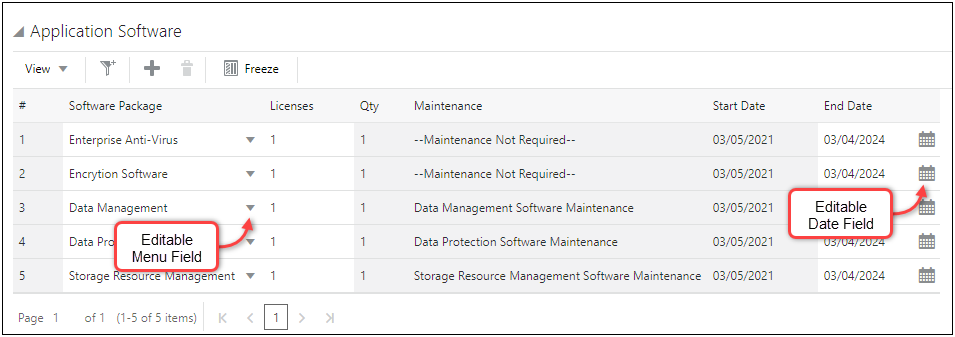
The indicator icons for editable JET configuration arrays allow sales users to quickly recognize and access editable fields.
Steps to Enable
Complete the following steps to display indicator icons in configuration arrays.
-
Navigate to the Configuration Options page. Admin Home > Products > Configuration Settings
-
Select Yes for the Display Editable Field Icons in Arrays option.

-
Click Update to save your changes and return to the previous page.
Enable AJAX for Recommendation Rules with Array Attribute Inputs
Beginning in Oracle CPQ 21B, administrators can enable AJAX for Configuration Recommendation rules that have array attributes for rule conditions or actions. Previously, Recommendation rules with array attribute inputs were only evaluated if the attributes were set to auto update or if a user clicked the update action.
With AJAX enabled, the Recommendation rules with array attribute inputs are evaluated and the action is performed instantly when a user changes any rule input.
Steps to Enable
Complete the following steps to enable AJAX for a Configuration Recommendation rule that has array attributes for rule conditions or actions.
-
Navigate to the Admin page.
-
Select Catalog Definition in the Products section.
-
Navigate to the applicable Product Family, Product Line, or Model.
-
Select the Recommendation rule type.
-
Select the applicable rule, or click Add to add the new rule.
When adding a new rule, refer to the Configuration Rules topic in CPQ Administration Online Help for detailed instructions.
-
Select the Ajax Enabled checkbox to enable AJAX functionality for JET Configuration UIs.
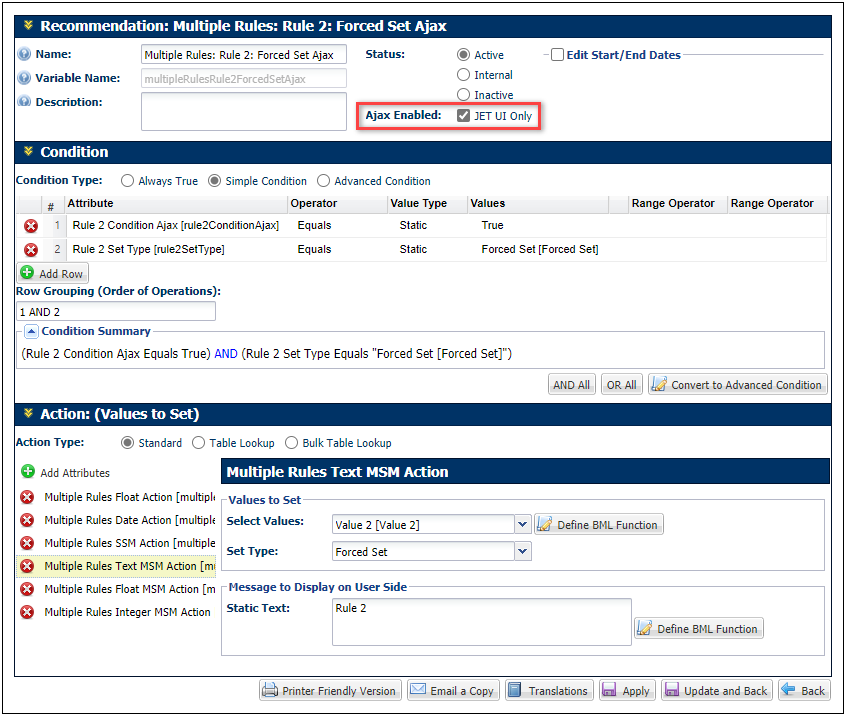
-
Click Apply or Update and Back to save your changes.
Enhanced CPQJS Wrapper for Attribute States
Oracle CPQ 21B introduces new JavaScript methods for attribute states that allow administrators to hide or set attributes to read-only.
IMPORTANT: While Oracle CPQ does not endorse or guarantee the use of JavaScript customizations, we recognize that some customers have extended the Oracle CPQ. To support critical use cases, JavaScript API ("CPQJS") includes methods for accessing attributes, actions, and other elements on the JET Configuration and JET Transaction UIs. Customers should consider carefully the relative benefits of JavaScript customizations in light of the associated risks. Customizations may conflict with new Oracle CPQ platform features, data may be corrupted or lost, maintenance and support may be difficult, cross-browser support must be verified, performance may be impaired, and testing is required for each upgrade.
Example usage:
- Hide an attribute
CPQJS.setAttributeState('attr1', {visible: false});
- Set an attribute as read-only
CPQJS.setAttributeState('attr2', {updatable: false});
- Set a line item grid or array attribute in the third row/column to read-only
CPQJS.setAttributeState('subdocAttr1', {updatable: false}, 3);
Custom JavaScript can be used to set visible and updatable states, offering administrators greater flexibility in their custom implementations.
Steps to Enable
Administrators may access these methods using custom JavaScript contained in a separate file or in a read-only HTML attribute.
IMPORTANT:
- Be aware of timing. To run scripts after the layout is fully loaded, call scripts from an HTML attribute that appears on the layout. This must be on a panel/tab that is visible by default.
- Avoid overuse of JavaScript, as it can affect performance.
- Enlist an experienced JavaScript developer to implement customizations on the JET UIs.
Tips And Considerations
-
If rules or steps modify the state after the JavaScript is run, the server state will take precedence unless the CPQJS method is run again.
-
CPQ only supports setting visible / updatable to 'false'. Customers can use conditions to set visible and editable as normal, but CPQ only allows using JavaScript to reduce access and not to grant it.
-
The setting will be lost if REST updates it in any way on a subsequent REST call. The last one to set wins.
-
Similar to existing legacy behavior.
Key Resources
Refer to the following resources for more information:
- Oracle CPQ Administration Online Help > Style & Templates > JET JavaScript Customization
Filter JET Transaction UI Lines When Exporting to .XLSX File Format
Oracle CPQ 20A provided the ability to export Line Item Grid data to a Microsoft Excel (.XLSX) file on an end user's local computer. The export included all columns and line items that the end user had access to for a given Transaction.
Beginning with Oracle CPQ 21B, Export Line Item action contains an additional option to allow the export of only the Line Item Grid data that is visible to the end user on the current step, taking into account Commerce hiding rules and Line Item filter rules. Administrators can choose to continue using the current functionality of exporting all the Line Item Grid data or use the new option.
The following example quote provides administrator-defined filters for the end user. When the Line Item Grid filters are selected, only the Line Item Grid rows and columns that meet the filtered criteria are visible to the end user.

If the end user clicks on Export Line Items, the visible line item data is provided in the Excel export output file.

This enhancement provides administrators flexibility in determining the best option, based on their business model, for end users to export Line Item Grid data to an Excel file.
Steps to Enable
To determine the Microsoft Excel export data option, complete the following steps:
- Create or modify an existing Commerce Export Line Items action to facilitate exporting line item information from the current Transaction. Refer to the Oracle CPQ Administration Online Help for details about adding a Commerce action.
- Select the desired export data option from the Export all accessible data setting on the Admin Action page.
- True - selecting the checkbox allows export of all accessible end user data
- False - (Default) not selecting the checkbox allows for export of only visible end user data

- Click Apply or Update to save the settings.
- If this is a newly created action, administrators must add this action to an Action Bar in the JET Transaction Layout for end user access. Refer to the JET Responsive Layout Editor > Actions section of the Oracle CPQ Administration Online Help for details on adding an action to the JET layout.
Tips And Considerations
-
Upon upgrade to 21B, the Export all accessible data setting defaults to False (export only visible data). Customers who are already using the Export Line Items functionality and want to continue the behavior of exporting all the accessible data must set the Export all accessible data checkbox to True by selecting the checkbox on the Export Line Items Admin Action page.
-
Export of Line Item Grid data to an Excel file is only available using JET UI.
Increased Pagination Limit for JET Configuration and Transaction Arrays
In Oracle CPQ 21A and earlier, a maximum of 50 array records could be displayed per page for JET configuration and transaction arrays. Beginning in Oracle CPQ 21B, the number of viewable records is increased for configuration and transaction arrays.
-
The pagination size limit is increased to 200 records for vertical and horizontal configuration arrays.
-
The pagination size limit is increased to 100 records for transaction arrays.
IMPORTANT: Beginning in Oracle CPQ 21B, pagination is automatically enabled for Vertical and Horizontal Arrays in the JET Configuration UI.
To customize page size for configuration arrays, navigate to Admin > Products > Configuration Settings.

To customize page size for a transaction array, navigate to Admin > Commerce and Documents > Process Definition > Documents > JET Responsive Layout Editor, and then click on the edit icon for the appropriate Array Set Table.

This UI enhancement allows users to view array information easily and reduces the number of pages to click through when displaying arrays with a large quantity of line items.
Steps to Enable
You don't need to do anything to enable this feature.
JET UI Enhancements for Configuration Arrays
Introduced in Oracle CPQ 18C, the JET UI provides a modernized and fully responsive user experience for viewing and editing content with dynamic updating of page content on any device and in any language. Oracle CPQ 21B provides quicker and smoother interactions and implements sticky headers in arrays so headers are visible while scrolling through the array table. Oracle CPQ 21B also delivers several View and Context menu options for JET configuration vertical and horizontal arrays.
MANAGE COLUMNS FOR JET CONFIGURATION VERTICAL ARRAYS
Oracle CPQ 21B provides the Manage Columns dialog for JET configuration vertical arrays. The Manage Columns dialog allows users to quickly hide, show, or reorder multiple columns. In addition, the Reset to Default function returns the array column display options to their default settings. The user's column settings are persistent for the user across sessions.
Users select Manage Columns from the View menu to select columns for the vertical array.
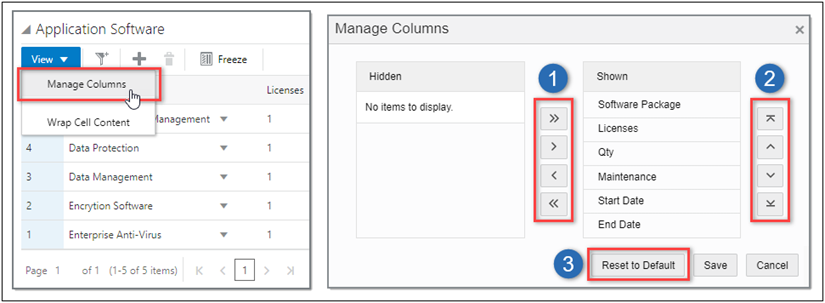
- To show columns, use the shuttle controls to move columns from the Hidden list to the Shown list.
To hide columns, use the shuttle controls to move columns from the Shown list to the Hidden list.
-
To reorder columns, use the reorder controls for the Shown list to change the column order.
-
Use the Reset to Default function to return the array to default settings.
MANAGE ROWS FOR JET CONFIGURATION HORIZONTAL ARRAYS
Oracle CPQ 21B provides the Manage Rows dialog for JET configuration horizontal arrays. The Manage Rows dialog allows users to quickly hide or show multiple rows. In addition, the Manage Row dialog provides reorder options and a reset function to return the array row display options to their default settings. The user's row settings are persistent for the user across sessions.
Users select Manage Rows from the View menu to select columns for the horizontal array.

-
To show rows, use the shuttle controls to move rows from the Hidden list to the Shown list.
To hide rows, use the shuttle controls to move rows from the Shown list to the Hidden list.
-
To reorder rows, use the reorder controls for the Shown list to change the row order.
-
Use the Reset to Default function to return the array to default settings.
WRAP CELL CONTENT OPTION FOR JET CONFIGURATION VERTICAL ARRAYS
Previously, JET configuration vertical arrays truncated overflowing content and users could hover over the cell to view the full content. To improve usability, Oracle CPQ 21B provides the Wrap Cell Content option in the View menu for the JET vertical array.

Rows will expand as needed to fit additional lines of content, as shown in the following image.

ENHANCED CONTEXT MENU ACTIONS FOR CONFIGURATION VERTICAL ARRAY COLUMNS
Oracle CPQ 21B adds freeze, unfreeze, hide and unhide all actions to the context menu for vertical array column headers.
-
To freeze a column, right-click on the column header and then select Freeze from the context menu. Alternatively, you can select the column and click the Freeze toggle in the array toolbar.
-
To unfreeze a column, right-click on a frozen column header and then select Unfreeze from the context menu. Alternatively, you can select the column and click the Freeze toggle in the array toolbar.
-
Freezing columns is not available when wrapped cell content is enabled.

Users can also quickly Hide a column or Unhide All columns from the context menu.

ENHANCED CONTEXT MENU ACTIONS FOR CONFIGURATION HORIZONTAL ARRAY ROWS
Similar to the vertical arrays, users can also quickly Hide a row or Unhide All rows from the context menu.

The new View and Context menu options provide increased usability for JET configuration arrays.
Steps to Enable
You don't need to do anything to enable this feature.
Modify Default Configuration User Interface to JET User Interface
Since introducing the JET User Interface in Oracle CPQ 19B, customers have seen several benefits of the visually pleasing and easy-to-use JET UI. Adoption of the JET User Interface has grown substantially with new and legacy customers.
Beginning in Oracle CPQ 21B, JET UI is set as the default UI for new Configuration Layouts and Layout Access Control. As Configuration flows are defined, the Layout Properties will default to the recommended JET UI settings.

Default Configuration UI Layout Properties
Additionally, by default the Mobile Override is set to Yes and access to the JET UI is granted to all user types.

Default Layout Access Control Default Settings
By default, JET UI access rights are granted to all User Types and all User Groups.

Sample Layout Access Control User Type Default Settings
Changing the default Configuration UI makes it easier for administrators to set up new JET UI Configuration Layouts.
Steps to Enable
You don't need to do anything to enable this feature.
Selection Checkboxes for Transaction Arrays
Oracle CPQ 21B delivers Selection Checkboxes for the JET Transaction UI Transaction Arrays. In prior releases, selecting multiple line items was limited to the current page, and was not possible for users on touch-screen devices. Beginning in Oracle CPQ 21B, the selection checkboxes are displayed at the start of each array row. Item selection is retained when the user navigates through array pages. In addition, the Transaction Array table footer indicates the number of currently selected rows.
The following image show a Transaction Array with two items selected. One item is on the page 1 and the second item is on page 2. Note that the footer at the bottom of the table shows "2 selected".

Selecting and deselecting transaction array rows is easier for all users
Steps to Enable
You don't need to do anything to enable this feature.
Support Auto Update of Commerce Boolean, Date, Menu, and Text Area Attributes
Beginning with Oracle CPQ 21B, auto update of more types of Commerce attributes are supported. Auto Update now has the power to manipulate Commerce Boolean, Date, Menu, and Text Area attributes.
The auto update function provides users with an automatically-generated, real-time calculation of their Commerce attribute values. When the auto update parameter is enabled for an attribute, recalculation of logic and values associated with that attribute are initiated after the user alters the attribute's value.
Steps to Enable
Administrators add one of the newly supported Commerce attribute types (Boolean, Date, Menu, or Text Area) to the output of their auto update action. After this change is made when an end user triggers the auto update function, the function will successfully modify the value of the Commerce Boolean, Date, Menu, or Text Area attribute.
SAMPLE AUTO UPDATE USE CASE
An end user may want to specify a quote-level discount percent to auto update all line items rather than manually entering a discount value for each line item, as follows:
-
Define the main doc-level attribute Quote Level Discount % with Trigger Auto Update selected. In this case Quote Level Discount is a Float attribute.
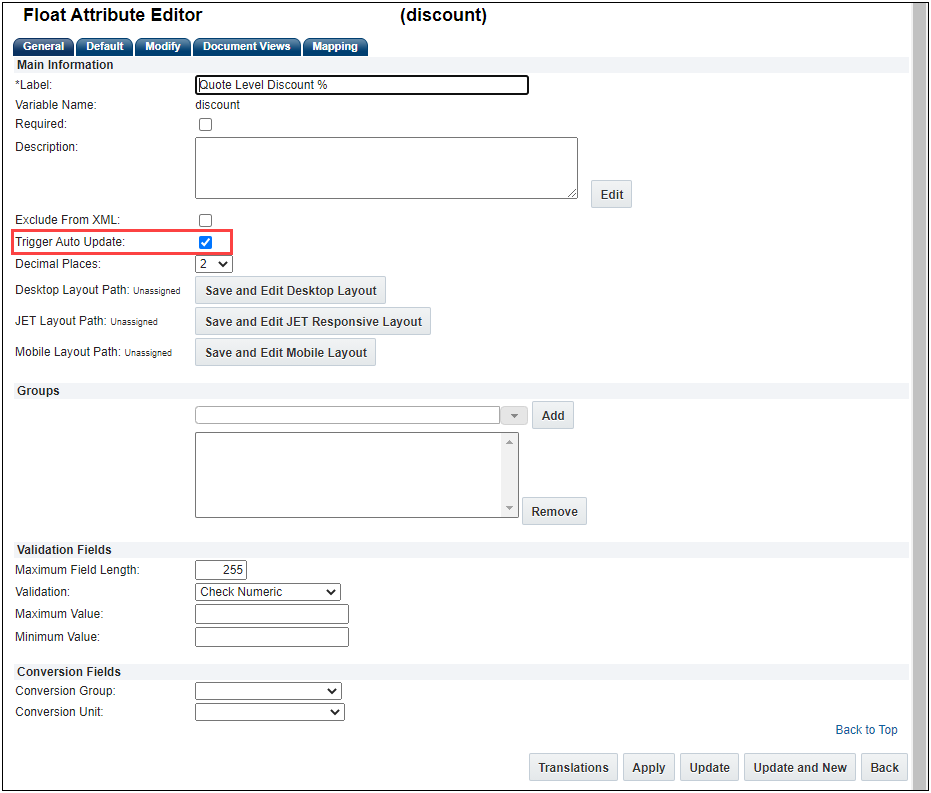
-
Define the BML Function for the Auto Update – Before Formula of the main doc calling out the Line Item attributes to auto update.
-
Once a Quote Level Discount % value is entered, the quote will auto update and apply the discount value to the applicable line item attributes including the Purchase Date, Discount %, Discount Type, Online Purchase, and Comment.

Tips And Considerations
- Auto update of Commerce Boolean, Date, Single-Select Menu, Multi-Select menu, Commerce Dynamic Menu, and Text Area attributes is only applicable to the JET User Interface. This functionality is not supported using mobile or the legacy UI.
- In Oracle CPQ 21A and earlier, non-supported attributes can be included in an auto update BML script. When the BML script is run these unsupported attributes types are skipped. Be advised that during Oracle CPQ 21B upgrade, Commerce Boolean, Date, Menu, and Text Area attributes included in an auto update BML script will no longer be skipped and will auto update accordingly.
Oracle CPQ Asset-Based Ordering
The following Asset-based Ordering (ABO) features are available in Oracle CPQ 21B.
Support Copy Transaction and Transaction Lines for an Asset
Asset-Based Ordering is used for selling assets/subscriptions for services delivered over a period of time. In Oracle CPQ 21A and earlier, customers had to rely on customization in order to re-use an order configuration for nested models. Beginning in Oracle 21B, we have provided customers the ability to easily copy ABO order lines and Transactions.
Copying a Transaction creates a new Transaction from an existing Transaction in the Transaction Manager. The copied Transaction will contain the attributes as defined by the Copy action Initialization tab. The new Transaction will have newly assigned Instance IDs that are different from the source Transaction. The Line Items will have the Action Code of Add and the Transaction ID, User Name, and Creation Date are updated accordingly.
COPY TRANSACTION
Copying a Transaction creates a new Transaction from an existing Transaction. The new Transaction's assetkey (itemInstanceId_l) and Action Code are assigned accordingly when the initialization for these attributes is set to 'Revert to Default'. The rootAssetKey_l is assigned based on the sub-document advanced default logic similar to the Subscription Management (SM)/Fusion Order Management (FOM) package and when the initialization is set to 'Revert to Default'.
End users can select an existing Transaction and click Copy. The selected Transaction is copied and the new Transaction displays for the user to modify and/or save.

Copy Transaction Lines
Copy Transaction Lines creates a new Line Item(s) by copying an existing Transaction Line or Lines. When Line Items are copied using any actions in Commerce, all the ABO-required data is copied appropriately and ABO functionality continues to work as expected.
To copy Transaction Lines, a user opens an existing Transaction and selects the Line Items to copy. If the Line Item has nested line items, the nested items are included with the Copy Line Items action.

The Copy Line Items dialog box displays to allow the user to indicate if multiple copies of the line item(s) are desired.

The Line Items are copied into the Line Item Grid and are given different instance IDs. The copied Line Items are available for the user to modify and/or save with the Transaction.

When creating similar Transactions, this new feature can reduce configuration errors and make the ordering process more efficient for customers.
Steps to Enable
To use the Enable ABO Field Adjustment for Copy feature the site must have an ABO package installed with the assetkey and Action Codes defined within the Commerce process.
For new Oracle CPQ 21B customers, Enable ABO Field Adjustment for Copy feature is enabled by default and this option is not visible in the Commerce Options page.
Customers upgrading to Oracle CPQ 21B enable the copy Transactions and Transactions Lines feature by completing the following steps:
- Navigate to the Commerce Settings page. Home Page > Commerce and Documents > Commerce Settings
- Click Yes for the Enable ABO Field Adjustment for Copy option.

- Click Update.
Tips And Considerations
-
When multiple modify lines of root configurations are copied into a Transaction, each of the newly copied root Line Items is assigned a unique assetkey (itemInstanceId_l) and considered a new and separate configuration from the source configuration.
-
When copying Transactions and Transaction Lines the source's Action Code can determine if an item can be copied and the Action Code setting for the new item. Refer to the following guidelines:
- Child Line Item with Action Code of Suspend, Resume, Renew, or Terminate is copied and the new Line Item Action Code is set to Add.
- Child Line Item with Action Code of Delete is not copied.
- Root Line with Action Code of Terminate copies all child Line Item(s), including child Line Items with Action Code of Delete, and sets the new Line Items Action Code to Add.
-
When the ABO Copy Transaction and Transaction Lines feature is enabled, note the following regarding the assetkey (itemInstanceId_l), Action Code (oRCL_ABO_ActionCode_l), and rootAssetKey (rootAssetKey_l) attributes:
- Their default values needs to be set to 'None' at the attribute default level.
- Within the Copy action Initialization tab, 'Revert to Default' must be set for these attributes.
- The 'Use Specified Value' and 'Copy From Original' options are ignored and interpreted as 'Revert To Default'.
- The 'Define function' option must be used carefully for these attributes.
-
When copying a Transaction, the advanced default values for the Transaction Line attributes--with the exception of the assetkey and rootAssetKey attributes--will only take effect for the first Transaction Line copied. If advanced default values are used, you may need to implement a series of copy Transaction/copy Transaction Lines to achieve the desired result. This limitation is true for use cases outside of the ABO Copy Transaction feature.
-
The Copy Transaction and Transaction Line action copies the current instance of the source configuration saved at the point in time the copy function is executed. Any updates within the associated lines to the source configuration, such as follow-on order lines, are not copied or able to be referenced in the new configuration. Therefore, reconfiguration of the newly copied configuration does not incorporate stacked or follow-on Line Item changes made to the source configuration.
- For ABO Implementation Package 18C or earlier, when the root Line Item Action Code is Suspend, Resume, Renew, or Terminate, the Copy Transaction and Copy Transaction Lines feature is only able to copy the root Line Item. This newly copied root Line Item is given a unique assetkey and the Action Code is set to Add. However, it is considered as a part line not a model line and cannot be reconfigured.
-
This feature does not adjust every attribute as part of this copy Transaction/Transaction Line function. For example, the fulfillentstatus_l and requestDate_l attributes are not adjusted. Therefore, administrators need to review their attributes in relation to the copy function and as applicable use standard customization practices to make necessary modifications.
-
The newly copied configuration is given a unique assetkey with the default format of abo+guid. If you have customized the assetkey format, this change needs to be incorporated as part of the copy action.
-
When copied, Transaction Lines created via a non-modify action and not saved from the Configurator UI, the price value from the original source is applied to the newly copied Line Item. If the original Transaction Line has a price value of zero, the user needs to reconfigure the Transaction in order to recalculate the value.
Support for Asset-Based Ordering Delta Pricing
Currently in Oracle CPQ Asset based Ordering, users are not able to easily view pricing differences between the current state of an asset configuration and pending asset modifications of that same configuration. Beginning in Oracle CPQ 21B, a view of this delta configuration pricing information is supported inside the Configuration User Interface when implemented with ABO. The delta pricing feature is supported only for BOM Items/BOM Mapping in Oracle CPQ with Oracle CX Commerce integrations. This feature allows for delta pricing information to be easily available to end users.
SAMPLE USE CASE
Lisa wants to view the delta price between the last configured model for her customer and a possible model configuration change. In the Subscription Workbench, Lisa selects the previously configured model and clicks Modify to bring up the existing asset details.

Lisa selects a different RAM and graphics card selections from that of the previous model configuration and clicks Update. The delta price for each item is shown in the Delta Price column for the line items.
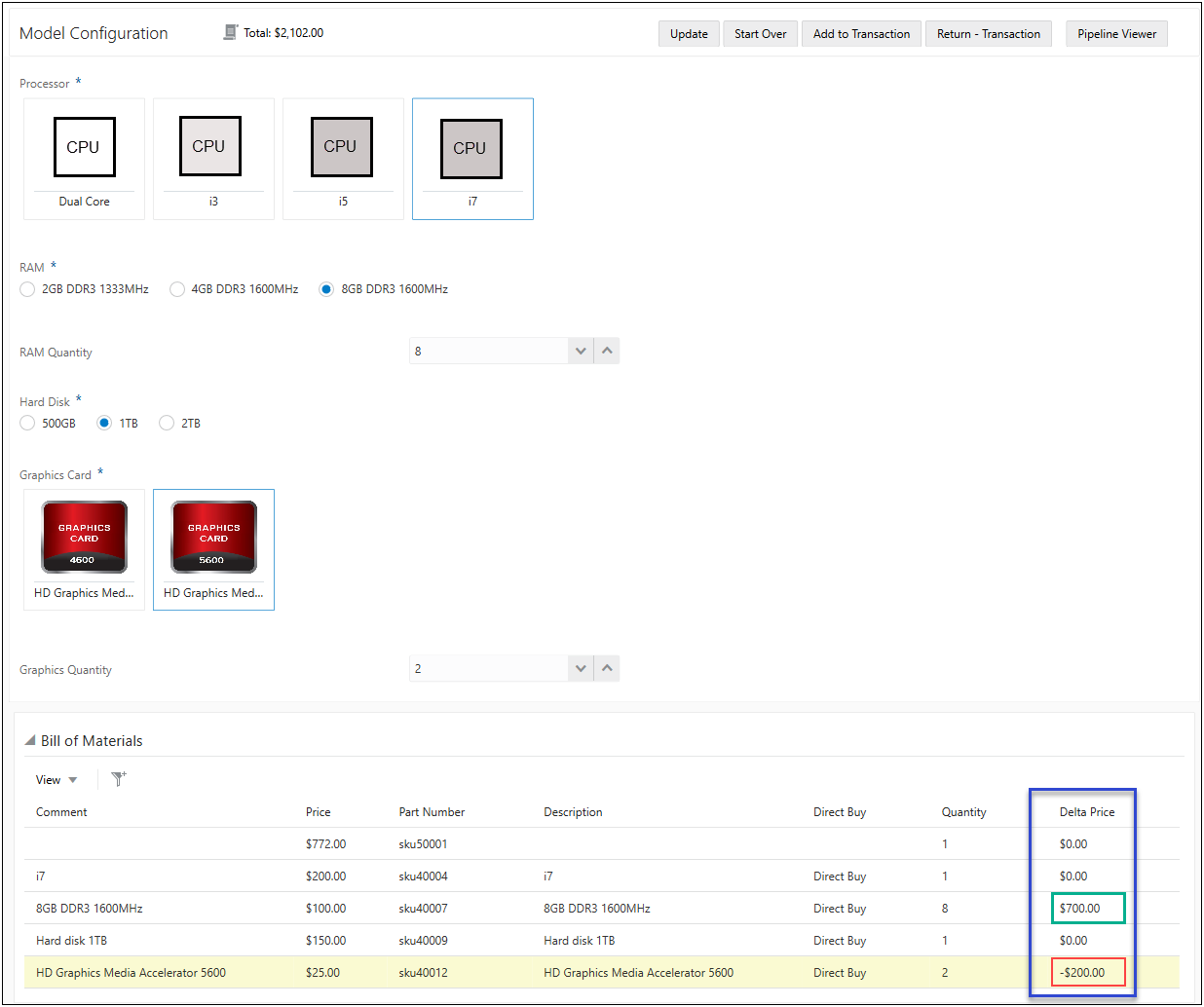
Additionally, the Total Price is updated with the Total Delta Price of the BOM displayed. Since the price difference is within her customer's budget, Lisa clicks Add to Transaction to proceed with this asset.

When this feature is implemented, end users are able to view relevant pricing information to aid in pricing and purchasing decisions.
Steps to Enable
To enable delta pricing, complete the following steps:
- Navigate to the Page Templates for Recommended Items Page. Home Page > Style and Templates > Page Templates
- Click Templates for the Recommended Items Page.

-
Unselect the Always Hide checkbox for the Delta Price in the Model Column Names group and Part Column Names group. This makes the Delta Price visible in the page layout.
-
(Optional) Enter a Label name for Delta Price.
-
(Optional) Click on the Users icon under Hide by Permissions column to designate visibility of Delta Price based on user type. Permissions are granted to all user types by default.

-
Click Save.
Tips And Considerations
-
The delta pricing feature does not require a specific ABO Implementation Package upgrade. However, to implement this feature, the site is required to be on ABO Implementation Package 18D or later.
-
The delta price is the difference (+/-) of the current price of the item as compared to the existing price of the asset as currently saved to the configurator.
-
Delta price will not be available until after an initial order is saved. The delta price fields populate upon a Modify on an existing asset from the Subscription Workbench or Assets page. This feature is available for asset modifications and follow-on orders only.
-
The delta price is displayed in the same currency as the model/parts in the configurator.
-
If a new part is added to the quote that was not part of the existing configuration, the price of the added item is not included in the delta price. This new item displays 0.00 in the part delta pricing column. However, the added part is included in the overall Total Price.
-
Without delta pricing enabled, when configuring a system the Total Price of BOM on the root level remains the same—regardless if child models were configured or not. With delta pricing enabled, the Total Price of the entire system updates on the root level if the child models are configured.
Oracle CPQ 21B introduces new features that support Oracle’s goal to provide superior cross-application solutions to customers. The new features allow synchronization of Oracle CPQ transactions with Oracle CX Sales to enable the following valuable operations.
-
Support different types of pricing and revenue (e.g. recurring, usage, one time) in a unified sales and quoting flow.
-
View the aggregated revenues for an entire model.
-
Search and find quotes and quote lines (i.e. products) and drill down into the quote from within CX Sales Workbench.
-
Seamlessly make any version of a quote active from within the CX Sales Opportunity.
-
Retain opportunity sales splits on the revenue line throughout the quote lifecycle.
-
Unify reporting and analysis of opportunities, quotes, and products.
IMPORTANT: For detailed integration instructions, refer to the Integrating CX Sales with Oracle CPQ.
Enhanced Attributes and Attribute Mappings for CX Sales
Oracle CPQ 21B expands predefined attributes and attribute mappings in CPQ Reference Application (RefApp). The CPQ 21B Sales RefApp is available in a migration package for existing customers or with the out-of-the-box application for new customers. The expanded reference application provides common price types and price periods, rollup attributes, and predefined attribute mappings for REST-based integrations. Additionally, CPQ 21B expands the attribute types available for mapping and provides access to system attributes.
COMMON PRICE TYPES AND PRICE PERIODS
Integrated common price types and price periods (i.e. recurrence frequency) allow CX Sales users to forecast revenues for all types of pricing. Price types support recurring, one-time, and usage pricing. Price periods support the invoicing frequency and length of the contract for recurring and usage price types. The following image shows a CPQ transaction highlighting the following pricing attributes:
-
Price Types can be One Time, Recurring, or Usage.
-
Periodicity frequency of Per Month or Per Year, customers can customize to add other frequencies.
-
Contract Periods is used to specify how many times the charge will occur.

IMPORTANT: To view a list of all attributes in the 21B CPQ Sales RefApp, refer to the CPQ Reference Application topic in the CPQ Administration Online Help.
ROLLUP ATTRIBUTES AND CALCULATIONS
The CPQ 21B reference application and associated 21B migration package include attributes and calculations to provide aggregated revenue values for the root model that includes revenue values for all child items. Aggregate revenue values are calculated for non-recurring, recurring, and usage price types for the duration of the contract, with both ‘summable’ (summing these values for all lines yields the total for the quote) and 'rollup' values. 'Rollup' values are equal to the standard price values for most lines, but will hold the summed or rolled up value for root model lines.
To view a list of all attributes with associated aggregation functions in the 21B CPQ Sales RefApp, refer to the CPQ Reference Application topic in the CPQ Administration Online Help.
SYSTEM ATTRIBUTES
Oracle CPQ 21B introduced new system attributes. The following system attributes are available for models in the Product Definition:
-
Partner Part Id (_bm_model_partner_part_id)
-
Partner Organization Id (_bm_model_partner_organization_id)
The following system attributes were added to the model attribute set for commerce sub-documents.
-
Model Part Number (_partner_part_id)
-
Item Organization ID ( _partner_inventory_organization_ID)
In addition to the new system attributes, Commerce Dynamic Menu attributes, the Version Attribute set, Transaction Total, and Customer ID are now supported for mapping in the Attribute Mapping UI. Oracle CPQ 21B also made System Variables available for Request attribute mapping.

The integration of common price types and price periods provide a unified sales and quoting flow for different types of pricing and revenue. The rollup attributes and calculations enable CX Sales users to view aggregated revenues for an entire model.
Steps to Enable
The common price type and rollup attributes are available with the out-of-the-box CPQ 21B Sales RefApp for new customers.
The CPQ 21B Sales RefApp migration package and implementation instructions will be provided on My Oracle Support for existing customers.
REST - Import Commerce Integration Type for CX Sales
Oracle CPQ 21B introduces the REST – Import Commerce integration type to import transaction-level data into CPQ (i.e. Import a CX Sales opportunity into a CPQ transaction). This REST-based integration replaces the existing SOAP import integration to significantly improve the administrative experience.
IMPORTANT: The REST – Import integration type is only available when CX Sales is identified as the Integration CRM Partner.

The out-of-the-box Oracle CPQ 21B Sales Reference Application (RefApp) provides the OSC - REST Import Opportunity commerce integration with associated mapping for new customers or in a migration package for existing customers.
To view this integration on a site with the 21B Sales RefApp, navigate to: Admin > Commerce and Documents > Process Definition > Integrations. Then click on the appropriate integration link.

Administrators can click Edit to define, view, or extend the Response Mapping attributes. To view a list of attributes in the CPQ 21B Sales RefApp, refer to the CPQ Reference Application topic in the CPQ Administration Online Help.
Beginning in Oracle CPQ 21B, the commerce Edit Integration page lists Associated Triggers, which allow administrators to quickly access associated actions by clicking on the appropriate Action Name link. The following image shows the Associated Triggers for the predefined OSC - REST Import Opportunity integration.
IMPORTANT: Refer to the following topics in the CPQ Administration Online Help:
- For OSC - REST Import Opportunity > Response Mapping, refer to the Commerce Integration Attribute Mapping topic.
- For associated actions and attributes, refer to the CPQ Reference Application topic.

The OSC - REST Import Opportunity integration has essential predefined attribute mappings and allows CX Sales customers to customize their integration without the use of XSL. With limited implementation set up, customers can seamlessly make any version of a quote active from within the CX Sales Opportunity.
Steps to Enable
-
When CX Sales is identified as the Integration CRM Partner, the predefined OSC - REST Import Opportunity integration with associated attribute mapping is available with the out-of-the-box CPQ 21B Sales RefApp for new customers.
-
The CPQ 21B Sales RefApp migration package and implementation instructions will be provided on My Oracle Support for existing customers.
REST - Export Commerce Integration Type for CX Sales
The REST – Export Commerce integration type, delivered in Oracle CPQ 21B, is used to export transaction level data from CPQ to CX Sales (e.g. Export the CPQ transaction to CX Sales). The REST-based integration updates existing CX Sales quotes and replaces the existing SOAP integrations that were used to delete and then replace CX Sales revenue lines.
IMPORTANT: The REST – Export integration type is only available when CX Sales is identified as the Integration CRM Partner.
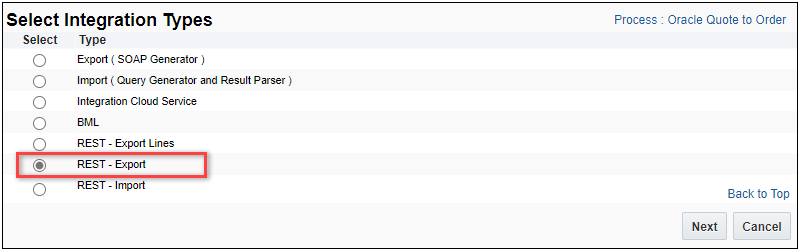
The out-of-the-box Oracle CPQ 21B Sales RefApp provides two commerce REST - Export integrations with associated mapping for new customers or in a migration package for existing customers.
-
OSC - REST Upsert Quote: Creates or updates the OSC quote summary information from the CPQ transaction.
-
OSC - REST Line Sync Complete: Updates the synchronization date on the OSC order to trigger the update of opportunity revenue lines. Since line items are exported in batches of 500 items, the synchronization date indicates that all line items have been exported.
To view REST - Export integrations on a site with the 21B Sales RefApp, navigate to: Admin > Commerce and Documents > Process Definition > Integrations. Then click on the appropriate integration link.

Administrators can click Edit to define, view, or expand the associated Request mapping or Response Mapping attributes. To view a list of attributes in the CPQ 21B Sales RefApp, refer to the CPQ Reference Application topic in the CPQ Administration Online Help.
The Commerce Edit Integration page lists Associated Triggers to allow administrators to quickly access any associated triggers by clicking on the appropriate Action Name link. The following image shows the Associated Triggers for the predefined OSC - REST Upsert Quote integration.
IMPORTANT: Refer to the following topics in the CPQ Administration Online Help:
- For OSC - REST Upsert Quote > Request and Response Mapping, refer to the Commerce Integration Attribute Mapping topic.
- For associated actions and attributes, refer to the CPQ Reference Application topic.

These REST-based integrations, along with the REST - Quote Lines Export delivered in CPQ 21A, enable CX Sales to update revenue lines to maintain sales credits and splits on opportunity revenue lines throughout the sales lifecycle. These integrations replace the existing SOAP integrations to delete and replace CX Sales revenue lines to significantly improve the administrative experience.
Steps to Enable
-
When CX Sales is identified as the Integration CRM Partner, the predefined OSC - REST Upset Quote and OSC - REST Line Sync Complete integrations with associated attribute mappings are available with the out-of-the-box CPQ 21B Sales RefApp for new customers.
-
The CPQ 21B Sales RefApp migration package and implementation instructions will be provided on My Oracle Support for existing customers.
Key Resources
- For detailed integration instructions, refer to the CX Sales – Oracle CPQ Integration Guide.
Oracle Order Management Cloud Integration
Oracle CPQ 21B provides the following Oracle Order Management integration enhancements to provide an end to end integrated Quote to Cash solution to customers.
REST API Order Management Integrations
Oracle CPQ 21B allows customers to leverage Order Management REST APIs with orchestration and error handling capabilities through an integration platform, such as Oracle Integration Cloud (OIC). This solution enables sales users to:
-
Create a quote in Oracle CPQ and invoke OIC to create an order in Oracle Order Management.
-
Create orders for physical goods and related services (e.g. warranties).
The following diagram illustrates the basic process flow for Order Creation for an Oracle CPQ - Oracle Order Management Integration.
-
Sales users create a transaction in Oracle CPQ. If required, the transaction is sent for approvals. The sales user selects Create Order, and the transaction information is sent to OIC.
-
OIC maps the CPQ attributes to Order Management attributes and invokes a REST API to create an Order Management sales order.
-
Order Management creates the sales order.
-
As the order fulfillment status updates occur, the order status information is sent to OIC.
-
OIC maps the Order Management attributes to CPQ attributes and invokes a REST API to update the CPQ quote order status.
-
The CPQ quote order status is updated.

Sales users can also cancel or terminate orders for:
- Single or multiple products within the same order
- An entire order
Oracle CPQ 21B allows customers to leverage Order Management REST APIs with orchestration and error handling capabilities through an integration platform, such as Oracle Integration Cloud (OIC), to provide an end to end integrated Quote to Cash solution to customers.
Steps to Enable
Refer to the Oracle CPQ – Oracle Order Management Integration Guide to implement the reference integration between Oracle CPQ and Oracle Order Management using order management REST APIs and OIC. This guide assumes administrators have prior Oracle CPQ, Oracle Order Management, and OIC administration experience.
The following Web Service features are available in Oracle CPQ 21B.
Consistent Array Set Prefixes for Configuration REST APIs
Oracle CPQ 21B appends the "_set" prefix to configuration array set variable names in the v12 Configuration Layout and Metadata REST APIs.
The v12 Configuration Layout and Metadata REST APIs configuration array set variable names are now consistent with the Configuration Run-Time Data REST APIs.
Steps to Enable
Review the REST service definition in the REST API guides, available from the Oracle Help Center > your apps service area of interest > REST API. If you're new to Oracle's REST services you may want to begin with the Quick Start section.
For example, Cloud > Cloud Applications > Configure Price Quote > REST API > Configuration > Configuration Layout or Configuration Metadata
Remove Key Support for Configuration Array Delete Requests
Oracle CPQ 21B provides "removeKey" support to the Configuration Run-Time delete action for configuration arrays in the JET Configuration UI.
Sample Endpoint:

Sample Request:

Sample Response:
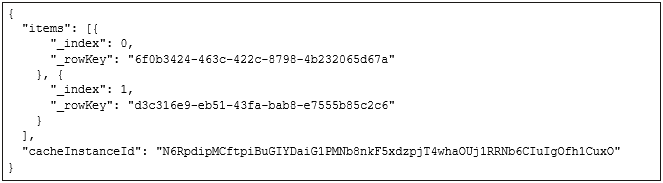
The v12 Configuration Run-Time delete action allows customers to specify which Key to remove from a JET UI configuration array set. Previously users were only able to specify the index.
Steps to Enable
Review the REST service definition in the REST API guides, available from the Oracle Help Center > your apps service area of interest > REST API. If you're new to Oracle's REST services you may want to begin with the Quick Start section.
For example, Cloud > Cloud Applications > Configure Price Quote > REST API > Configuration > Delete Row from an Array
IMPORTANT Actions and Considerations
PRE-UPGRADE CONSIDERATIONS
Modifications to Known Functionality
Before upgrading to Oracle CPQ 21B, we recommend you review the modifications to known functionality and plan accordingly.
- Beginning in Oracle CPQ 21B, FullAccess users with User Administration permissions can view and modify the Migration Center, Broadcast Email, and Single Sign-On.
- When a newly added currency is assigned to an Attribute Value Pricing (AVP) attribute and the new currency is not enabled prior to migration, the AVP value for that currency does not migrate.
- Beginning in Oracle CPQ 21B, when the pricing behavior is set to Version 3, the advanced modify script will be executed for Copy Transaction and Copy Transaction Line actions, following the same behavior as Version 1 and Version 2. Previously, the advanced modify script would not be executed for Copy Transaction and Copy Transaction Line actions with Version 3 pricing behavior.
- As previously announced beginning in Oracle CPQ 21B, we have discontinued support for low complexity password strength. This change will impact end users the first time they reset their passwords following the Oracle CPQ 21B upgrade.
- As previously announced beginning in Oracle CPQ 21B, we ended support for Lightweight Directory Access Protocol (LDAP) User Management.
Planned Changes to Supported Features
The following changes to supported features will be occurring in a future update. We recommend that you plan for these transitions.
- Document Engine, which is used to created proposals and submissions, is being deprecated. Customers need to recreate their existing DocEngine Templates with the Document Designer. Upon upgrade to Oracle CPQ 21D, customers will no longer have access to Document Engine administration for the editing of templates. They will, however, retain edit access to the raw XSL templates that Document Engine produced. We recommend that you do not create new documents using Document Engine and transition to Document Designer as soon as possible. To learn more about Document Designer, refer to the Document Designer Overview topic in the Oracle CPQ Administration Online Help.
- Configuration Page Templates are being deprecated. This administrative feature was not widely implemented. If you are among the customers that currently have configuration page templates in your environment you need to migrate to standard configuration flows. Beginning in Oracle CPQ 21D, customers will no longer be able to create and edit the configuration page templates. To learn more about Configuration Flows, refer to the Configuration Flows topic in the Oracle CPQ Administration Online Help.
- The Oracle CPQ shopping cart feature is being deprecated. The shopping cart displays the total number of items in the cart and the total cost for those items. Based on recent data, usage of shopping cart functionality among customers is low. If your implementation uses shopping cart, you will be receiving separate communication from CPQ Product Management to understand your use case and discuss potential alternatives. Upon upgrade to Oracle CPQ 22A, customers will no longer have access to the shopping cart feature.
Custom JavaScript
If customers have added custom JavaScript that leverages the Document Object Model structure or specific elements, classes or IDs, this customization should be thoroughly tested and may require refactoring. For more information about custom JavaScript, go to Style & Templates > JET JavaScript Customization in the Oracle CPQ Administration Online Help.
Migration
When using Import From Source or Connect To Destination to migrate content, both sites must use the same major update. The migration of content can only occur across minor updates within the same major update.
- "Major update" = Update 21B
- "Minor update" = Update 21B Patch 1
When using Migration Packages, content from 19A and forward can be uploaded to the latest site version.
Resolved Known Issues
For information on bugs fixed in Update 21B, refer to the Oracle CPQ 21B Resolved Known Issues document available on My Oracle Support and the Oracle CPQ Administration Online Help.
Translation
For some system-defined messages and components, strings were removed and others added in Oracle CPQ 21B. If you have created your own implementation-specific translations of system-defined strings, some of these strings may no longer appear. Other strings may appear in English. The strings appearing in English are new and require translation.
Most of these messages and components are on the Administration side of Oracle CPQ, but you should review both your end user and administration pages before deploying your updated installation to confirm that all strings appear in the desired language.
Translation Status
Oracle CPQ supports the consumption of both single and multi-byte character sets. Submit a service request on My Oracle Support to enable your site for a new language.
For the following languages, a translation of the Oracle CPQ user interface is available for both the platform and the reference application:
- Chinese (Simplified) [China]
- Chinese (Traditional) [Taiwan]
- Czech [Czech Republic]
- Danish [Denmark]
- Dutch [Netherlands]
- English
- Finnish [Finland]
- French
- French [Canada]
- German
- Hungarian [Hungary]
- Italian
- Japanese [Japan]
- Korean [South Korea]
- Norwegian (Bokmål) [Norway]
- Polish [Poland]
- Portuguese [Brazil]
- Romanian [Romania]
- Russian [Russia]
- Spanish (Worldwide)
- Swedish [Sweden]
- Turkish [Turkey]
POST-UPGRADE CONSIDERATIONS
Upgrade and test all test instances on Oracle CPQ 21B before upgrading to production.
Browser Support
CPQ Cloud supports all browser versions that meet the criteria of the Oracle Software Web Browser Support Policy.
If you experience issues using a supported browser version, open a ticket on My Oracle Support to resolve the issue. If an issue arises when using a supported browser, use a certified browser version until the delivery of a fix. Certified browsers are selected based on current market share and thoroughly tested to work with the current version's standard functionality.
Certified Browsers
Windows
- Google Chrome 88.x
- Mozilla Firefox 84.x
- Microsoft Edge 88.x
Mobile Devices
- Apple iPad iOS 14.x, Safari browser
- Apple iPhone iOS 14.x, Safari browser
IMPORTANT:
-
Internet Explorer browser certification and support was discontinued in Oracle CPQ 21A.
-
Compatibility issues with the selected browsers may exist when sites contain additional JavaScript, alternate CSS, or other custom functionality. Customizations may require add-on work. Contact My Oracle Support to determine the availability of workarounds and minor fixes.
Salesforce Integration Support
Oracle officially supports version 8.1, 8.2, and 8.3 of the Oracle CPQ Connector for Salesforce. We also continue to support version 7.2 of the legacy Oracle CPQ Commerce Integration.
Training
Please refer to the release documentation for all versions between your current version and the version to which you are upgrading to see all new functionality, resolved known issues, and functional known issues.
Refer to the Oracle CPQ Administration Online Help to become familiar with the new features introduced in Oracle CPQ 21B. For additional help, see My Oracle Support.
Verify any information not explicitly mentioned in this document as supported by the software against the product help for Oracle CPQ 21B.
Additional Information
For more information on Oracle CPQ, visit the Oracle CPQ Documentation site.
Disclaimer
The details in this document are provided for high-level informational purposes only and are not intended to function as a specification or to replace the Online Help. Upgrading to a subsequent release may require the re-deployment of Commerce Processes, Configuration, or global function settings. Modifications to integration XSL files or APIs may also be required.
