This document will continue to evolve as existing sections change and new information is added. All updates appear in the following table:
| Date | Product | Feature | Notes |
|---|---|---|---|
| 07 JUL 2022 | Data Tables | Multiple Data Table Selection Limit | Updated document. Delivered feature in update 22B. |
| 28 MAR 2022 | Created initial document. |
Oracle Configure, Price, and Quote (CPQ) enables companies to streamline the entire opportunity-to-quote to-order process, including product selection, configuration, pricing, quoting, ordering, and approval workflows. Oracle CPQ provides a flexible, scalable, enterprise-ready solution ideal for companies of all sizes that sell products and services across direct, indirect, and e-commerce sales channels.
This guide outlines the information you need to know about new or improved functionality in Oracle CPQ 22B.
Security and New Features
We would like to remind you that if your system has modified security structures, you may need to advise your security administrator of new features you would like to implement.
 HAVE AN IDEA?
HAVE AN IDEA?
We’re here and we’re listening. If you have a suggestion on how to make our cloud services even better then go ahead and tell us. There are several ways to submit your ideas, such as through the Ideas Lab on Oracle Customer Connect. Wherever you see this icon after the feature name it means we delivered one of your ideas.
GIVE US FEEDBACK
We welcome your comments and suggestions to improve the content. Please send us your feedback at cpqcloud_documentation_us_grp@oracle.com.
DISCLAIMER
The information contained in this document may include statements about Oracle’s product development plans. Many factors can materially affect Oracle’s product development plans and the nature and timing of future product releases. Accordingly, this Information is provided to you solely for information only, is not a commitment to deliver any material, code, or functionality, and should not be relied upon in making purchasing decisions. The development, release, and timing of any features or functionality described remains at the sole discretion of Oracle.
This information may not be incorporated into any contractual agreement with Oracle or its subsidiaries or affiliates. Oracle specifically disclaims any liability with respect to this information. Refer to the Legal Notices and Terms of Use for further information.
Column Definitions:
Report = New or modified, Oracle-delivered, ready to run reports.
UI or Process-Based: Small Scale = These UI or process-based features are typically comprised of minor field, validation, or program changes. Therefore, the potential impact to users is minimal.
UI or Process-Based: Larger Scale* = These UI or process-based features have more complex designs. Therefore, the potential impact to users is higher.
Features Delivered Disabled = Action is needed BEFORE these features can be used by END USERS. These features are delivered disabled and you choose if and when to enable them. For example, a) new or expanded BI subject areas need to first be incorporated into reports, b) Integration is required to utilize new web services, or c) features must be assigned to user roles before they can be accessed.
| Ready for Use by End Users Reports plus Small Scale UI or Process-Based new features will have minimal user impact after an update. Therefore, customer acceptance testing should focus on the Larger Scale UI or Process-Based* new features. |
Customer Must Take Action before Use by End Users Not disruptive as action is required to make these features ready to use. As you selectively choose to leverage, you set your test and roll out timing. |
|||||
|---|---|---|---|---|---|---|
| Feature |
Report |
UI or |
UI or |
|
||
Support Document Designer Page Break Section-Level Loop Iteration |
||||||
Detect Deleted CX Attributes in Imported Revenue Line Conditional Mappings |
||||||
Enhanced Error Messages for Imported Config Attribute Values |
||||||
Sort and Reorder Mapped Rows on the Commerce Integration Attribute Mapping Page |
||||||
The following Administration features are available in Oracle CPQ 22B.
Opt In for JavaScript/Advanced HTML
While Oracle CPQ does not endorse or guarantee the use of JavaScript customizations, we recognize that some customers have extended the Oracle CPQ. Customizations may present a security risk, conflict with new Oracle CPQ platform features, data may be corrupted or lost, maintenance and support may be difficult, cross-browser support must be verified, performance may be impaired, and testing is required for each upgrade. Customers should consider carefully the relative benefits of JavaScript customizations in light of the associated risks.
Beginning in Oracle CPQ 22B, administrators must opt in to add customized advanced HTML/JavaScript to the site. A new User Profile preference checkbox setting, JavaScript/Advanced HTML Opt-In, must be selected in order for customized JavaScript or Advanced HTML scripts to be added or modified.
If a user attempts to add custom advanced HTML without this setting selected, an error message displays indicating the opt-in setting is required. When this occurs the JavaScript/HTML content is blocked from entry. The user can remove the JavaScript/Advanced HTML content or opt in. This reminds users of the risks associated with JavaScript/Advanced HTML customizations and they must agree to take responsibility for the risks to their site.
Steps to Enable
To access the Opt-in for JavaScript/Advanced HTML setting, perform the following steps:
- Navigate to the My Profile page by clicking the My Profile icon or selecting My Profile from the User Navigation Menu.
- Select the JavaScript/Advanced HTML Opt-In checkbox within Preferences.

- Click Apply or Update.
Favorites User Interface Enhancements 
Oracle CPQ 22B updates the Favorites User Interface to provide a better user experience. Favorites allow company administrators or individual users to save common configurations and frequently selected parts for quick access when creating quotes.
Favorite Products Page
The favorites UI enhancements provide a new user experience for viewing and managing favorites. The following functionality is available from the Favorites Products page:
-
Search favorites to quickly locate favorites that contain the specified text or numeric values.
-
Sort favorites using a predefined set of attributes (i.e. Last Modified, Created, Price, Label, and Name).
-
Create and manage folders to organize favorites.
-
Perform actions on Favorites like Copy, Move, Move to Trash, Share, View Details, Reconfigure, Add to Quote, or Add to Cart.
-
Change the display of favorites by category.
-
My Favorites show favorites the user owns.
-
Company Favorites shows the favorites that were created by the company's favorites administrator. Company Favorites are a successor to the previous favorites sharing method and previously created and shared folders will incur no data or permission losses upon upgrade.
-
Shared with Me shows favorites that other users have shared with the logged in user.
-
-
Select specific favorite folders when viewing My Favorites or Company Favorites.

Favorite Actions on the Favorite Products Page
The actions that are available for a given favorite are based upon ownership and access permissions.
-
The favorite owner can view details, copy, move, share, and move the favorite to the trash. If the favorite owner moves a shared favorite to trash, it removes the favorite from all shared users/groups and only the favorite owner will be able to access the deleted favorite in their Trash folder.
-
If a favorite is specifically shared with a user and assigned Edit Access, they can view details, copy, share, and remove their own share permissions. If a favorite is shared with a user's sales group and the group is assigned Edit Access, they can only view details, copy, and share the favorite.
-
If a favorite is shared with a user and assigned View Access, they can only copy and view favorite details.
-
Create a transaction from a favorite and add a favorite to a shopping cart using predefined process invocations. To add Create a Transaction and Add to Shopping Cart buttons to the Favorite Products page, refer to CPQ Administration Online Help – Invoking a Commerce Process.
Favorite Search Tips and Considerations:
-
Search results are returned for favorite items that contain the search criteria.
-
Favorite searches are case insensitive.
-
Percent ( % ) - This character is reserved as a wildcard character, and thus isn't searchable (e.g. "C%" will match favorites beginning with "C", such as "Car", "Cable", etc.).
-
Underscore ( _ ) - This matches any single character (e.g. "a_e" will match any favorite having "a" and "e" with any character in between).
-
At sign ( @ ) - Since Owner User Email is one of the search fields, this character will always be present, and therefore a search for "@" will return all rows. A search for "@" as part of a pattern (e.g. "@@", "@oracle") however will only return items that contain the pattern.
-
Period ( . ) – Since this character will always be present, a search for "." will return all rows. A search for "." as part of a pattern (e.g. ".." or ".oracle") however will only return items that contain the pattern.
-
Users can't search for a favorite using both First and Last names (e.g. John Smith). Since the search runs a query comparing the entire string "John Smith" against the first name value and then the last name value the query will not return a match.
Favorite Detail Page
To view favorite details, click on the favorite label or select View Details from the Favorite Actions drop-down.

The favorite label, description, product information, and model information are displayed on this page. Additional information can be accessed by expanding More Details, Configurable Attributes, or Configuration Hierarchy Details (if applicable). Users can also use the Actions drop-down to perform various actions.

Favorite Actions on the Favorite Detail Page
The actions that are available on the favorite detail page are also based upon ownership and access permissions.
-
The favorite owner can reconfigure, copy, move, share, and move the favorite to the trash. . If the favorite owner moves a shared favorite to trash, it removes the favorite from all shared users/groups and only the favorite owner will be able to access the deleted favorite in their Trash folder.
-
If a favorite is shared with a user and assigned Edit Access, they can, copy, share, and remove themselves from the shared favorite.
-
If a favorite is shared with a user and assigned View Access, they can only copy the favorite.
More Details
When users expand the More Details section, they can view: product type, quantity, price, owner, created date, created by, modified date, and modified by.

Configuration Hierarchy Details
The enhanced Favorite Products page consolidates all items within a configuration into one favorite item, which can be expanded when viewing the Favorite Detail page. Previously, only BOM and System Configuration items added by a BOM Mapping Rule were displayed. With the new favorites enhancements, BOM items, System Models, Recommended Items (optional and mandatory), and BOM-aware part associations now appear in the hierarchy under the model that called them. If applicable, users can click on the root node in the tree to view the system hierarchy, models, and parts. For more information about configuration hierarchies, refer to Oracle CPQ Administration Online Help > Configuration > System Configuration.

Configurable Attributes
When users expand the Configurable Attributes section, the configuration values for the favorite are displayed.

Status Badges
Status badges on the Favorites List and Favorites Detail page inform users whether products have changed since they were added to the list. Status badges are only updated after a scheduled update is executed. The following table lists favorite badges, the location where the badge is displayed, and a description for available badges.
| Badge | Location | Description |
|---|---|---|
 |
Favorites Details |
Green, items that can be directly purchased from the Favorites. |
 |
Favorites Details, Favorites List |
Red, items that are no longer available for purchase because they have been removed from the catalog or changed from a direct buy to a non-direct buy. |
 |
Favorites Details, Favorites List |
Blue, items that require user reconfiguration before purchase. |
 |
Favorites Details, Favorites List |
Red, items that shouldn't be sold directly, but rather included within a BOM or as a recommended item under a model. |
IMPORTANT: Beginning in Oracle CPQ 22B, administrators can no longer customize status badges.
Adding Favorites from Commerce or Configuration
When a user create invokes Copy to Favorites from the JET Configuration UI or the JET Transaction UI, the Favorites popup will appear. The Folder drop-down will display the Default folder, personal favorite folders, and Company Folders that the user has Add access to.

IMPORTANT: If Copy to Favorites is invoked from the legacy Configuration UI or the legacy Transaction UI, the favorite creation will revert to the previous behavior. (i.e. Favorites are placed in the Default folder and the default name for favorites is "Model" for models and "Part" for parts.)
Favorite Administrators
Previously, Favorite Administers didn't incorporate Administrator Groups. Oracle CPQ 22B changes this behavior as noted below.
-
If Administrator Groups are enabled, access to all favorites is controlled by Favorite List privileges.
-
If Administrator Groups are not enabled, Full Access users with User Administrator privileges will be able to access all shared favorite folders.
Manage Folders
Users click on the Manage Folders icon to add, edit, or delete favorite folders. The options that are displayed are dependent on the user type. The following functions are available in the Manage Folders dialog:
-
All users can add new favorite folders. They can also edit and delete their own favorite folders.
-
Folder icons, which are listed for each folder, identify if the current user owns the folder and if the folder is a company folder.
-
Folder properties (outlined in blue) are displayed when a user adds or edits a favorite folder. Users can click on the applicable icon to add or edit the folder label, and then save or cancel updates.
-
Company Folder properties (outlined in green) appear when the Company Folder option is enabled.
-
In addition to creating company folders, only Full Access administrators with Favorite List privileges can provide translations for favorite folders.
The following image shows a Manage Folders dialog for a Full Access administrator with Favorite List privileges.

When sales users open the Manage Folders dialog, they will not see Company Folder properties or the Translations button.

Users can easily search, organize, and view their favorites using the enhanced Favorites UI.
Steps to Enable
You don't need to do anything to enable this feature.
Tips And Considerations
-
Favorites can only be reconfigured in the user's original language and currency preference. If the current user's settings are not the same, favorite reconfiguration is not allowed.
-
Previously, users with User Administrator access could delete and move a favorite if they had Add permissions for the parent folder. Beginning in Oracle CPQ 22B, only the folder owner can move and delete favorites from their folder.
-
"Company Favorites" replaces the previous folder sharing for favorites. Any existing shared folders will maintain visibility and permissions after upgrading to Oracle CPQ 22B.
User-Driven Sharing of Favorites 
Oracle CPQ 22B delivers new functionality to allow users to share a favorite with individual users or with predefined groups. Sales users can also share favorites using company folders.
Sharing Favorites
When sharing a favorite, the favorite owner can assign the following types of access:
-
View Access only allows the specified users/user groups to view the current favorite, create a transaction from the favorite, and add the favorite to a shopping cart.
-
Edit Access allows the specified users/user groups to edit the current favorite.
Share a Favorite with a Specific User
In the following image, the favorite owner uses the Share action to assign View Access to a specific user(Amy Smith) and Edit Access to the Sales Administrator group.

When Amy accesses favorites, she can select Shared with Me to view favorites that are specifically shared with her.
Share a Favorite Using a Company Folder
In the following example the user selects the April Promotions folder when creating a favorite.

Note that the April Promotions folder is followed by [Company Folder], which denotes it is a company folder. When a favorite item is placed into a company folder, the favorite ownership is transferred to the company folder owner. When the ownership is transferred to the company folder owner, the original owner is assigned Edit Access.
Prior to Oracle CPQ 22B, favorite ownership didn't change when a favorite was moved from a private favorite folder into a company folder. Anyone with Edit Access could move a favorite into a shared folder. At that point, the original owner would lose access to their favorite if they weren't the owner of the favorite and the private favorite folder. The new behavior eliminates issues with favorite ownership when a favorite is moved from a private folder to Company Folder.
To view a favorite that is inside a company folder, select Company Favorites. The Company Favorites shows all favorites for every shared folder the user has assigned access.

Sharing Company Folders
Favorite folders can only be shared with user groups. Perform the following steps to create a company folder by sharing a personal folder:
-
Navigate to Favorites.
-
Click on the Manage Folders icon.
-
Enter a Folder Label.
-
Enable the Company Folder option.
IMPORTANT: Only Full Access administrators with Favorite List privileges will see the Company Folder option, so only these administrators can create shared favorite folders.
-
Select the appropriate groups for View Access and Add Access.
- View Access only allows users assigned to selected user groups to view the favorite folder.
- Add Access allows user assigned to selected user groups to add favorites to the favorite folder.
-
Click the Save icon.
-
Click Close.

To view a specific shared folder, select Company Favorites and then select the applicable shared folder from the Folder Selection drop-down.

The new sharing features provide consistent access behavior for shared items and allow sales users to share favorites and favorite folders.
Steps to Enable
You don't need to do anything to enable this feature.
Tips And Considerations
-
When a favorite is moved into a shared folder, the folder owner will become the new owner of the favorite. The previous owner will automatically be granted Edit Access for the moved favorite.
-
If Administrator Groups are enabled, access to all favorites is controlled by Favorite List privileges.If Administrator Groups are not enabled, Full Access users with User Administrator privileges will be able to access all shared favorite folders.
The following Asset-Based Ordering (ABO) feature is available in Oracle CPQ 22B.
Calculate Delta Price from Projected Assets
Oracle CPQ 21D delivered delta pricing to Oracle CPQ Commerce transactions for ABO sites. Oracle CPQ 22B extends the delta pricing functionality to include projected assets. Therefore, Commerce delta pricing must be enabled to provide delta pricing for projected assets. The reference application sub-document "netAmount_l" attribute value from the prior order is used to populate the prior price value to enable the delta price calculation for open orders.
Sample Use Case
A procurement specialist for a hospital places a monthly order for personal protective equipment (PPE).

A few days after the order is placed, hospital guidelines are updated stating hospital staff must double mask. The initial order supply will not be enough to comply with the new guidelines. The procurement specialist places a new follow-on order for the initial order. As shown in the following image, the Delta Price and Rollup Delta Price are displayed for the follow-on items.

Shortly after the follow-on order the procurement specialist wants to order additional PPE items to receive a volume discount. He is able to reconfigure the follow-on order, which is still in the Created state. The following image shows the updated Delta Price, Rollup Delta Price, and List Price values.

The reference application sub-document "netAmount_l" attribute value is used to populate the prior price value to enable the Delta Price calculation for open orders. CPQ 22B also provides the new Variable Name of Net Amount attribute at the Sub Document Level used for Delta Price calculation Commerce Option in case your site uses a custom attribute for the sub-document net amount value. This option doesn't need to be specified if you use the default sub-document "netAmount_l" attribute.

If this option is not specified and the sub-document Net Amount attribute does not exist, Delta Price will not be calculated for open orders.
Customers can view delta pricing for Follow-On orders and Reconfigure actions.
Steps to Enable
-
If your site uses the default sub-document "netAmount_l" attribute and Commerce delta pricing for ABO is enabled, you don't need to do anything to enable delta pricing for projected assets.
-
If Commerce delta pricing for ABO is not enabled, you need to enable Commerce delta pricing, refer to CPQ Administration Online Help - Asset-Based Ordering Implementation > Enable Commerce Delta Pricing for ABO.
-
If your site uses a custom net amount attribute, navigate to Admin > Commerce Settings and specify the Variable Name of Net Amount attribute at the Sub-Document Level used for Delta Price Commerce Option.
Tips And Considerations
Sales users need to invoke a modify type action to populate the delta price values in the Line Item Grid.
The following Shopping Cart feature is available in Oracle CPQ 22B.
The shopping cart allows users to view the number of items with the associated price of the item and the total cost for all items for a quote. Oracle CPQ 22B introduces the new JET User Interface shopping cart that seamlessly transitions between JET Configuration and JET Transaction UI.
IMPORTANT: If your current implementation uses a shopping cart with Legacy Configuration UI, we recommend you transition to the JET Configuration UI. Upon upgrade to Oracle CPQ 22B, customers will no longer have access to the shopping cart feature in their Legacy Configuration UI. If prior to Oracle CPQ 22B upgrade you have implemented a shopping cart, your implementation is automatically upgraded to use the new shopping cart.
When a sales user clicks Add to Cart, the current Configuration items are added to the shopping cart and a banner appears at the top of the JET Configuration UI. The sales user can click the shopping cart icon or click on View in the shopping cart banner to see the shopping cart items.

The shopping cart provides a preview of the items and the total amount added to the quote while staying in Configuration. Inside the shopping cart dialog, the sales user can perform the following tasks:
-
Click the Delete icons to remove items from the shopping cart.
-
Click Clear Cart to remove all items from the shopping cart.
-
Click Hide to return to the Configuration UI or close the Shopping Cart window.
-
Click Check Out to add the shopping cart items to a new quote, and then transition to Commerce.
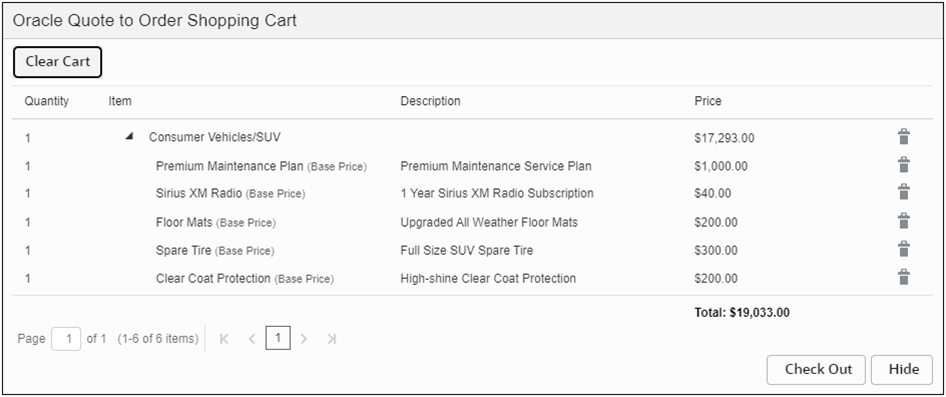
The shopping cart behavior and options are defined by your administrator.
The new shopping cart increases user productivity and faster quote generation.
Steps to Enable
Perform the following steps to enable and configure the shopping cart feature.
-
Navigate to the Admin Home Page.
-
Click Process Definition in the Commerce and Documents section.
-
Select Shopping Cart from the applicable commerce process navigation drop-down, and then click List.
-
Check Enable Shopping Cart?

-
Set the following properties:
-
Check Out Button Label - Enter the text that will display on the checkout button.
-
Display Clear Button - Check to enable the Clear button, which allows the user to remove all items in their Shopping Cart at once.
-
Remove Items on Checkout - Check to have selected items removed from Shopping Cart when they are added to a quote.
-
Clear Button Label - Enter the text to be displayed on the Clear button.
-
Hide Button Label - Enter the text to be displayed on the Hide button.
-
-
If applicable, click on the Edit icon to modify the Shopping Cart column labels and alignment. Items can be dragged and dropped to change the order in which columns appear in the Shopping Cart.
-
Enter the text that will display for the shopping cart column label.
-
Select Left, Center, or Right column alignment.
-
Click the Apply icon to apply your changes.
-
-
Click Save.
-
Deploy the applicable commerce process to make updates available to sales users.
Set Up Shopping Cart Process Invocation
Process Invocation creates buttons that link product catalog pages with Commerce Processes.
If required, refer to CPQ Administration Online Help > Commerce > Process > Commerce Process Invocation to perform the following tasks:
-
Add a Process Invocation Action – This task creates a process invocation action for the applicable catalog page. Typically, Shopping Cart actions are added to the Model Configuration and/or Search Result pages to generate an "Add to Cart" button for the applicable user page.
-
Add a Process Invocation Rule – This task links the invocation action to a commerce process (e.g. Oracle Quote to Order).
-
Set User Access Rights for a Process Invocation - This task identifies which Company and User Types will have access to the shopping cart.
-
Deploy Catalog Pages – This task makes the shopping cart visible on user side pages.
Tips And Considerations
-
Beginning in Oracle CPQ 22B, users can no longer edit the quantity of shopping cart items. Accordingly, the Editable option has been removed from the Shopping Cart Quantity column on the Shopping Cart Admin page.
-
You can no longer create a transaction from shopping cart items with different currency values. You can only create a transaction using a single currency.
-
If required, administrators can add shopping cart links or icons to provide access to user shopping carts. Refer to CPQ Administration Online Help > Style & Templates > Navigation > Navigation Menus.
-
Beginning in Oracle CPQ 22B, the commerce process variable name "processVarName" is used when creating a shopping cart navigation link instead of the process ID. This simplifies creating shopping cart navigation links, since locating the process variable name is easier than locating the process ID. The new shopping cart URL is: javascript:viewShoppingCart('processVarName');
If customers have existing shopping navigation links referencing the commerce process ID, they will be updated to the commerce process variable name when upgrading to Oracle CPQ 22B.
-
When more than one process has a shopping cart enabled and the user adds items to all the active shopping carts, the UI may display an incorrect shopping cart while attempting to add items to an existing quote. To avoid this, the user should open the relevant shopping cart and check out items from the shopping cart to the existing quote.
The following Data Table features are available in Oracle CPQ 22B.
Export and Delete Options for Filtered Records 
Oracle CPQ 22B provides the ability to export or delete filtered data table records. The new options for filtered records allow customers to export or delete specific sets of records from data tables that contain a large number of records.
The Filtered Data drop-down menu appears when a user filters data using a simple or advanced search.

The new Filtered Data drop-down menu provides Export and Delete options.

When there are filtered records, users can also access Export Filtered and Clear Filtered actions by right-clicking on the applicable data table name.

When users select the Filtered Data > Delete option or the Clear Filtered option from the table drop-down menu a Confirmation dialog will appear to make sure the user wants to delete the filtered records.

Customers can now export or delete filtered data table records.
Steps to Enable
You don't need to do anything to enable this feature.
Multiple Data Table Selection Limit
Performing advanced filter or REST API services on multiple large data tables can cause performance issues. Beginning in Oracle CPQ 22B, the number of data tables that can be selected in the Global Menu Advanced Filter is limited to five data tables and at least one data table must be selected to minimize potential performance issues. Customers are still encouraged to use the table-level filters to search for specific values.
The multiple data table selection limit minimizes potential performance issues.
Steps to Enable
You don't need to do anything to enable this feature.
The following Document Designer feature is available in Oracle CPQ 22B.
Support Document Designer Page Break Section-Level Loop Iteration 
A new Document Designer section-level setting, Page break each loop iteration, is introduced in Oracle CPQ 22B. This new loop editor setting controls if looped section elements include page breaks between each loop iteration. The setting affects both simple and advanced loops. When this setting is enabled, page breaks will occur for each loop iteration (same behavior as 22A and earlier).
Upon Oracle CPQ 22B upgrade, the Page break each loop iteration setting is enabled for existing section-level loops. All new section-level loops, defined after the Oracle CPQ 22B upgrade, default to the Page break each loop iteration setting as disabled.

Sample Loop Dialog Box
This new setting allows administrators more flexibility in the pagination of documents. For example, if a document designer template is set up with continuous sections with loops, each transaction line was on a separate page within the document. The user now can enable or disable the page break on each loop iteration as they desire within the document. If enabled, the page breaks remain between each transaction line. If disabled, the transaction lines are presented continuously.
Steps to Enable
You don't need to do anything to enable this feature.
The following CX Sales Integration features are available in Oracle CPQ 22B.
Detect Deleted CX Attributes in Imported Revenue Line Conditional Mappings
In prior releases administrators didn't have any indication when an attribute which is mapped in CPQ has been removed from CX Sales, which could result in errors when the integration is triggered. Beginning in Oracle CPQ 22B, the Attribute Mapping page will highlight missing attributes that are used in mappings as well in conditions and provide an error message when the administrator double clicks on the highlighted attribute.

The Edit Conditions dialog will also provide an error message about which CX Sales attribute used in the condition has been deleted. For example, when a deleted CX attribute causes an invalid condition, the condition rule editor will denote which attribute has been deleted.

Informing CPQ administrators of missing CX Sales attributes prevents errors when an integration is run.
Steps to Enable
You don't need to do anything to enable this feature.
Enhanced Error Messages for Imported Config Attribute Values
In prior releases, error messages for invalid Config Attribute Values JSON data only displayed one error at a time. If there were multiple errors, administrators had to fix the displayed error, and attempt to run the integration again, before seeing the next error. Beginning in Oracle CPQ 22B, CPQ provides detailed error messages for all errors when the default configuration attribute values from a CX Sales Revenue Line Import integration cannot be processed.

The enhanced error messages help administrators identify the Product or Product Group with invalid values in the Config Attribute Values JSON data.
Steps to Enable
New customers will have these mappings defined as part of the provisioned reference implementation. Existing customers can complete the following steps to enable Enhanced Error Messages for Imported Config Attributes:
-
Log in to Oracle CPQ and open the Admin Home page.
-
Click Process Definition, in the Commerce and Documents section.
-
Select Integrations from the Navigation drop-down menu for the applicable process, and then click List.
-
Click on the Import Revenue Lines integration name.
-
Click Edit next to Response Mapping.
-
Click the Add Row icon or drag and drop an attribute to create the following attribute mapping rows:
CPQ Attribute Mapped Attribute Model Name (_model_name)
Product Group (ProdGroupName)
Model Name (_model_name)
Product (Description)
-
Click the Edit Conditions icon for the Product Group mapping row.
-
Add the following condition: Product Type = Group.
-
Click Confirm.
-
On the Attribute Mapping page, click Finish.
-
On the Edit Integration page, click Update.
-
Deploy the commerce process.
Tips And Considerations
The _model_name attribute only retains the CX Sales mapping at the time of import. Once configuration and quoting take place it may be overwritten with the Oracle CPQ product information.
Sort and Reorder Mapped Rows on the Commerce Integration Attribute Mapping Page
Oracle CPQ 22B provides the ability to sort and reorder mapped rows on the Commerce Integration Attribute Mapping page. The mapped rows can be sorted by the CPQ Attribute or the Mapped Attribute column in ascending or descending order. Sorting rows by the CPQ Attribute allows administrators to easily identify all attributes that are conditionally mapped to the same target attribute.
Sort Mapped Attribute Rows
The following image displays attribute mapping without sorting. Notice that the highlighted conditionally mapped rows are not grouped together.

When the administrator sorts the attribute mappings by the CPQ Attribute, the conditionally mapped rows are grouped together. This makes it easier to quickly identify Oracle CX Sales attributes that are mapped to the same CPQ attribute. Administrators need to click Save to retain the sorted attribute order.

Reorder Attribute Mapping Rows Using Drag and Drop
Administrators can also drag and drop attributes to reorder the mapped rows. In the following image, the CPQ Parent Asset Key attribute was selected, and then dragged and dropped below the CPQ Instance ID attribute.
-
When mapping row is in edit mode, it cannot be dragged and dropped.
-
If you sort after dragging and dropping an attribute, the reordered attribute position will be lost.
-
Administrators need to click Save to retain the reordered attribute position, which could have been arrived at by a combination of sort and manual resequencing.

Sorting rows by allows administrators to easily identify all attributes that are conditionally mapped to the same target attribute. Additionally, administrators can drag and drop items to reorder mapped rows in the order they prefer.
Steps to Enable
You don't need to do anything to enable this feature.
The following Parts features is available in Oracle CPQ 22B.
Part Custom Field Variable Name Selection
Oracle CPQ 22A increased the available count of Part Custom Fields to six hundred. When the Part Custom Field count was increased, the ability to select the variable name was removed and the next available variable name was assigned when creating new Part Custom Fields. Oracle CPQ 22B added a new drop-down menu to allow administrators to select which available variable name to use when adding a new Part Custom Field. This re-establishes functionality that was available prior to the increased number of Part Custom Fields.
The new Variable Name drop-down menu is available on the Part Custom Field Editor page. Administrators can access this page by navigating to Admin > Parts > Customize Part Fields, and then clicking Add.
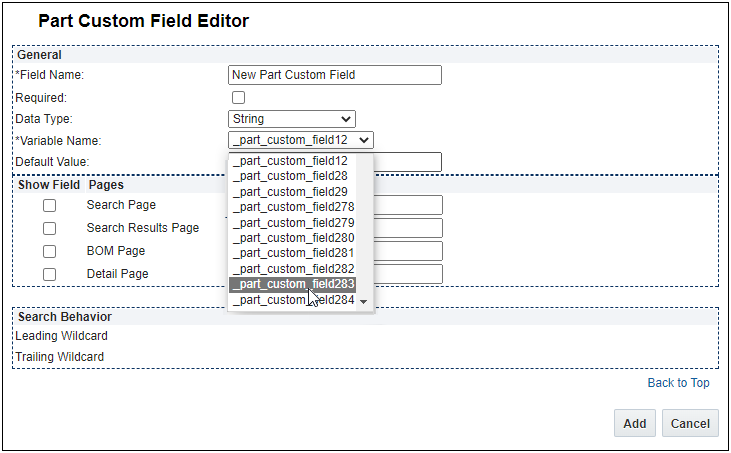
The Variable Name drop-down menu will display a filtered list of available variable names for the selected Data Type. The Part Custom Field Variable Name selection can be changed before saving, but after saving the value is read-only.
Administrators can now select any available variable name when creating a new Part Custom Field.
Steps to Enable
You don't need to do anything to enable this feature.
Tips And Considerations
After upgrading to Oracle CPQ 22A, migrating a package that contains a Commerce process can generate the following warning:
"There is no defined part custom field for the part attribute with variablename '_part_custom_fieldxx'migrate/create the part custom field"
This warning will not affect application functionality. The purpose of the warning is to remind administrators to review the specified part custom field, which is still selected in the commerce part attribute set, and remove unused attributes to avoid future warnings. Administrators should ensure there aren’t any references to the specified commerce part attribute set attribute.
Typical reasons for this warning are:
-
An administrator created a part custom field and included it in the commerce part attribute set. Later the part custom field was removed, but the part custom attribute was not unselected in the commerce part attribute set.
-
The customer site was generated from the default reference application image or upgraded from Oracle CPQ 21D or earlier, and all 30 part custom fields were not defined.
Notes:
-
Prior to Oracle CPQ 22A, there were only 30 part custom fields. In Oracle CPQ 22A, all 30 part custom attributes were added to the commerce part attribute set, this included defined and undefined part custom fields.
-
Oracle CPQ 22A increased the part custom field count from 30 to 600, and allowed customers to select which part custom attributes are included in the commerce part attribute set instead of automatically including all part custom attributes.
The following Web Services features are available in Oracle CPQ 22B.
Data Table REST API Enhancements
Oracle CPQ 22B updates the following REST APIs to delete and export filtered data table records.
Clear Data Table Data
The v14 Clear Data Table REST API is modified to accept a query parameter to specify filter criteria.
- Endpoint: /rest/v14/adminCustom{tableName}/actions/clearData
- Method: POST
- Request Body Example:

Export Data Tables
The v14 Export Data Tables REST API is modified to accept the filterCriteriaForSelections parameter to specify table name and the filter criteria for the table.
- Endpoint: /datatables/actions/export
- Method: POST
- Request Body Example:

Customers can delete and export filtered data table records using REST API services.
Steps to Enable
Review the REST service definition in the REST API guides, available from the Oracle Help Center > your apps service area of interest > REST API. If you're new to Oracle's REST services you may want to begin with the Quick Start section.
The following web services are now available to support Oracle CPQ favorites. Refer to the Favorites or User Management REST API topics in Oracle CPQ Administration Online Help or REST API Services for Oracle CPQ in the Oracle Help Center for additional information and examples.
Favorites and Favorites Lists
Get User's List of Favorites
Use this endpoint to get a list of all favorite folders available to the user.
- Endpoint: /rest/v14/favorites
- Method: GET
Get a Favorite
Use this endpoint to get a list of all favorite folders available to the user.
- Endpoint: /rest/v14/favorites/{id}
- Method: GET
Get List of the Selected Options from a Favorite
Use this endpoint to get selected options of an individual favorite.
- Endpoint: /rest/v14/favorites/{rootId}/subitems
- Method: GET
Get Details of a Favorite's Selected Option
Use this endpoint to get details of a favorite's selected option.
- Endpoint: /rest/v14/favorites/{rootId}/subitems/{subitemId}
- Method: GET
Update the Label or Description for a Favorite
Use this endpoint to update the favorite's label.
- Endpoint: /rest/v14/favorites/{rootId}
- Method: POST
Update the Label or Description of a Selected Option
Use this endpoint to update the favorite's selected option label.
- Endpoint: /rest/v14/favorites/{rootId}/subitems/{subitemId}
- Method: POST
Delete a List of Favorites
Use this endpoint to delete a list of favorites.
- Endpoint: /rest/v14/favorites/actions/delete
- Method: POST
Delete a Favorite
Use this endpoint to delete a favorite.
- Endpoint: /rest/v14/favorites/{id}/actions/delete
- Method: POST
Copy a List of Favorites to a Folder
Use this endpoint to copy a list of favorites to a folder.
- Endpoint: /rest/v14/favorites/actions/copyTo
- Method: POST
Copy a Favorite
Use this endpoint to copy a favorite.
- Endpoint: /rest/v14/favorites/{id}/actions/copyTo
- Method: POST
Move a List of Favorites to a Folder
Use this endpoint to move a list of favorites to a folder.
- Endpoint: /rest/v14/favorites/actions/moveTo
- Method: POST
Move a Favorite to a Folder
Use this endpoint to move a favorite to a folder.
- Endpoint: /rest/v14/favorites/{id}/actions/moveTo
- Method: POST
Reconfigure a Favorite
Use this endpoint to reconfigure a favorite.
- Endpoint: /rest/v14/favorites/{id}/actions/reconfigure
- Method: POST
Get Sharing Settings for a Favorite
Use this endpoint to get sharing settings for a favorite.
- Endpoint: /rest/v14/favorites/{id}/actions/sharePermissions
- Method: GET
Update Sharing Settings for a Favorite
Use this endpoint to update sharing settings for a favorite.
- Endpoint: /rest/v14/favorites/{id}/actions/sharePermissions
- Method: PUT
Remove Myself from a Shared Favorite
Use this endpoint to remove myself from a shared favorite.
- Endpoint: /rest/v14/favorites/{id}/actions/removeMe
- Method: POST
Favorite Folders
The following endpoints are available to administrators for managing favorite folders.
Get a List of Favorite Folders
Use this endpoint to get a list of all favorite folders.
- Endpoint: /rest/v14/favoriteFolders
- Method: GET
Get a Favorite Folder
Use this endpoint to get a favorite folder.
- Endpoint: /rest/v14/favoriteFolders/{id}
- Method: GET
Create a Favorite Folder
Use this endpoint to create a new favorite folder.
- Endpoint: /rest/v14/favoriteFolders
- Method: POST
Update a Favorite Folder
Use this endpoint to modify a favorite folder.
- Endpoint: /rest/v14/favoriteFolders/{id}
- Method: POST
Delete a Favorite Folder
Use this endpoint to delete a favorite folder.
- Endpoint: /rest/v14/favoriteFolders/{id}
- Method: DELETE
Get Permissions for a Favorite Folder
Use this endpoint to retrieve all favorite folder share permissions.
- Endpoint: rest/v14/favoriteFolders/{$id}/sharePermissions
- Method: GET
Update or Remove Permissions for a Favorite Folder
Use this endpoint to modify the shared permissions for a favorite folder.
- Endpoint: rest/v14/favoriteFolders/{$id}/sharePermissions
- Method: PUT
Favorite Process Invocations
The following endpoints are available to administrators to invoke processes for a favorite.
Get Favorite Process Invocations
Use this endpoint to retrieve a list of process invocations available for use with favorites.
- Endpoint: /rest/v14/favorites/actions/getProcessInvocations
- Method: POST
Invoke Favorite
Use this endpoint to invoke a process action upon user request.
- Endpoint: /rest/v14/favorites/actions/start
- Method: POST
Sales Users and Sales Groups
The following endpoints are available to administrators as well as buy-side/sales users. They are used to identify sales users and sales groups for sharing favorites.
Get List of Sales Users
Use this endpoint to get a list of all sales users.
- Endpoint: /rest/v14/salesUsers
- Method: GET
Get Sales User
Use this endpoint to get a sales user.
- Endpoint: /rest/v14/salesUsers/{key}
- Method: GET
Get List of Sales Groups
Use this endpoint to get a list of all sales groups available to a user.
- Endpoint: /rest/v14/salesGroups
- Method: GET
Get Sales Group
Use this endpoint to get a sales group.
- Endpoint: /rest/v14/salesGroups/{id}
- Method: GET
The favorites REST APIs provide support for the favorites UI enhancements to provide a better user experience.
Steps to Enable
Review the REST service definition in the REST API guides, available from the Oracle Help Center > your apps service area of interest > REST API. If you're new to Oracle's REST services you may want to begin with the Quick Start section.
Tips And Considerations
- Users are only able to view Sales Groups that are part of their same organization (partner organization or host company).
- The Get Sales Group endpoint, /rest/v14/salesGroups/{id}, will only get sales group users that satisfy the following criteria:
- The sales group user is part of the same organization (partner organization or host company) as the querying user.
- The sales group user is in one or more sales groups, not including Admin groups.
Oracle CPQ 22B introduces new v14 stateless REST API to support the Oracle CPQ Shopping Cart features. The Shopping Cart feature is based on user session, therefore, the Shopping Cart REST APIs cannot be used in headless mode.
To use the stateless Shopping Cart REST APIs, users must provide their JSESSIONID cookie to maintain data retention for the shopping cart and their X-Cpq-Csrf-Token header for authentication. These parameters are available within the "Request Headers" area of the request in the network tab of the browser that initiated their session. These values must be entered every time a new user session is used to initiate shopping cart REST API calls.
Refer to the Shopping Cart REST API topic in Oracle CPQ Administration Online Help or REST API Services for Oracle CPQ in the Oracle Help Center for additional information and examples.
Get List of All Shopping Carts
Use this endpoint to get a list of shopping carts.
- Endpoint: /rest/v14/shoppingCarts
- Method: GET
Get Most Recent Shopping Cart
Use this endpoint to get the most recently modified shopping cart.
- Endpoint: /rest/v14/shoppingCarts/actions/_getMostRecentShoppingCart
- Method: POST
Get Shopping Cart (GET)
Use this endpoint to get a shopping cart for a process.
- Endpoint: /rest/v14/shoppingCarts/{processVarName}
- Method: GET
Get Shopping Cart (POST)
Use this endpoint to get a paginated shopping cart for a process.
- Endpoint: /rest/v14/shoppingCarts/{processVarName}/actions/_getShoppingCart
- Method: POST
Get All Shopping Cart Items
Use this endpoint to get all items from a shopping cart.
- Endpoint: /rest/v14/shoppingCarts/{processVarName}/shoppingCartItems
- Method: GET
Get Shopping Cart Item
Use this endpoint to get a specific shopping cart item.
- Endpoint: /rest/v14/shoppingCarts/{processVarName}/shoppingCartItems/{id}
- Method: GET
Add Selected Items to Quote
Use this endpoint to add the selected items from the shopping cart to the current quote.
- Endpoint: /rest/v14/shoppingCarts/{processVarName}/actions/_addToQuote
- Method: POST
Check Out the Selected Items
Use this endpoint to add the selected items from the shopping cart to a new quote.
- Endpoint: /rest/v14/shoppingCarts/{processVarName}/actions/_checkout
- Method: POST
Clear All Items from a Shopping Cart
Use this endpoint to clear all shopping cart items from a shopping cart.
- Endpoint: /rest/v14/shoppingCarts/{processVarName}/actions/_clearItems
- Method: POST
Clear Shopping Cart Item
Use this endpoint to clear an item from a shopping cart.
- Endpoint: /rest/v14/shoppingCarts/{processVarName}/shoppingCartItems/{id}
- Method: DELETE
Return to Quote
Use this endpoint to return to the quote URL from the shopping cart.
- Endpoint: /rest/v14/shoppingCarts/{processVarName}/actions/_returnToQuote
- Method: POST
Get All Shopping Cart Layouts
Use this endpoint to get all shopping cart layouts.
- Endpoint: /rest/v14/shoppingCarts/{processVarName}/layouts
- Method: GET
Get Shopping Cart Layout
Use this endpoint to get a specific shopping cart layout.
- Endpoint: /rest/v14/shoppingCarts/{processVarName}/layouts/{layoutVarName}
- Method: GET
The shopping cart REST APIs provide support for the new shopping cart which seamlessly transitions between Configuration and Commerce which increases user productivity with faster quote creation.
Steps to Enable
Review the REST service definition in the REST API guides, available from the Oracle Help Center > your apps service area of interest > REST API. If you're new to Oracle's REST services you may want to begin with the Quick Start section.
Single Sign-On Integration REST APIs
Oracle CPQ 22B introduces new Single Sign-On (SSO) REST APIs to populate and retrieve the Oracle CPQ Single Sign-On Settings using REST API services. The following image displays Single Sign-On Settings.

The following v14 Single Sign-On REST APIs are now available.
Configure Single Sign-On
Use the Configure Single Sign-On REST API to populate SSO settings.
- Endpoint: /rest/v14/ssoConfiguration
- Method: POST
- The request body for this REST API contains the content used to populate SSO settings.
Get Single Sign-On Settings
Use the Get Single Sign-On Settings REST API to retrieve SSO settings. Since the "Keypass" and "StorePass" values are encrypted they are not included in the response.
- Endpoint: /rest/v14/ssoConfiguration
- Method: GET
Oracle CPQ SSO settings can be populated using REST API services.
Steps to Enable
Review the REST service definition in the REST API guides, available from the Oracle Help Center > your apps service area of interest > REST API. If you're new to Oracle's REST services you may want to begin with the Quick Start section.
Tips And Considerations
Refer to the Single Sign-On REST APIs topic in Oracle CPQ Administration Online Help or REST API Services for Oracle CPQ in the Oracle Help Center for additional information and examples.
IMPORTANT Actions and Considerations
PRE-UPGRADE CONSIDERATIONS
Modifications to Known Functionality
Before upgrading to Oracle CPQ 22B, we recommend you review the modifications to known functionality and plan accordingly.
| Oracle CPQ Feature |
Description |
| Oracle Shopping Cart for Legacy UI |
The Oracle CPQ shopping cart feature is being deprecated from Legacy Configuration UI. Beginning in Oracle CPQ 22B, we have released the new Shopping Cart for the JET Configuration UI.
|
| BOM Mapping | In Oracle CPQ 22A and earlier when a BOM mapping rule with a condition setting on the rule enters Configuration, the BOM data tables are loaded into cache and the BOM mapping logics are executed even if the rule condition is false. Beginning in Oracle CPQ 22B, the BOM information is only loaded into cache if the rule condition is true. |
| JET 10 Support in Oracle CPQ and IE 11 |
Oracle CPQ 22A and later supports Oracle JET v10.0.0. Oracle JET 10 is not certified using Internet Explorer 11 or earlier. Therefore, Oracle CPQ 22B new features may not function properly using the JET User Interface with IE 11. Previous features are expected to continue to function, however Oracle CPQ will not address new issues that arise. If you are using IE 11, you need to complete your own certification testing prior to Oracle CPQ 22B upgrade. For your reference, the following list of known issues exist related to Oracle CPQ JET 10 UI and IE11:
We strongly encourage customers to upgrade to a certified and supported browser version. |
| Parts |
Undeployed part custom field changes will be deployed when a site is upgraded to Oracle CPQ 22B. |
| ExtJS Library Helper | ExtJS is a JavaScript library for building web application pages. Oracle CPQ used this framework for its internal implementation and did not expose this library for customer use. As of Oracle CPQ 22A, we eliminated this library from our product. If you are using JavaScript for your CPQ implementation and have made any custom references to ExtJS Library functions, you must remove those references from your script. Please follow the below steps to verify the custom usage of EXTJS Library in your CPQ implementation. Step 1 To verify if you are referencing ExtJS Library in your Home XSL Template, follow the instructions below:
<xsl:variable name="gSkinJsCode"> ... </xsl:variable> Step 2
Step 3
Step 4 If you have defined and referenced custom JavaScript from the File Manager, perform the document search with "Ext." to find the ExtJS references. |
Planned Changes to Supported Features
To continually improve our application, Oracle CPQ routinely evaluates product capabilities to identify older features that should be replaced with improved functionality. Supporting outdated features adversely impacts the value that we bring to our customers. This announcement provides information to CPQ administrators and IT professionals to prepare for future updates, including the uptake of provided alternative functionalities. The table below includes planned feature deprecations and their removal release schedule.
What does this mean?
“Deprecated” means the feature is planned for removal in a future Oracle CPQ Update (see End of Life column in the table below). The feature will continue to function for existing users until that time but will not be further enhanced or documented. After removal, the feature will no longer be supported or function.
| Oracle CPQ Feature |
Deprecation Announced |
End of Life and Removal |
Description |
| Legacy Global Functions |
21C |
Under Review |
In earlier versions of Oracle CPQ the Legacy Global Functions, also known as Jython scripts, allowed customers to write custom python scripts to use with BML for various types of processing. Due to poor performance, Oracle CPQ ended support for these scripts several years ago. If your Oracle CPQ implementation uses this functionality, we recommend administrators migrate to standard supported functionality (e.g., Util BML Libraries, Commerce BML Libraries, and BMQL). The end of life and removal of this functionality is currently under review. To verify if you have Legacy Global Functions enabled in your environment, follow the steps below:
|
| Legacy Commerce UI |
21C |
Under Review |
In Oracle CPQ 21C, we announced the deprecation of Legacy Commerce Transaction UI. The end of life and removal of this functionality is currently under review. We introduced JET Responsive UI for Commerce in Oracle CPQ 18C, and after years of evolution and production experience, our customers are experiencing the benefits of the new JET Responsive UI for both Commerce and Configuration. The majority of Oracle CPQ customers have successfully made the complete transition to the JET UI. Moving forward, we are focusing our development efforts on enhancing the JET Responsive UI to improve the overall user experience. We’re announcing these changes to give our customers early visibility and the opportunity to prepare for this update. If your Oracle CPQ implementation still uses Legacy Commerce UI, we encourage you to start preparing for the transition to the JET UI. For more information on enabling JET Commerce UI, visit the Oracle CPQ Administration Online Help JET Transaction UI topic or watch the CPQ JET UI: Best Practices and Customization Video. |
| Legacy Configuration UI |
21C |
Under Review |
In Oracle CPQ 21C, we announced the deprecation of Legacy Configuration UI. The end of life and removal of this functionality is currently under review. We introduced JET Responsive UI for Configuration in Oracle CPQ 19B, and after years of evolution and production experience, our customers are experiencing the benefits of the new JET Responsive UI for both Commerce and Configuration. The majority of Oracle CPQ customers have successfully made the complete transition to the JET UI. Moving forward, we are focusing our development efforts on enhancing the JET Responsive UI to improve the overall user experience. We’re announcing these changes to give our customers early visibility and the opportunity to prepare for this update. If your Oracle CPQ implementation still uses Legacy Configuration UI, we encourage you to start preparing for the transition to the JET UI. For more information on enabling JET Configuration UI, visit the Oracle CPQ Administration Online Help JET Configuration UI topic or watch the CPQ JET UI: Best Practices and Customization Video. |
| Legacy Commerce and Configuration Mobile Layouts |
21C |
Under Review |
In Oracle CPQ 21C, we announced the deprecation of Legacy Commerce and Configuration Mobile Layouts. The end of life and removal of this functionality is currently under review. Legacy Mobile Layouts were built to provide an adaptive experience for quoting and configuring on mobile devices. The JET Responsive UI provides a clean, streamlined user experience that is fully responsive across desktop, tablet, and phone devices, eliminating the need for the administration of separate UI Layouts for desktop and mobile users. If your Oracle CPQ implementation has legacy mobile layouts enabled, we advise you to make a transition to JET Responsive UI to provide an optimal experience for your end users. For more information on enabling the JET UI responsive experience, refer to the Oracle CPQ Administration Online Help. We’re announcing these changes to give our customers early visibility and the opportunity to prepare for this update. If your Oracle CPQ implementation still uses Legacy Configuration UI, we encourage you to start preparing for the transition to the JET UI. For more information on enabling JET Configuration UI, visit the Oracle CPQ Administration Online Help JET Responsive UI topic. |
| Legacy Rich Text Editor |
21C |
Under Review |
In Oracle CPQ 21C, we are announced the deprecation of the Legacy Rich Text Editor. The end of life and removal of this functionality is currently under review. Oracle CPQ occasionally disables old areas of the product that have been replaced by newer and improved versions. As previously announced in CPQ 20C, we introduced a new inline editor for rich-text editable attributes (RTE). The new JET editor includes more text formatting options than the legacy editor. Features include undo/redo, images, links, table tools, and functions with the browser's native spell-check. We are also working on adding user-specific template support to the new editor before retiring the legacy editor from the product. |
| GXT Customer Images and CSS References |
21C |
Under Review |
GXT is a Java framework for building web application pages. Oracle CPQ used this framework for its internal implementation and did not expose this for customer use. We are eliminating this framework from our product. If you are referencing images or CSS provided by this framework, we strongly recommend you to remove those references from your implementation. The end of life and removal of this functionality is currently under review. GXT Images/Icons References The images used by this framework are likely found under the folder path: "/gwt/gxt/images/default/" Refer to the example below. If you are referencing any image from this folder, remove those references and use the File Manager to manage your customized images.
GXT CSS References The CSS file used by this framework are likely found under this folder path: "/gwt/gxt/css/gxt-all.css". Refer to the example below. If you have customized the above CSS file or referencing any CSS classes from this file, remove those customizations and use Stylesheet Manager to manage your customized CSS.
IMPORTANT: Depending on your speific implementation, the folder may not be exactly in the same path as referenced above. Review the folders to find the images/default folder and gxt-all.css file. |
Custom Javascript
While Oracle CPQ does not endorse or guarantee the use of JavaScript customizations, we recognize that some customers have extended the Oracle CPQ. Customizations may conflict with new Oracle CPQ platform features, data may be corrupted or lost, maintenance and support may be difficult, cross-browser support must be verified, performance may be impaired, and testing is required for each upgrade. Customers should consider carefully the relative benefits of JavaScript customizations in light of the associated risks.
Customers are recommended to utilize the CPQJS APIs instead of manipulating the Document Object Model (DOM) structure or specific elements, classes or IDs.
If customers have added custom JavaScript that leverages the Document Object Model (DOM) structure or specific elements, classes or IDs, this customization should be thoroughly tested and may require refactoring.
Oracle CPQ Update 21C and 21D, which supported JET v8.3.0, included changes to the following DOM structures. Unless JavaScript customizations were modified to address this change, the change will very likely impact existing JavaScript customizations:
- JET widget CSS applies to elements with class that starts with '.oj'. Oracle JET reserves this as a namespace. As such all customized elements that include '.oj' should be reviewed, tested, and refactored. Going forward no customized elements should include '.oj' in order to prevent future issues
Oracle CPQ 22A and later supports JET v10.0.0. Refer to Modifications to Known Behavior for JET 10 and Internet Explorer 11 known behavior differences. In addition, note the following deprecation:
- Select One component (<oj-select-one>) is deprecated and has been replaced with Select Single (<oj-select-single>). Single Select Menu (SSM) attributes are impacted by this change.
Refer to the following resources for more information:
- Oracle CPQ Administration Online Help > Style & Templates > JavaScript Customizations for JET UIs
- Oracle CPQ JET Configuration and Transaction UI: Refactoring Existing JavaScript Customizations (Doc ID 2490016.1)
- JavaScript Extension Toolkit and JET v10.0.0 Release Notes
Migration
When using Import From Source or Connect To Destination to migrate content, both sites must use the same major update. The migration of content can only occur across minor updates within the same major update.
- "Major update" = Update 22B
- "Minor update" = Update 22B Patch 1
When using Migration Packages, content from 19A and forward can be uploaded to the latest site version.
Resolved Known Issues
For information on bugs fixed in Update 22B, refer to the Oracle CPQ 22B Resolved Known Issues document available on My Oracle Support and the Oracle CPQ Administration Online Help.
Translation
For some system-defined messages and components, strings were removed and others added in Oracle CPQ 22B. If you have created your own implementation-specific translations of system-defined strings, some of these strings may no longer appear. Other strings may appear in English. The strings appearing in English are new and require translation.
Most of these messages and components are on the Administration side of Oracle CPQ, but you should review both your end user and administration pages before deploying your updated installation to confirm that all strings appear in the desired language.
Translation Status
Oracle CPQ supports the consumption of both single and multi-byte character sets. Submit a service request on My Oracle Support to enable your site for a new language.
For the following languages, a translation of the Oracle CPQ user interface is available for both the platform and the reference application:
- Chinese (Simplified) [China]
- Chinese (Traditional) [Taiwan]
- Czech [Czech Republic]
- Danish [Denmark]
- Dutch [Netherlands]
- English
- Finnish [Finland]
- French
- French [Canada]
- German
- Hungarian [Hungary]
- Italian
- Japanese [Japan]
- Korean [South Korea]
- Norwegian (Bokmål) [Norway]
- Polish [Poland]
- Portuguese [Brazil]
- Romanian [Romania]
- Russian [Russia]
- Spanish (Worldwide)
- Swedish [Sweden]
- Turkish [Turkey]
POST-UPGRADE CONSIDERATIONS
Upgrade and test all test instances on Oracle CPQ 22B before upgrading to production.
Customer Upgrade Testing
Customers should actively test new versions applied to non-production environments before a scheduled production upgrade. At minimum, customers should test the lifecycle of a transaction, with the typical actions that sales users perform. These may include but are not limited to: start transaction, new configuration, reconfigure existing configuration, parts search, discounting, printing, revisions, and approvals. Integration points should also be tested. Reviewing the What's New is highly recommended as this practice may indicate additional focus areas for testing.
Customers should also test any customizations made on the environment, especially JavaScript and unsupported integrations. Note that custom JavaScript is the most frequent cause of post-upgrade issues. Custom JavaScript and unsupported integrations are not supported by Oracle Support or Development. In particular, note that an upgrade may introduce changes to the DOM, which could impact use of customer JavaScript and CSS.
While Oracle CPQ does not endorse or guarantee the use of JavaScript customizations, we recognize that some customers have extended Oracle CPQ to support critical use cases. JavaScript API ("CPQJS") includes methods for accessing attributes, actions, and other elements on the JET Configuration and JET Transaction UIs. Customers should consider carefully the relative benefits of JavaScript customizations in light of the associated risks. Customizations may conflict with new Oracle CPQ platform features, data may be corrupted or lost, maintenance and support may be difficult, cross-browser support must be verified, performance may be impaired, and testing is required for each upgrade.
Oracle CPQ does extensive testing as part of the release cycle. Therefore your testing plan efforts should focus on testing customer-specific use cases rather than general tasks such as adding a configuration attribute.
Issues after Upgrade
If a customer experiences issues after the upgrade, there are two different processes depending on if the upgrade is a non-production or production upgrade.
Issues after Non-Production Upgrade
- Log a Service Request (SR) through My Oracle Support.
- The Service Request will be picked up by Customer Support, and assigned to the Point of Contact (POC).
- The Service Request is worked as a standard Customer Support Service Request.
NOTE: In some instances the customer administrator may resolve issues without opening a Customer Support Service Request.
Issues after Production Upgrade
- In most cases, production upgrades go smoothly and the Upgrade Service Request is closed once the upgrade completes.
- The customer is instructed to open a "Severity 1" Service Request in the event that there is a critical issue after the production upgrade that was not identified after the non-production upgrade. Critical issues after upgrade would be considered production site down, 100% of users cannot quote, or other revenue impacting business critical issues.
- Once the "Severity 1" Service Request is created, the on-call team is notified.
- On-call team member(s) will work the Service Request towards resolution.
- On-call team member will then reach out to Oracle Upgrade Specialist who performed the post upgrade validation if needed.
Browser Support
Oracle CPQ supports all browser versions that meet the criteria of the Oracle Software Web Browser Support Policy.
If you experience issues using a supported browser version, open a ticket on My Oracle Support to resolve the issue. If an issue arises when using a supported browser, use a certified browser version until a fix is delivered. Certified browsers are selected based on current market share and are thoroughly tested to work with the current version’s standard functionality.
Certified Browsers
Windows
- Google Chrome 98.x
- Mozilla Firefox 96.x
- Microsoft Edge 97.x
Mobile Devices
- Apple iPad iOS 15.x, Safari browser
- Apple iPhone iOS 15.x, Safari browser
IMPORTANT:
- Internet Explorer browser certification and support was discontinued in Oracle CPQ 21A.
- Compatibility issues with the selected browsers may exist when sites are created with additional JavaScript, alternate CSS, or other custom functionality. Customizations may require add-on work. Contact My Oracle Support to determine the availability of workarounds and minor fixes.
Transport Layer Security Support
Oracle CPQ supports Transport Layer Security (TLS) 1.1 or later. Earlier versions of TLS are not supported.
Salesforce Integration Support
Oracle officially supports version 8.1, 8.2 and 8.3 of the Oracle CPQ Connector for Salesforce. We also continue to support version 7.2 of the legacy Oracle CPQ Commerce Integration.
Training
Please refer to the release documentation for all versions between your current version and the version to which you are upgrading to see all new functionality, resolved known issues, and functional known issues.
Refer to the Oracle CPQ Administration Online Help to become familiar with the new features introduced in Oracle CPQ 22B. For additional help, see My Oracle Support.
Verify any information not explicitly mentioned in this document as supported by the software against the product help for Oracle CPQ 22B.
Additional Information
For more information on Oracle CPQ, visit the Oracle CPQ documentation site.
Disclaimer
The details in this document are provided for high-level informational purposes only and are not intended to function as a specification or to replace the Online Help. Upgrading to a subsequent release may require the re-deployment of Commerce Processes, Configuration, or global function settings. Modifications to integration XSL files or APIs may also be required.



