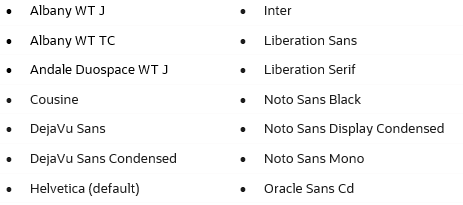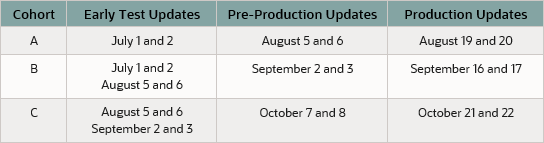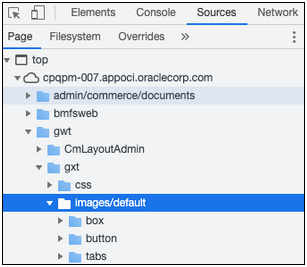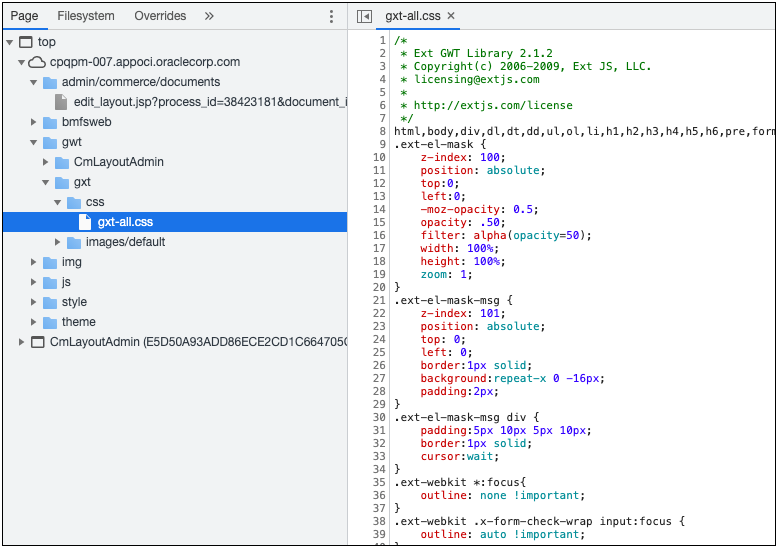This document will continue to evolve as existing sections change and new information is added. All updates appear in the following table:
| Date | Module | Feature | Notes |
|---|---|---|---|
| 20 JUL 2022 | Commerce | Expose Create Quote Version Action Id | Updated document. Revised section. |
| 20 JUL 2022 | Commerce | Line Item Details Page Navigation | Updated document. Revised section. |
| 06 JUL 2022 | IMPORTANT Actions and Considerations | Updated document. Revised section. | |
| 30 JUN 2022 | Created initial document. |
Oracle Configure, Price, and Quote (CPQ) enables companies to streamline the entire opportunity-to-quote to-order process, including product selection, configuration, pricing, quoting, ordering, and approval workflows. Oracle CPQ provides a flexible, scalable, enterprise-ready solution ideal for companies of all sizes that sell products and services across direct, indirect, and e-commerce sales channels.
This guide outlines the information you need to know about new or improved functionality in Oracle CPQ 22C.
Security and New Features
We would like to remind you that if your system has modified security structures, you may need to advise your security administrator of new features you would like to implement.
 HAVE AN IDEA?
HAVE AN IDEA?
We’re here and we’re listening. If you have a suggestion on how to make our cloud services even better then go ahead and tell us. There are several ways to submit your ideas, for example, through the Ideas Lab on Oracle Customer Connect. Wherever you see this icon after the feature name it means we delivered one of your ideas.
GIVE US FEEDBACK
We welcome your comments and suggestions to improve the content. Please send us your feedback at cpqcloud_documentation_us_grp@oracle.com.
DISCLAIMER
The information contained in this document may include statements about Oracle’s product development plans. Many factors can materially affect Oracle’s product development plans and the nature and timing of future product releases. Accordingly, this Information is provided to you solely for information only, is not a commitment to deliver any material, code, or functionality, and should not be relied upon in making purchasing decisions. The development, release, and timing of any features or functionality described remains at the sole discretion of Oracle.
This information may not be incorporated into any contractual agreement with Oracle or its subsidiaries or affiliates. Oracle specifically disclaims any liability with respect to this information. Refer to the Legal Notices and Terms of Use for further information.
Column Definitions:
Report = New or modified, Oracle-delivered, ready to run reports.
UI or Process-Based: Small Scale = These UI or process-based features are typically comprised of minor field, validation, or program changes. Therefore, the potential impact to users is minimal.
UI or Process-Based: Larger Scale* = These UI or process-based features have more complex designs. Therefore, the potential impact to users is higher.
Features Delivered Disabled = Action is needed BEFORE these features can be used by END USERS. These features are delivered disabled and you choose if and when to enable them. For example, a) new or expanded BI subject areas need to first be incorporated into reports, b) Integration is required to utilize new web services, or c) features must be assigned to user roles before they can be accessed.
| Ready for Use by End Users Reports plus Small Scale UI or Process-Based new features will have minimal user impact after an update. Therefore, customer acceptance testing should focus on the Larger Scale UI or Process-Based* new features. |
Customer Must Take Action before Use by End Users Not disruptive as action is required to make these features ready to use. As you selectively choose to leverage, you set your test and roll out timing. |
|||||
|---|---|---|---|---|---|---|
| Feature |
Report |
UI or |
UI or |
|
||
Edit Oracle CPQ User Preferences from Salesforce Personal Settings |
||||||
Support for Compressed Rest Headers when Integrated with Oracle CX Sales |
||||||
The following Asset-Based Ordering (ABO) feature is available in Oracle CPQ 22C.
Oracle CPQ 22C increases the available count of Custom Asset Fields from 50 to 600. The expanded field count includes: 350 text or menu fields (i.e. string type fields), 200 numeric fields, and 50 date/time data fields. In addition to expanded field counts, the string type field length is increased from 255 characters to 1500 characters.
Oracle CPQ 22C also updates the Assets Defined Fields administration page to display the count of available fields instead of listing all available fields at the bottom of the page. The following image displays the new Assets Defined Fields administration page:
- The remaining Available Fields count is displayed at the top of the page.
- Asset fields displayed in red indicate an un-deployed field. After successful deployment of an asset field, the attribute will no longer display in red.
- Administrators can check the Delete checkbox to select one or more custom asset fields to delete.
- Administrators can create Asset fields by clicking Add.
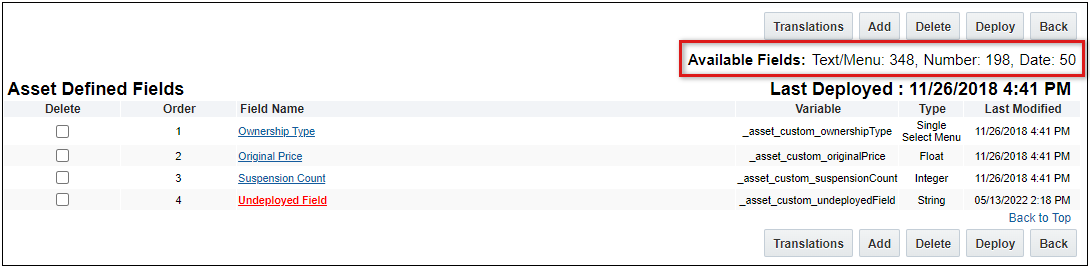
Oracle CPQ 22C provides a significant increase in the number of asset fields, including in the size of string type fields. This update also makes asset field administration consistent with other CPQ items.
Steps to Enable
You don't need to do anything to enable this feature.
Bulk Upload and Bulk Download Services
The following Bulk Download features are available in Oracle CPQ 22C.
Beginning in Oracle CPQ 22C, administrators are able to easily download error logs to a text file.
This provides administrators with timely and usable troubleshooting information.
Steps to Enable
To use the download error log feature, perform the following steps:
- Navigate to the Admin Home page.
- Click on Error Logs under Developer Tools.
- Download the error log file in one of two ways:
- Click the Download Arrow button next to the error log you want to download. The error log is downloaded to a local location.

- Click on the error log link under Name to open the error log in a pop-up window and then click Download. The error log is downloaded to a local location.
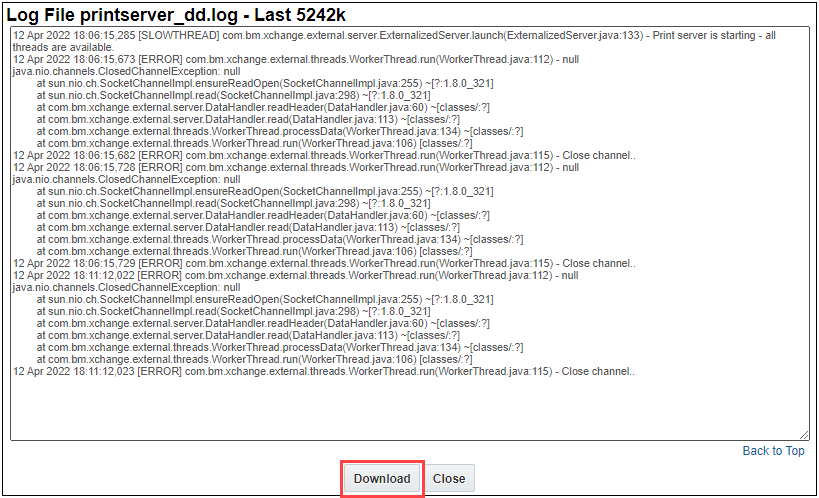
Tips And Considerations
The maximum file size for Error Log download is 5 MB. If the 5 MB limit is reached, an additional log file is created automatically to provide the additional log information. The original log file as well as the additional log files are available to download by an administrator.
Beginning in Oracle CPQ 22C, administrators can generate and download the User Login History in .CSV format. The User Login History data can be filtered by User Login, Company Name, User Group, Login Date, and Logout Date.
Prior to this feature availability, administrators logged a Service Request (SR) to get the User Login History data in .CSV format. Administrators now have easier access to the User Login History to aid in reporting and troubleshooting.
Steps to Enable
To generate and download the User Login History report, perform the following steps:
-
Navigate to the Admin Home page.
-
Click Download under Bulk Data Services in the Utilities section. The Download Category List page opens.
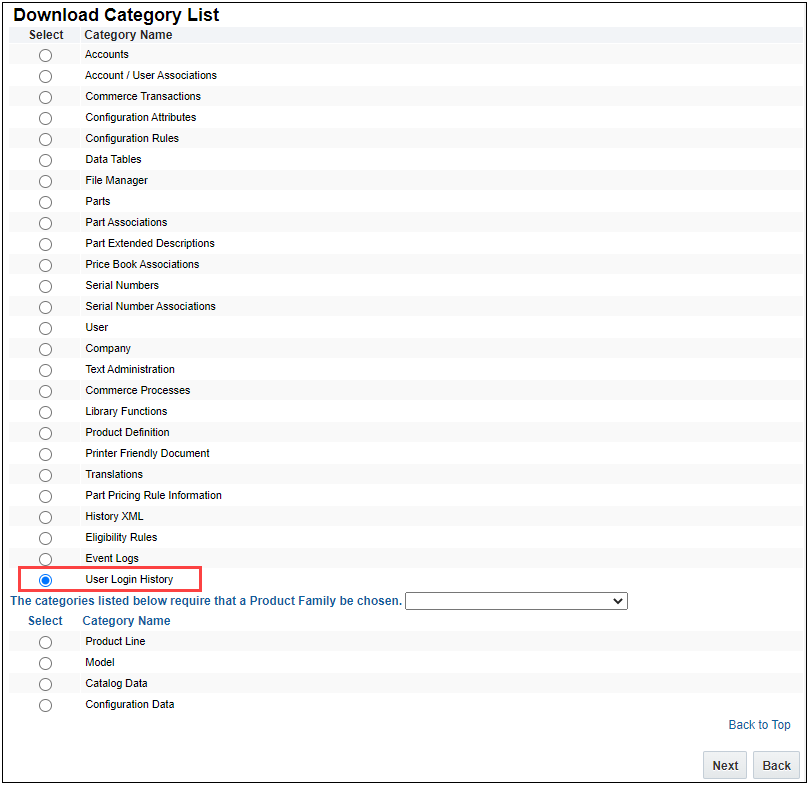
-
Select User Login History under Download Category.
-
Click Next. The Search Criteria page opens.
-
Enter the date for a Scheduled Download Date/Time. The default is the current date/time.

-
Specify the desired criteria. Only the data that satisfies the specific criteria will be downloaded. Adding criteria will reduce the size and amount of time necessary to generate the report.

-
Click Download. The Download Status page displays showing the status of the User Login History download request.
Once the User Login History bulk download request status indicates Completed, download files are stored on the server. These files can be downloaded onto your local system or viewed in your browser from the server location by clicking on the module name.

Tips And Considerations
-
When filtering based on matching a string value, the search is not case-sensitive.
-
To download all User Login History records, leave all the search criteria blank. However, downloading all of the records may take a long time and could exceed the maximum file size. We recommend you narrow the search criteria before requesting a User Login History download. The maximum file size for download is 10 MB.
The following Commerce features are available in Oracle CPQ 22C.
Expose Create Quote Version Action Id
Oracle CPQ 22C exposes the Create Quote Version action id and other required parameters for Commerce integrations, such as Oracle CX Sales and Salesforce. Integrated customers can view these Ids and parameters from the Commerce Process Integrations page.
Navigate to Admin > Commerce and Documents > Process Definition > Integrations to view parameters.

Beginning in Oracle CPQ 22C, the Create Quote Version Action Id is displayed when an administrator views parameters.
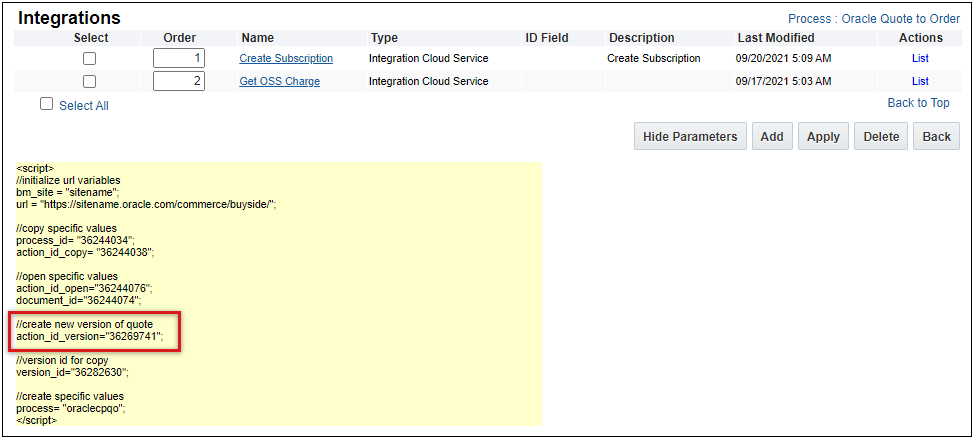
Integrated customers can now view parameters for the quote version action.
Steps to Enable
You don't need to do anything to enable this feature.
Line Item Details Page Navigation 
Oracle CPQ 22C provides navigation functionality for the JET UI Commerce Line Item Details page. Users can now navigate between different line items without navigating back to the Transaction UI. The line item order will reflect user filters and sorting applied to the Line Item Grid. The Open Transaction Line REST API will also support navigation parameters. When a sales user opens the details page for a transaction line item, a navigation toolbar is displayed in the page header row.

Users can navigate between different line items (next, previous, last, etc.) without navigating back to the Transaction UI.
Steps to Enable
You don't need to do anything to enable this feature.
Tips And Considerations
Note: The line item details page navigation references the users cache for filters and sorting applied to the Line Item Grid. When using collaborative quoting, additional line items that are added by other users are not visible until the current user refreshes their cache. Therefore, to support navigation to additional line items added by other collaborative users, the navigation arrows are not grayed out when a user is on the first or last line item.
The following Deal Management feature is available in Oracle CPQ 22C.
While negotiating pricing on a deal, it is very helpful to know the price trend for a customer, market, or product. With these trends in mind, sales users can craft their quote prices and discounts to be both more competitive and more profitable. One specific use case occurs when negotiating with a repeat customer. Knowing the discounts and prices paid by this customer in the past allows the negotiator to anticipate the customer’s expectations and better counter demands for additional discounts.
Oracle CPQ 22C introduces the new Time Series Analytic to display Transaction and Transaction Line pricing trends to sales representatives during the quoting process. This is a type of data visualization that displays data points as a comparison set in a chart. The Time Series Analytic is also useful for pricing managers and approvers in deciding to approve or reject special pricing requests.
Transaction Time Series Analytic
The following analytic shows the pricing trends for customer discounts.
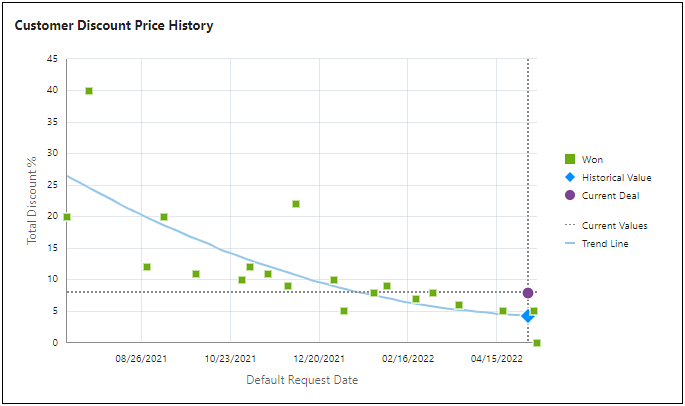
Current Deal Data Point
The Current Deal information is displayed as a circular purple symbol. When a user hovers over the Current Deal data point, information for the current deal is displayed. Sales users can better visualize the relationship of the current deal to historical deals and the historical trend line. When the sales user hovers over the Current Deal data point in the following image, they can see that the Total Discount % for the current deal is slightly higher that the trending discount.
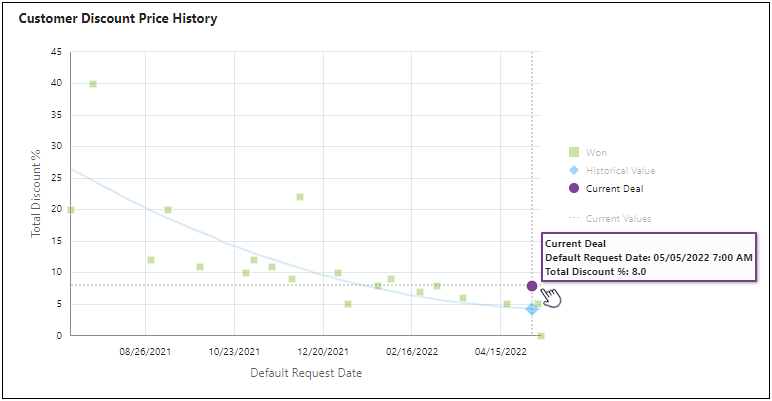
Won Data Point
The Won deal information is displayed as a square green symbol. When the sales user hovers over a Won data point, the Request Date (defined x-axis value) and Total Discount % (defined y-axis value) are shown. In the selected deal shown below, the Total Discount % is substantially higher than the trending discount.
NOTE: Lost and In Progress deals can also be included, but are not included in the primary use case for understanding trends for closed deals.
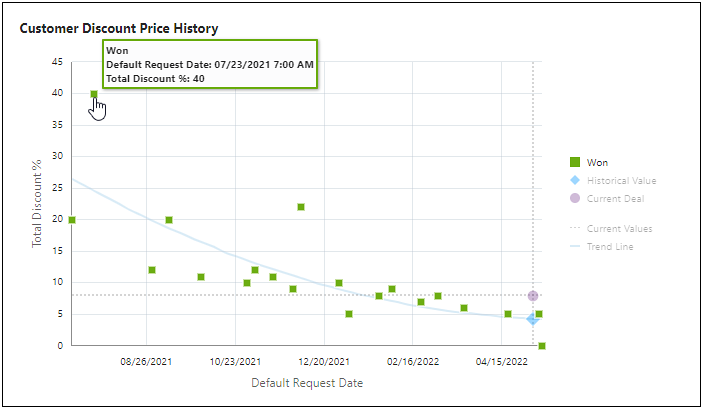
The sales user can click on the data point to open the associated transaction if they want to view more details to help identify why the discount is so high for this deal. When the associated transaction opens, the sales user can see that the customer received a large discount because they ordered 10,000 items.

Transaction Line Time Series Analytic
The Transaction Line Time Series Analytic will display pricing trends when the sales user opens the Transaction Line Details page. The following analytic shows the pricing trend for the item net price.
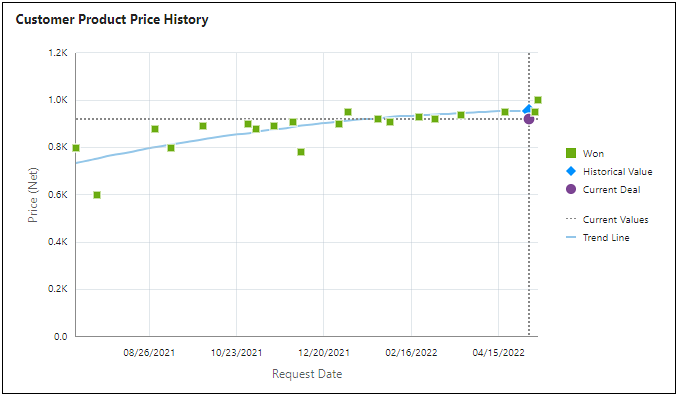
The Time Series Analytic displays Transaction and Transaction Line pricing trends to sales representatives during the quoting process.
Steps to Enable
Create a Time Series Analytic:
-
Navigate to the Admin Home Page.
-
Click Process Definition in the Commerce and Documents section.
-
Select Analytics from the Navigation drop-down menu, then click List.
-
Click Create Analytic. The Analytic wizard opens.
-
Scroll through the filmstrip to the Time Series option, then click Create.
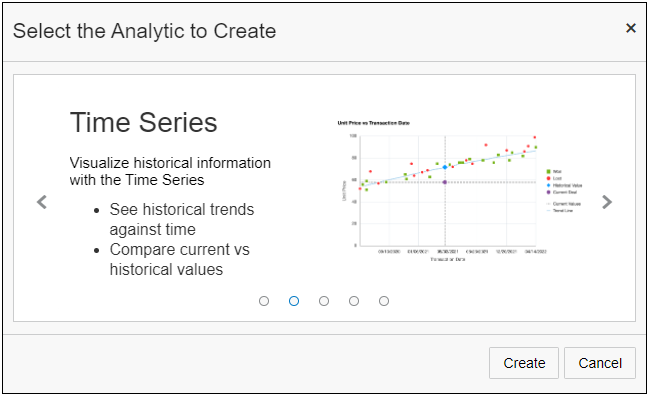
- Define the analytic properties:
-
Name - The name for the analytic.
-
Variable Name - The variable name for the analytic.
-
Description (optional) - The description for the analytic.
-
Document – Select the Commerce main or sub-document. (e.g. Transaction, Transaction Line).
-
Title - The title for the chart that will display in the sales user UI.
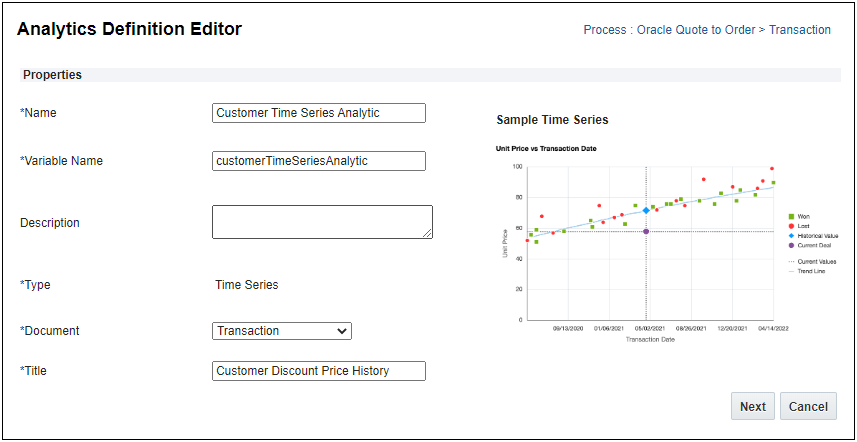
-
Click Next.
-
Define Chart Settings:
-
X-Axis - select the date-type data column or system attribute to be represented on the x-axis. (e.g. Request Date) This selection will also be the x-axis name on the chart.
-
Y-Axis - select the numeric-type data column attribute to be represented on the y-axis. (e.g. Total Discount %) This selection will also be the y-axis name on the chart.
-
Group By (optional) - select how deals will be displayed on the chart. The selected attribute's values will be used to display using a different icon. Typically you will want to use a won/loss status for this grouping.
-
Curve Fit Group Value (optional) - select the curve fit value if "Group By" is used (e.g. Won). Deals with the selected "Group By" value will be used to fit the regression line pattern that will be displayed in blue on the chart to reflect the historical pattern.

- Define Filters:
-
Date Filter - The name of the Commerce date attribute used to filter historical Transactions for the analysis. System attributes such as 'System Last Modified Date' may also be selected.
-
Duration - The time period prior to today's date to include in the analysis. The data selection duration is cumulative. Administrators may select from options including Last 30 days, Last 90 days, Last 6 months, Last 12 months, Last 24 months, and All Transactions.
-
Advanced Filters allow administrators to limit the results displayed in Transaction and Transaction Line Time Series Analytics. To simplify understanding for users, you may want to filter out in progress and lost deals so that only won deals are displayed.
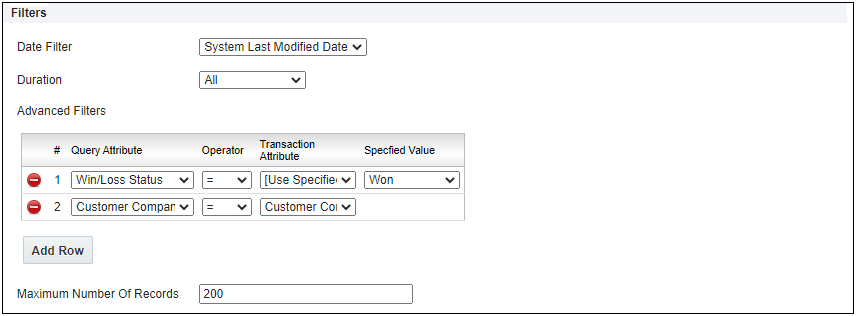
-
Click Add Row to add additional items to filter. There can be an unlimited number of filters for each Time Series Analytic.
-
Select Query Attributes from predefined Data Columns.
-
Select the Operator used to match the selected criteria. Operators relevant to the query data type display to enable administrators easy and accurate editing of filters. Attributes without values can also be filtered out using the 'Is Empty' and 'Is Not Empty' operators, providing administrators with flexibility to assure that only clean data is included in their predictive model.
-
If applicable, select Transaction Attributes or [Use Specified Value].
-
If applicable, select or define the Specified Value to be used in the query filter.
Select a value from a drop-down list for Menu or Boolean attributes, a date for Date attributes, or enter a value for Text or Numeric attributes.
For example, Time Series Analytics can display only data for the same industry or customer present on the current Transaction.
- Enter a Maximum Number of Records value.
The default value for Maximum Number of Records is "200". If a value is not specified a maximum of "1200" records will be used.
Note: Enter the least number of Maximum Number Of Records acceptable for your business need. The maximum number of records is defaulted to 200, and cannot exceed 1,200. The more data points in a Time Series Analytic, the larger its storage consumption. Once the storage limit is reached, the least recently used entries are removed from the cache to make space for new data point entries.
-
Optional, select the Enable Cache checkbox.
Before you enable cache, evaluate the caching effectiveness for the analytic. Caching is most effective if the analytic is shared among quotes and sales users. For example, a discount vs revenue Time Series Analytic by sales regions is a good candidate for caching, as it is the same for all sales users in the same region. On the other hand, if every quote or sales user would see a different Time Series Analytic (for example, quote history of the current sales user), caching is unlikely to be effective. Instead, in this example, you may want to set the HTML attribute to "Leave Value Unchanged" in its Modify tab. This prevents the HTML attribute from refreshing in the corresponding modify actions.
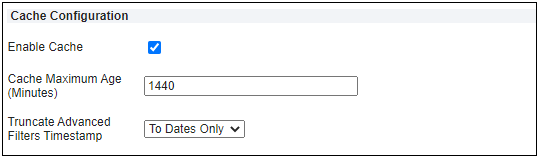
-
Enter the number of minutes to retain the data point values in the cache before the values are refreshed from the database. The default is "1440" Minutes. The minimum value is "1" and maximum value is "7200" Minutes.
-
Select a value from the Truncate Advanced Filters Timestamp drop down to define the granularity (days or hours) of date-time attributes used to access cached data:
-
To Dates Only - Truncate Advanced Filters Timestamp attributes to date only and ignoring hours, minutes and seconds when data points are cached.
-
To Hours Only - Truncate Advanced Filters Timestamp attributes to include date and hour, ignoring minutes and seconds when data points are cached.
-
Select one of the following options:
-
Click Apply to save changes and remain on the Editor page
-
Click Update to save changes and return to the Analytics list page.
-
Click Update and New to define another analytic.
-
Click Back to return to the Analytics list page without saving changes.
The following Integration features are available in Oracle CPQ 22C.
Disable User Sync Between Salesforce and Oracle CPQ 
Oracle CPQ Connector for Salesforce allows administrators to globally disable and re-enable user sync between Salesforce and Oracle CPQ. When disabled, changes to Users or Oracle Users in Salesforce will not trigger an update to Users in Oracle CPQ. When enabled, changes to user records are being synchronized between Salesforce and Oracle CPQ. The disable/enable setting can be controlled manually or via automation.
This feature is available for Oracle CPQ 22C or later sites and are running Oracle CPQ Connector for Salesforce v8.4 or later. For more information about getting the latest Oracle CPQ Connector for Salesforce version, log a Service Request (SR) My Oracle Support.
Administrators may find this feature helpful when performing a bulk update of User or Oracle User records in Salesforce. By disabling user sync, administrators are able to avoid errors caused by integration timeouts and other Salesforce platform governor limits triggered with bulk operations.
Steps to Enable
IMPORTANT:
Your site must be running Oracle CPQ Update 22C and Oracle CPQ Connector for Salesforce Managed Package v8.4 or later to use this feature.
Administrators need both the Oracle Adapter Admin and the Oracle CPQ Extension Admin permission sets to enable this feature.
To use the toggle to globally disable User Sync between Salesforce and Oracle CPQ, administrators can perform the following steps:
- In Salesforce, navigate to Setup and enter Custom Settings in the keyword search. The Custom Setting page displays.
- Click Manage to go the CPQ Extensions Setting page.

- Click New or Edit for the Default Organization Level Value for the CPQ Extension Settings.

- Select the Disable User Sync checkbox to stop synchronizing user record details to Oracle CPQ.
- Click Save.

The CPQ Extension Setting Detail page displays a checkmark in the Disable User Sync setting and indicates that user details are currently not being synchronized between Salesforce and Oracle CPQ.

To globally enable User Sync between Salesforce and Oracle CPQ, administrators can perform the following steps:
- In Salesforce, navigate to Setup and enter Custom Settings in the keyword search. The Custom Setting page displays.
- Click Manage to go to the CPQ Extensions Setting page.
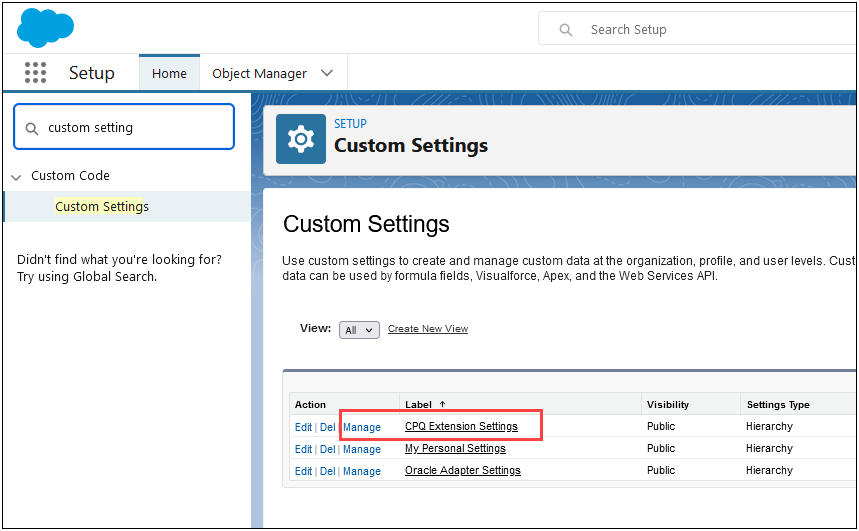
- Click Edit for the Default Organization Level Value for the CPQ Extension Settings. The CPQ Extension Settings page shows the Disable User Sync checkbox selected.
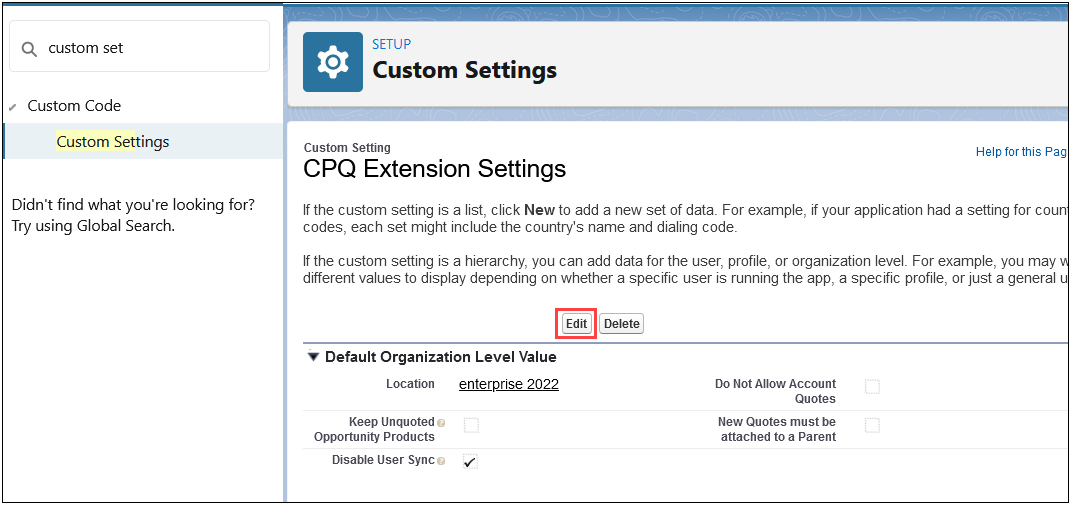
- Unselect the Disable User Sync setting to synchronize user record details to Oracle CPQ.
- Click Save.

The CPQ Extension Setting Detail page does not display a checkmark in the Disable User Sync setting indicating that user details are currently being synchronized between Salesforce and Oracle CPQ.
IMPORTANT: If you would like to automate the Disable User Sync action, refer to Salesforce documentation for information on modifying custom settings.
Tips And Considerations
If you need to reconcile user records in CPQ after re-enabling the synchronization, perform a bulk update of the CPQ user records directly in Oracle CPQ using bulk data services. The User Sync capability in the Salesforce Connector is not bulk safe and not designed to support the bulk synchronization of user data between systems.
Edit Oracle CPQ User Preferences from Salesforce Personal Settings 
In previous versions of the Oracle CPQ Connector for Salesforce, only users with admin permissions could modify the Oracle CPQ user preferences from within Salesforce. Oracle CPQ Connector for Salesforce Managed Package v8.4 allows sales users to view and edit their own Oracle CPQ preferences from the Personal Setting page in Salesforce.
Allowing the sales user to update their personal preferences saves time and aids in keeping this information updated in a timely fashion.
Steps to Enable
IMPORTANT: Your site must be running Oracle CPQ Update 22C or later and Oracle CPQ Connector for Salesforce Managed Package v8.4 or later to use this feature.
Once the site has the prerequisite Oracle CPQ and Managed Package running, an administrator is able to perform the following to enable this feature for all users:
IMPORTANT: The following steps to redeploy the site are required after any migration package upgrade. They are not specific to this one feature but are required as a post-upgrade operation.
- In Salesforce, navigate to the CPQ Site Settings object using the App Launcher and enter CPQ Site Settings in the keyword search.
- Click CPQ Settings to view a list of the CPQ connections.
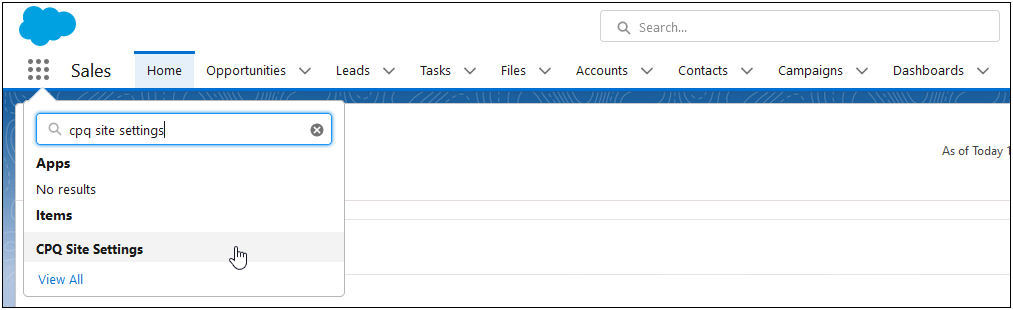
- Click Edit from the drop-down for a connection. The CPQ Site Settings page opens.

IMPORTANT: The CPQ Site Settings were originally entered during the Oracle CPQ Salesforce Connector install and setup. Refer to Oracle CPQ Connector for Salesforce Installation and Setup Guide for instructions.
- Click Deploy Site.

- Repeat steps 3 and 4 for all CPQ connections.
Once the feature is enabled, users can perform the following steps to edit their preferences:
- In Salesforce, navigate to your Personal Setting page.
- Click Settings.

- Enter Advanced User Details in the keyword search and scroll to your CPQ user setting in the Advanced User Details page.
- Click Edit to modify your user preferences.
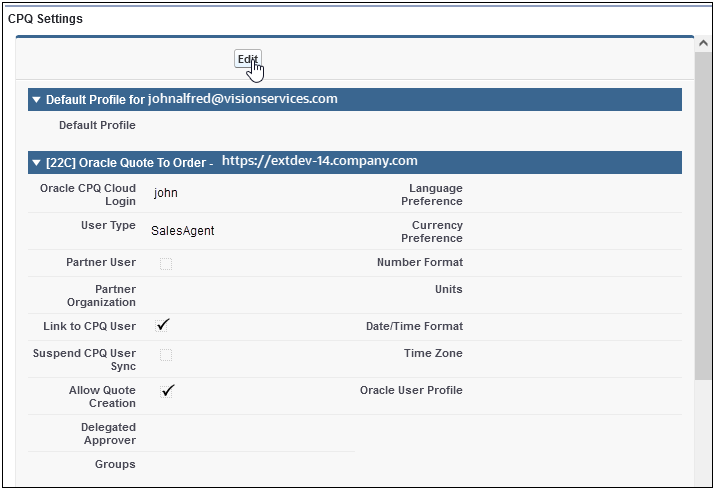
- Modify the desired user preference field(s). Sales users are able to edit the following user preference fields.
- Language Preference
- Currency Preference
- Number Format
- Units
- Date/Time Format
- Time Zone
- Delegated Approver
- Click Save to save the user preferences.
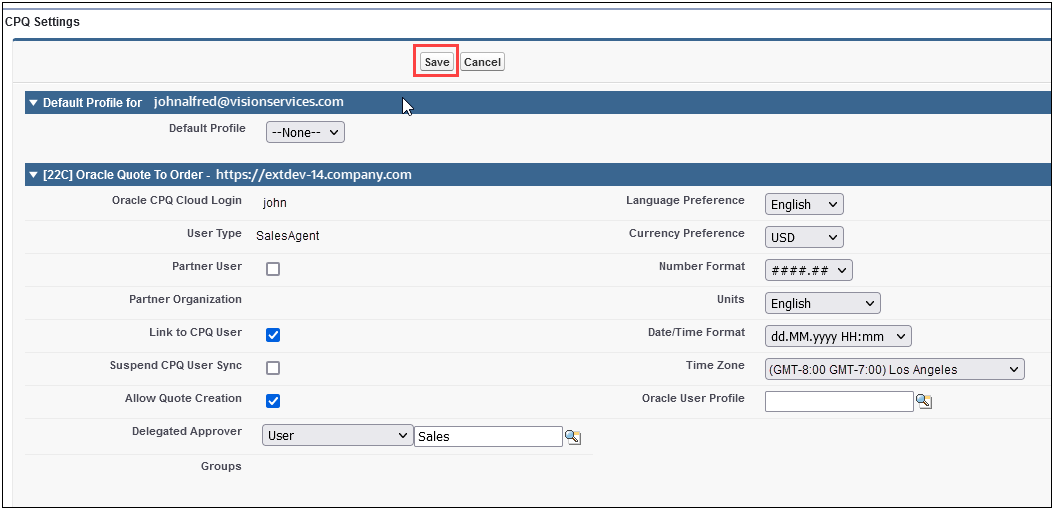
The user preference settings will be synced to the My Profile page in Oracle CPQ.

Tips And Considerations
In order to edit their own Oracle CPQ preferences from the Personal Setting page in Salesforce, sales users are required to have the Sales User permission set or equivalent access rights.
Support for Compressed Rest Headers when Integrated with Oracle CX Sales 
Beginning in Oracle CPQ 22C, processing of GZIP compression headers is supported for Oracle CPQ REST Integrations with Oracle CX Sales.
Customers who have enabled GZIP to compress HTTP content on CX Sales will notice a seamless integration, with better error/response processing on Oracle CPQ side.
Steps to Enable
You don't need to do anything to enable this feature.
Support Integration SFTP Test File Upload
Integrations requiring SFTP support, such as DataCube and Data Table Export Scheduler, now have the ability to test file upload. Previously, only testing of the SFTP connection was supported.
This feature aids administrators in troubleshooting SFTP issues.
Steps to Enable
To test the SFTP file upload for an existing SFTP Integration, perform the following steps:
- Click Integration Center from the Integration Platform section of the Admin Home page.
- Click on the integration for testing the SFTP file upload. The example shows the Data Table Export Scheduler Integration.
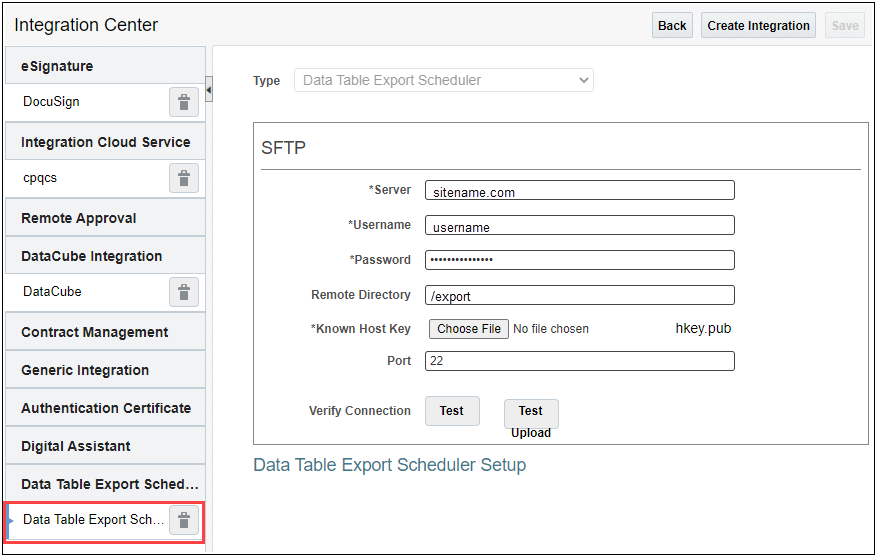
- Click Choose File to navigate and select the file containing the valid host key for upload testing.
- Click Test Upload.

A successful file upload test displays a Test Connection Passed message. The remote server is sent an SFTP test file named CPQ-SFTP-TEST.TXT and contains a UTC timestamp (i.e. 2022-05-06T16:02:59.170Z).

The following Pricing features are available in Oracle CPQ 22C.
Pricing Engine Volume and Tier Pricing
The CPQ Pricing Engine provides a single entry point for setting up pricing criteria, rules, and values to deliver consistent prices across Oracle CPQ and to external consumers via a Calculate Price REST API. Oracle CPQ 22C expands the Pricing Profiles to include dynamic volume and tier pricing.
Administrators can select Percent, Amount, or Absolute Price discount type for Volume and Tier dynamic pricing.
-
Static pricing is applied when the Dynamic Pricing type is set to "None". Static pricing applies the same price to all items on a single Transaction Line.
-
The "Advanced" Dynamic Pricing option is not available unless Absolute Price is selected.

Both volume and tier pricing employ dynamic pricing that is driven by the quantity of an item.
-
Volume pricing applies the same price to all items on a single Transaction Line. The price or discount is based upon the quantity (total number of units).
-
Tier pricing can apply different unit price values to different items of a single Transaction Line. The total price or discount of the Transaction Line is based on aggregating the pricing brackets for all units of the item for that Transaction Line.
Volume Pricing Example
The following image shows a Pricing Profile with Volume Dynamic Pricing.
-
The customer will receive a $2 discount per item when they order more than 30 headphones.
-
When the customer orders licenses, they can receive the following discounts:
- $5 discount per item when they order 51 – 150 licenses
- $10 discount per item when they order 151 – 500 licenses
- $15 discount per item when they order 501 or more licenses

Tier Pricing Example
The following image shows a Pricing Profile with Tier Dynamic Pricing. If a customer with tier pricing orders a quantity of 25 web cams, they will receive the following discounts:
- No discount (Tier 1) is applied to the first 10 web cams.
- $2 discount per item (Tier 2) is applied to the next 10 web cams.
- $4 discount per item (Tier 3) is applied to the remaining 5 web cams.

New Pricing Engine Quantity Attribute
Oracle CPQ 22C adds a new standard Pricing Engine Quantity attribute to support the Volume and Tier Pricing Profiles. This pricing attribute can't be deleted, but it can have new mappings added and its mappings can be reordered. This Quantity pricing attribute is used to determine which pricing tier applies when executing the new dynamic profiles that are quantity-driven (i.e. Tiered/Volume profiles). If the value of the attribute is missing when the mappings are evaluated at runtime, a quantity of 1 is used.
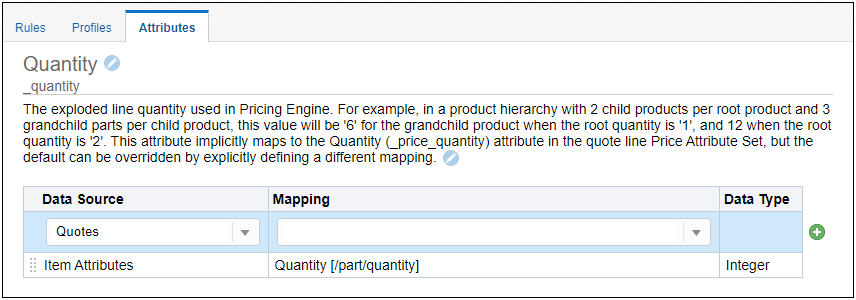
IMPORTANT: If the necessary Pricing Engine Quantity attribute dependency is not included in a migration, the runtime pricing execution might not perform as expected.
Pricing Bulk Service CSV Updates
When Pricing Engine Rules contain Volume or Tier Pricing Profiles, the Part Prices and Price Profiles csv files in the Part Pricing Rule Information download will contain new fields to support dynamic pricing.
-
The Part Prices csv will include a Range From field to identify price tiers.
-
The Price Profiles csv will include a Price Factor Scope field to identify if the profile type (volume or tier).
When uploading Part Pricing Rule Information csv files for Pricing Engine Rules that contain Volume or Tier Pricing Profiles, the Part Prices and Price Profiles csv files must also contain the new fields.

Customers can use this feature to provide differing discounts or prices based in the line quantity.
Steps to Enable
Add a Volume Pricing Profile
Complete the following steps to set up a volume pricing profile:
-
Navigate to the Admin Home page.
-
Click Pricing Engine in the Products section.
-
Click the Profiles tab.
-
Click to + Add Profile button in the left panel.
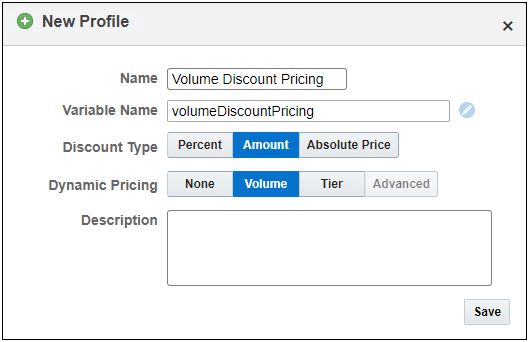
-
Enter a name in the Name field.
-
The Variable Name field populates automatically. Variable names can only contain alpha-numeric characters and underscores. The entry can be changed before saving, but after saving the value is read-only.
-
Select the Discount Type:
-
Percent: Select if you will enter discounts in percentages.
-
Amount: Select if you will enter discounts in amounts.
-
Absolute Price: Select if you will enter a static price, not a discount, for each currency.
-
Select the Volume Dynamic Pricing type.
-
Enter a Description, if desired.
-
Click Save.
-
(Optional) Select the Condition:
-
Always True: (Default value) The profile is applied automatically, every time, because a specific condition does not need to be met.
-
Simple: Select this option, then complete the following items to specify a simple condition that must be met before the profiles is applied.
-
Select an Attribute Name from the drop-down list of the Pricing Attributes defined for this site.
-
Select an Operator.
-
Enter the desired Attribute Value.
-
Click the "Add" icon + to add the condition to the Pricing Profile.
-
(Optional) Repeat Steps (a) through (c) to add additional conditions.
-
Enter Row Grouping.
The following image shows a volume discount pricing example.
-
The customer will receive a $2 discount per item when they order more than 30 headphones.
-
When the customer orders licenses, they can receive the following discounts:
- $5 discount per item when they order 51 – 150 licenses
- $10 discount per item when they order 151 – 500 licenses
- $15 discount per item when they order 501 or more licenses

-
Click the empty box under the Part Number column and begin to type a part number. As you begin typing, the available parts will begin to filter.
-
Enter the Quantity From value.
-
The Quantity To value will be automatically populated when the next tier is added.
-
The "Quantity From" value for the lowest tier must be 0.
-
Pricing quantities exclude the number listed in the "Quantity From" value, and they include the number listed in the "Quantity To" value.
-
Enter the discount pricing value for applicable currencies.
-
Click the Add Row button to add another tier.
-
Repeat Steps 12-14 for each tier that will be added to the profile.
-
Click Save.
Add a Tier Pricing Profile
Complete the following steps to set up a tier pricing profile:
-
Navigate to the Admin Home page.
-
Click Pricing Engine in the Products section.
-
Click the Profiles tab.
-
Click the + Add Profile button in the left panel.

-
Enter a name in the Name field.
-
The Variable Name field populates automatically. Variable names can only contain alpha-numeric characters and underscores. The entry can be changed before saving, but after saving the value is read-only.
-
Select the Discount Type:
-
Percent: Select if you will enter discounts in percentages.
-
Amount: Select if you will enter discounts in amount.
-
Absolute Price: Select if you will enter a static price, not a discount, for each currency.
-
Select the Tier Dynamic Pricing type.
-
Enter a Description, if desired.
-
Click Save.
-
(Optional) Select the Condition:
-
Always True: (Default value) The profile is applied automatically, every time, because a specific condition does not need to be met.
-
Simple: Select this option, then complete the following items to specify a simple condition that must be met before the profiles is applied.
-
Select an Attribute Name from the drop-down list of the Pricing Attributes defined for this site.
-
Select an Operator.
-
Enter the desired Attribute Value.
-
Click the "Add" icon + to add the condition to the Pricing Profile.
-
(Optional) Repeat Steps (a) through (c) to add additional conditions.
-
Enter Row Grouping.
The following image shows a tier discount pricing example. If the customer with tier pricing orders a quantity of 25 web cams, they will receive the following discounts:
- No discount (Tier 1) is applied to the first 10 web cams.
- $2 discount per item (Tier 2) is applied to the next 10 web cams.
- $4 discount per item (Tier 3) is applied to the remaining 5 web cams.
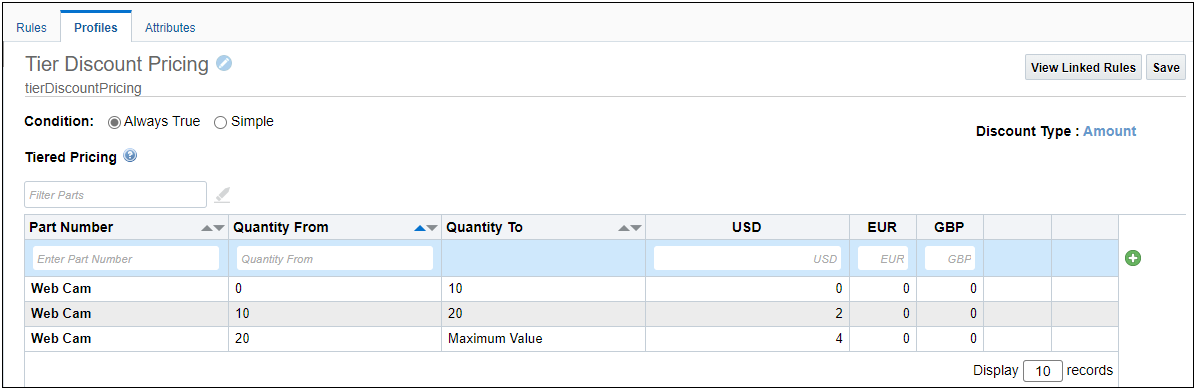
-
Click the empty box under the Part Number column and begin to type a part number.
-
Enter the Quantity From value.
-
The Quantity To value will be automatically populated when the next tier is added.
-
The "Quantity From" value for the lowest tier must be 0.
-
Pricing quantities exclude the number listed in the "Quantity From" value, and they include the number listed in the "Quantity To" value.
-
Enter the discount pricing value for applicable currencies.
-
Click the Add Row button + to add another tier.
-
Repeat Steps 12-14 for each tier that will be added to the profile.
-
Click Save.
Add Pricing Engine Pricing Rules to the Pipeline Viewer 
The Oracle CPQ Pipeline Viewer provides real-time processing information for administrators by displaying the last executed Pricing Engine Rules for both Configuration and Commerce. Beginning in Oracle CPQ 22C, Pricing Engine Rules are included in the Pipeline.
Configuration Pipeline Viewer
When an administrators open the Pipeline Viewer in Configuration, they can click the Rules tab to view Pricing Engine Rules that have been invoked.
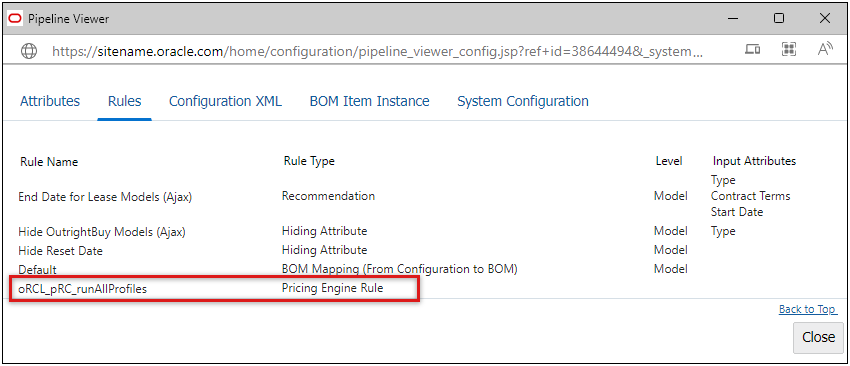
Commerce Pipeline Viewer
In Commerce, only the Pricing Engine Rules that are executed after the last Save action are displayed in the Pipeline Viewer. For example, a sales user clicks a Modify action that triggers a Pricing Rule.

Pricing implementers and administrators use the Pipeline Viewer to verify the setup of pricing and identify if rules are applied correctly.
Steps to Enable
You don't need to do anything to enable this feature.
Tips And Considerations
IMPORTANT: Multiple Pricing Rules may be used by the Pricing Engine to calculate the final unit price for a product. The Pipeline Viewer will display those impacting the final price.
The following Web Service features are available in Oracle CPQ 22C.
Line Item Details Page Navigation Support
Beginning in Oracle CPQ 22C, the Open Transaction Line REST API will support navigation parameters for Commerce Sub-Document items. Administrators can provide the "selectionNavigation" parameter in the Open Transaction Line REST API request body to navigate between line item detail pages. Supported values are: first, prev, next, and last. When query parameters are provided, the navigation flow is within the filtered and/or sorted line items.
Sample Request Body

Customers can use REST API web services to navigate between Commerce Sub-Document items.
Steps to Enable
Review the REST service definition in the REST API guides, available from the Oracle Help Center > your apps service area of interest > REST API. If you're new to Oracle's REST services you may want to begin with the Quick Start section.
New Product Administration REST APIs
Product Administration endpoints expose catalog definition information for the Configuration All Product Families, Product Families, Product Lines, Models, attributes, menu items, menu item images, menu item prices, and BOM Mapping Rules. The information for these items is organized in a hierarchical structure. The following image displays the hierarchical relationship for Product Administration REST API services.

Product Administration REST API query parameters are supported to filter, sort, paginate, and expand your collection resources to make large result sets easier to use and consume. For information about REST API query parameters, see Manage Collections.
The "Expand All" query parameter can be used to return expanded items in the response. For example, (menu items, menu images, and menu prices) or BOM Mapping Rules and BOM Mapping Rule conditions). To include child data in the response, append the "?expand=all*" query parameter to the end of the URI Endpoint.
Oracle CPQ 22C introduces Product Administration REST APIs to retrieve product catalog definitions using the following web services:
Catalog Definitions
Get List of All Product Families Catalog Definitions
Use this endpoint to retrieve a list of catalog definitions for All Product Families.
- Endpoint: /allProductFamilySetups
- Method: GET
Get an All Product Families Catalog Definition
Use this endpoint to retrieve a catalog definition for the specified All Product Families item.
- Endpoint: /allProductFamilySetups/_allProductFamilies
- Method: GET
Get List of Product Family Catalog Definitions
Use this endpoint to retrieve a list of catalog definitions for Product Families.
- Endpoint: /allProductFamilySetups/_allProductFamilies/productFamilies
- Method: GET
Get a Product Family Catalog Definition
Use this endpoint to retrieve a catalog definition for the specified Product Family.
- Endpoint: /allProductFamilySetups/_allProductFamilies/productFamilies/{prodFamVarName}
- Method: GET
Get List of Product Line Catalog Definitions
Use this endpoint to retrieve a list of catalog definitions for Product Lines.
- Endpoint: /allProductFamilySetups/_allProductFamilies/productFamilies/{prodFamVarName}/productLines
- Method: GET
Get a Product Line Catalog Definition
Use this endpoint to retrieve a catalog definition for the specified Product Line.
- Endpoint: /allProductFamilySetups/_allProductFamilies/productFamilies/{prodFamVarName}/productLines/{prodLineVarName}
- Method: GET
Get List of Model Catalog Definitions
Use this endpoint to retrieve a list of catalog definitions for Models.
- Endpoint: /allProductFamilySetups/_allProductFamilies/productFamilies/{prodFamVarName}/productLines/{prodLineVarName}/models
- Method: GET
Get a Model Catalog Definition
Use this endpoint to retrieve a catalog definition for the specified Model.
- Endpoint: /allProductFamilySetups/_allProductFamilies/productFamilies/{prodFamVarName}/productLines/{prodLineVarName}/models/{modelVarName}
- Method: GET
Attribute Definitions
Get List of All Product Families Attribute Definitions
Use this endpoint to retrieve a list of definitions for All Product Families attributes.
- Endpoint: /allProductFamilySetups/_allProductFamilies/attributes
- Method: GET
Get an All Product Families Attribute Definition
Use this endpoint to retrieve a catalog definition for the specified All Product Families attribute.
- Endpoint: /allProductFamilySetups/_allProductFamilies/attributes/{attributeVaName}
- Method: GET
Get List of Product Family Attribute Definitions
Use this endpoint to retrieve a list of definitions for Product Family attributes.
- Endpoint: /allProductFamilySetups/_allProductFamilies/productFamilies/{prodFamVarName}/attributes
- Method: GET
Get a Product Family Attribute Definition
Use this endpoint to retrieve a catalog definition for the specified Product Family attribute.
- Endpoint: /allProductFamilySetups/_allProductFamilies/productFamilies/{prodFamVarName}/attributes/{attributeVaName}
- Method: GET
Get List of Product Line Attribute Definitions
Use this endpoint to retrieve a list of definitions for Product Line attributes.
- Endpoint: /allProductFamilySetups/_allProductFamilies/productFamilies/{prodFamVarName}/productLines/{prodLineVarName}/attributes
- Method: GET
Get a Product Line Attribute Definition
Use this endpoint to retrieve a catalog definition for the specified Product Line attribute.
- Endpoint: /allProductFamilySetups/_allProductFamilies/productFamilies/{prodFamVarName}/productLines/{prodLineVarName}/attributes/{attributeVaName}
- Method: GET
Get List of Model Attribute Definitions
Use this endpoint to retrieve a list of definitions for Model attributes.
- Endpoint: /allProductFamilySetups/_allProductFamilies/productFamilies/{prodFamVarName}/productLines/{prodLineVarName}/models/{modelVarName}/attributes
- Method: GET
Get a Model Attribute Definition
Use this endpoint to retrieve a catalog definition for the specified Model attribute.
- Endpoint: /allProductFamilySetups/_allProductFamilies/productFamilies/{prodFamVarName}/productLines/{prodLineVarName}/models/{modelVarName}/attributes/{attributeVaName}
- Method: GET
Menu Item Definitions
Get List of All Product Families Menu Item Definitions
Use this endpoint to retrieve a list of definitions for All Product Families menu items.
- Endpoint: /allProductFamilySetups/_allProductFamilies/attributes/{attributeVaName}/menuItems
- Method: GET
Get an All Product Families Menu Item Definition
Use this endpoint to retrieve a catalog definition for the specified All Product Families menu item.
- Endpoint: /allProductFamilySetups/_allProductFamilies/attributes/{attributeVaName}/menuItems/{menuItem_id}
- Method: GET
Get List of Product Family Menu Item Definitions
Use this endpoint to retrieve a list of definitions for Product Family menu items.
- Endpoint: /allProductFamilySetups/_allProductFamilies/productFamilies/{prodFamVarName}/attributes/{attributeVaName}/menuItems
- Method: GET
Get a Product Family Menu Item Definition
Use this endpoint to retrieve a catalog definition for the specified Product Family menu item.
- Endpoint: /allProductFamilySetups/_allProductFamilies/productFamilies/{prodFamVarName}/attributes/{attributeVaName}/menuItems/{menuItem_id}
- Method: GET
Get List of Product Line Menu Item Definitions
Use this endpoint to retrieve a list of definitions for Product Line menu items.
- Endpoint: /allProductFamilySetups/_allProductFamilies/productFamilies/{prodFamVarName}/productLines/{prodLineVarName}/attributes/{attributeVaName}/menuItems
- Method: GET
Get a Product Line Menu Item Definition
Use this endpoint to retrieve a catalog definition for the specified Product Line menu item.
- Endpoint: /allProductFamilySetups/_allProductFamilies/productFamilies/{prodFamVarName}/productLines/{prodLineVarName}/attributes/{attributeVaName}/menuItems/{menuItem_id}
- Method: GET
Get List of Model Menu Item Definitions
Use this endpoint to retrieve a list of definitions for Model menu items.
- Endpoint: /allProductFamilySetups/_allProductFamilies/productFamilies/{prodFamVarName}/productLines/{prodLineVarName}/models/{modelVarName}/attributes/{attributeVaName}/menuItems
- Method: GET
Get a Model Menu Item Definition
Use this endpoint to retrieve a catalog definition for the specified Model menu item.
- Endpoint: /allProductFamilySetups/_allProductFamilies/productFamilies/{prodFamVarName}/productLines/{prodLineVarName}/models/{modelVarName}/attributes/{attributeVaName}/menuItems/{menuItem_id}
- Method: GET
Menu Item Image Definitions
Get List of All Product Families Menu Item Image Definitions
Use this endpoint to retrieve a list of definitions for All Product Families menu item images.
- Endpoint: /allProductFamilySetups/_allProductFamilies/attributes/{attributeVaName}/menuItems/{menuItem_id}/images
- Method: GET
Get an All Product Families Menu Item Image Definition
Use this endpoint to retrieve a catalog definition for the specified All Product Families menu item image.
- Endpoint: /allProductFamilySetups/_allProductFamilies/attributes/{attributeVaName}/menuItems/{menuItem_id}/images/{image_Id}
- Method: GET
Get List of Product Family Menu Item Image Definitions
Use this endpoint to retrieve a list of definitions for Product Family menu item images.
- Endpoint: /allProductFamilySetups/_allProductFamilies/productFamilies/{prodFamVarName}/{attributeVaName}/menuItems/{menuItem_id}/images
- Method: GET
Get a Product Family Menu Item Image Definition
Use this endpoint to retrieve a catalog definition for the specified Product Family menu item image.
- Endpoint: /allProductFamilySetups/_allProductFamilies/productFamilies/{prodFamVarName}/attributes/{attributeVaName}/menuItems/{menuItem_id}/images/{image_Id}
- Method: GET
Get List of Product Line Menu Item Image Definitions
Use this endpoint to retrieve a list of definitions for Product line menu item images.
- Endpoint: /allProductFamilySetups/_allProductFamilies/productFamilies/{prodFamVarName}/productLines/{prodLineVarName}/attributes/{attributeVaName}/menuItems/{menuItem_id}/images
- Method: GET
Get a Product Line Menu Item Image Definition
Use this endpoint to retrieve a catalog definition for the specified Product Line menu item image.
- Endpoint: /allProductFamilySetups/_allProductFamilies/productFamilies/{prodFamVarName}/productLines/{prodLineVarName}/attributes/{attributeVaName}/menuItems/{menuItem_id}/images/{image_Id}
- Method: GET
Get List of Model Menu Item Image Definitions
Use this endpoint to retrieve a list of definitions for Model menu item image.
- Endpoint: /allProductFamilySetups/_allProductFamilies/productFamilies/{prodFamVarName}/productLines/{prodLineVarName}/models/{modelVarName}/attributes/{attributeVaName}/menuItems/{menuItem_id}/images
- Method: GET
Get a Model Menu Item Image Definition
Use this endpoint to retrieve a catalog definition for the specified Model menu item image.
- Endpoint: /allProductFamilySetups/_allProductFamilies/productFamilies/{prodFamVarName}/productLines/{prodLineVarName}/models/{modelVarName}}/attributes/{attributeVaName}/menuItems/{menuItem_id}/images/{image_Id}
- Method: GET
Menu Item Price Definitions
Get List of All Product Families Menu Item Price Definitions
Use this endpoint to retrieve a list of definitions for All Product Families menu item prices.
- Endpoint: /allProductFamilySetups/_allProductFamilies/attributes/{attributeVaName}/menuItems/{menuItem_id}/prices
- Method: GET
Get an All Product Families Menu Item Price Definition
Use this endpoint to retrieve a catalog definition for the specified All Product Families menu item price.
- Endpoint: /allProductFamilySetups/_allProductFamilies/attributes/{attributeVaName}/menuItems/{menuItem_id}/prices/{price_Id}
- Method: GET
Get List of Product Family Menu Item Price Definitions
Use this endpoint to retrieve a list of definitions for Product Family menu item prices.
- Endpoint: /allProductFamilySetups/_allProductFamilies/productFamilies/{prodFamVarName}/attributes/{attributeVaName}/menuItems/{menuItem_id}/prices
- Method: GET
Get a Product Family Menu Item Price Definition
Use this endpoint to retrieve a catalog definition for the specified Product Family menu item price
- Endpoint: /allProductFamilySetups/_allProductFamilies/productFamilies/{prodFamVarName}/attributes/{attributeVaName}/menuItems/{menuItem_id}/prices/{price_Id}
- Method: GET
Get List of Product Line Menu Item Price Definitions
Use this endpoint to retrieve a list of definitions for Product Line menu item prices.
- Endpoint: /allProductFamilySetups/_allProductFamilies/productFamilies/{prodFamVarName}/productLines/{prodLineVarName}/attributes/{attributeVaName}/menuItems/{menuItem_id}/prices
- Method: GET
Get a Product Line Menu Item Price Definition
Use this endpoint to retrieve a catalog definition for the specified Product Line menu item price.
- Endpoint: /allProductFamilySetups/_allProductFamilies/productFamilies/{prodFamVarName}/productLines/{prodLineVarName}/attributes/{attributeVaName}/menuItems/{menuItem_id}/prices/{price_Id}
- Method: GET
Get List of Model Menu Item Price Definitions
Use this endpoint to retrieve a list of definitions for Model menu item prices.
- Endpoint: /allProductFamilySetups/_allProductFamilies/productFamilies/{prodFamVarName}/productLines/{prodLineVarName}/models/{modelVarName}/attributes/{attributeVaName}/menuItems/{menuItem_id}/prices
- Method: GET
Get a Model Menu Item Price Definition
Use this endpoint to retrieve a catalog definition for the specified Model menu item price.
- Endpoint: /allProductFamilySetups/_allProductFamilies/productFamilies/{prodFamVarName}/productLines/{prodLineVarName}/models/{modelVarName}/attributes/{attributeVaName}/menuItems/{menuItem_id}/prices
- Method: GET
BOM Mapping Rule Definitions
Get List of BOM Mapping Rules
Use this endpoint to retrieve a list of BOM Mapping Rules for a Model.
- Endpoint: /allProductFamilySetups/_allProductFamilies/productFamilies/{productFamilyVarName}/productLines/{productLineVarName}/models/{modelVariableName}/bomMappingRules
- Method: GET
Get a BOM Mapping Rule
Use this endpoint to retrieve the specified BOM Mapping Rule.
- Endpoint: /allProductFamilySetups/_allProductFamilies/productFamilies/{productFamilyVarName}/productLines/{productLineVarName}/models/{modelVariableName}/bomMappingRules/{rule_Id}
- Method: GET
Create a BOM Mapping Rule
Use this endpoint to create a BOM Mapping Rule.
- Endpoint: /allProductFamilySetups/_allProductFamilies/productFamilies/{productFamilyVarName}/productLines/{productLineVarName}/models/{modelVariableName}/bomMappingRules
- Method: POST
Update a BOM Mapping Rule
Use this endpoint to update the specified BOM Mapping Rule.
- Endpoint: /allProductFamilySetups/_allProductFamilies/productFamilies/{productFamilyVarName}/productLines/{productLineVarName}/models/{modelVariableName}/bomMappingRules/{rule_Id}
- Method: POST
Delete a BOM Mapping Rule
Use this endpoint to delete the specified BOM Mapping Rule.
- Endpoint: /allProductFamilySetups/_allProductFamilies/productFamilies/{prodFamVarName}/productLines/{prodLineVarName}/models/{modelVarName}/bomMappingRules/{rule_Id}
- Method: DELETE
Get a List of BOM Mapping Rule Conditions
Use this endpoint to retrieve a list of BOM Mapping Rule conditions.
- Endpoint: /allProductFamilySetups/_allProductFamilies/productFamilies/{prodFamVarName}/productLines/{prodLineVarName}/models/{modelVarName}/bomMappingRules/{rule_Id}/conditions
- Method: GET
Get a BOM Mapping Rule Condition
Use this endpoint to retrieve the specified BOM mapping Rule condition,
- Endpoint: /allProductFamilySetups/_allProductFamilies/productFamilies/{prodFamVarName}/productLines/{prodLineVarName}/models/{modelVarName}/bomMappingRules/{rule_Id}/conditions/{condition_Id}
- Method: GET
Customers can use Product Administration Rest APIs to retrieve catalog definitions for Oracle CPQ configuration products. They can also use Rest APIs to manage BOM Mapping Rules.
Steps to Enable
Review the REST service definition in the REST API guides, available from the Oracle Help Center > your apps service area of interest > REST API. If you're new to Oracle's REST services you may want to begin with the Quick Start section.
IMPORTANT Actions and Considerations
PRE-UPGRADE CONSIDERATIONS
Modifications to Known Functionality
Before upgrading to Oracle CPQ 22C, we recommend you review the modifications to known functionality and plan accordingly.
| Oracle CPQ Feature |
Description |
| Supported Fonts |
What is changing? Beginning in Oracle CPQ Update 22C, we are changing the supported fonts available for use with Oracle CPQ. Customers need to review their existing document template font selections and determine the best course of action for their implementations. This change impacts several areas of Oracle CPQ including Document Designer, Email Designer, Document Engine, and Rich Text Editor (RTE). In effort to minimize the impact of the font changes, Oracle CPQ has determined substitute fonts which closely resemble the now unsupported font selections. Why is this changing? Oracle CPQ determined that changes to the cost structure for licensing fonts from third-party providers made continued usage of the entire set of Oracle CPQ 22B and earlier fonts unsustainable. After careful review of our customer font implementation and in effort to not pass costs on to all of our customers, we decided to discontinue support for a limited set of fonts. How do I determine if this change impacts me? You can review your Document Designer templates, Email Designer templates, and Document Engine XSLs to see if you currently have a font in use that will not be supported in Oracle CPQ Update 22C and later. Refer to the Supported Fonts topic in Oracle CPQ Administration Online Help for details on accessing your template documents. If the output for the template is RTF or DOCX, there will be no effect on the document output. If the output for the template is PDF, we provided substitute fonts so that the generated output most closely resembles pre-22C behavior. Additionally, if your RTE contains unsupported fonts and is referenced in your template, the document output may not maintain the desired format. The following is a list of Oracle CPQ Update 22C supported font families:
Note: Oracle CPQ continues to support Helvetica as the default font. Customers with concerns are encouraged to take advantage of the Early Test periods in their 22C Update Cohort. This provides time for you to update one or more Pre-Production environments, observe the impact of the font changes, and make any necessary adjustments. The following table summarizes the Oracle CPQ Update 22C schedule. If you are uncertain which Update Cohort you are in, please log a Service Request (SR) on My Oracle Support.
My templates contain unsupported fonts, what options do I have? If your templates contain unsupported fonts, the following options are available: • If you want to continue using a font that will be unsupported in Oracle CPQ 22C, log an SR on My Oracle Support and attach the licensed custom font file. You are required to provide evidence that you are licensed to use the custom fonts in the Oracle CPQ environment. Once the request is approved, the font will be installed and available for your use with Oracle CPQ 22C and later. No changes to your document or email templates are required. • If your output is only RTF and/or DOCX and not PDF and you only use the Oracle CPQ unsupported fonts in an external client application, you can log a SR to make the unsupported font available in RTE Document and Email Designer to create your document templates. However, if you need to print PDF, you will need to obtain the license the unsupported fonts, otherwise the Oracle CPQ substitution font will be replaced for the PDF output. • If you are using Document Designer or Email Designer and you prefer to change unsupported fonts to supported fonts, you may do this after upgrade to Update 22C. After upgrade to 22C, unsupported fonts will automatically be substituted for similar but supported fonts when using PDF output. To help identify unsupported fonts, warning messages are provided in the Text Element Properties and the Heading Styles Editor. The warning message includes all unsupported fonts that are used in the current selection. The unsupported font displays in the Font field until it is replaced with a supported font. The following table lists the current (22B and earlier) font families and the Oracle CPQ 22C font family substitutions and available variants for the substitute fonts.
• If you are using Document Engine XSLs to generate PDF output documents and are using unsupported fonts, we recommend you provide the necessary licensed font file(s), transition your templates to Document Designer and select supported fonts, or replace font designation within the XSLs What if I have already provided custom fonts for Oracle CPQ? Custom fonts already provided by Oracle CPQ customers will continue to work as in previous releases. Where can I find more information about this change? The following resources are available regarding the supported fonts:
|
| jQuery Upgrade |
jQuery is a fast and concise JavaScript Library that simplifies HTML document traversing, event handling, animating, and Ajax interactions for rapid web development. Oracle CPQ 22C supports jQuery 3.6.0. Customers with an older version of jQuery and JavaScript customizations will need to thoroughly test the customizations. |
| Oracle Shopping Cart for Legacy UI |
The Oracle CPQ shopping cart feature is being deprecated from Legacy Configuration UI. Beginning in Oracle CPQ 22B, we released the new Shopping Cart for the JET Configuration UI.
|
| Parts |
Undeployed part custom field changes will be deployed when a site is upgraded to Oracle CPQ 22C. |
Planned Changes to Supported Features
To continually improve our application, Oracle CPQ routinely evaluates product capabilities to identify older features that should be replaced with improved functionality. Supporting outdated features adversely impacts the value that we bring to our customers. This announcement provides information to CPQ administrators and IT professionals to prepare for future updates, including the uptake of provided alternative functionalities. The table below includes planned feature deprecations and their removal release schedule.
What does this mean?
“Deprecated” means the feature is planned for removal in a future Oracle CPQ Update (see End of Life column in the table below). The feature will continue to function for existing users until that time but will not be further enhanced or documented. After removal, the feature will no longer be supported or function.
| Oracle CPQ Feature |
Deprecation Announced |
End of Life and Removal |
Description |
| Legacy Global Functions |
21C |
24A |
In earlier versions of Oracle CPQ the Legacy Global Functions, also known as Jython scripts, allowed customers to write custom python scripts to use with BML for various types of processing. Due to poor performance, Oracle CPQ ended support for these scripts several years ago. If your Oracle CPQ implementation uses this functionality, we recommend administrators migrate to standard supported functionality (e.g., Util BML Libraries, Commerce BML Libraries, and BMQL). To verify if you have Legacy Global Functions enabled in your environment, follow the steps below:
|
| Legacy Commerce UI |
21C |
24A |
In Oracle CPQ 21C, we announced the deprecation of Legacy Commerce Transaction UI. The end of life and removal of this functionality is Oracle CPQ 24A. We introduced JET Responsive UI for Commerce in Oracle CPQ 18C, and after years of evolution and production experience, our customers are experiencing the benefits of the new JET Responsive UI for both Commerce and Configuration. The majority of Oracle CPQ customers have successfully made the complete transition to the JET UI. Moving forward, we are focusing our development efforts on enhancing the JET Responsive UI to improve the overall user experience. We’re announcing these changes to give our customers early visibility and the opportunity to prepare for this update. If your Oracle CPQ implementation still uses Legacy Commerce UI, we encourage you to start preparing for the transition to the JET UI. For more information on enabling JET Commerce UI, visit the Oracle CPQ Administration Online Help JET Transaction UI topic or watch the CPQ JET UI: Best Practices and Customization Video. |
| Legacy Configuration UI |
21C |
24A |
In Oracle CPQ 21C, we announced the deprecation of Legacy Configuration UI. The end of life and removal of this functionality is Oracle CPQ 24A. We introduced JET Responsive UI for Configuration in Oracle CPQ 19B, and after years of evolution and production experience, our customers are experiencing the benefits of the new JET Responsive UI for both Commerce and Configuration. The majority of Oracle CPQ customers have successfully made the complete transition to the JET UI. Moving forward, we are focusing our development efforts on enhancing the JET Responsive UI to improve the overall user experience. We’re announcing these changes to give our customers early visibility and the opportunity to prepare for this update. If your Oracle CPQ implementation still uses Legacy Configuration UI, we encourage you to start preparing for the transition to the JET UI. For more information on enabling JET Configuration UI, visit the Oracle CPQ Administration Online Help JET Configuration UI topic or watch the CPQ JET UI: Best Practices and Customization Video. |
| Legacy Commerce and Configuration Mobile Layouts |
21C |
24A |
In Oracle CPQ 21C, we announced the deprecation of Legacy Commerce and Configuration Mobile Layouts. The end of life and removal of this functionality is Oracle CPQ 24A. Legacy Mobile Layouts were built to provide an adaptive experience for quoting and configuring on mobile devices. The JET Responsive UI provides a clean, streamlined user experience that is fully responsive across desktop, tablet, and phone devices, eliminating the need for the administration of separate UI Layouts for desktop and mobile users. If your Oracle CPQ implementation has legacy mobile layouts enabled, we advise you to make a transition to JET Responsive UI to provide an optimal experience for your end users. For more information on enabling the JET UI responsive experience, refer to the Oracle CPQ Administration Online Help. We’re announcing these changes to give our customers early visibility and the opportunity to prepare for this update. If your Oracle CPQ implementation still uses Legacy Configuration UI, we encourage you to start preparing for the transition to the JET UI. For more information on enabling JET Configuration UI, visit the Oracle CPQ Administration Online Help JET Responsive UI topic. |
| Legacy Rich Text Editor |
21C |
24A |
In Oracle CPQ 21C, we are announced the deprecation of the Legacy Rich Text Editor. The end of life and removal of this functionality is Oracle CPQ 24A. Oracle CPQ occasionally disables old areas of the product that have been replaced by newer and improved versions. As previously announced in CPQ 20C, we introduced a new inline editor for rich-text editable attributes (RTE). The new JET editor includes more text formatting options than the legacy editor. Features include undo/redo, images, links, table tools, and functions with the browser's native spell-check. We are also working on adding user-specific template support to the new editor before retiring the legacy editor from the product. |
| GXT Customer Images and CSS References |
21C |
24A |
GXT is a Java framework for building web application pages. Oracle CPQ used this framework for its internal implementation and did not expose this for customer use. We are eliminating this framework from our product. If you are referencing images or CSS provided by this framework, we strongly recommend you to remove those references from your implementation. The end of life and removal of this functionality is Oracle CPQ 24A. GXT Images/Icons References The images used by this framework are likely found under the folder path: "/gwt/gxt/images/default/" Refer to the example below. If you are referencing any image from this folder, remove those references and use the File Manager to manage your customized images.
GXT CSS References The CSS file used by this framework are likely found under this folder path: "/gwt/gxt/css/gxt-all.css". Refer to the example below. If you have customized the above CSS file or referencing any CSS classes from this file, remove those customizations and use Stylesheet Manager to manage your customized CSS.
IMPORTANT: Depending on your specific implementation, the folder may not be exactly in the same path as referenced above. Review the folders to find the images/default folder and gxt-all.css file. |
Custom Javascript
While Oracle CPQ does not endorse or guarantee the use of JavaScript customizations, we recognize that some customers have extended the Oracle CPQ. Customizations may conflict with new Oracle CPQ platform features, data may be corrupted or lost, maintenance and support may be difficult, cross-browser support must be verified, performance may be impaired, and testing is required for each upgrade. Customers should consider carefully the relative benefits of JavaScript customizations in light of the associated risks.
Customers are recommended to utilize the CPQJS APIs instead of manipulating the Document Object Model (DOM) structure or specific elements, classes or IDs.
If customers have added custom JavaScript that leverages the Document Object Model (DOM) structure or specific elements, classes or IDs, this customization should be thoroughly tested and may require refactoring.
Oracle CPQ Update 21C and 21D, which supported JET v8.3.0, included changes to the following DOM structures. Unless JavaScript customizations were modified to address this change, the change will very likely impact existing JavaScript customizations:
- JET widget CSS applies to elements with class that starts with '.oj'. Oracle JET reserves this as a namespace. As such all customized elements that include '.oj' should be reviewed, tested, and refactored. Going forward no customized elements should include '.oj' in order to prevent future issues
Oracle CPQ 22A and later supports JET v10.0.0. Please note the following deprecation:
- Select One component (<oj-select-one>) is deprecated and has been replaced with Select Single (<oj-select-single>). Single Select Menu (SSM) attributes are impacted by this change.
Oracle CPQ 22C upgrades jQuery to 3.6.0. Customers using earlier versions of jQuery need to upgrade and test their JavaScript customizations.
Refer to the following resources for more information:
- Oracle CPQ Administration Online Help > Style & Templates > JavaScript Customizations for JET UIs
- Oracle CPQ JET Configuration and Transaction UI: Refactoring Existing JavaScript Customizations (Doc ID 2490016.1)
- JavaScript Extension Toolkit and JET v10.0.0 Release Notes
Migration
When using Import From Source or Connect To Destination to migrate content, both sites must use the same major update. The migration of content can only occur across minor updates within the same major update.
- "Major update" = Update 22C
- "Minor update" = Update 22C Patch 1
When using Migration Packages, content from 19A and forward can be uploaded to the latest site version.
Resolved Known Issues
For information on bugs fixed in Update 22C, refer to the Oracle CPQ 22C Resolved Known Issues document available on My Oracle Support and the Oracle CPQ Administration Online Help.
Translation
For some system-defined messages and components, strings were removed and others added in Oracle CPQ 22C. If you have created your own implementation-specific translations of system-defined strings, some of these strings may no longer appear. Other strings may appear in English. The strings appearing in English are new and require translation.
Most of these messages and components are on the Administration side of Oracle CPQ, but you should review both your end user and administration pages before deploying your updated installation to confirm that all strings appear in the desired language.
Translation Status
Oracle CPQ supports the consumption of both single and multi-byte character sets. Submit a service request on My Oracle Support to enable your site for a new language.
For the following languages, a translation of the Oracle CPQ user interface is available for both the platform and the reference application:
- Chinese (Simplified) [China]
- Chinese (Traditional) [Taiwan]
- Czech [Czech Republic]
- Danish [Denmark]
- Dutch [Netherlands]
- English
- Finnish [Finland]
- French
- French [Canada]
- German
- Hungarian [Hungary]
- Italian
- Japanese [Japan]
- Korean [South Korea]
- Norwegian (Bokmål) [Norway]
- Polish [Poland]
- Portuguese [Brazil]
- Romanian [Romania]
- Russian [Russia]
- Spanish (Worldwide)
- Swedish [Sweden]
- Turkish [Turkey]
POST-UPGRADE CONSIDERATIONS
Upgrade and test all test instances on Oracle CPQ 22C before upgrading to production.
Customer Upgrade Testing
Customers should actively test new versions applied to non-production environments before a scheduled production upgrade. At minimum, customers should test the lifecycle of a transaction, with the typical actions that sales users perform. These may include but are not limited to: start transaction, new configuration, reconfigure existing configuration, parts search, discounting, printing, revisions, and approvals. Integration points should also be tested. Reviewing the What's New is highly recommended as this practice may indicate additional focus areas for testing.
Customers should also test any customizations made on the environment, especially JavaScript and unsupported integrations. Note that custom JavaScript is the most frequent cause of post-upgrade issues. Custom JavaScript and unsupported integrations are not supported by Oracle Support or Development. In particular, note that an upgrade may introduce changes to the DOM, which could impact use of customer JavaScript and CSS.
While Oracle CPQ does not endorse or guarantee the use of JavaScript customizations, we recognize that some customers have extended Oracle CPQ to support critical use cases. JavaScript API ("CPQJS") includes methods for accessing attributes, actions, and other elements on the JET Configuration and JET Transaction UIs. Customers should consider carefully the relative benefits of JavaScript customizations in light of the associated risks. Customizations may conflict with new Oracle CPQ platform features, data may be corrupted or lost, maintenance and support may be difficult, cross-browser support must be verified, performance may be impaired, and testing is required for each upgrade.
Oracle CPQ does extensive testing as part of the release cycle. Therefore your testing plan efforts should focus on testing customer-specific use cases rather than general tasks such as adding a configuration attribute.
Issues after Upgrade
If a customer experiences issues after the upgrade, there are two different processes depending on if the upgrade is a non-production or production upgrade.
Issues after Non-Production Upgrade
- Log a Service Request (SR) through My Oracle Support.
- The Service Request will be picked up by Customer Support, and assigned to the Point of Contact (POC).
- The Service Request is worked as a standard Customer Support Service Request.
NOTE: In some instances the customer administrator may resolve issues without opening a Customer Support Service Request.
Issues after Production Upgrade
- In most cases, production upgrades go smoothly and the Upgrade Service Request is closed once the upgrade completes.
- The customer is instructed to open a "Severity 1" Service Request in the event that there is a critical issue after the production upgrade that was not identified after the non-production upgrade. Critical issues after upgrade would be considered production site down, 100% of users cannot quote, or other revenue impacting business critical issues.
- Once the "Severity 1" Service Request is created, the on-call team is notified.
- On-call team member(s) will work the Service Request towards resolution.
- On-call team member will then reach out to Oracle Upgrade Specialist who performed the post upgrade validation if needed.
Browser Support
Oracle CPQ supports all browser versions that meet the criteria of the Oracle Software Web Browser Support Policy.
If you experience issues using a supported browser version, open a ticket on My Oracle Support to resolve the issue. If an issue arises when using a supported browser, use a certified browser version until a fix is delivered. Certified browsers are selected based on current market share and are thoroughly tested to work with the current version’s standard functionality.
Certified Browsers
Windows
- Google Chrome 100.x
- Mozilla Firefox 99.x
- Microsoft Edge 100.x
Mobile Devices
- Apple iPad iOS 15.x, Safari browser
- Apple iPhone iOS 15.x, Safari browser
IMPORTANT: Compatibility issues with the selected browsers may exist when sites are created with additional JavaScript, alternate CSS, or other custom functionality. Customizations may require add-on work. Contact My Oracle Support to determine the availability of workarounds and minor fixes.
Salesforce Integration Support
Oracle officially supports version 8.1, 8.2, 8.3 and 8.4 of the Oracle CPQ Connector for Salesforce. We also continue to support version 7.2 of the legacy Oracle CPQ Commerce Integration.
Training
Please refer to the release documentation for all versions between your current version and the version to which you are upgrading to see all new functionality, resolved known issues, and functional known issues.
Refer to the Oracle CPQ Administration Online Help to become familiar with the new features introduced in Oracle CPQ 22C. For additional help, see My Oracle Support.
Verify any information not explicitly mentioned in this document as supported by the software against the product help for Oracle CPQ 22C.
Additional Information
For more information on Oracle CPQ, visit the Oracle CPQ documentation site.
Disclaimer
The details in this document are provided for high-level informational purposes only and are not intended to function as a specification or to replace the Online Help. Upgrading to a subsequent release may require the re-deployment of Commerce Processes, Configuration, or global function settings. Modifications to integration XSL files or APIs may also be required.