This document will continue to evolve as existing sections change and new information is added. All updates appear in the following table:
| Date | Module | Feature | Notes |
|---|---|---|---|
| 26 JAN 2024 | Pricing | Block Pricing | Updated document. Revised feature information. |
| 26 JAN 2024 | Web Services | Commerce REST API Enhancements | Updated document. Revised feature information. |
| 12 JAN 2024 | Pricing | Block Pricing | Updated document. Revised feature information. |
| 21 DEC 2023 | Updated 24A features. | ||
| 01 DEC 2023 | Created initial document. |
Oracle Configure, Price, and Quote (CPQ) enables companies to streamline the entire opportunity-to-quote to-order process, including product selection, configuration, pricing, quoting, ordering, and approval workflows. Oracle CPQ provides a flexible, scalable, enterprise-ready solution ideal for companies of all sizes that sell products and services across direct, indirect, and e-commerce sales channels.
This guide outlines the information you need to know about new or improved functionality in Oracle CPQ 24A.
Security and New Features
We would like to remind you that if your system has modified security structures, you may need to advise your security administrator of new features you would like to implement.
 HAVE AN IDEA?
HAVE AN IDEA?
We’re here and we’re listening. If you have a suggestion on how to make our cloud services even better then go ahead and tell us. There are several ways to submit your ideas, for example, through the Ideas Lab on Oracle Customer Connect. Wherever you see this icon after the feature name it means we delivered one of your ideas.
GIVE US FEEDBACK
We welcome your comments and suggestions to improve the content. Please send us your feedback at cpqcloud_documentation_us_grp@oracle.com.
DISCLAIMER
The information contained in this document may include statements about Oracle’s product development plans. Many factors can materially affect Oracle’s product development plans and the nature and timing of future product releases. Accordingly, this Information is provided to you solely for information only, is not a commitment to deliver any material, code, or functionality, and should not be relied upon in making purchasing decisions. The development, release, and timing of any features or functionality described remains at the sole discretion of Oracle.
This information may not be incorporated into any contractual agreement with Oracle or its subsidiaries or affiliates. Oracle specifically disclaims any liability with respect to this information. Refer to the Legal Notices and Terms of Use for further information.
Column Definitions:
Report = New or modified, Oracle-delivered, ready to run reports.
UI or Process-Based: Small Scale = These UI or process-based features are typically comprised of minor field, validation, or program changes. Therefore, the potential impact to users is minimal.
UI or Process-Based: Larger Scale* = These UI or process-based features have more complex designs. Therefore, the potential impact to users is higher.
Features Delivered Disabled = Action is needed BEFORE these features can be used by END USERS. These features are delivered disabled and you choose if and when to enable them. For example, a) new or expanded BI subject areas need to first be incorporated into reports, b) Integration is required to utilize new web services, or c) features must be assigned to user roles before they can be accessed.
| Ready for Use by End Users Reports plus Small Scale UI or Process-Based new features will have minimal user impact after an update. Therefore, customer acceptance testing should focus on the Larger Scale UI or Process-Based* new features. |
Customer Must Take Action before Use by End Users Not disruptive as action is required to make these features ready to use. As you selectively choose to leverage, you set your test and roll out timing. |
|||||
|---|---|---|---|---|---|---|
| Feature |
Report |
UI or |
UI or |
|
||
Administrator Defined RTE Templates for the JET Inline Rich Text Editor |
||||||
Coverage Product Support for Oracle Order Management Integrations |
||||||
Manage Included Items in Kit Products for Oracle Order Integrations |
||||||
Microsoft Dynamics 365: Connect using Oracle CPQ Integration Center |
||||||
Salesforce: Access to Embedded Transaction UI for Experience Cloud Users |
||||||
Prevent Pricing of Included or Required Items for BOM Structures |
||||||
Standard Commerce Process Upgrade Support – All new functionality for controlled entities added to the Standard Commerce Process in Oracle CPQ 24A will be automatically available to existing customers as part of the product release upgrades.
- When a new Standard Process is created it automatically includes features provided in latest release.
- Override settings for default Standard Process controlled entities will not be affected by Standard Process upgrades.
For more information about 24A Standard Commerce Process updates, refer to Oracle CPQ Administration Online Help > Commerce > Process > Standard Process.
The following Quoting & Ordering features are available in Oracle CPQ 24A.
Administrator Defined RTE Templates for the JET Inline Rich Text Editor 
Beginning in Oracle CPQ 24A customers can access administrator-defined RTE templates from the JET Inline Rich Text Editor. Additionally, sales users can now access legacy RTE templates from the JET Inline Rich Text Editor.
Sales users can access shared and user-defined RTE templates from the Insert Template drop-down. The [SHARED] nomenclature is appended to administrator-defined RTE templates.
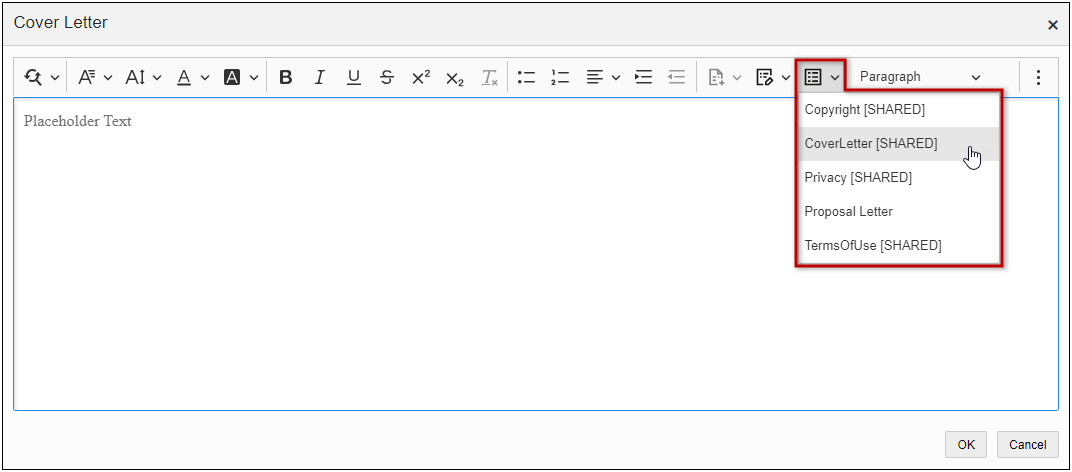
In accordance with previous functionality, sales users won’t be able to rename of delete administrator defined RTE templates. Sales users will still be able to create and manage their own user-defined RTE templates.
To create and access administrator defined templates refer to, CPQ Administrator Online Help > Commerce > Attributes & Arrays > Attributes > Rich Text Editor.
Sales users can select RTE Templates from a list of pre-defined templates created by administrators or from legacy.
Steps to Enable
You don't need to do anything to enable this feature.
New Transaction Line ID System Attribute
Oracle CPQ 24A introduces the Transaction Line ID (_transactionLine_id) Commerce sub-document system attribute. The new Transaction Line ID attribute is available for both Standard and non-Standard Processes and doesn’t have any upgrade impact.
Similar to the existing BS_ID for transactions, the Transaction Line ID uniquely identifies a line item across transactions for a given Commerce Process.
Steps to Enable
You don't need to do anything to enable this feature.
Tips And Considerations
-
In some cases, customers have defined custom logic to generate their own transaction line ID, which can now be deprecated, and customers can now start using the new system attribute in their Commerce Process.
-
If you want to add the new Transaction Line ID to the JET Transaction UI, refer to CPQ Administrator Online Help > Commerce > Commerce > Documents > Commerce Layout Editor.
Rate Plan Selection for Quote Lines
When support for Rate Plans was introduced in Oracle CPQ 23D, sales users could view the associated charges from the applied Rate Plan in the Charge Details drawer and in the Transaction Line Details. Beginning in Oracle CPQ 24A, customers can view all applicable Rate Plans and select an alternative Rate Plan.
Oracle CPQ 24A introduces the following sub-document array set and attributes to support Rate Plan selection:
- The Available Rate Plan Set array set captures the list of Rate Plans for a given product. The Available Rate Plan Set array set contains the following attributes:
- Available Rate Plan Name
- Available Rate Plan Number
- Available Rate Plan Integration Id
- The Available Rate Plans menu attribute allows sales users to see the applicable Rate Plans and to select the desired Rate Plan from the available list. When a new Rate Plan is selected, the charges are updated with the selected Rate Plan values.
When multiple Rate Plans are set up for a given subscription product on a quote sourced from the Pricing Engine, sales users can now select an alternative Rate Plan from the available list. The Line Item Grid now has an Available Rate Plan drop-down to select an alternate Rate Plan.
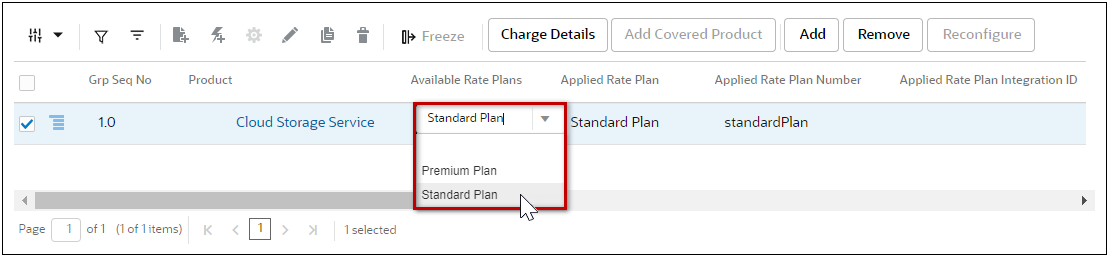
The Transaction Line details page also provides an Available Rate Plan drop-down to select an alternate Rate Plan. When multiple Rate Plans are set up for a given subscription product, the Available Rate Plan array set is displayed and lists the Rate Plan items.

Sales users can now select an alternative Rate Plan from the Commerce Line Item Grid or the Transaction Line page.
Steps to Enable
The Available Rate Plan Array Set and attributes are automatically added to existing Standard Processes if the Charge Array Set is present or when adding a new Standard Process.
To add the Available Rate Plan Array Set and attributes to an existing Standard Process without the Charge Array Set or a non-Standard Process perform the Synchronize Pricing Charge Schema procedure in the CPQ Administrator Online Help > Commerce > Attributes & Arrays.
Show Tier and Volume Pricing in Commerce
Oracle CPQ 24A will display the tier or volume price structure for recurring charges where tier pricing is applicable. This allows sales users to clearly see how prices change based on quantity or volume, so they can communicate this information more effectively to their customers.
Sales users select the applicable line item and click Charge Details to open the charge details drawer.
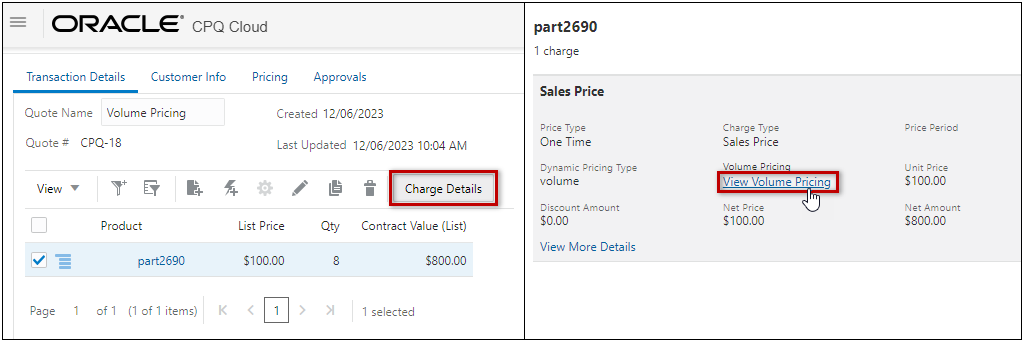
The sales user then clicks the volume or tier pricing link to view the volume or tier pricing structure.
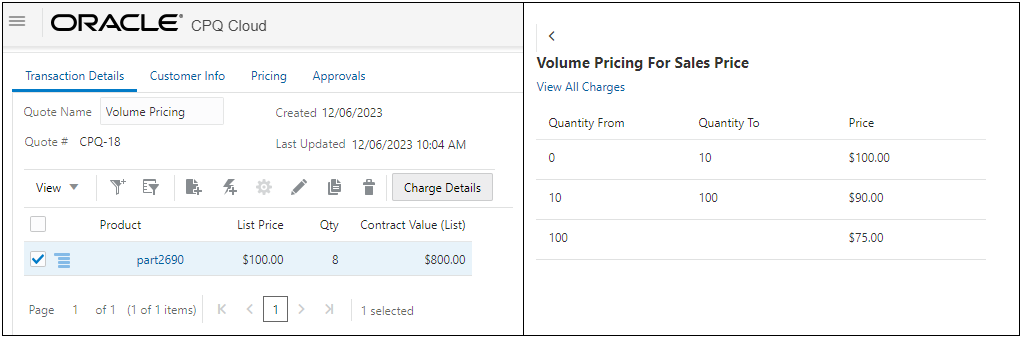
Sales users can then update the product quantity in the line item grid to take advantage of better pricing by moving the customer to a higher tier. Pricing will be reevaluated according to the tier pricing definition and the charge value will be updated to reflect the quantity change.
Sales users can view volume and tier pricing for a product.
Steps to Enable
You don't need to do anything to enable this feature.
Support Transaction Array Sets for Dynamic Menus
Dynamic Menu attributes allow you to implement drop-down menus that display dynamic options. In prior releases only Data Tables could be used for the domain target to assign the dynamic values. Beginning in Oracle CPQ 24A, applicable array sets will be listed in the Domain drop-down when administrators are populating the domain for a dynamic menu.
For example, the new Available Rate Plans sub-document menu attribute sources the "_availableRatePlanSet" for dynamic menu population. When array sets are available, they are listed at the top of the Domain resources before the data table items.
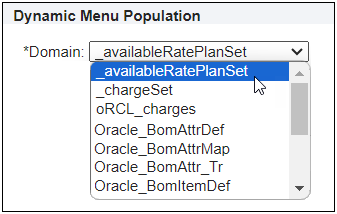
Administrators can now select an array set as the domain for dynamic menu attributes. This feature also supports Rate Plan Selection for Quote Lines.
Steps to Enable
To add an array set as a domain for dynamic menu attributes, refer to CPQ Administrator Online Help > Commerce > Attributes & Arrays > Attributes > Dynamic Menus - Add a Commerce Dynamic Menu.
The following Configuration features are available in Oracle CPQ 24A.
Override Constrained Value Display 
Oracle CPQ 24A provides the ability to constrain the same Configurable Attribute differently depending on different conditions. Administrators can override the "Constrained Value Display" option defined in single select and multi-select menu-type configurable attributes within the action area of a constraint rule. For example, a customer has two constraint rules that have different Override Constrained Values Display options. The first constraint rule has the Override Constrained Values Display set to Disabled for "Sports" and "Luxury" vehicle values when the "Outright SUV buy" option is selected.
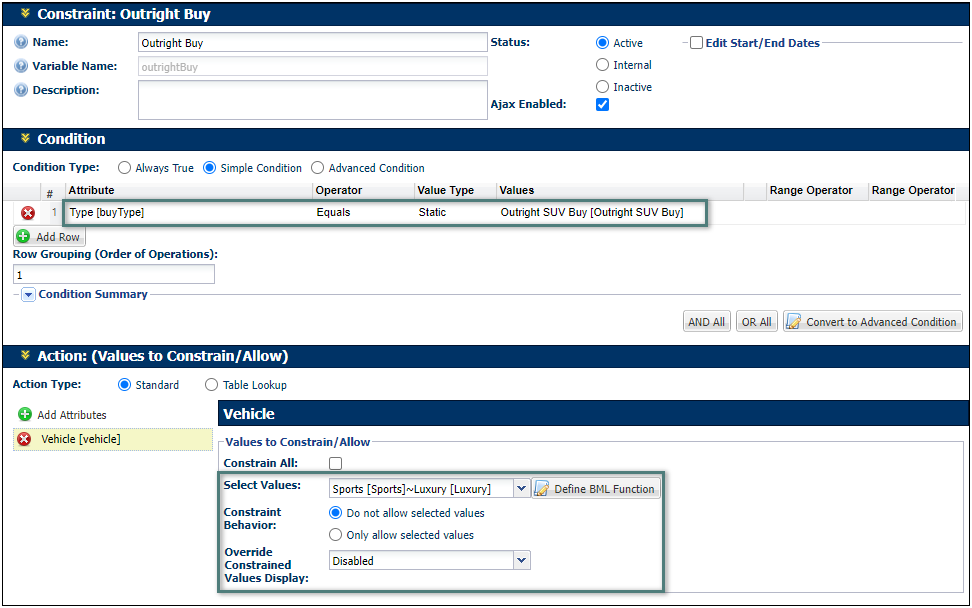
When a sales user chooses the "Outright SUV buy" option, the Sports and Luxury options are grayed out (i.e. disabled).
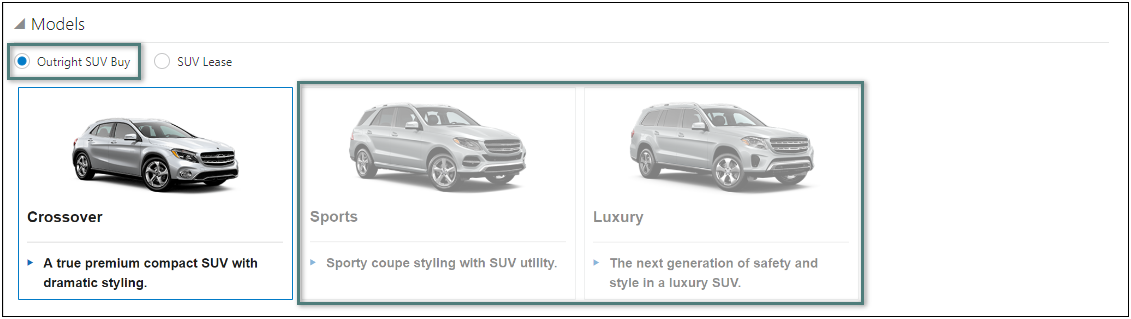
The second constraint rule has the Override Constrained Values Display set to Normal and user message displayed for the "Luxury" vehicle value when the "SUV Lease" option is selected and the "Expense Limit" is less than $1000.
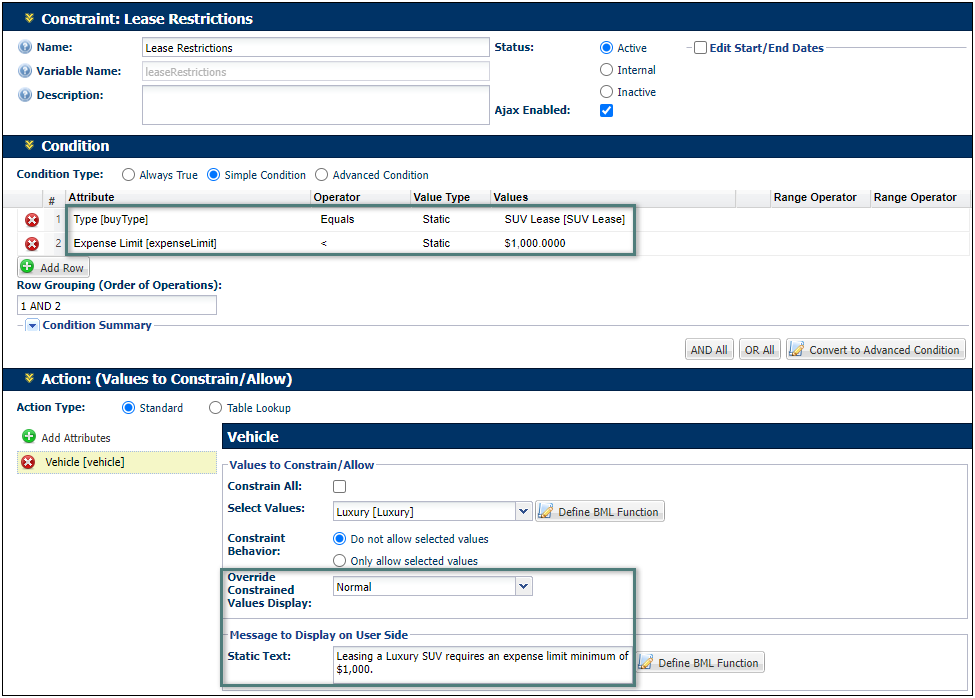
When a sales user chooses the "SUV Lease" option, sets the "Expense Limit to $500, and selects the Luxury option, the option appears normal, but the vehicle options are outlined in red to indicate an error and the defined error message is displayed.

The Constrained Value Display Override is applied from the last constraint rule executed on the attribute. The order is defined by the order of the rules on the Constraint: Rules List page.
Overriding the constrained value display for single select and multi-select menus allows customers to better manage the configuration experience.
Steps to Enable
You don't need to do anything to enable this feature.
Tips And Considerations
-
This option is only available for single select and multi-select menu type defined as action attributes for constraint rules.
-
Overrides can be applied to single select and multi-select menu type attributes in new and existing constraint rules.
-
The Constrained Values Display Override is only available for the JET Configuration UI.
Enhanced Error Messages for Invalid BOM Configurations
Oracle CPQ 24A provides more useful error messages to Sales user when a Configuration is not valid, particularly in the context of an Asset modification. For example, if a sales user attempts to modify a previously created asset that has changes to the Configuration page (e.g. the removal of an existing menu option that is mapped to a BOM Item), new error messages will be presented to indicate the previously selected option is no longer available, and the sales user should select a valid option.
Enhanced error messages provide user friendly information about invalid Configurations.
Steps to Enable
You don't need to do anything to enable this feature.
The following Integration features are available in Oracle CPQ 24A.
Coverage Product Support for Oracle Order Management Integrations
One of the essential aspects of asset-based ordering is selling relevant service products that cover the customer-owned assets. Beginning in Oracle CPQ 24A, sales users can add coverage service products on a quote, search, select, and associate a product from the current quote or a previously ordered item with the service. This product can belong to the current quote, as part of the new sale, or it can be a product previously sold to the same customer.
The following sub-document attributes are added to support coverage products:
-
Coverage Line Number (_s_coverageLineNumber) the source line number of the coverage line for Oracle Order Management Integration.
-
Coverage Order Number (_s_coverageOrderNumber) the source order number of the coverage line for Oracle Order Management Integration.
-
Is Coverage Product (_is_coverage_product) indicates whether the product is of coverage type.
A new Add Covered Product button is available on the Line Item Grid for coverage products (i.e., products where the Sales Product Type is COVERAGE). When a sales user selects a product and clicks Add Coverage Product, a Coverage drawer opens. Sales users can search by Current Quote or Order Number to add a new coverage product. When the Coverage Product is added, the Coverage Order Number and Coverage Line Number are updated in the Line Item Grid.
For example, a customer previously purchased a Hybrid Generator 650KW and was not willing to buy an extended warranty on this product. Extended Warranty is a coverage service type product that will cover the generator (covered product) for the specified term (1 Year) and is priced at $500/year.
-
The sales user can now add the coverage service product to a quote and can select the Hybrid Generator product as a ‘covered item’ from a previously placed order through the selector drawer.
-
Alternatively, if both, the covered item (generator) and coverage service (warranty) is being sold through the same quote, the user can use the coverage drawer to associate these two items on the quote.
When a product with the COVERAGE Sales Product Type is added to a transaction, the ‘Is Coverage Product’ attribute is checked.
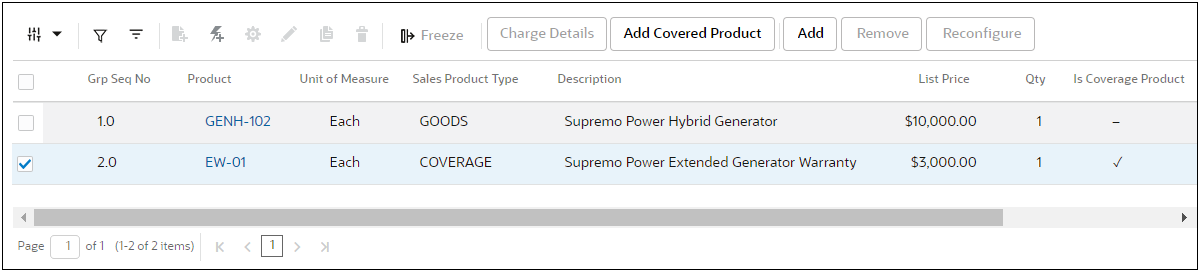
To add coverage service, the sales user selects the coverage product and clicks Add Coverage Product. The Coverage drawer opens, allowing the sales user to select covered products From Current Quote or From Order Number.

To add a coverage service for a covered product listed in the current quote:
-
Select From Current Quote from the Select a type of order to add a coverage drop-down.
-
Select a covered product from the Search Product drop-down.
-
Click Add Coverage.
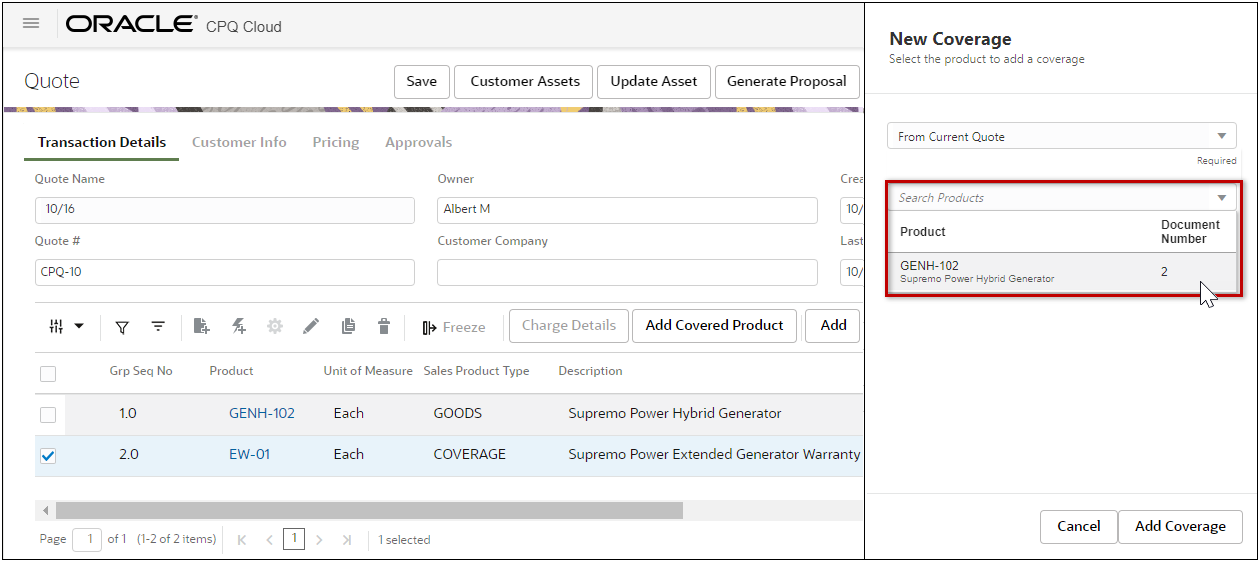
To add a coverage service for a covered product ordered in a previous quote:
-
Select From Order Number from the Select a type of order to add a coverage drop-down.
-
Select the applicable Order Number.
NOTE: Users can search based on the source order number which is the same as ‘Quote #’ field(i.e. Transaction Number attribute).
-
Select a covered product from the Search Product drop-down.
-
Click Add Coverage.
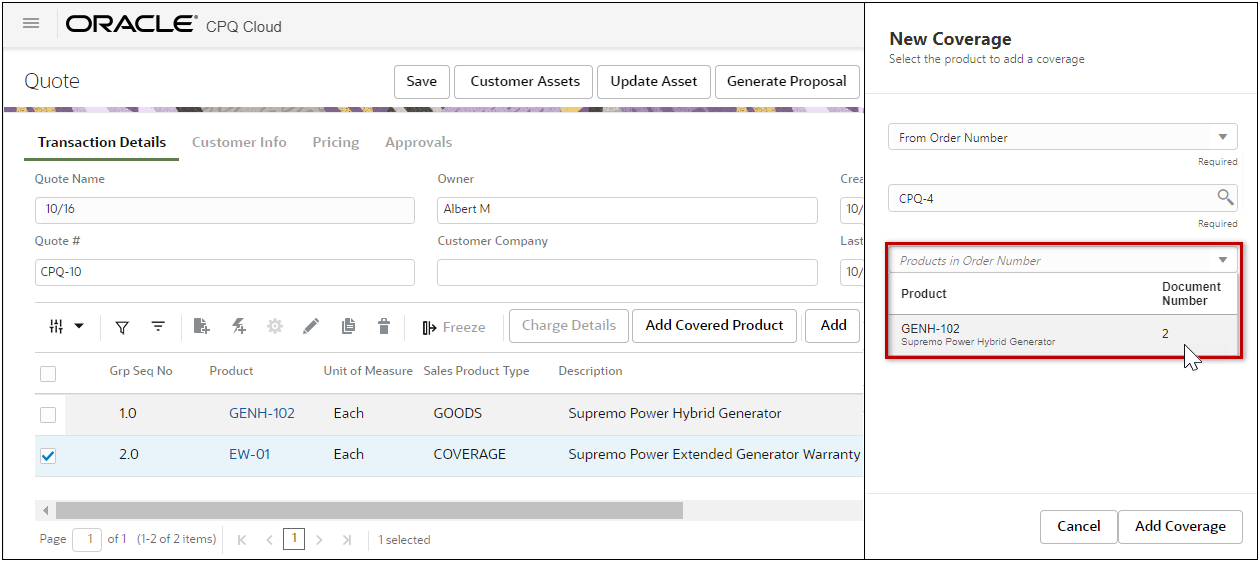
After the sales user adds coverage, the Coverage Order Number and Coverage Line Number for the associated product are updated in the Line Item Grid.

Sales users can add coverage service products.
Steps to Enable
Enable Coverage Products for a Standard Process
Complete the following steps to enable coverage products for a Standard Process:
-
Navigate to the Admin Home Page.
-
Click Process Definition in the Commerce and Documents section.
-
Select Documents from the applicable process Navigation drop-down menu, and then click List.
-
Click on the sub-document Document Name (Transaction Line).
-
Select the Yes option for Enable Coverage Service Quoting.
NOTE: The coverage product attributes are automatically mapped for the Standard Process.
-
Click Apply or Update.
Enable Coverage Products for a non-Standard Process
Complete the following steps to enable coverage products for a Standard Process:
-
Navigate to the Admin Home Page.
-
Click Process Definition in the Commerce and Documents section.
-
Select Documents from the applicable process Navigation drop-down menu, and then click List.
-
Click on the sub-document Document Name (Transaction Line).
-
Select the Yes option for Enable Coverage Service Quoting.
NOTE: The Sales Product Type attribute in the sub-document Part Attribute Set must be enabled. Refer to CPQ Administrator Online Help > Commerce > Attributes & Arrays > Attribute & Array Sets > Manage Parts Attributes for instructions.
-
Search and map the following fields:
-
Coverage Order Number Mapping – the attribute which records the order number attribute of the covered product.
-
Coverage Line Number Mapping - the attribute which records the line number attribute of the covered product.
-
UOM Mapping - the attribute which records the ‘Unit of Measure’ of the coverage service, which should be same as that of the covered product.
-
Quantity Mapping - the attribute which records the 'Quantity' of the coverage service, which should be same as that of the covered product.
-
Order Number Customer Id Mapping - the attribute which records the 'Quantity' of the coverage service, which should be same as that of the covered product.
-
Click Apply or Update.
Tips And Considerations
-
Associating coverage for PTO models that have optional items with ‘Enable Contract Coverage’ set to Yes is not supported.
-
Associating Coverage to a KIT only adds the coverage to the root item.
Manage Included Items in Kit Products for Oracle Order Integrations
Product structures can contain non-optional items (also known as Included Items) that are part of the sellable product hierarchy and need to be visible during the quote process for transparency. These items are not priced individually but are priced at the parent item level. When orders are created in Oracle Order Management integrations, only the top level and required items should sent in the order request and included items should not be sent in the order request.
Beginning in Oracle CPQ 24A, included items will not be sent in Oracle Order Management order requests.
Steps to Enable
Customers need to import the new CPQ-Oracle Order Management Package (CPQ_FOM_Package_24A.zip), be running Update 23D and later Asset-Based Ordering (ABO) package, and install the new OIC Integration Business Accelerator available in this release.
-
Refer to CPQ Standard Process – Order Management Integration (Doc ID 2942508.1) to download integration packages.
-
Refer to the CPQ – Order Management Integration Guide, Standard Process Update 23B or Later for detailed instructions.
Microsoft Dynamics 365: Connect using Oracle CPQ Integration Center
A new Microsoft Dynamics 365 CRM integration type is added to the Oracle CPQ Integration Center. This feature streamlines the set up and management of the connection(s) between Oracle CPQ and Microsoft Dynamics. This new interface allows administrators to directly configure the details of the Dynamics environment without the assistance of customer support. New and existing Dynamics 365 CRM integrations will use these properties when making Web Service calls to Microsoft Dynamics 365.
The Microsoft Dynamics 365 CRM integration in the Integration Center supports three states, as follows:
- No CRM Integration setup – Oracle CPQ to Microsoft Dynamics 365 integration is not set up and does not yet exist.
- Enable Integration checkbox Not Selected – The administrator has started to set up the Microsoft Dynamics 365 CRM integration but the integration connection is not active. In this state, no calls to Microsoft Dynamics 365 can be made. This includes calls for buy-side integrations, user token generation, and administrative testing.
- Enable Integration checkbox Selected/Integration Fully Active – The administrator has set up the Microsoft Dynamics 365 CRM integration and the integration connection is active between the two applications. When active, the integration exists and administrator can entirely configure CRM integrations, and the user-side will execute those integrations.
Steps to Enable
To create a Microsoft Dynamics 365 CRM integration type, administrators with permissions can complete the following steps:
- Click Integration Center in the Integration Platform section of the Admin Home page.
- Click Create Integration.
- Select CRM from the Type drop-down.
- Select Dynamics365 from the Vendor drop-down. The Microsoft Dynamics 365 Integration field entries display.
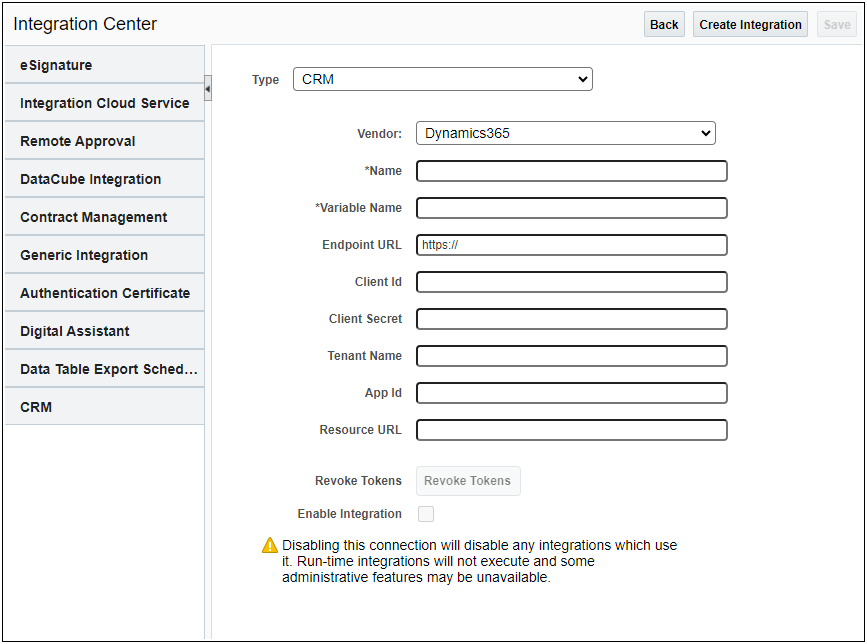
- Enter the Name of the integration.
- Enter the Variable Name of the integration.
- Enter the Endpoint URL. This is the Microsoft Dynamics 365 domain URL. For example, https://login.microsoftonline.com/
IMPORTANT: This URL must be included in the allow list of approved domains. To modify the allow list of approved domains, log a Service Request (SR) with My Oracle Support.
- Enter the Client Id. This is the unique identifier for the Microsoft Dynamics 365 connection.
- Enter the Client Secret. This is a secret string that the application uses to prove its identity when requesting a token.
- Enter the Tenant Name. This is the directory ID for the Microsoft Dynamics 365 connection.
- (Optional) Enter the App Id. This is the unique identifier for the Model-driven Sales Hub app.
- Enter the Resource URL. This is the environment for data access. This may be a production or sandbox environment.
- Select the Enable Integration checkbox to enable the Microsoft Dynamics 365 CRM.
- Click Save.
WARNING: Once the CRM Integration is active, unselecting the Enable Integration checkbox disables any integrations which use it. Run-time integrations will not execute and some administrative features may not be available.
The User Integration page is used to store partner login credentials and to generate or revoke the user’s OAuth tokens. To manage the tokens that Microsoft Dynamics 365 generates for user access, perform the following steps:
- Navigate to the User Integration page as follows:
- As a user, click the My Profile icon in the Navigation menu to open the My Profile page then click User Integration at the bottom of the page.
- As an administrator, click Internal Users from the Admin Home page. Click on the user login link to open the User Administration page then click User Integration at the bottom of the page.
The CRM/idP tab displays with the Customer Relationship Management/Identity Provider user fields.
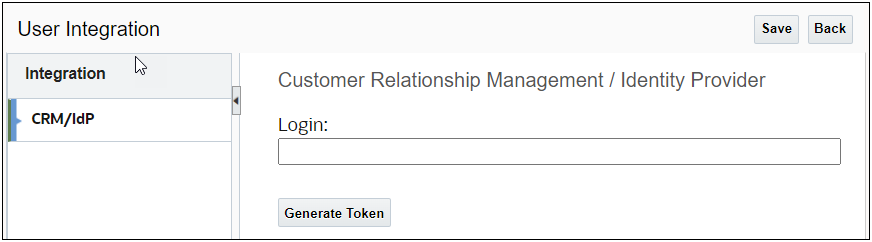
- Enter the partner login in the Login field.
- Click Save.
IMPORTANT:
If a token exists, the Revoke Token button displays. Clicking this button deletes the authentication token and clears the partner login field.
If a token doesn’t exist, the Generate Token button displays. Clicking this button takes you to the Microsoft Dynamics 365 login page. Enter your Microsoft Dynamics 365 username/password. This generates a valid token and returns to the Oracle CPQ User Integration page where the presence of the Remove Token button indicates a token exists.
Generating a token is an optional step and not required for most end users. If no token exists and the partner login field is populated, the iFrame punch-in from Microsoft Dynamics 365 will authenticate and generate a token.
Tips And Considerations
- Once a Microsoft Dynamics 365 CRM integration is enabled, you cannot enable another CRM integration.
- Upon upgrade to Oracle CPQ 24A, the following Microsoft Dynamics 365 fields are auto-populated in the Microsoft Dynamics 365 CRM Integration Center: Name, Variable Name, Endpoint URL, Client Id, Client Secret, Tenant Name, Resource URL, and App Id. The Name of the integration can be changed after it is automatically generated.
- A Revoke Tokens button is added to the Microsoft Dynamics 365 CRM Integration page. This button allows administrators to revoke all authentication tokens associated with the Microsoft Dynamics 365 CRM integration.
- Oracle CPQ is not certified to support Oracle Identity Cloud Service (IDCS) and Microsoft Dynamics 365 CRM Integration simultaneously.
- Refer to the Oracle CPQ Connector for Microsoft Dynamics Installation and Setup Guide for detailed instructions.
Salesforce: Access to Embedded Transaction UI for Experience Cloud Users
Salesforce Partner Users using Experience Cloud sites (formerly known as Communities) setup using the Lightning Aura Template can now access Oracle CPQ’s Embedded Transaction User Interface (UI). Oracle CPQ introduces the Oracle CPQ Connector for Salesforce Managed Package (MP) v8.7 which supports new custom actions available at the Opportunity and Account Header level. Experience Cloud does not support custom actions at the Related List level so you must add these new page-level actions to your page layout in order to create and manage quotes. These actions can also be used on standard Lightning pages in lieu of the current Related List actions.
Managed Package v8.7 supports Opportunity or Accounts page custom buttons for Experience Cloud as follows:
- Create Quote
- Edit Quote
- Copy Quote
- Move Quote
- Mark as Active
IMPORTANT: The Mark as Active action requires a Quote which has an Opportunity ID in order to synchronize lines. When used from the Account page, the Quote must also be associated with an Opportunity or else the Mark as Active operation will fail.
This feature improves usability and streamlines actions to provide an overall enhanced Experience Cloud user interface.
Steps to Enable
This feature is available for sites running Oracle CPQ Connector for Salesforce MP v8.7. Refer to Integrate CPQ Cloud with Salesforce (Doc ID 2432470) for more information.
Tips And Considerations
Refer to the Oracle CPQ Connector for Salesforce Installation and Setup Guide for implementation information.
The following Parts feature is available in Oracle CPQ 24A.
SPIM Integration Synchronization Log Enhancements
Oracle CPQ 24A delivers SPIM Synchronization Log enhancements to clearly define synchronization Schedule Details and provides details for Part Sync and BOM Sync jobs. The Part Sync section shows the overall part synchronization status and lists details for the last five of part synchronization jobs. If enabled, the BOM Sync section shows the overall BOM synchronization status and lists details for the last five BOM synchronization jobs.
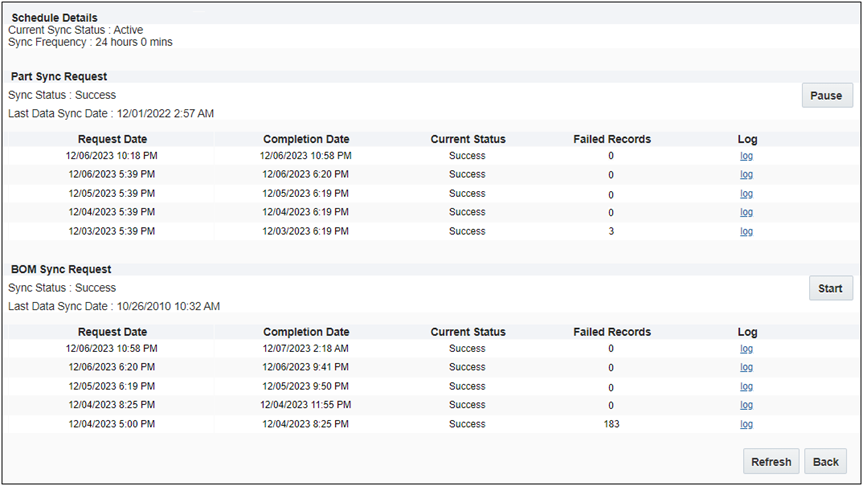
The SPIM Integration Synchronization log enhancements clearly define schedule details and show details for the last five Part Sync and BOM Sync jobs.
Steps to Enable
Refer to Oracle CPQ Administration Online Help > Parts > Partner Parts Integration > Oracle CX Sales Product Information Master (SPIM) Integration to establish Oracle CX Sales Product Information Master (SPIM) as the Products Source for an Oracle CX Sales – Oracle CPQ Products Integration.
The following Pricing features are available in Oracle CPQ 24A.
Customers in some industries (e.g. communications, utilities, hosting services) price products by blocks of units rather than per unit. For example, a customer may want to price software in blocks of hundreds or thousands and charge a price for the entire block rather than per each user. Oracle CPQ 24A provides the option to use blocks rather than units for pricing. CPQ pricing supports both block and unit pricing for the same product price or charge under the same conditions. CPQ also supports Block Pricing for Dynamic Tier Pricing.
Block Pricing applies different unit price values to different items of a single transaction line. The total price or discount of the transaction line is based on aggregating the pricing brackets for all units of the item for that transaction line.
-
Pricing values can be prices or discounts, as established by the Price Model List Type.
-
Block Pricing is established when Block Pricing is enabled and the Block Size is greater than 1.
Block Pricing is disabled by default. To enable Block Pricing, administrators click the Mange Columns icon, and select the Block Size option when adding a product price or charge to a Price Model Item.
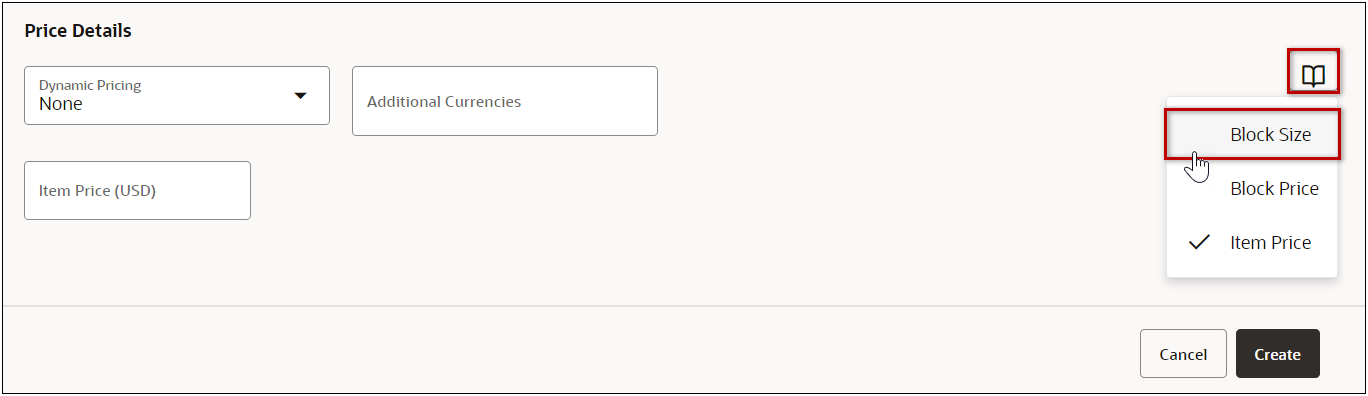
For example, a customer selling CAD software subscriptions uses block pricing to offer discounts on yearly subscriptions purchased in blocks of 10. The block size is 10 and the block price is $9,000. The price for items not purchased in blocks of 10 is $1,000 each.
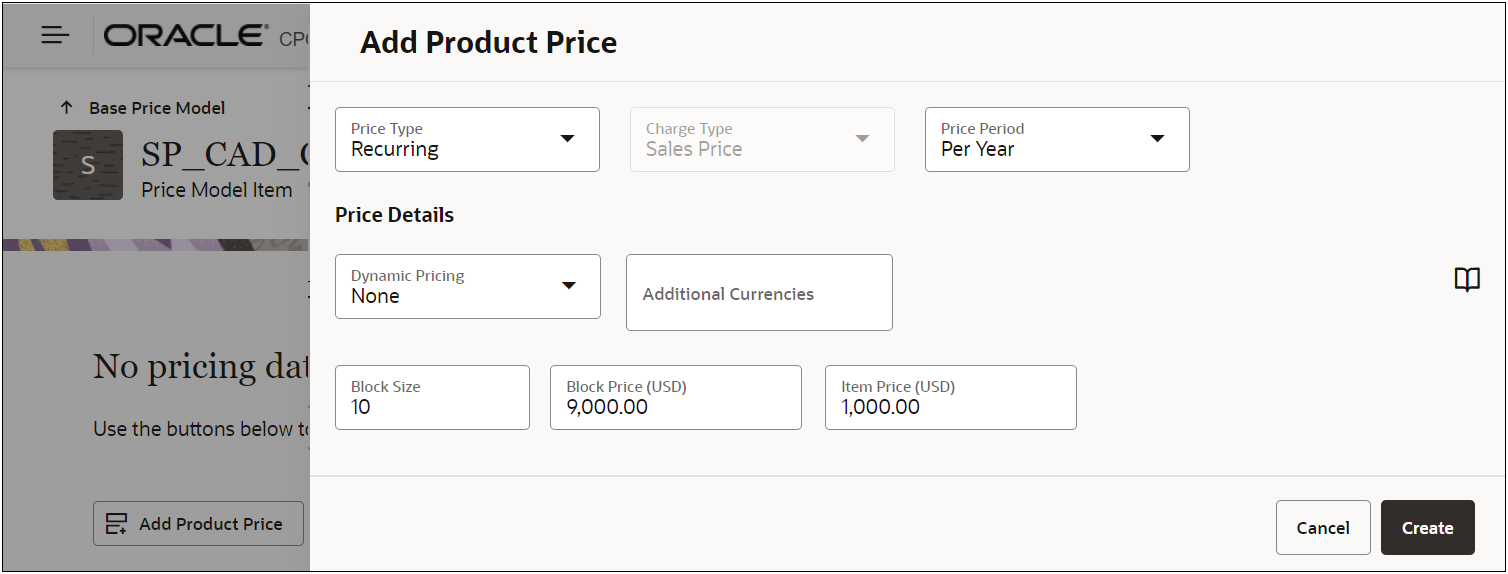
If a customer with block pricing orders 15 yearly subscriptions, the following pricing is applied:
-
The block pricing is applied to the subscriptions that are purchased in blocks of 10. (1 block of 10 at a price of $9,000 = $9,000).
-
The item price of $1,000 is applied to the 5 subscriptions not in a block of 10. (5 items at a price of $1,000 = $5,000)
-
The total aggregated price is $14,000 ($9,000 + $5,000).
-
The List Price is the average price for all 15 subscriptions ($14,000 ÷ 15 = $933.33).

Another example, a customer selling CAD software subscriptions uses block pricing to offer discounts on yearly subscriptions purchased in blocks of 10. The block size is 10 and the block price is $9,000. The price for items not purchased in blocks has not been defined in any Price Model.

If a customer with block pricing orders 15 yearly subscriptions, the following pricing is applied:
- The block 1 pricing is applied to the subscriptions that are purchased in blocks of 10. (1 block of 10 at a price of $9,000 = $9,000)
- The block 2 pricing is applied to the remaining 5 subscriptions that are purchased in blocks of 10. (1 block of 10 at a price of $9,000 = $9,000)
- The total aggregated price is $18,000 ($9,000 + $9,000).
- The List Price is the average price for all 15 subscriptions ($18,000 ÷ 15 = $1,200.00).
An amount or percent discount works out a bit differently. For example a customer selling CAD software subscriptions uses block pricing to offer discounts on yearly subscriptions purchased in blocks of 10. The block size is 10 and the block discount is 10%. The price for items not purchased in blocks has not been defined in any Price Model.
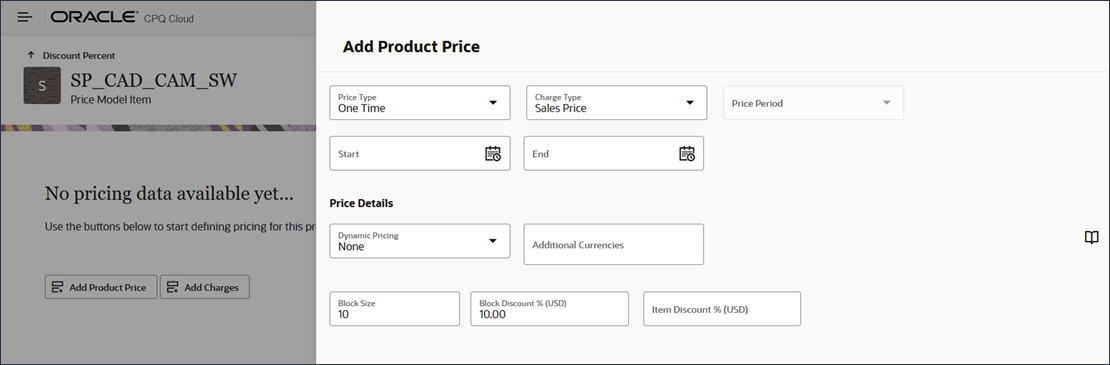
If a customer with block pricing orders 15 yearly subscriptions, the following pricing is applied:
- The block discounting is not applied to the subscriptions until a block of 10 is reached. (9 or less subscriptions are not discounted per above definition)
- The 1 block discounting is applied to the block of subscriptions that are purchased in blocks of 10. (1 block of 10 at a discount of 10% = $9,000 if product price is defined as $1,000 initially)
- The 5 additional subscriptions do not have block pricing discounting applied as block 2 has not been met. (5 subscriptions at no discount = $5,000 if product price is defined as $1,000 initially)
- The aggregated price is $14,000 ($9,000 + $5,000).
- The List Price is the average price for all 15 subscriptions ($14,000 ÷ 15 = $933.33).
Block pricing provides more flexibility, encourages larger purchases, and simplifies fulfillment, rating, and invoicing processes.
Steps to Enable
Add a Product Price or Charge with Block Pricing
Complete the following steps to create a Product Price or Charge with Block Pricing.
-
Navigate to the Admin page.
-
Click Pricing Portal in the Products section.
-
Click on the Price Models card.
-
Click on the applicable Price Model Item (product or BOM Item).
If the desired product is not listed, refer to Add a Price Model Item for instructions.
-
Perform one of the following:
-
To add a Product Price, click Add Product Price - OR - select Add Product Price from the Actions drop-down.
-
To add non-Rate Plan Charges, click Add Charges - OR - select Add Charges from the Actions drop-down.
-
To add Charges to a Rate Plan, click on the Rate Plan ellipse, and then select Add Charges.
-
NOTE: Rate Plans are currently only available for Subscription type products.
-
When enabled, select a Charge Definition.
Charge Definitions standardize charge categories and define the valid combinations of price types and charge types.
-
Select a Price Type to define the basis on which a price or charge is levied.
-
For Charges, select a Charge Type to define the value that will be received by the customer for a charge price.
-
If applicable, select the Price Period to define the time frequency, periodicity, or recurrence with which the price is levied or charged.
-
(optional) Choose a Start Date to set the effective start date for an individual charge.
-
(optional) Choose an End Date to set the effective start date for an individual charge.
-
If applicable, select Additional Currencies from the drop-down.
-
Click the Manage Columns icon and select the Block Size option.
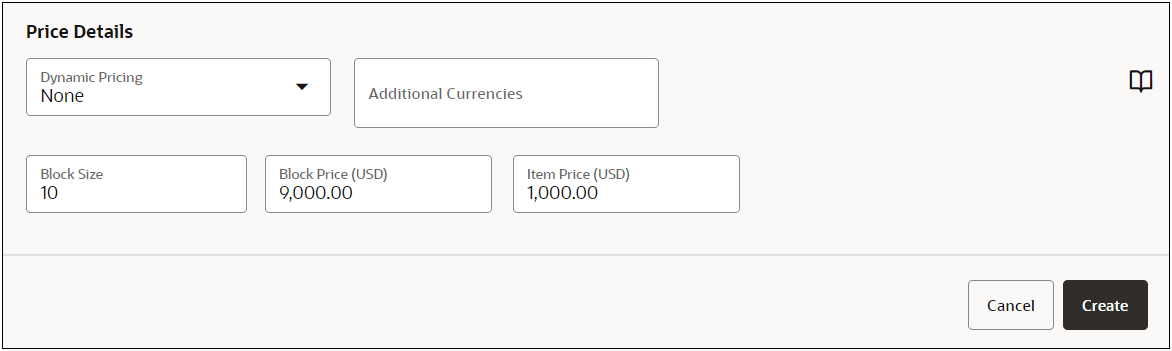
-
Enter the Block Size value that is greater than 1.
-
Enter the Block Price value for each applicable currency.
-
Enter the Item Price value for each applicable currency.
-
Click Create.
NOTE: To add Block Pricing to Dynamic Pricing Tiers, refer to the Oracle CPQ Administration Online Help Pricing > Pricing Portal > Price Models.
Enhanced Subscription Price Authoring for Service Durations
Beginning in Oracle CPQ 24A, pricing administrators can define different pricing for the same service product based on the duration for which the customer is committing. Enhanced subscription price authoring for service durations allows sales users to incentivize customers to commit to longer contract / service durations to reduce churn and the need to resell the service sooner at renewal time.
For example, two Price Model Items can be added for the EGW-01 Supremo Power Extended Warranty. One item has a 1 year service duration, and the second item has a 2 year service duration. This allows the customer to set different prices based on the service duration.
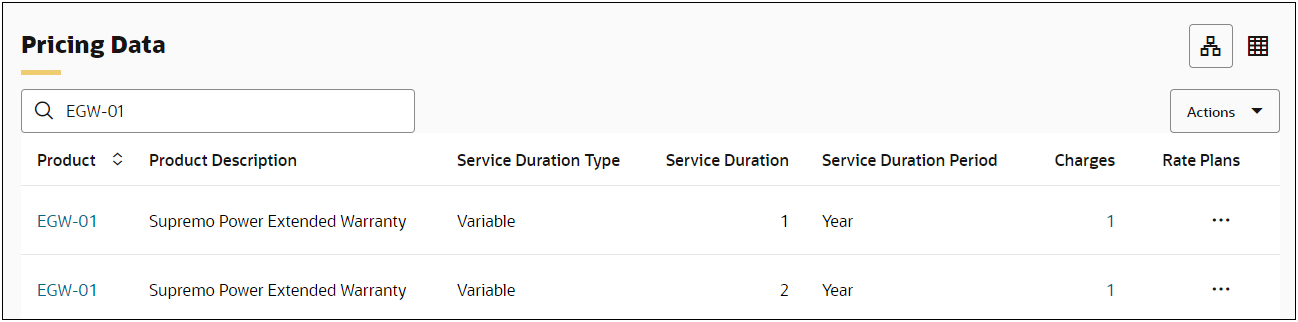
The Service Duration columns are hidden by default in the Price Model Pricing Data section. To display the Service Duration Columns:
-
Navigate to Admin > Pricing Portal > Price Models and select the applicable Price Model
-
Select Manage Columns from the Actions drop-down.
-
Check Service Duration Type, Service Duration, and Service Duration Period, and then click Apply.
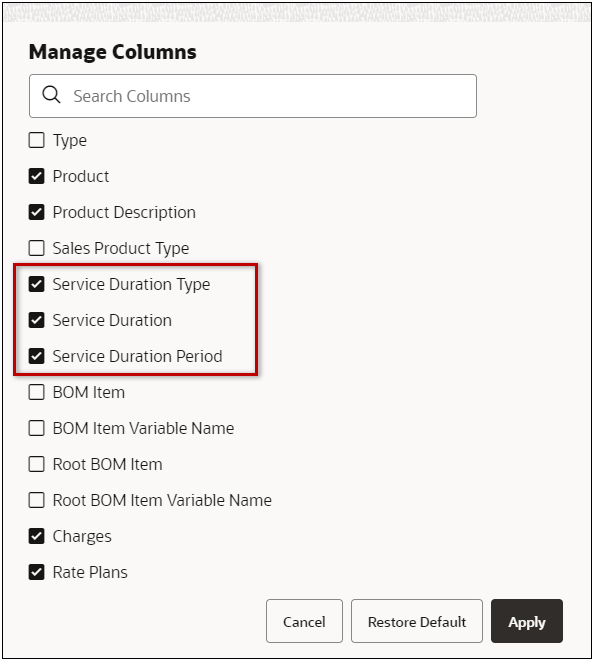
This feature provides an easy way to incentivize customers to commit to longer service durations.
Steps to Enable
Add Service Duration Price Items
Complete the following steps to define a Price Model Item.
-
Navigate to the Admin page.
-
Click Pricing Portal in the Products section.
-
Click on the Price Models card.
-
Select the applicable Price Model.
-
Select Add Products from the Actions drop-down.
-
Select Product or BOM Item from the Type drop-down.
-
Select the desired Part Number or BOM Item from the associated drop-down.
NOTE: To add multiple service durations for the same Price Model Item the Parts – Service Duration Type must be set to V (Variable).
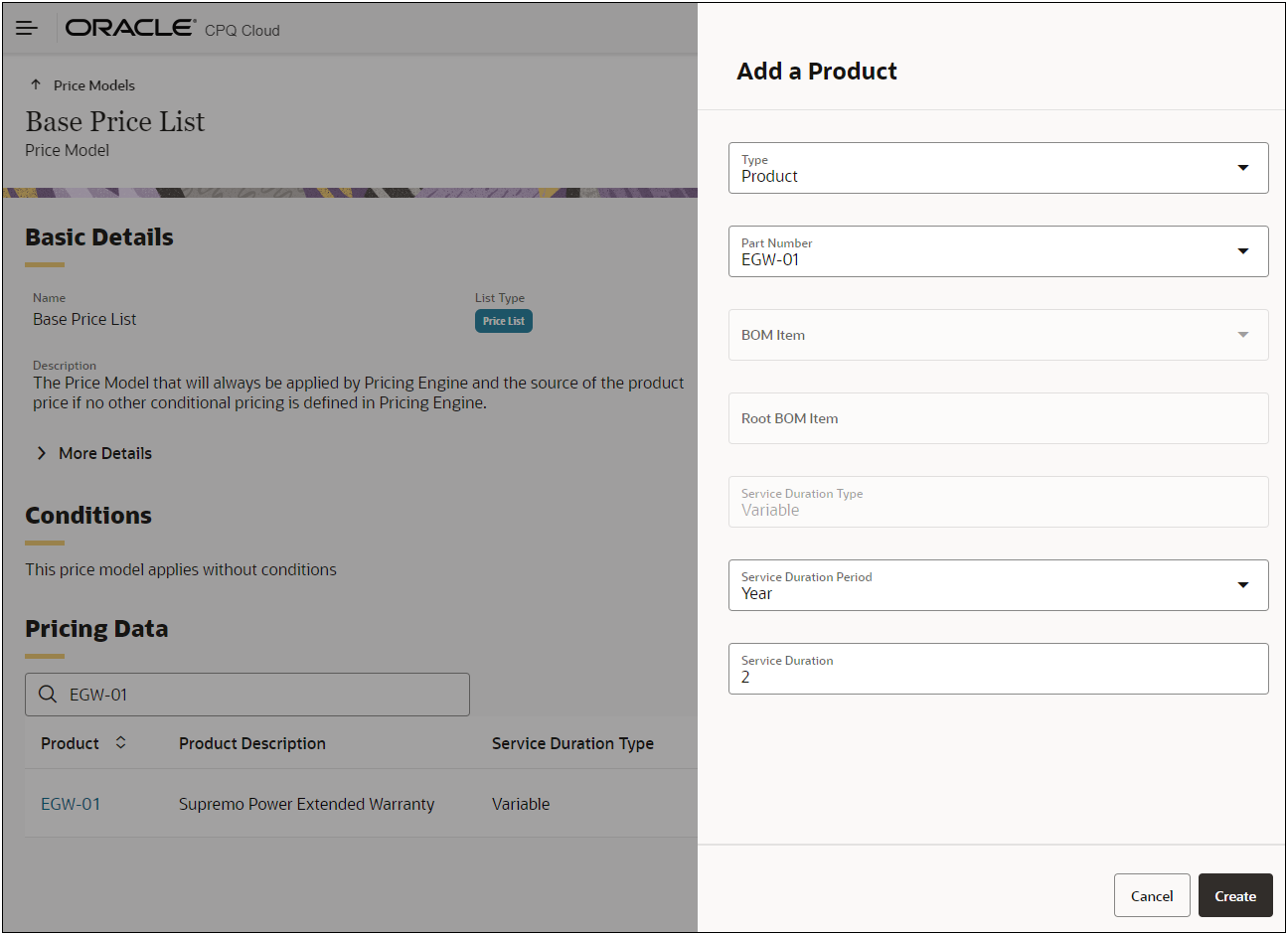
-
Select the Service Duration Period.
-
Enter the Service Duration.
-
Click Create.
Tips And Considerations
To add multiple service durations for the same price model item the Parts – Service Duration Type must be set to V (Variable) on the CPQ part record and the Service Duration and Period must be mapped as Pricing Engine Attributes to corresponding CPQ quote attributes
Migration and Bulk Services for Pricing Reference Data
Oracle CPQ 24A adds CPQ Migration Center support for Charge Attributes, Charge Definitions, and Pricing Lookups and Pricing Lookup Types. This allows customers to transfer updated (extensible) charge schema and charge definitions using migration packages and migration between sites. Migration saves administrators time by eliminating the need to manually recreate components on a different site and eliminates error by ensuring that exact copies of all migrated components end up on the target site.
NOTE: In the Migration Center, Charge Attributes are listed with Pricing Attributes in the Attributes folder.
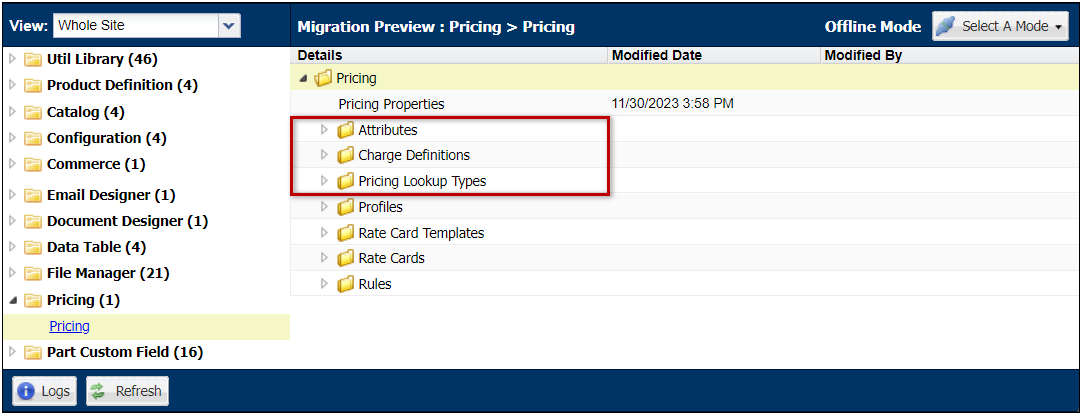
Oracle CPQ 24A also supports bulk services to update Pricing Lookups. This allows management of Pricing Lookups and values in Excel. The following Excel files are provided in the zipped Pricing Information download file.
-
The PRICING_LOOKUP_TYPES.csv provides definition information for all of the Pricing Lookups. This includes Name, Variable Name, Description, Type, Integration ID, Active status, and translations (if applicable).
-
The PRICING_LOOKUP_VALUES.csv provides the defined values for all of the Pricing Lookups. This file provides the Displayed Text, Variable Names, Descriptions, Lookup Type, Type, Integration ID, Active status, Order, and translations (if applicable).
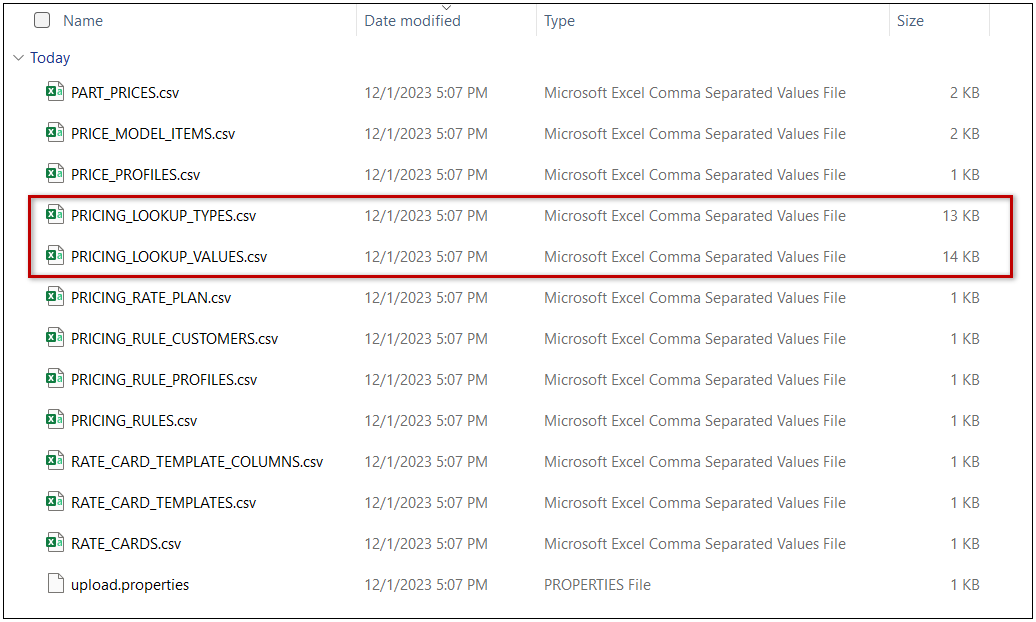
Migration and bulk services for Pricing reduces site setup time and ensures consistency between sites.
Steps to Enable
The recommended process for modifying Pricing Lookups using Bulk Services is:
-
Download Pricing Information
-
Modify Pricing Lookup Excel Files
-
Upload Pricing Information
Download Pricing Information
Complete the following steps to download Pricing Information using Bulk Download.
-
Navigate to the Admin page.
-
Click Download in the Utilities section.
-
Select the Pricing Portal option, and then click Next.
- Click Download, and then click OK to continue.
NOTES:
- When the Status is Completed, a Pricing Portal Information link is provided on the Download Status page.
- To navigate to the Download Status page from the Admin home page, click the (Status) link next to Download in the Utilities section.
-
Click the Pricing Portal Information link to download the zipped pricing files.
Modify Pricing Lookup Excel Files
Complete the procedure to add, modify, or delete Pricing Lookups types and values.
NOTE: You can only add, modify, or delete Custom Lookup types and values. Standard Lookups and Lookup values can't be modified or deleted.
When updating Pricing Lookups using an Excel file the first column will specify the action for the line. The following actions can be used:
- ADD: add a new row/record if one does not already exist. If one does exist, an error will be thrown.
- MODIFY: modify or add the column data in the row/record. A new row is created if the record is not found.
- DELETE: delete all the column data from a row/record.
- UPDATE: modify all the column data in the row/record. Update will fail if the record is not found.
Modify Pricing Lookup Types
-
Unzip the downloaded PricingPortalInformation.zip file.
-
Open the PRICING_LOOKUP_TYPES.csv file.
-
Populate the rows with the desired data. The first column is used to specify the desired action.
For example, the following file will add a Training Region custom Pricing Lookup.
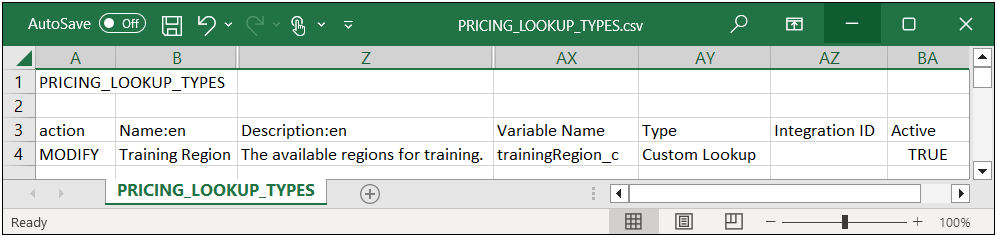
-
Save and close the updated PRICING_LOOKUP_TYPES.csv file.
Modify Pricing Lookup Values
-
Unzip the downloaded PricingPortalInformation.zip file.
-
Open the PRICING_LOOKUP_VALUES.csv file.
-
Populate the rows with the desired data.
-
The first column is used to specify the desired action.
-
The "Order" column specifies the order of the options in Pricing Lookup drop-downs.
For example, the following file will add values to the Training Region Pricing Lookup.
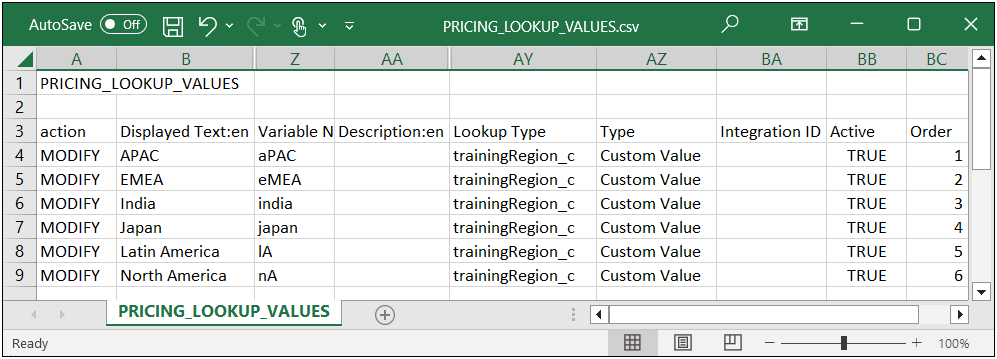
-
Save and close the updated PRICING_LOOKUP_TYPES.csv file.
Upload Pricing Information
Complete the following steps to upload Pricing Information using Bulk Upload.
-
Zip the modified Excel files and the upload.properties files.
-
Navigate to the Admin page.
-
Click Upload in the Utilities section.
-
Click Choose File, locate and select the desired zip file, and then click Add.
-
Select the zip file, and then click Upload.
NOTES:
-
When the Status is Completed, a Pricing Portal Information link is provided on the Upload Status page.
-
To navigate to the Upload Status page from the Admin home page, click the (Status) link next to Upload in the Utilities section.
After the Bulk Upload is completed successfully the Pricing Lookup and values are available in the Pricing Portal.

Oracle Fusion Pricing Integration Enhancements
Beginning in Oracle CPQ 24A, CPQ will provide the following enhancements for Oracle Fusion Pricing integrations:
- Support CPQ Tier/Volume Charges
- Support Block Pricing
- Support Service Durations for Price Model Items
- Provide CPQ Integration ID drop-down menus to allow selection of Integration IDs provided by Oracle Fusion Pricing.
The Integration ID values are provided for Charge Definitions, Price Models, Pricing Lookups, and Rate Card Templates.
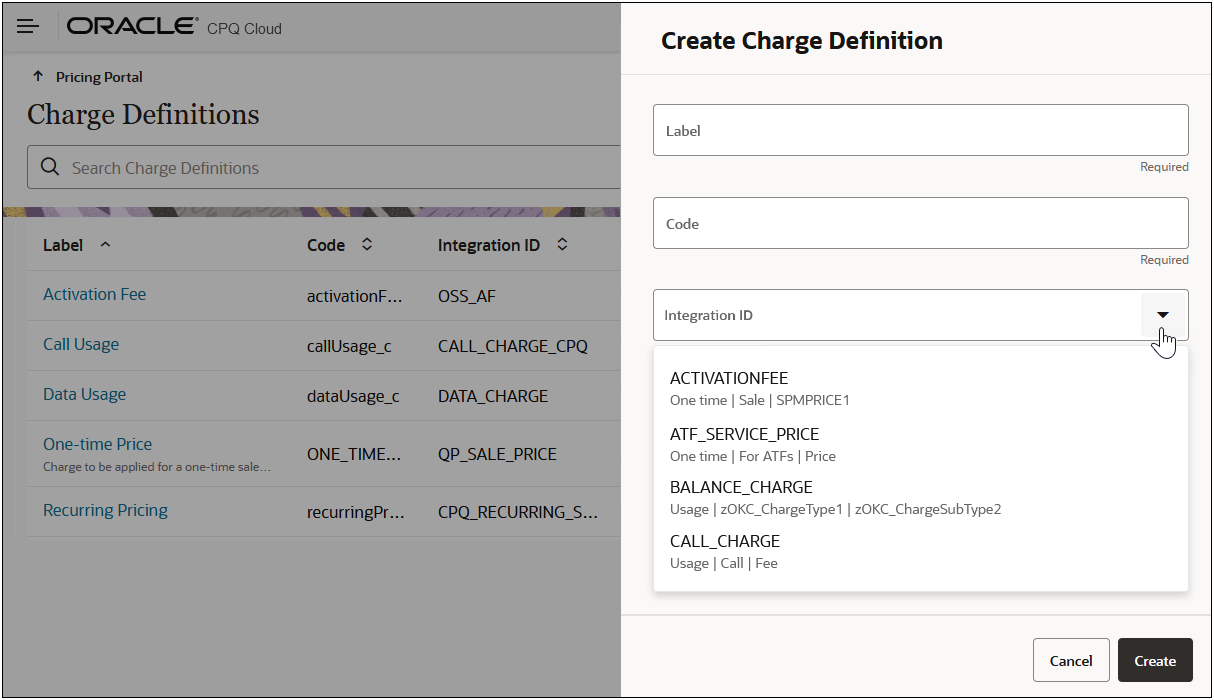
The Integration ID drop-down also displays a dynamic matrix of related lookup values from Oracle Fusion Pricing.
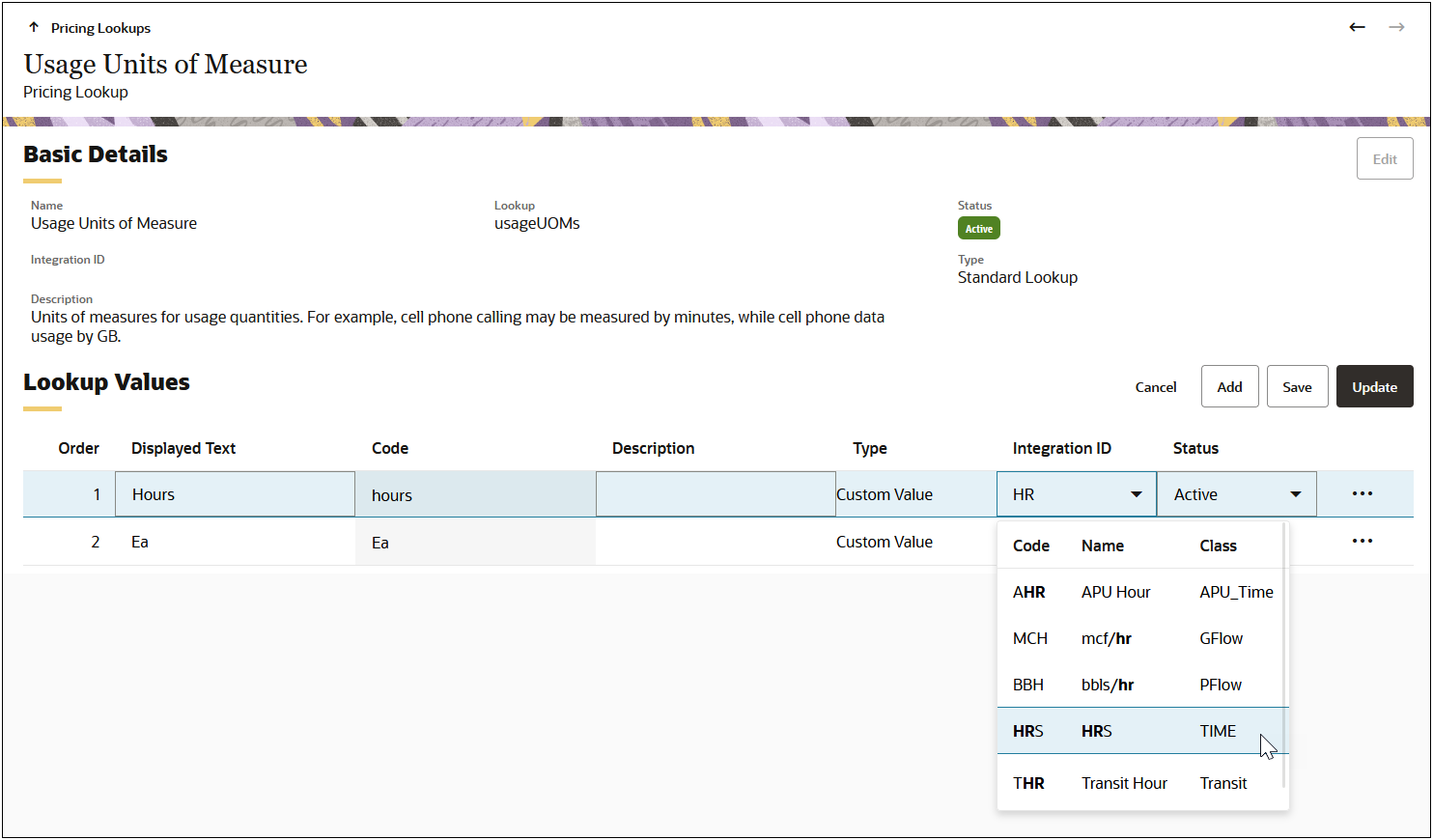
Oracle Fusion Pricing Price Lists are integrated and available in the Default Partner Price List drop-down in CPQ Pricing Integration.
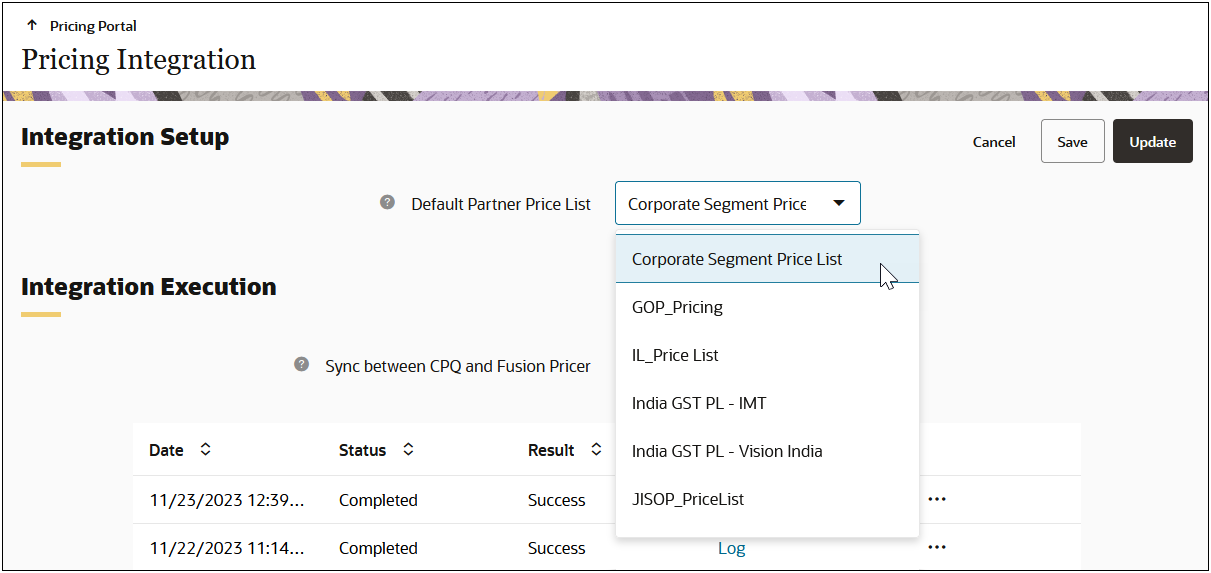
This provides an easy, out-of-the-box unified system for managing setup data in CPQ and Oracle Fusion Pricing and provides consistent pricing across the entire quote to cash process.
Steps to Enable
Refer to CPQ Administrator Online Help > Pricing > Pricing Portal > Oracle Fusion Pricing Integration for instructions to set up a CPQ-Oracle Fusion Pricing Integration.
Prevent Pricing of Included or Required Items for BOM Structures
When CPQ is integrated with a downstream fulfillment system such as Oracle Order Management or Oracle Subscription Management with Fusion Pricing (QP), pricing included or required BOM components will trigger errors or inaccurate pricing. Beginning in Oracle CPQ 24A, CPQ will prevent pricing of included items and required standard items of a Kit or PTO BOM in Product Workbench and Pricing Engine.
Preventing pricing of included and required items will ensure that CPQ matches the pricing applied by Order Management and Subscriptions at time of fulfillment and invoicing.
Steps to Enable
Refer to CPQ Administrator Online Help > Pricing > Pricing Portal > Oracle Fusion Pricing Integration for instructions to set up a CPQ-Oracle Fusion Pricing Integration.
Usability Enhancements for Pricing Portal UIs
Oracle CPQ 24A delivers the following Pricing Portal UI enhancements:
The Pricing Portal List Page Manage Columns selection is now persisted for the user to enhance efficiency in viewing and editing pricing data.
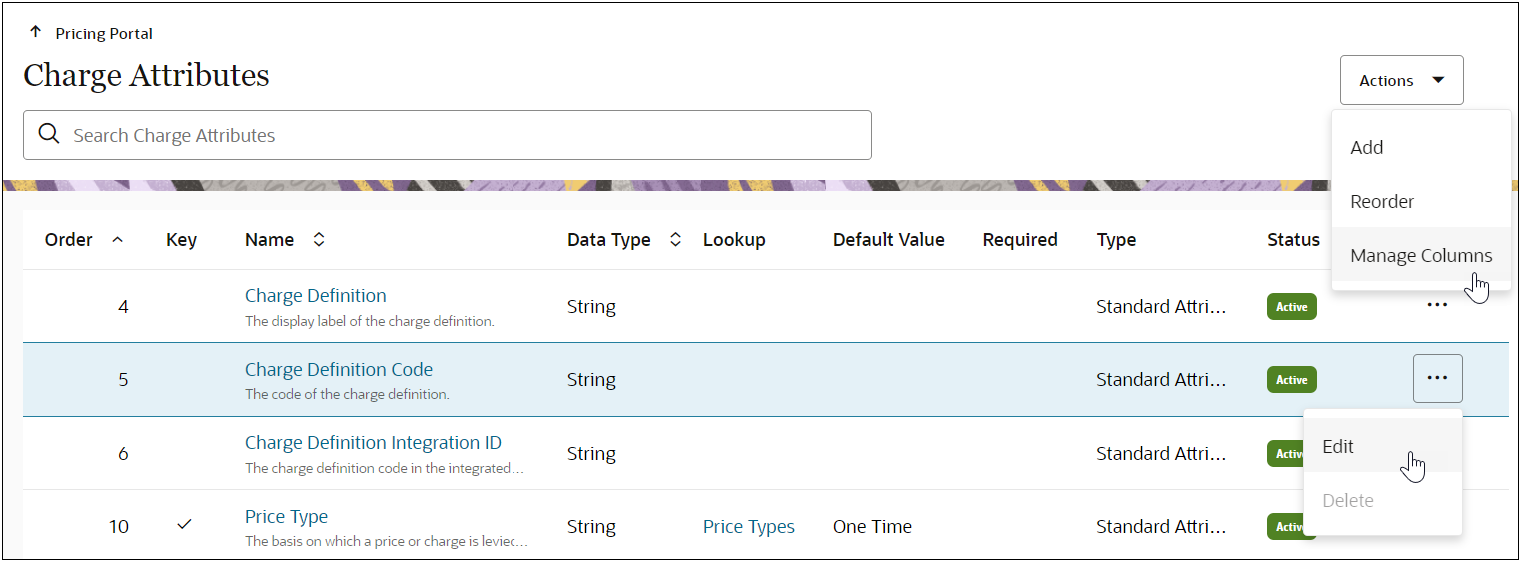
Variable names are hidden by default and are available under the More Details section.
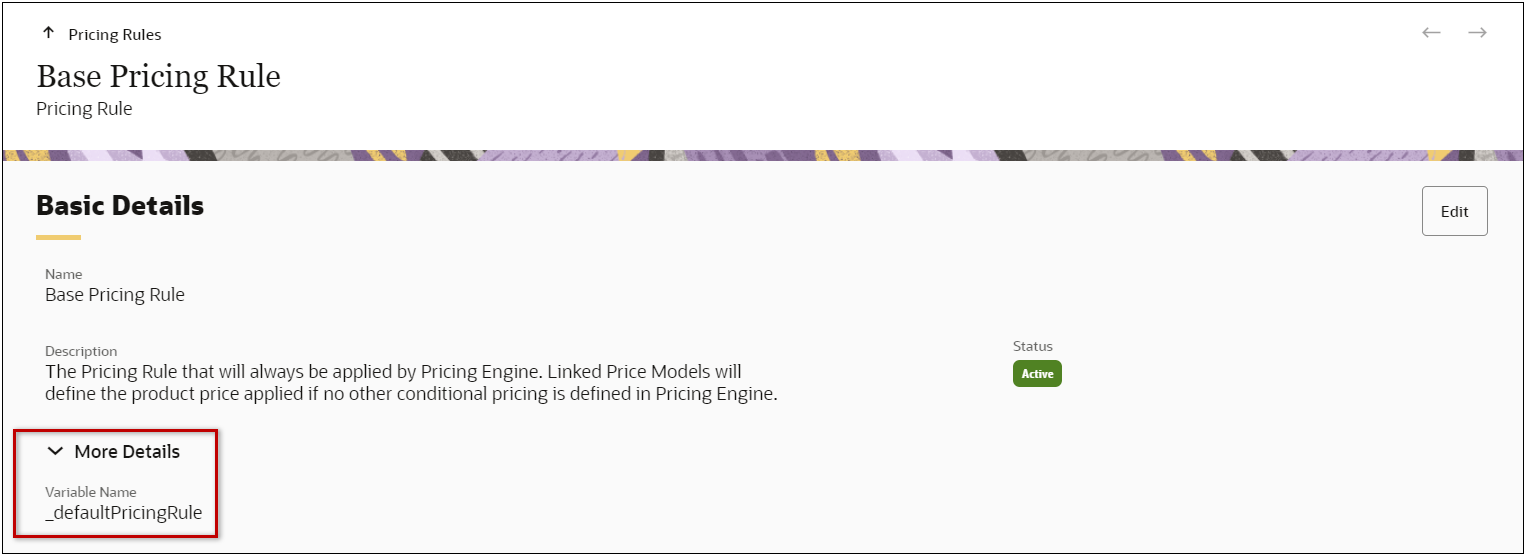
Rate Card Constraints
Rate Cards can now apply Usage UOM and Charge Definition filtering when associating Rate Cards to Charges. Administrators can apply Usage UOM and Charge Definition constraints to CPQ Pricing Rate Cards when defining the card.
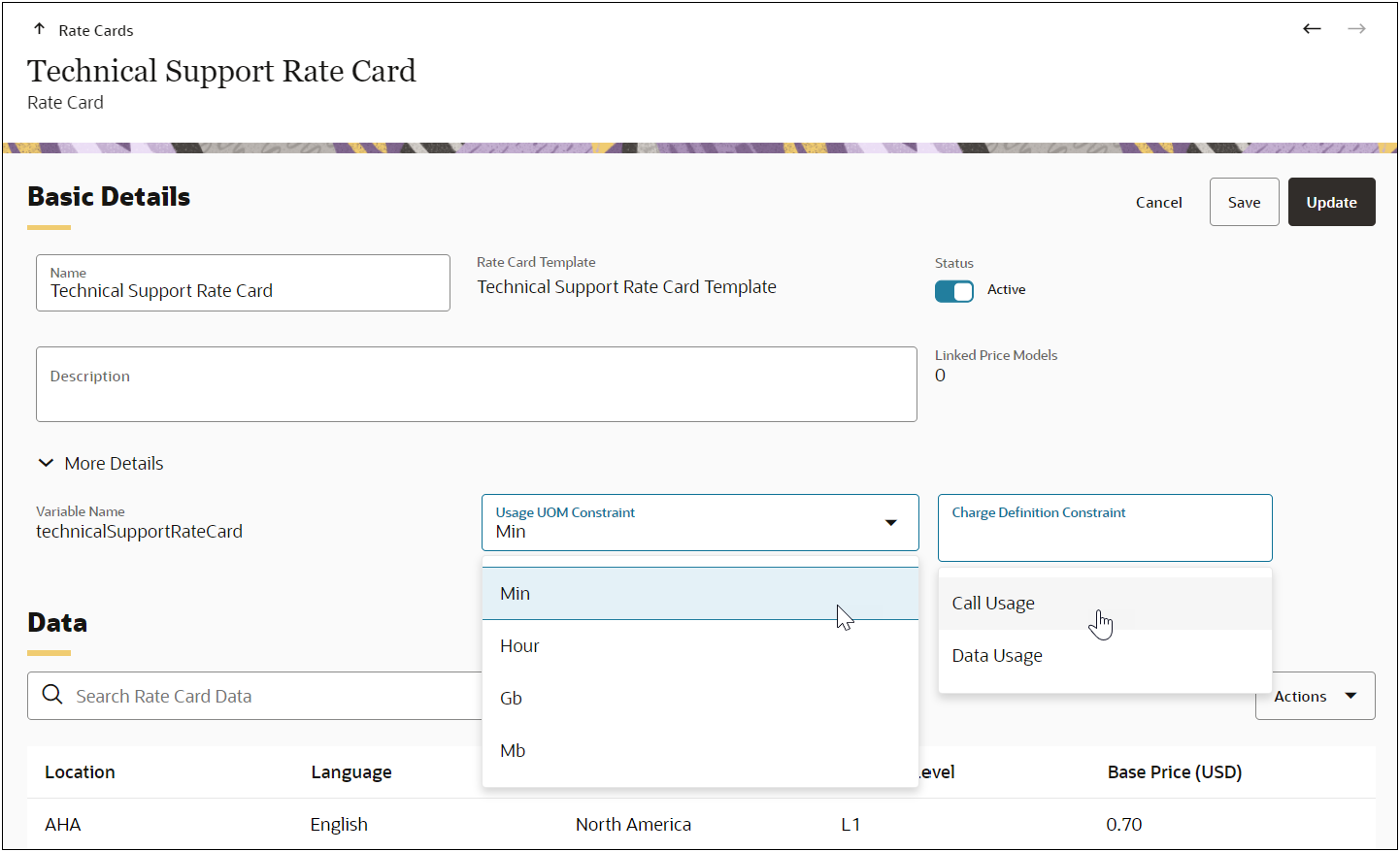
When Usage UOM and Charge Definition constraints are applied to CPQ Rate Cards, the Rate Cards are filtered when associating a Rate Card to a Charge. For example, when a product administrator adds a Charge and selects "Call Usage" for the Charge Definition and "Min" for the Usage UOM, the Rate Card Name drop-down displays the applicable Rate Cards. Rate Cards without any constraints are also displayed.
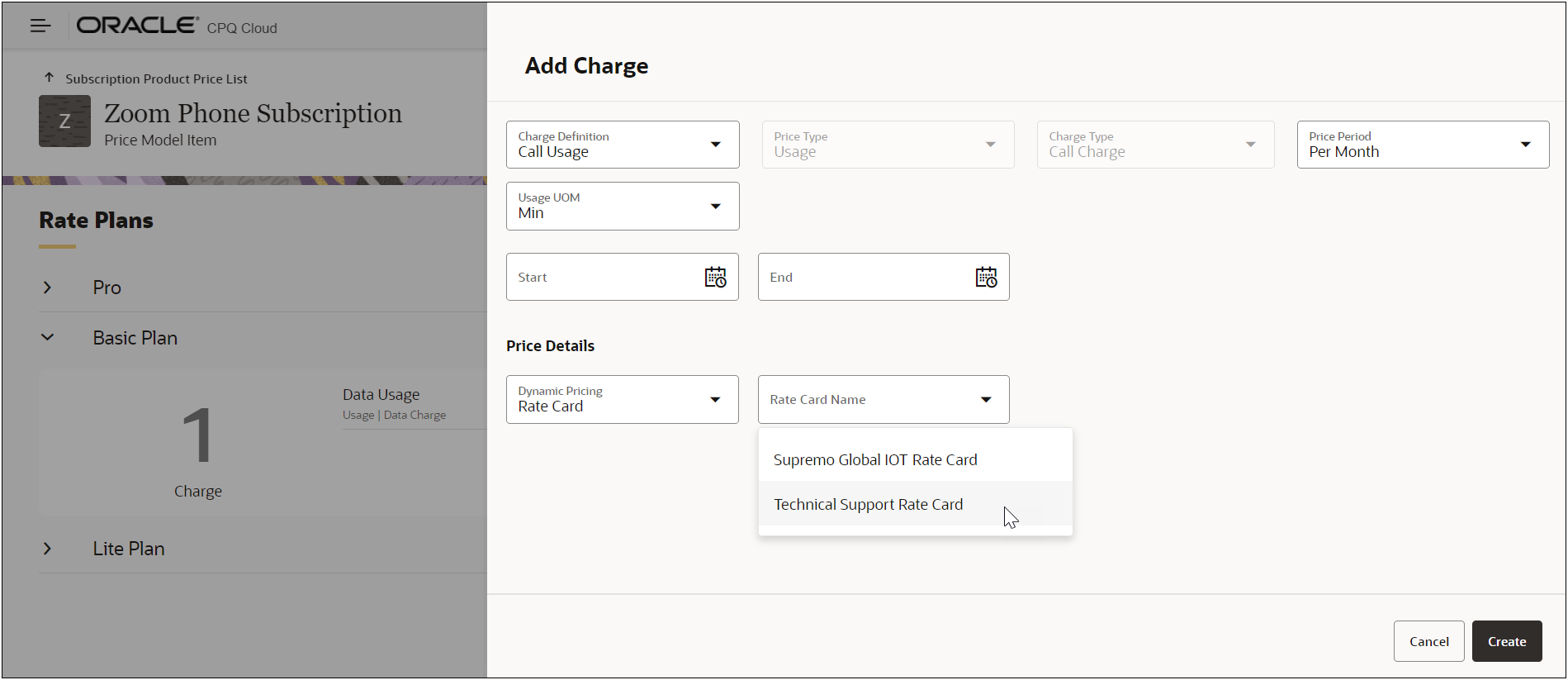
The list page and Rate Card filtering enhancements improve usability and provide consistency for Pricing Portal UIs.
Steps to Enable
You don't need to do anything to enable this feature.
The following Web Service features are available in Oracle CPQ 24A.
Commerce REST API Enhancements
To optimize Commerce rules evaluation, Oracle CPQ 24A introduced a new request parameter for Commerce Modify Action REST endpoints. When the "skipRules": ["HIDING"] parameter is included the request body during action invocation, Hiding Rules will not be evaluated. This parameter can be used with the endpoint for any Modify type action.
Oracle CPQ 24A also introduces the following endpoints for the Commerce REST API:
Archive Transactions
This endpoint archives the specified Commerce transactions.
- Endpoint: /rest/v16/commerceDocuments{processVarName}{MainDocVarName}/actions/_archive_transactions
- Method: POST
Export Transactions
This endpoint exports the specified Commerce transactions.
- Endpoint: /rest/v16/commerceDocuments{processVarName}{MainDocVarName}/actions/_export_transactions
- Method: POST
My Approval Search
This endpoint retrieves a user's pending approvals waiting in a queue when there are quotes they need to approve.
- Endpoint: /rest/v16/commerceDocuments{processVarName}{MainDocVarName}
- Method: POST
Unlock Transactions
This endpoint unlocks the specified Commerce transactions.
- Endpoint: /rest/v16/commerceDocuments{processVarName}{MainDocVarName}/actions/_process_unlock
- Method: POST
The new endpoints provide web services to unlock, archive, and export Commerce transactions.
Steps to Enable
Review the REST service definition in the REST API guides to leverage (available from the Oracle Help Center > your apps service area of interest > APIs & Schema). If you are new to Oracle's REST services you may want to begin with the Quick Start section.
New Configuration Layout REST API
Oracle CPQ 24A introduces a new (v16) REST API to return consolidated list of Product Family, Product Line, and Model attribute metadata from a Configuration layout.
Get Configuration Layout Attribute Data
The Configuration Layout REST API returns a list of Product Family, Product Line, and Model attribute metadata from a Configuration layout with a consolidated and significantly reduced payload.
- Endpoint: /rest/v16/layoutCache/{prodFamVarName}/{prodLineVarName}/{modelVarName}/attributes?configFlowVariableName=flow1
- Method: GET
The Configuration Layout REST API returns simplified Configuration layout attributes with a consolidated and significantly reduced payload.
Steps to Enable
Review the REST service definition in the REST API guides to leverage (available from the Oracle Help Center > your apps service area of interest > APIs & Schema). If you are new to Oracle's REST services you may want to begin with the Quick Start section.
Product Administration Menu Item REST APIs
Oracle CPQ 24A adds several new Product Administration endpoints to enable administration of single select and multi-select menu items using REST API web services. These endpoints provide add, update, and delete functions for All Product Families, Product Family, and Model menu items, menu item images, menu item prices, and menu item translations.
NOTE: You must deploy the applicable Product Family after any changes to Configuration menu items, refer to Oracle CPQ Administrator Online Help > Web Services > REST APIs > CPQ APIs > Product Administration REST APIs – Deploy a Product Family.
The new REST API actions listed below are provided for the following base URLs:
-
/rest/v16/allProductFamilySetups/{allProdFamsVarName}
-
/rest/v16/allProductFamilySetups/{allProdFamsVarName}/productFamilies/{prodFamVarName}
-
/rest/v16/allProductFamilySetups/{allProdFamsVarName}/productFamilies/{prodFamVarName}/productLines/{prodLineVarName}
-
/rest/v16/allProductFamilySetups/{allProdFamsVarName}/productFamilies/{prodFamVarName}/productLines/{prodLineVarName}/models/{modelVarName}
Add a Menu Item
Use this endpoint to add the applicable All Product Families, Product Family, Product Line, or Model menu item.
- Endpoint: /attributes/{attributeVarName}/menuItems
- Method: POST
Update a Menu Item
Use this endpoint to update the specified All Product Families, Product Family, Product Line, or Model menu item.
- Endpoint: /attributes/{attributeVarName}/menuItems /{menuItemId}
- Method: PUT
Delete a Menu Item
Use this endpoint to delete the specified All Product Families, Product Family, Product Line, or Model menu item.
- Endpoint: /attributes/{attributeVarName}/menuItems /{menuItemId}
- Method: DELETE
Remove a Menu Item Override
Use this endpoint to remove an override for the specified All Product Families, Product Family, Product Line, or Model menu item.
- Endpoint: /attributes/{attributeVarName}/menuItems /actions/removeOverride
- Method: POST
Add a Menu Item Image
Use this endpoint to associate an image to the applicable All Product Families, Product Family, Product Line, or Model menu item.
- Endpoint: /attributes/{attributeVarName}/menuItems /{menuItemId}/images
- Method: POST
Delete a Menu Item Image
Use this endpoint to delete the specified All Product Families, Product Family, Product Line, or Model menu item image association.
- Endpoint: /attributes/{attributeVarName}/menuItems /{menuItemId}/images/{imageId}
- Method: DELETE
Update a Menu Item Image
Use this endpoint to update the specified All Product Families, Product Family, Product Line, or Model menu item image.
- Endpoint: /attributes/{attributeVarName}/menuItems /{menuItemId}/images/{imageId}
- Method: PUT
Add a Menu Item Price
Use this endpoint to add the applicable All Product Families, Product Family, Product Line, or Model menu item price.
- Endpoint: /attributes/{attributeVarName}/menuItems /{menuItemId}/prices
- Method: POST
Delete a Menu Item Price
Use this endpoint to delete the specified All Product Families, Product Family, Product Line, or Model menu item price.
- Endpoint: /attributes/{attributeVarName}/menuItems /{menuItemId}/prices/{priceId}
- Method: DELETE
Update a Menu Item Price
Use this endpoint to update the specified All Product Families, Product Family, Product Line, or Model menu item price.
- Endpoint: /attributes/{attributeVarName}/menuItems /{menuItemId}/prices/{priceId}
- Method: PUT
Add Menu Item Translation
Use this endpoint to add the applicable All Product Families, Product Family, Product Line, or Model menu item translations.
- Endpoint: /attributes/{attributeVarName}/menuItems /{menuItemId}/translations
- Method: POST
Delete a Menu Item Translation
Use this endpoint to delete the specified All Product Families, Product Family, Product Line, or Model menu item translation.
- Endpoint: /attributes/{attributeVarName}/menuItems /{menuItemId}/translations/{translationId}
- Method: DELETE
Update a Menu Item Translation
Use this endpoint to update the specified All Product Families, Product Family, Product Line, or Model menu item translation.
- Endpoint: /attributes/{attributeVarName}/menuItems /{menuItemId}/translations/{translationId}
- Method: PUT
The new Oracle CPQ 24A (v16) Configuration Product Administration REST APIs enable administration of Configuration menu items.
Steps to Enable
Review the REST service definition in the REST API guides to leverage (available from the Oracle Help Center > your apps service area of interest > APIs & Schema). If you are new to Oracle's REST services you may want to begin with the Quick Start section.
User Personalization REST APIs
Oracle CPQ 24A provides the web service support for Line Item Grid User Personalization.
Get All User Personalizations
Use this endpoint to retrieve a list of user personalizations for the current user.
- Endpoint: /rest/v16/userPersonalizations
- Method: GET
Get a User Personalization
Use this endpoint to retrieve the specified user personalization.
- Endpoint: /rest/v16/userPersonalizations/{personalizationName}
- Method: GET
Reset User Personalization
Use this endpoint to reset the Line Item Grid to default settings.
- Endpoint: /rest/v16/userPersonalizations/actions/reset
- Method: POST
Save User Personalization
Use this endpoint to save the user Line Item Grid personalization.
- Endpoint: /rest/v16/userPersonalizations/actions/save
- Method: POST
REST API services can be used to manage user Line Item Grid personalization.
Steps to Enable
Review the REST service definition in the REST API guides to leverage (available from the Oracle Help Center > your apps service area of interest > APIs & Schema). If you are new to Oracle's REST services you may want to begin with the Quick Start section.
IMPORTANT Actions and Considerations
PRE-UPGRADE CONSIDERATIONS
Modifications to Known Functionality
Before upgrading to Oracle CPQ 24A, we recommend you review the modifications to known functionality and plan accordingly.
| Oracle COQ Feature |
Description |
| Pricing - Automatically Add Missing Standard Charge Attributes |
Oracle CPQ 23C introduced new standard charge attributes in Pricing Portal, whose names should be unique within the combined domain of charge attributes and pricing attributes. If there was an existing custom pricing attribute that already used the same variable name, the new, standard charge attribute was not created as part of the upgrade. When upgrading to Oracle CPQ 24A the missing standard charge attributes are automatically added and the naming conflict is resolved as described below. Reserved standard charge attribute variable names include: priceType, pricePeriod, unitPrice, netPrice, discountType, and calculationInfo. In order to simplify your upgrade process, the Oracle CPQ 24A upgrade first examines if there are any conflicting pricing attributes that are either not used in Pricing Portal or are used only in simple conditions in Pricing Portal. Second, these attributes are automatically renamed. For example, a pricing attribute named "netPrice" exists in the Pricing Portal, it will now be renamed "netPrice_c". If the pricing attribute is used in simple conditions in Pricing Portal, its reference in the simple conditions will also be automatically rewired to the new variable name. Third, after automatically resolving the naming conflict, the standard charge attributes are generated. In the case where a conflicting pricing attribute is used in BML in Pricing Portal, the upgrade will skip the renaming of the existing pricing attribute with a warning. After upgrade, the customer should adopt a different pricing attribute variable name and submit a service request on My Oracle Support to restore the missing charge attribute. |
| Salesforce Integration - Enable CRM OAuth |
When one or more Salesforce Connections are enabled in the Integration Center and the Enable CRM OAuth is set to No, users cannot be paired to a Salesforce connection. Oracle CPQ provides an error message. To resolve this issue, go to the Oracle CPQ General Site Options page and set the Enable CRM OAuth to Yes. |
| Salesforce Integration - PKCE Enabled | In Salesforce Winter24 the Require Proof Key for Code Exchange (PKCE) was introduced and enabled by default for all NEW connected apps. Oracle CPQ does not support PKCE and displays an error when PKCE is enabled while setting up new connection. To resolve this issue, go to the Connect App Setting > API (Enable OAuth Settings), uncheck the Require Proof Key for Code Exchange (PKCE) Extension for Supported Authorization Flows setting, and click Save. |
| Supported Fonts |
Beginning in Oracle CPQ 24A, the following fonts are not supported in the Document Designer and Email Designer:
Beginning in Oracle CPQ 24A, the following fonts are supported:
Refer to Supported Fonts for more information. |
| Legacy Global Functions | As previously announced the Legacy Global Functions, also known as Jython scripts, has officially reached end of life and is no longer supported in Oracle CPQ 24A. Refer to Deprecation Announcements for more information. |
| GXT Customer Images and CSS References | As previously announced GXT Customer Images and CSS References has officially reached end of life and is no longer supported in Oracle CPQ 24A. Refer to Deprecation Announcements for more information |
Planned Changes to Supported Features
To continually improve our application, Oracle CPQ routinely evaluates product capabilities to identify older features that should be replaced with improved functionality. Supporting outdated features adversely impacts the value that we bring to our customers. This announcement provides information to CPQ administrators and IT professionals to prepare for future updates, including the uptake of provided alternative functionalities. The table below includes planned feature deprecations and their removal release schedule.
What does this mean?
“Deprecated” means the feature is planned for removal in a future Oracle CPQ Update (see End of Life column in the table below). The feature will continue to function for existing users until that time but will not be further enhanced or documented. After removal, the feature will no longer be supported or function.
| Oracle CPQ Feature |
Deprecation Announced |
End of Life and Removal |
Description |
| Native Lightning UI for Salesforce Connector |
23B | 24B | In Oracle CPQ 23B, we announced the deprecation of the Native Lightning UI, also known as the “Lightning Mode”, in the Salesforce managed package. The end of life and removal of this functionality will occur in Oracle CPQ 24B. |
Custom JavaScript and CSS
While Oracle CPQ does not endorse or guarantee the use of JavaScript customizations, we recognize that some customers have extended the Oracle CPQ. Customizations may conflict with new Oracle CPQ platform features, data may be corrupted or lost, maintenance and support may be difficult, cross-browser support must be verified, performance may be impaired, and testing is required for each upgrade. Customers should consider carefully the relative benefits of JavaScript customizations in light of the associated risks.
Customers are recommended to utilize the CPQJS APIs instead of manipulating the Document Object Model (DOM) structure or specific elements, classes or IDs.
If customers have added custom JavaScript that leverages the Document Object Model (DOM) structure or specific elements, classes or IDs, this customization should be thoroughly tested and may require refactoring.
Oracle CPQ 23A and later supports JET v12.1.0. Please note the following:
- Select One component (<oj-select-one>) is deprecated and has been replaced with Select Single (<oj-select-single>). The following are impacted by this change: Favorites List and Detail pages, Commerce Analytics graph, and Single Select Menu (SSM).
- Standard JET tables with data table cell tag (<td>) has updated id property syntax and the headers property is removed. For example:
-
JET v12.1.0 syntax: <td class="oj-table-data-cell oj-form-control-inherit" id="mandatoryModels-table:48_0">Recommended Model 1</td>
- JET v10.0.0 syntax: <td class="oj-table-data-cell oj-form-control-inherit" id="mandatoryModels-table:modelName_48" headers="mandatoryModels-table:modelName">Recommended Model 1</td>
-
- For Configuration Array set read-only cells, .oj-table-data-cell.oj -hover styling has been updated from background-color: #f2f2f3; to linear-gradiant (rbg(242, 242, 243), rgb(242, 242, 243)).
- When changing column selections for Simple List UIs and Configuration BOM panels, you need to hover over the columns to see the options list display. This change impacts Recommended Items List, Asset List, Performance Logs, and Eligibility Rules.
- In data tables, clicking on a table cell selects the current value in the table cell (all table cell contents are highlighted). If you begin typing, the newly entered content replaces the highlighted content.
- In the Commerce Layout Editor, the tooltip remains in view even after the applicable field is no longer visible.
- The error message text for required attributes is modified from "Enter a value" to "Select a value".
-
When a sales user edits a date attribute, the date-picker tool will not automatically open. The user must either type in a value or click the date picker icon to select a value. On a mobile device, the user must select the date picker icon to select a value.
IMPORTANT: JET widget CSS applies to elements with class that starts with '.oj'. Oracle JET reserves this as a namespace. As such all customized elements that include '.oj' should be reviewed, tested, and refactored. Going forward no customized elements should include '.oj' in order to prevent future issues.
Oracle CPQ 22C upgraded jQuery to 3.6.0. Customers using earlier versions of jQuery need to upgrade and test their JavaScript customizations.
Refer to the following resources for more information:
- Oracle CPQ Administration Online Help > Style & Templates > JavaScript Customizations for JET UIs
- Oracle CPQ JET Configuration and Transaction UI: Refactoring Existing JavaScript Customizations (Doc ID 2490016.1)
- JavaScript Extension Toolkit and JET v12.1.0 Release Notes
Migration
When using Import From Source or Connect To Destination to migrate content, both sites must use the same major update. The migration of content can only occur across minor updates within the same major update.
- "Major update" = Update 24A
- "Minor update" = Update 24A Patch 1
When using Migration Packages, content from 19A and forward can be uploaded to the latest site version.
Resolved Known Issues
For information on bugs fixed in Update 24A, refer to the Oracle CPQ 24A Resolved Known Issues document available on My Oracle Support and the Oracle CPQ Administration Online Help.
Translation
For some system-defined messages and components, strings were removed and others added in Oracle CPQ 24A. If you have created your own implementation-specific translations of system-defined strings, some of these strings may no longer appear. Other strings may appear in English. The strings appearing in English are new and require translation.
Most of these messages and components are on the Administration side of Oracle CPQ, but you should review both your end user and administration pages before deploying your updated installation to confirm that all strings appear in the desired language.
Translation Status
Oracle CPQ supports the consumption of both single and multi-byte character sets. Submit a service request on My Oracle Support to enable your site for a new language.
For the following languages, a translation of the Oracle CPQ user interface is available for both the platform and the reference application:
- Chinese (Simplified) [China]
- Chinese (Traditional) [Taiwan]
- Czech [Czech Republic]
- Danish [Denmark]
- Dutch [Netherlands]
- English
- Finnish [Finland]
- French
- French [Canada]
- German
- Hungarian [Hungary]
- Italian
- Japanese [Japan]
- Korean [South Korea]
- Norwegian (Bokmål) [Norway]
- Polish [Poland]
- Portuguese [Brazil]
- Romanian [Romania]
- Russian [Russia]
- Spanish (Worldwide)
- Swedish [Sweden]
- Turkish [Turkey]
POST-UPGRADE CONSIDERATIONS
Upgrade and test all test instances on Oracle CPQ 24A before upgrading to production.
Customer Upgrade Testing
Customers should actively test new versions applied to non-production environments before a scheduled production upgrade. At minimum, customers should test the lifecycle of a transaction, with the typical actions that sales users perform. These may include but are not limited to: start transaction, new configuration, reconfigure existing configuration, parts search, discounting, printing, revisions, and approvals. Integration points should also be tested. Reviewing the What's New is highly recommended as this practice may indicate additional focus areas for testing.
Customers should also test any customizations made on the environment, especially JavaScript and unsupported integrations. Note that custom JavaScript is the most frequent cause of post-upgrade issues. Custom JavaScript and unsupported integrations are not supported by Oracle Support or Development. In particular, note that an upgrade may introduce changes to the DOM, which could impact use of customer JavaScript and CSS.
While Oracle CPQ does not endorse or guarantee the use of JavaScript customizations, we recognize that some customers have extended Oracle CPQ to support critical use cases. JavaScript API ("CPQJS") includes methods for accessing attributes, actions, and other elements on the JET Configuration and JET Transaction UIs. Customers should consider carefully the relative benefits of JavaScript customizations in light of the associated risks. Customizations may conflict with new Oracle CPQ platform features, data may be corrupted or lost, maintenance and support may be difficult, cross-browser support must be verified, performance may be impaired, and testing is required for each upgrade.
Oracle CPQ does extensive testing as part of the release cycle. Therefore your testing plan efforts should focus on testing customer-specific use cases rather than general tasks such as adding a configuration attribute.
Update Early Testing and Cohort Schedule
Customers are encouraged to take advantage of the Early Test periods in their 24A Update Cohort. This provides time for you to update one or more pre-Production environments to test customizations and use cases and make any necessary adjustments. The following table summarizes the Oracle CPQ Update 24A schedule. If you are uncertain which Update Cohort you are in, please submit a Service Request (SR) on My Oracle Support.
| Cohort |
Early Test Updates |
Pre-Production Updates |
Production Updates |
| A |
January 5 and 6 |
February 2 and 3 |
February 16 and 17 |
| B |
January 5 and 6 February 2 and 3 |
March 1 and 2 |
March 15 and 16 |
| C |
February 2 and 3 March 1 and 2 |
April 5 and 6 |
April 19 and 20 |
Oracle CPQ follows the Oracle SaaS Cohort Update Policy and Schedule. Quarterly Updates cannot be skipped. You need to integrate your Update schedule into your business and project plans. Customers must opt-in to Early Test by submitting a SR on My Oracle Support. You may elect to permanently opt-in to Early Test but must keep the same Early Test sites and cadence to do so.
Customers may request to have a few Pre-Production environments upgraded along with the Production environment on the standard Production schedule by submitting a SR on My Oracle Support. You may request to have the same sites upgraded along with your Production environment permanently to avoid having to submit SRs every quarter.
Issues after Upgrade
If a customer experiences issues after the upgrade, there are two different processes depending on if the upgrade is a non-production or production upgrade.
Issues after Non-Production Upgrade
- Log a Service Request (SR) through My Oracle Support.
- The Service Request will be picked up by Customer Support, and assigned to the Point of Contact (POC).
- The Service Request is worked as a standard Customer Support Service Request.
NOTE: In some instances the customer administrator may resolve issues without opening a Customer Support Service Request.
Issues after Production Upgrade
- In most cases, production upgrades go smoothly and the Upgrade Service Request is closed once the upgrade completes.
- The customer is instructed to open a "Severity 1" Service Request in the event that there is a critical issue after the production upgrade that was not identified after the non-production upgrade. Critical issues after upgrade would be considered production site down, 100% of users cannot quote, or other revenue impacting business critical issues.
- Once the "Severity 1" Service Request is created, the on-call team is notified.
- On-call team member(s) will work the Service Request towards resolution.
- On-call team member will then reach out to Oracle Upgrade Specialist who performed the post upgrade validation if needed.
Browser Support
Oracle CPQ supports all browser versions that meet the criteria of the Oracle Software Web Browser Support Policy.
If you experience issues using a supported browser version, open a ticket on My Oracle Support to resolve the issue. If an issue arises when using a supported browser, use a certified browser version until a fix is delivered. Certified browsers are selected based on current market share and are thoroughly tested to work with the current version’s standard functionality.
Certified Browsers
Windows
- Google Chrome 118.x
- Mozilla Firefox 118.x
- Microsoft Edge 118.x
Mobile Devices
- Apple iPad iOS 17.x, Safari browser
- Apple iPhone iOS 17.x, Safari browser
IMPORTANT: Compatibility issues with the selected browsers may exist when sites are created with additional JavaScript, alternate CSS, or other custom functionality. Customizations may require add-on work. Contact My Oracle Support to determine the availability of workarounds and minor fixes.
Salesforce Integration Support
Oracle officially supports version 8.x of the Oracle CPQ Connector for Salesforce.
Training
Please refer to the release documentation for all versions between your current version and the version to which you are upgrading to see all new functionality, resolved known issues, and functional known issues.
Refer to the Oracle CPQ Administration Online Help to become familiar with the new features introduced in Oracle CPQ 24A. For additional help, see My Oracle Support.
Verify any information not explicitly mentioned in this document as supported by the software against the product help for Oracle CPQ 24A.
Additional Information
For more information on Oracle CPQ, visit the Oracle CPQ documentation site.
Disclaimer
The details in this document are provided for high-level informational purposes only and are not intended to function as a specification or to replace the Online Help. Upgrading to a subsequent release may require the re-deployment of Commerce Processes, Configuration, or global function settings. Modifications to integration XSL files or APIs may also be required.
