This document will continue to evolve as existing sections change and new information is added. All updates appear in the following table:
| Date | Product | Feature | Notes |
|---|---|---|---|
| 14 MAY 2021 | Core Application | Updated document. Revised feature information. |
|
| 14 MAY 2021 | Routing | Updated document. Revised feature information. |
|
| 28 APR 2021 |
Plug-in Framework |
Updated document. Revised feature information. |
|
| 28 APR 2021 |
Core Application | Updated document. Revised feature information. |
|
| 28 APR 2021 |
Administration | Updated document. Revised feature information. |
|
| 28 APR 2021 |
Routing | Updated document. Revised feature information. |
|
| 28 APR 2021 |
Reporting | Updated document. Revised feature information. |
|
| 28 APR 2021 |
Integration | Updated document. Revised feature information. |
|
| 28 APR 2021 |
APIs | Updated document. Revised feature information. |
|
| 28 APR 2021 |
Routing | Updated document. Revised feature information. |
|
| 28 APR 2021 |
Android and iOS Applications | Updated document. Revised feature information. |
|
| 28 APR 2021 |
Core Application |
Updated document. Revised feature information. |
|
| 23 APR 2021 | Created initial document. |
This guide outlines the information you need to know about new and improved functionality in Oracle Field Service Update 21B. Each section includes a brief description of the feature, the steps you need to take to enable or begin using the feature, any tips or considerations that you should keep in mind, and the resources available to help you. For a listing of browsers supported by Oracle Field Service, log in to our support site and access Answer ID 8415.
Oracle Field Service Best Practices Guide: Please be sure to download our Oracle Field Service Best Practices Guide found on the Oracle Service Cloud Support Portal Answer ID 8215 (requires a login). This book contains many helpful hints and suggestions to help you improve and get the full benefit from your Oracle Field Service subscription.
GIVE US FEEDBACK
We welcome your comments and suggestions to improve the content. Please send us your feedback at https://documentation.custhelp.com/ci/documents/detail/5/4/12.
Column Definitions:
Report = New or modified, Oracle-delivered, ready to run reports.
UI or Process-Based: Small Scale = These UI or process-based features are typically comprised of minor field, validation, or program changes. Therefore, the potential impact to users is minimal.
UI or Process-Based: Larger Scale* = These UI or process-based features have more complex designs. Therefore, the potential impact to users is higher.
Features Delivered Disabled = Action is needed BEFORE these features can be used by END USERS. These features are delivered disabled and you choose if and when to enable them. For example, a) new or expanded BI subject areas need to first be incorporated into reports, b) Integration is required to utilize new web services, or c) features must be assigned to user roles before they can be accessed.
| Ready for Use by End Users Reports plus Small Scale UI or Process-Based new features will have minimal user impact after an update. Therefore, customer acceptance testing should focus on the Larger Scale UI or Process-Based* new features. |
Customer Must Take Action before Use by End Users Not disruptive as action is required to make these features ready to use. As you selectively choose to leverage, you set your test and roll out timing. |
|||||
|---|---|---|---|---|---|---|
| Feature |
Report |
UI or |
UI or |
|
||
Instance URL as the Primary Access Point for SAML and OpenID |
||||||
Integrate Oracle Field Service with Oracle HCM Cloud using an OIC Recipe |
||||||
Improved Estimation for Route Less Traveled or Not Traveled
Starting with Update 21B, the algorithm to calculate the travel time between locations that do not have enough reported travels or enough data from location services has been improved to provide better performance. The algorithm uses the coordinates of the locations or coordinates of the median location of the travel key to make it more accurate.
The coordinates of the median location are calculated based on the coordinates of all activity locations corresponding to that travel key. These coordinates are used to estimate the travel in the absence of the coordinates for the activity or the resource location. The travel duration is estimated using the Airline distance method, which is based on the Airline (straight line) distance between the coordinates, the configured Airline distance speeds, and departure or parking times.
This represents an improvement over travel between keys that previously used the expansion algorithm. With this change, the expansion algorithm is discontinued and is replaced by the new travel estimation method 'Travel Key-based Airline Distance'.
When this method is used, the value set for the Coordinate calculation weight field on the Configuration, Statistics page does not have any relevance. This is because the statistics and the existing coordinate-based travel both use the Airline distance method. If both locations belong to the same travel key, the default travel duration is used in the absence of learned statistics or in the absence of valid coordinates for either location.
NOTE: As the new method of estimating travel, 'Travel Key-based Airline Distance' is based on the median coordinates of the travel keys and relies on the coordinates of the travel keys, it is important that every travel key has at least one activity or resource location with valid coordinates.
The algorithm to calculate the travel time between locations that do not have enough reported travels or enough data from location services has been improved to provide better performance.
Steps to Enable
You don't need to do anything to enable this feature.
Key Resources
Instance URL as the Primary Access Point for SAML and OpenID
Earlier, you could use login.etadirect.com as the access point for SAML and OpenID Connect authentication methods while adding new Login policies. Starting with Update 21B, new Login policies that are based on SAML and OpenID Connect authentication methods can use only the instance-specific URLs. This means that the Add Login Policy page displays only the Use Instance URL for Authentication option for the SAML and OpenID Connect methods.
NEW LOGIN POLICIES
This image shows the OFS metadata section for the SAML authentication method:

EXISTING LOGIN POLICIES THAT USE INSTANCE-SPECIFIC URLs
All existing SAML and OpenID login policies that use the instance-specific URLs are modified when you upgrade to Update 21B. As a result, the options to use login.etadirect.com as the access point are automatically removed from the Add Login Policy page.
EXISTING LOGIN POLICIES THAT USE LOGIN.ETADIRECT.COM
You must manually change the existing SAML and OpenID Login policies that use login.etadirect.com. Follow these steps:
- Click Configuration, Login Policies.
- Locate the Login policy that you want to edit and click Modify.
- In the OFS metadata section, select the Generate metadata using instance URL option. This image shows an existing Login policy that uses login.etadirect.com:

- Click Update.
- Click OK on the Warning dialog box. This image shows the warning:

- View the updated configuration of the Login policy.
These steps describe the screenshots for a SAML policy, however you can use the same steps for an OpenID Connect policy.
New Login policies that are based on SAML and OpenID Connect authentication methods can use only the instance-specific URLs.
Steps to Enable
You don't need to do anything to enable this feature.
Tips And Considerations
The Add Login Policy page displays only the Use Instance URL for Authentication option for the SAML and OpenID Connect methods.
Key Resources
View Available Storage and it’s Notification When Low
Starting with Update 21B, you can view the available internal storage on the About page of your installed app. Further, if the storage goes below 100 MB, you can see a notification in the app notification area.
The total available and used storage of the device is displayed on the About page of the installed app. The colored part of the bar indicates the amount of space that is consumed. The consumed data includes the data consumed by all the apps and the data within the device and not just the data consumed by Oracle Field Service. If the used data goes above 90%, the bar is displayed in red. This image shows the About page:

The application also checks for available space periodically. If the remaining storage space is below 100MB, you see a notification in the Application Notification Center. This image shows the notification:

This functionality provides better visibility into your device's local storage volume. The available internal storage is displayed on the About page of the Android and iOS apps. If the storage goes below 100 MB, you can see a notification in the application's notification area.
Steps to Enable
You don't need to do anything to enable this feature.
Key Resources
Redwood Theme in Android and iOS Applications
Starting Update 21B, both iOS and Android applications have new user interfaces based on Redwood styles. These screens now appear in the Redwood theme:
- Splash page
The Splash page now appears in Redwood theme:

Splash Page
- Sign-In page
The Sign-In screen in both iOS and Android Mobile applications now appear in the Redwood theme:
Sign-In Screen in iOS App:

Sign-In Page in iOS Application
Sign-In screen in Android App:

Sign-In Page in Android App
- About page
The About page now appears in the Redwood theme

About Page
- End User License Agreement page
The End User License page now appears in the Redwood theme:

End User License Agreement Page
The Sign-in page has been redesigned and now adopts the Redwood user experience.
Steps to Enable
You don't need to do anything to enable this feature.
Key Resources
Update the Status of an Activity to En Route
Starting with Update 21B, you can use the ‘Update the activity status to En route’ (POST /rest/ofscCore/v1/activities/{activityId}/custom-actions/enroute) REST API method to update the status of an activity to ‘En route’ and confirm that a resource is on the way to an appointment.
The activity status is successfully updated only if the following conditions are met:
- The 'En route Support' option is enabled in Business rules.
- The Calculate travel feature is selected for the activity type.
- The activity is the first activity in the route.
- The activity is pending, ordered, and the route is activated.
Additionally, if the technician's travel is interrupted for any reason, you can use the ‘Change activity status from En route to pending (POST /rest/ofscCore/v1/activities/{activityId}/custom-actions/stopTravel) REST API method to change the activity status from ‘En route’ to ‘pending.’.
You can use the ‘Update the activity status to En route' REST API method to update the status of an activity to ‘En route’ and confirm that a resource is on the way to an appointment.
Steps to Enable
Review the REST service definition in the REST API guides, available from the Oracle Help Center > your apps service area of interest > REST API. If you're new to Oracle's REST services you may want to begin with the Quick Start section.
Review the REST service definition in the REST API guides available from the Oracle Help Center > your apps service area of interest > REST API. If you are new to Oracle's REST services, you may want to begin with the Quick Start section.
Key Resources
Starting Update 21B, the ‘En route’ status for activities feature improves the customer experience by providing an accurate estimate of a technician’s arrival time in the Where Is My Technician screen and sending customer notifications through message scenarios. This feature prevents the re-routing of activities to which the technician is already traveling.
When a field resource completes one activity and immediately begins travel to the next without stopping, the ‘En route’ status for activities feature provides an accurate estimate of a technician’s arrival time in the Where Is My Technician screen.
NOTE: When diversions are necessary, for example, a warehouse visit or a personal break, estimates may be misleading.
Starting Update 21B, technicians can wait until they’re ready to travel to an activity and then set the activity to the ‘En route’ status. When the activity status changes to ‘En route,’ Oracle Field Service recalculates and displays the Estimated Time of Arrival (ETA) on the Where Is My Technician screen if configured and sends notifications to the customer. Customers can have a more current and accurate ETA, which enhances their experience now. Oracle Field Service prevents Routing from rescheduling En route activities and hence, technicians who are already en route to an activity will not have their route disrupted due to any last-minute changes.
When you enable the 'En route' status:
- Field Resources can confirm they are 'En route' to the appointment.
- Customers can receive notifications of the resource’s estimated arrival time and see the location and updated ETA on the Where Is My Technician screen.
- When an activity is set to ‘En route’ status, it triggers the ‘Call ahead’ message scenario launch condition that is used to send a message to the customer.
- Resources can stop their travel if the activity needs to be rescheduled or if they have to go to a different urgent activity.
- Resources can take a break after one activity and then set the next activity to ‘En route’ status when they are ready to begin travel to that activity.
- Dispatchers can cancel an activity when the resource is en route if the issue has been resolved.
These configuration changes are available for this feature:
- The ability to enable the ‘En route’ status on the Business Rules screen
- The ability to customize color coding of activities with the ‘En route’ status
- The ability to add ‘En route’ and ‘Stop travel’ buttons to different user interface screens for different user types
- A new En Route screen
- A new Stop Travel screen
- A separate ‘En route’ section on the Activity List screen
HOW ‘EN ROUTE’ FUNCTIONALITY WORKS
With the ‘En route’ feature enabled, when you set an activity status to ‘En route’, Oracle Field Service updates the field resource’s Estimated Time of Arrival (ETA), assuming the activity type has the ‘Calculate travel’ feature enabled. The updated ETA information can then be communicated to the end customer using Where Is My Technician functionality and/or message scenarios.
Oracle Field Service calculates the ETA using real-time traffic data if both conditions apply:
- The Enterprise version is being used with Google Maps
- The resource user type has the ‘Use real-time traffic data’ permission enabled
Oracle Field Service calculates the ETA using normal travel time estimations if any of these conditions apply:
- The Professional version is being used
- The Enterprise version is being used without Google Maps
- The resource user type does not have ‘Use real-time traffic data’ enabled
The activity status can be set to ‘En route’ in one of these ways.
- The first method occurs automatically whenever the field resource selects the next activity on an activity completion screen (End, Not Done, or Cancel). The ‘En Route’ button is not necessary because the status change happens automatically. However, if the resource user type lets them select the next activity, they also have the option of taking a break before travel starts; in that case, you might want to add the ‘En Route’ button to the screen anyway so that they can select the option manually, which is the second way of changing the activity’s status to ‘En route.’
- This second method does require the ‘En Route’ button on the user interface because the status change occurs when the button is clicked manually. Besides being useful for changing the activity status after a break, this button lets the technician select a different activity (for example, a more urgent one). In that case, setting the status of a different activity to ‘En route’ changes the previous ‘En route’ activity’s status to ‘Pending.’ For this to happen, the user type must have permission to reorder activities within the route and move activities from the non-scheduled pool to a scheduled one.
If a ‘Stop Travel’ button has been added to the UI, a technician can use it to return an activity with the ‘En route’ status back to ‘Pending’ for rescheduling without needing to assign ‘En route’ to a new activity. This is a useful option when problems occur, when the customer cancels the appointment, or when the activity needs to be rescheduled for some other reason.
When an activity is set to ‘En route,’ the new En Route screen opens, showing the updated ETA and a map. This image displays the En Route screen:

En Route Screen
If you are using the Where Is My Technician feature, the updated ETA and ‘En route’ status is communicated to the customer. Likewise, when you have a message scenario to notify customers, changing the activity status to ‘En route’ launches the ‘call ahead’ trigger (which is defined when the selected launch condition is ‘Next activity is about to start’).
ROUTING APPROACH TO ACTIVITIES WITH ‘EN ROUTE’ STATUS
Because support of the ‘En route’ activity status occurs on the Business Rules screen, it serves as a system-wide rule. When Routing encounters activities that have the ‘En route’ status during bulk and immediate (not for urgent activities) routing runs, it will not change them in any way. That means no un-scheduling, rescheduling, moving to a different resource, changing the ETA, or inserting another activity before them.
When the immediate routing plan is for urgent activities, Routing can insert an urgent activity just before an ‘En route’ activity. When it does so, it automatically changes the ‘En route’ activity to ‘Pending’ status and leaves it on the same route.
CONSIDERATIONS FOR USING THE ‘EN ROUTE’ FEATURE
Consider these prerequisites:
- If ‘En Route Support’ is enabled on the Business Rules screen but the activity type does not have ‘Calculate travel’ enabled, the activity cannot be set to the ‘En route’ status.
- When ‘En Route Support’ is enabled on the Business Rules screen, OFS uses only the ‘En route’ status to recalculate travel time, send call-ahead messages, and update Where Is My Technician; the API will never return an 'onTheWay' status for pending activities in Where Is My Technician if ‘En Route Support’ is enabled. When ‘En Route Support’ is disabled in Business Rules, Where Is My Technician treats pending activities the same way it did in the 21A version of Oracle Field Service.
- The ‘En route’ status should not be used for internal activities and any other activity in which the resource does not travel to the customer site.
- Activities that are bundled into visits cannot be set to ‘En route’ status.
USE CASES
Here are some use cases that describe potential uses of the ‘En route’ functionality for ordered, not-ordered, and non-scheduled activities. To set an activity’s status to ‘En route', these conditions must be met:
- ‘En Route Support’ has been enabled on the Business Rules screen.
- The activity type has ‘Calculate travel’ enabled.
- The activity is assigned to a field resource.
- The resource’s route has been activated.
- The route contains no activity with the ‘Started’ status.
Additionally, if the activity that is going to be set to ‘En route’ status is not the first activity in the resource’s route, the resource must have these user type settings enabled:
- Allow activity reorder inside the route
- Allow activity move from non-scheduled pool to scheduled one
USE CASE 1: DRIVE TO THE FIRST ACTIVITY OF THE DAY OR THE NEXT ACTIVITY AFTER A BREAK
When resources activate their route at the start of the workday, they can set the ‘En route’ status for the first activity. Or if they have taken a break and are ready to begin travel to the next activity, they’ll also set that activity to ‘En route’ status.
NOTE: In order to allow resources to set the ‘En route’ status manually, you must configure at least one of these screen contexts with the ‘En route’ button for the resources’ user type: Edit/View Activity, Activity List, or Activity Hint.
These images show the ‘En route’ button on a resource’s Activity List, the route map when the resource is en route, and the activity in the ‘En route’ status:

'En Route’ Button on a Resource’s Activity List

Route Map When a Resource Is 'En Route'

‘En route’ Status
NOTE: Resources should not use the 'En route' status if they want to arrive earlier than the start time and wait near the customer site. The status change will update the ETA and send a customer notification that will be misleading.
Sometimes a customer will agree to meet earlier than the time specified in the appointment. If the time of arrival that is calculated on the 'En route' page is at least 15 minutes earlier than the beginning of the time window, resource will be notified with an appropriate message, as shown here.
When an activity doesn't have resolved geocoordinates, or when the device is offline or its location is not available, one of these messages is displayed on the map of the 'En route' page.
- Activity location cannot be found
- Cannot identify your location
- Map is not available when offline
USE CASE 2: COMPLETE A PREVIOUS ACTIVITY AND GO TO THE NEXT ACTIVITY
When a resource marks an activity as Completed, Not Done, or Canceled, the screen displays the next activity, and the resource clicks Submit to confirm it; resources that have a user type with the permission ‘Allow selection of the next activity on Complete’ enabled can select the activity they want before clicking Submit to confirm. After confirmation, the activity status is changed to 'En route.' This behavior is available by default when the ‘En route Support’ feature is selected in Business Rules, so it doesn’t require you to configure any screen contexts to add the ‘En route’ button.

Select Next Activity Screen
USE CASE 3: TAKE A BREAK AFTER THE PREVIOUS ACTIVITY
As the previous screen shows, the resource can select 'I will be idle for a while' if they don't travel to the next activity right after completing an activity. This use case requires that the resource have a user type with the 'Allow selection of the next activity on Complete' permission.
USE CASE 4: SELECT ANOTHER ACTIVITY TO HAVE THE ‘EN ROUTE’ STATUS
It’s possible that an activity that’s already on the resource’s route becomes urgent when the resource is traveling to different activity. Here, the water heater maintenance activity initially has the ‘En route’ status.
This image shows the Activities with 'En route' status:

Activities With 'En route' Status
But if the VIP residential service becomes urgent, the resource can select that activity and click the ‘En route’ button to change its status and begin travel to the VIP activity instead.
This image shows the Activity Details Service Information screen:

Activity Details Service Information Screen
In this situation, the previous activity is returned to the ‘Pending’ status and is ordered next in the route, while the urgent activity now has the ‘En route’ status. Requirements for this use case include:
- The resource has the following user type permissions.
- Allow activity reorder inside the route
- Allow activity move from non-scheduled pool to scheduled one
- The screen context has been modified to include the ‘En route’ button.
This image shows the Activity Details screen:
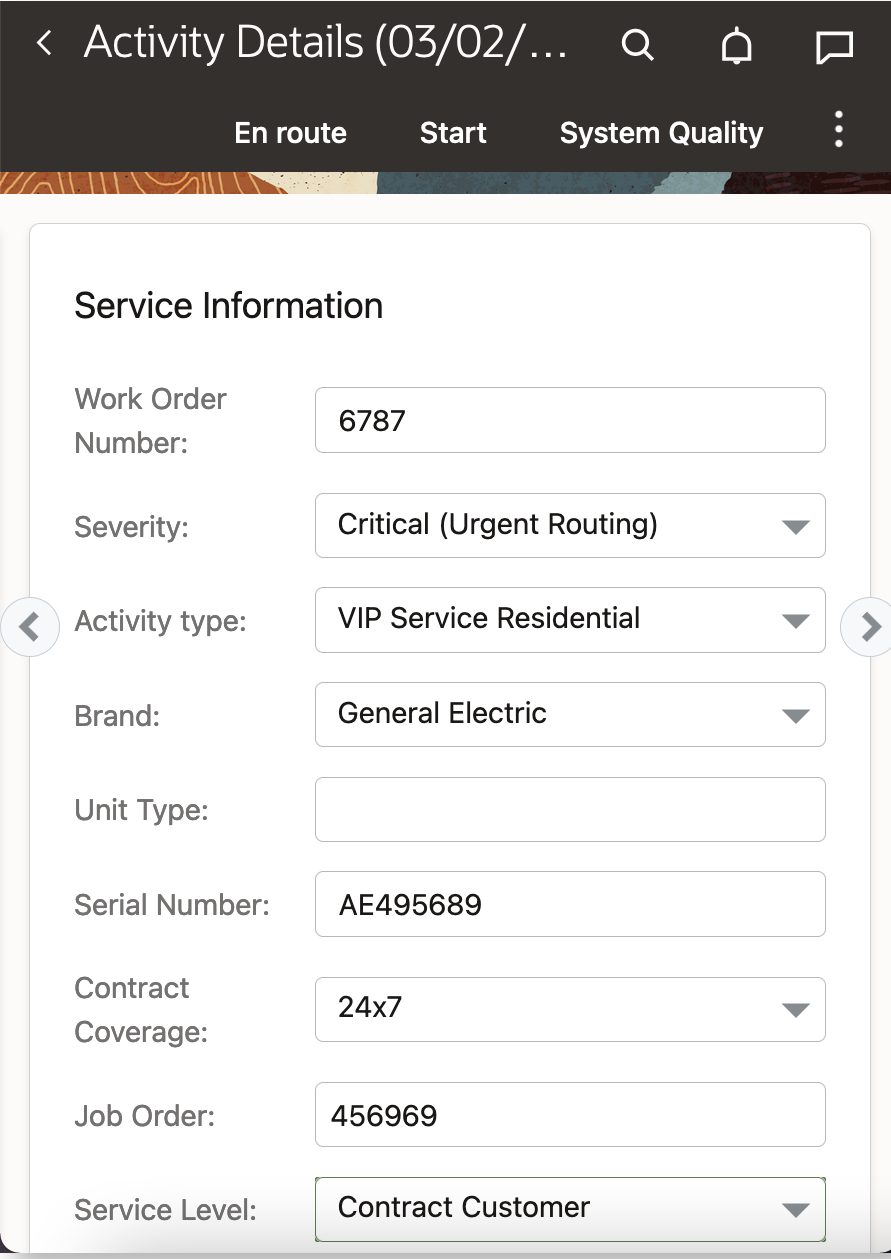
Activity Details Screen
USE CASE 5: STOP TRAVEL AND MOVE AN ACTIVITY TO ANOTHER DAY OR RESOURCE
If a resource is on the way to an activity that now needs to be rescheduled, for example, if the customer cannot be available for the appointment, they can click 'Stop travel' to return the activity to ‘Pending’ status and select another activity to work on. This use case requires that you add the ‘Stop travel’ button to the Edit/View Activity or Activity Hint screen context. When ‘Stop travel’ is clicked, the Stop travel dialog box is displayed. This image shows the Stop travel dialog box:

Stop Travel Dialog Box
USE CASE 6: CANCEL AN 'EN ROUTE' ACTIVITY
If a resource has changed the status of an activity to ‘En route’ and a dispatcher learns that the problem has been resolved, the dispatcher can cancel the activity.
USE CASE 7: MOVE AN 'EN ROUTE' ACTIVITY
Dispatchers or resources can move ‘En route’ activities the same way they move other activities. However, before an 'En route' activity can be moved, its status must be changed to 'Pending’ using the 'Stop travel' action.
USE CASE SUMMARY
To summarize the previous use cases, Oracle Field Service can change activity status:
- From ‘Pending’ to ‘En route’
- From ‘En route’ to ‘Pending’
- From ‘En route’ to ‘Started’
- From ‘En route’ to ‘Cancelled’
- To ‘En route’ when an activity is created and assigned to a resource
Oracle Field Service cannot change activity status:
- From ‘En route’ to ‘Not done,’ ‘Complete,’ or ‘Suspended’
- From ‘Started,’ ‘Not done,’ ‘Complete,’ ‘Cancelled’ or ‘Suspended’ to ‘En route’
- To ‘En route’ when an activity is created in a bucket
TROUBLESHOOT 'EN ROUTE' AND 'STOP TRAVEL' OPERATIONS
You can use the activity History to see when its status was changed to 'En route' or returned to 'Pending'.
This image shows the activity History screen:

Activity History Screen
FILTER 'EN ROUTE' ACTIVITIES
You can filter activities with the ‘En route’ status on the dispatch console. Add a new activity filter for use on List/Time/Map/Daily views. Then set the condition to ‘Activity Status [astatus] in en route.’
This image shows the Filters En route conditions screen:

Filters En route Conditions Screen

Filters Dialog Box
APIS AND INTEGRATION
Core API: Changes include the following:
- Activity actions: Two new actions for activities are supported:
- custom-actions/enroute—Updates the activity status to ‘En route’ under the following conditions:
- ‘En Route Support’ is selected in Business Rules.
- The activity is pending and ordered, and the route is activated.
- The activity type has ‘Calculate travel’ enabled.
- The activity is the first activity in the route that has ‘Calculate travel’ enabled.
- custom-actions/stopTravel—Changes activity status from ‘En route’ to ‘Pending.’
- Core API activity actions are prevented from inserting any activity before an activity in ‘En route’ status. They are also prevented from moving an activity in ‘En route’ status to another route or another position in the route.
- custom-actions/enroute—Updates the activity status to ‘En route’ under the following conditions:
- Events API: Two new event types have been added:
- activityTravelStarted—When activity status is changed to ‘En route.’
- activityTravelStopped—When activity status is changed from ‘En route’ to any other status.
- Where is my technician function: If the activity status is ‘En route,’ the function returns ‘onTheWay.’ When ‘En Route Support’ is enabled in Business Rules, ‘onTheWay’ is never returned for Pending activities; the returned status can be ‘assigned’ or ‘notAssigned.’
Inbound API: The Inbound API will prevent any activity from being inserted before an activity in ‘En route’ status. It also prevents moving an activity in ‘En route’ status to another route or another position in the route.
Plugin API: Multiple error codes are available for the close message.
Integration: If you have configured the activity status field (appt.astatus) in Outbound Integration Channels and the ‘En Route Support’ checkbox is selected in the Business Rules screen, you will see the ‘En route’ status in the corresponding data sources (Oracle Business Intelligence, Oracle Analytics or Oracle Autonomous Database).
This feature makes the Where is My Technician feature transparent and helps Routing to prevent rescheduling of 'En route' activities.
Steps to Enable
After upgrade to Update 21B, the ‘En Route Support’ checkbox is disabled by default to maintain backward compatibility. You can enable the functionality when you are ready to adopt the functionality and make the ‘En route’ status available for all activity types that have the ‘Calculate travel’ option enabled.
ENABLE ‘EN ROUTE’ SUPPORT
- Click Configuration and select Business Rules.
- Select the ‘En Route Support’ checkbox in the General section of the screen.
- Click Save.
NOTE: If ‘En Route Support’ is disabled after being active, any activities with the ‘En route’ status will be handled as previously defined, but you won’t be able to set any additional activities to the ‘En route’ status.
OPTIONAL: CONFIGURE COLOR FOR ‘EN ROUTE’ STATUS
By default, the color that indicates an activity’s ‘En route’ status is the same as the color for activities in ‘Pending’ status. Follow these steps for each activity type for which you want to assign a different color to indicate the ‘En route’ status.
NOTE: To use the ‘En route’ status, an activity type must have ‘Calculate travel’ enabled.
- Click Configuration and select Activity Types.
- Select the Activity Type you want to edit and click Modify.
- In the Color Scheme section, click the color bar for ‘En route.’
- Select a color from the color selector pop-up window.
- Click Update.
- Repeat steps 2 through 5 for each activity type you want to modify with a new color for the ‘En route’ status.
OPTIONAL: ADD THE ‘EN ROUTE’ BUTTON TO SCREENS
By default, activities are set to ‘En route’ status automatically when a field resource selects the next activity on an activity completion screen (End, Not Done, or Cancel). Any rules regarding the ‘En route’ status, such as notifying customers or not re-routing activities will be honored. You also have the option to add an ‘En route’ button to user screens to let technicians set the status at the start of the workday or after a break.
To add the ‘En route’ button to the Edit/View Activity screen:
- Click Configuration and select User types.
- Select the user type you want to have access to the ‘En route’ button on the activity hint.
- Click the Screen Configuration tab and open the Edit/View Activity context.
- Select the Button element and drag it to the section containing other buttons.
- Click the button, click the pencil icon, and search for and select the ‘En route [enroute_activity] standard action screen.
- Click OK.
- Save the context.
To add the ‘En route’ button to the Activity Hint or Activity List context:
- Click Configuration and select User types.
- Select the user type you want to have access to the ‘En route’ button on the activity hint.
- Click the Screen Configuration tab and open the Activity Hint context.
- Under Buttons, select ‘Click to add.’
- For screen type, select ‘Standard action screen.’
- Search for and select ‘En route.’
- Click Close.
- Click ‘Add new visibility’ and click Save to accept the default read-only visibility.
NOTE: You may choose to require that an activity be in ‘En route’ status prior to being able to start the activity. One way to accomplish that is to set the visibility of the Start button to be conditional on the activity status being equal to ‘En route.’
OPTIONAL: ADD THE ‘STOP TRAVEL’ BUTTON TO SCREENS
If you want to provide the option to interrupt an activity in ‘En route’ status, you can add a ‘Stop Travel’ button to Edit/View Activity screen. You might want to use this if the customer asks to reschedule the activity after the field resource has started travel to the activity. By default, this button will be visible only when an activity is in ‘En route’ status. When it’s clicked, the activity is set to ‘Pending’ status.
To add the ‘Stop Travel’ button to the Edit/View Activity screen:
- Click Configuration and select User types.
- Select the user type for which you want to have access to the ‘Stop travel’ button on the activity hint.
- Click Screen configuration.
- Under Application Screens, click Edit/View activity, or Activity hint.
- Select the Button element and drag it to the section containing other buttons.
- .Click the button, click the pencil icon, search for and select the ‘Stop travel [stop_travel] standard action screen.
- Click OK.
- Save the context.
- Stop Travel will be visible only for activities that have 'En route' status.
Key Resources
View Resources in Optimized Order in Assignment Assistant
Starting with Update 21B, resources are suggested based on the route impact. The resource with the most-optimal route impact is displayed at the top.
The order of resources is affected by these factors:
- Route impact (activity duration + travel time)
- Resolved activity coordinates
- Distance from the selected activity to the activities in the resource’s route and Start/End/Home location
- Resource Work Zone match
- Accuracy of the travel statistics data
This image shows the Assignment Assistant where the resources are in the order of the most-optimal to the least-optimal route impact:

Your back office team can now make smart decisions that help reduce the operations costs due to savings in travel time, drive time, and vehicle fuel costs. The travel time savings can also help save sufficient time in the resource’s schedule for another assignment.
In the Assignment Assistant, resources are suggested based on the route impact. The resource with the most-optimal route impact is displayed at the top.
Steps to Enable
You don't need to do anything to enable this feature.
Key Resources
Integrate Oracle Field Service with Oracle HCM Cloud using an OIC Recipe
Currently, you can create the resources in Oracle Field Service through the resource management user interface or through REST APIs. Starting with Update 21B, you can extract the employee details from Oracle HCM Cloud and update the details in Oracle Field Service automatically using Oracle Integration. The integration is available as a sample recipe in Oracle Integration. You can download and use the ‘Oracle HCM - Oracle Field Service I Create and manage OFS resources’ recipe as a quick start reference for your integrations. You can also extend this recipe based on your specific business requirements.
NOTE: To integrate Oracle Field Service with Oracle HCM Cloud, you must have a valid license for Oracle Integration, Oracle HCM Cloud Release 13 or later, and Oracle Field Service Update 21A. The integration is only from Oracle HCM Cloud to Oracle Field Service. This means, you can only extract the details from Oracle HCM Cloud and update it in Oracle Field Service. If you change the resource details in Oracle Field Service, it will not be updated in Oracle HCM Cloud automatically.
The ‘Oracle HCM - Oracle Field Service I Create and manage OFS resources’ recipe provides these key capabilities:
- Bulk-extract the field technician employee details from Oracle HCM Cloud to Oracle Field Service.
- Extract employee work schedule details from Oracle HCM Cloud and update them in Oracle Field Service in a scheduled manner.
- Create a new resource in Oracle Field Service when a new employee is created in Oracle HCM Cloud.
- Update a resource in Oracle Field Service when an existing employee details are updated in Oracle HCM Cloud.
- Suspend a resource in Oracle Field Service when an employee is deleted in Oracle HCM Cloud.
- Fetch employee login details from Oracle HCM Cloud and update the details in Oracle Field Service. The integration fetches only the user’s login name and not the password.
INSTALL THE RECIPE FROM ORACLE INTEGRATION
Follow these steps to install the Recipe from Oracle Integration:
- Log in to an Oracle Integration instance.
- Click Search All and search for the recipe. Or, scroll down and locate the recipe on the Home, Accelerators & Recipes page. This image shows the Accelerators & Recipes page:

Accelerators & Recipes Page
- Click "+" to install the recipe. After you install a recipe, the "Installed" label appears. This image shows a sample recipe with the plus icon:

Sample Recipe with the Plus Icon
This image shows a sample recipe with the Installed icon:

Sample Recipe with the Installed Icon
CONFIGURE THE LOOKUPS
You must configure lookups to map similar entities of Oracle Field Service and Oracle HCM Cloud that have different values. For example, the job code "Field tech" in Oracle HCM Cloud can be considered as "Technician" in Oracle Field Service.
This recipe includes four lookups. Based on the nature of your business, the values can be different, so you can configure these lookup tables according to your business and use the integration. The lookups used in this recipe are available under Home, Integrations, Lookups in Oracle Integration. This image shows the Lookup page:

Lookup Page
LOOKUP CONFIGURATIONS IN THE RECIPE
This table lists the lookups available in the recipe and the values in Oracle HCM Cloud and Oracle Field Service.
| Oracle Integration Lookup |
Oracle HCM Cloud Value |
Oracle Field Service Value |
Description |
|---|---|---|---|
| Oracle_HCM_OFS_UserTypeLookup |
Field Tech |
Technician | Map the HCM Job code with OFS User type |
| Oracle_HCM_OFS_ResourceTypeLookup |
Field Tech |
PR | Map the HCM Job code with OFS Resource type |
| Oracle_HCM_OFS_LanguageLookup |
US | en | Map the HCM Language with OFS Language type |
| Oracle_HCM_OFS_WSLookUp |
US Day Shift |
9-18 | Map the HCM Work Schedule label with OFS Work Schedule label |
MAPPING TABLE
You can use the mapping table to configure entities of Oracle Field Service and Oracle HCM Cloud that have similar functional roles. For example, a "Business unit" in Oracle HCM Cloud can be considered as an "Organization unit" in Oracle Field Service, as both are designed to manage the resource reporting structure.
This table lists the mapping between Oracle HCM Cloud entities and properties to their corresponding Oracle Field Service counterparts as configured in the recipe.
| Oracle HCM Cloud Property |
Oracle Field Service Property |
Comments |
|---|---|---|
| Business Unit |
Organization Unit |
Organization Unit is a resource type in Oracle Field Service |
| Department |
Bucket |
Bucket is a resource type in Oracle Field Service |
| Person Number |
Resource ID |
NA |
| User Name |
Login |
NA |
| Person Address |
Resource Location |
NA |
| Person Assignment address |
Resource Location |
NA |
NOTE: In the recipe a business unit from Oracle HCM Cloud is mapped as an organizational unit in Oracle Field Service. Similarly, a department is mapped as a bucket. If an employee is configured without a department under a business unit in Oracle HCM Cloud, the employee is configured as a child resource under the corresponding organizational unit in Oracle Field Service.
FUNCTIONAL FLOWS
You can use these functional flows configured in the integration:
- Bulk-upload existing employee details from Oracle HCM Cloud to Oracle Field Service.
- Extract the employee work schedule details from Oracle HCM Cloud and create or update it in Oracle Field Service.
- Create new hire details in Oracle Field Service when a new employee is created in Oracle HCM Cloud.
- Update employee details in Oracle Field Service when an employee details are updated in Oracle HCM Cloud.
- Suspend a resource in Oracle Field Service when an employee is terminated from Oracle HCM Cloud.
BULK-UPLOAD EMPLOYEE DETAILS FROM ORACLE HCM CLOUD TO ORACLE FIELD SERVICE
You can use HCM Extracts to extract the configuration and data from Oracle HCM Cloud in bulk. For more information about the tool, see the HCM Extracts guide. When you extract the data, you get the existing employee details. Oracle Integration creates the corresponding resources, users, resource locations, and Work Schedules in Oracle Field Service.
You can extract this information:
- Basic employee details: Basic details of the employee such as Person Number, First Name, Last Name, Person Email Address, Phone Number, and Home Address
- Employee assignment details: Employee assignment details such as assigned Business Unit, Job, Department, user details, and Location.
- Employee assigned Work Schedule details: Work schedule details such as assigned Work Schedule name, start date, and end date.
Click HCM home page, My Client Groups, Data Exchange, Extract Definitions (Under HCM Extracts) to view the details that you have configured to extract. This image shows the Extract Definitions page:

Extract Definitions Page
EXTRACTION FLOW
During Extraction flow, these steps occur:
- The extraction process filters all the employees with the Job code "Field Technician", "business unit "& "assignment status as "active".
- The extracted employee details are created in Oracle Field Service, if a corresponding resource is not available. If the employee details exist in Oracle Field Service, the details are updated. The resource details in Oracle Field Service are updated based on the mapping and lookup configurations you have created in Oracle Integration.
CREATE AND UPDATE THE EMPLOYEE WORK SCHEDULE DETAILS
You can use HCM Extracts to get the Work Schedule details from Oracle HCM Cloud and then create or update the Work Schedule in Oracle Field Service. If the resource details are not available in Oracle Field Service when adding or updating the Work Schedule, then Oracle Integration adds the resource and user details as well. The Oracle HCM OFS Employee Work Schedule integration fetches the Work Schedule changes in near-real time in a scheduled manner. You can schedule the extraction and integration for this. You can use the Oracle HCM OFS Employee Extract integration to extract the data in bulk.
NOTE: This integration fetches only the work schedule associated with the employee assignment from Oracle HCM Cloud "Work Schedule Assignment of type ASSIGN". When you configure the work schedule extraction in Oracle HCM Cloud, you must submit an extraction with Extract Modes-All attributes to get the all the details initially. Later, you can configure a scheduled extraction with the required frequency and use Extract Modes - Changed attributes to get the extraction quickly.
CREATE A RESOURCE IN ORACLE FIELD SERVICE WHEN A NEW EMPLOYEE IS CREATED IN ORACLE HCM CLOUD
When you create a new employee in Oracle HCM Cloud, a new resource can be created in Oracle Field Service, using these integrations defined in the Oracle Integration recipe:
- Oracle HCM OFS New Hire
- Oracle HCM OFS Event Processor
NEW HIRE FLOW
The Oracle HCM-OFS New Hire integration gets the new employee details from Oracle HCM Cloud in near-real time in a scheduled manner. This integration subscribes to updates through the “Employee New Hire” Atom Feed. For more information on how to subscribe to the Atom Feed, see the REST API for Oracle HCM Cloud guide.
- The integration filters the required Employee Assignment according to the Job Code, Business Unit Name, and assignment status "active".
- The data (employee Information and the filtered assignment Information) is passed on to Oracle HCM OFS Event Processor Integration.
- Oracle HCM OFS Event Processor Integration maps the data fetched from Oracle HCM Cloud with Oracle Field Service as defined in the mapping table. Thus, a corresponding Resource and a User is created in Oracle Field Service for the new employee.
- The Resource and User are mapped under a bucket (Department from Oracle HCM Cloud) and Organizational Unit (Business Unit from Oracle HCM Cloud). The Resource is also populated with Resource Locations, which correspond to the Employee Home Address and Employee Assignment Location.
UPDATE RESOURCE DETAILS IN ORACLE FIELD SERVICE WHEN EMPLOYEE DETAILS ARE UPDATED IN ORACLE HCM CLOUD
You can update the details of an existing resource in Oracle Field Service automatically, when an employee details are updated in Oracle HCM Cloud. This automation is configured using these integrations:
- Oracle HCM OFS Employee Update
- Oracle HCM OFS Event Processor
EMPLOYEE UPDATE FLOW
The Oracle HCM OFS Employee Update integration gets the details of employee updates in Oracle HCM Cloud in near-real time in a scheduled manner. This integration subscribes to the Atom Feed “Employee Update”. For more information on how to subscribe to the Atom Feed, see the REST API for Oracle HCM Cloud guide.
- The integration filters the required Employee Assignment according the Job Code, Business Unit Name, and assignment status "active".
- The data (employee Information and the filtered assignment Information) is passed on to Oracle HCM OFS Event Processor Integration.
- Oracle HCM OFS Event Processor Integration maps the data received from Oracle HCM Cloud to Oracle Field Service as defined in the mapping table. Thus, the corresponding resource details are updated in Oracle Field Service.
SUSPEND A RESOURCE IN ORACLE FIELD SERVICE WHEN AN EMPLOYEE IS TERMINATED IN ORACLE HCM CLOUD
You can suspend an existing resource in Oracle Field Service automatically, when an employee is in Oracle HCM Cloud. This automation is achieved using two integrations:
- Oracle HCM OFS Terminate Employee
- Oracle HCM OFS Event Processor
The Oracle HCM OFS Employee Terminate integration gets the details of the terminated employees in Oracle HCM Cloud in near-real time in a scheduled manner. This integration subscribes to the Atom Feed “Employee Terminate”. For more information on how to subscribe to the “Employee Terminate” Atom Feed, see the REST API for Oracle HCM Cloud guide.
- The integration filters the required Employee Assignment according the Job Code, Business Unit Name, and assignment status "active".
- The data (employee information) is passed on to Oracle HCM OFS Event Processor Integration.
- Oracle HCM OFS Event Processor Integration maps the data received from Oracle HCM Cloud and changes the status of the resource in Oracle Field Service to inactive. It also deletes the corresponding user from Oracle Field Service.
You can download and use the ‘Oracle HCM - Oracle Field Service I Create and manage OFS resources’ recipe as a quick start reference for your integrations. You can also extend this recipe based on your specific business requirements.
Steps to Enable
Steps to install this functionality has been discussed under Install the Recipe from Oracle Integration section.
Key Resources
Standardize Outbound Channel Names
Starting Update 21B, the Outbound channel names and descriptions for channel types have been improved. Oracle Autonomous Database will appear as channel name instead of Databases as a Service.
The DBaaS REST API used by Oracle Field Service supports both Autonomous Data Warehouse (ADW) and Autonomous Transaction Processing (ATP) in addition to Oracle Database as a Service (DBaaS).
These channel names have been updated as per Oracle standard naming conventions:
- Business Intelligence Cloud Service to Oracle Business Intelligence
- Integration Cloud Services to Oracle Integration
- Oracle Analytics Cloud Service to Oracle Analytics
When the user selects the channel type, a short description will appear accordingly. This table displays the revised descriptions for channel types:
| Channel Type | Short Description |
|---|---|
| Oracle Integration |
You can integrate with Oracle Integration platform to create integrations with cloud and on-premise applications. |
| Oracle Analytics |
You can Integrate with Oracle Analytics, single unified analytics platform. |
| Oracle Autonomous Database |
You can integrate with Oracle Database Cloud Services such as Autonomous Data Warehouse, Autonomous Transaction Processing (ATP) and Database as a service (DBaaS). |
This functionality provides a better understanding about the integration endpoints.
Steps to Enable
You don't need to do anything to enable this feature.
Key Resources
Activate and Deactivate a Route Using the Plug-In API
Starting with Update 21B, you can implement the activate and deactivate route functions in your custom plug-ins using the Plug-in API framework. You can activate and deactivate the route and get the state of the currently selected route. You can use plug-ins instead of the standard Activate/Deactivate dialog box. You can implement scenarios such as gathering data before activating and deactivating the route.
The response of the 'open' method contains the new queue key with current queue state. The resource key now contains the time-related fields such as the current resource's time, resource's time zone difference, and the difference between a device's clock and UTC.
With Update 21B, the sample plug-in is redesigned in Redwood style. This image shows the sample plug-in in Redwood style:

Sample Plug-in in Redwood Style:
AVAILABLE FIELDS FOR QUEUE ENTITY COLLECTION
This table provides all the available fields for the queue entity collection:
| Field |
Example Value |
Description |
Mandatory (Yes/No) |
|---|---|---|---|
| date |
2021-02-03 |
Date of the queue. Is a key field for the queue. |
Yes |
| status |
notActivated |
Status of the queue. Possible values:
|
Yes |
| isActual |
True |
Boolean. True if the current queue can be operated (not archived, not in future). |
Yes |
| activationTime |
2021-02-03 04:05:06 |
Date and time of queue activation. Present if the queue has been activated. |
No |
| deactivationTime |
2021-02-03 04:05:06 |
Date and time of queue deactivation. Present if the queue has been deactivated and not activated later. |
No |
| reactivationTime |
2021-02-03 04:05:06 |
Date and time of repeated queue activation (re-activation). Present if the queue has been activated after deactivation. |
No |
EXAMPLES
"queue": {
"date": "2021-02-03",
"status": "notActivated",
"isActual": true
}
"queue": {
"date": "2021-02-03",
"status": "activated",
"isActual": true,
"activationTime": "2021-02-03 04:05:06"
}
"queue": {
"date": "2021-02-03",
"status": "deactivated",
"isActual": false,
"activationTime": "2021-02-03 04:05:06",
"deactivationTime": "2021-02-03 06:07:08",
"reactivationTime": "2021-02-03 05:06:07"
}
SUPPORTED QUEUE ACTIONS
activate_queue
This action activates the currently selected queue. If the queue is not in the present (it is in the past or future), an error is shown. If the queue is deactivated, the queue gets re-activated and the deactivation time is truncated.
This table describes the parameters supported for the activate_queue action:
Parameters Supported for activate_queue
| Parameter |
Mandatory |
Type |
Description |
|---|---|---|---|
| action_time |
no |
String |
Time and date of the action in current resource's time zone. If not set - the current time is used (on the moment of close message processing). Date/time in ISO 8601 format with possible forms:
If the 'date' part is omitted, the current resource's date is used. |
Examples of the "close" message:
Without specifying action time:
{
"apiVersion": 1,
"method": "close"
"actions": [
{
"entity": "queue",
"action": "activate_queue"
}
]
}
Specifying action time:
{
"apiVersion": 1,
"method": "close"
"actions": [
{
"entity": "queue",
"action": "activate_queue",
"action_time": "2021-01-02 03:04:05"
}
]
}
deactivate_queue
This action deactivates the current selected queue. If the queue is not in present (in past or in future) or the queue has started or pending activities - an error is thrown.
This table describes the parameters supported for the deactivate queue action:
Parameters Supported for deactivate_queue
| Parameter |
Mandatory |
Type |
Description |
|---|---|---|---|
| action_time |
no |
String |
Time and date of the action in current resource's time zone. If not set - the current time is used (at the time of processing close message). Date/time in ISO 8601 format with possible forms:
If the 'date' part is omitted then the current resource's date is used. |
Examples of the "close" message:
Without specification of action time:
{
"apiVersion": 1,
"method": "close"
"actions": [
{
"entity": "queue",
"action": "deactivate_queue",
}
]
}
Specifying action time:
{
"apiVersion": 1,
"method": "close"
"actions": [
{
"entity": "queue",
"action": "deactivate_queue",
"action_time": "2021-02-03 04:05:06"
}
]
}
ERROR TYPES FOR QUEUE ACTIONS
You can encounter validation, execution, or internal type of errors when your plug-in performs an action.
Validation Errors
If the error message contains only validation type of errors, it means that no actions are applied and no entity collections are updated. So, the close message can be sent again with the same actions, corrected to eliminate the errors. This table describes the validation errors:
Validation Errors for queue Actions
| Type |
Occurs When |
Available Message Fields |
|---|---|---|
| TYPE_ACTION_ERROR |
Actions have an invalid format or are inapplicable |
|
| TYPE_ACTION_PARAM |
Action parameter has an invalid value or a mandatory parameter is missing |
|
| TYPE_ACTION_PROPERTY |
Value of a property submitted by the plug-in to be updated in the 'properties' parameter has an invalid value |
|
Execution Errors
Execution errors are errors that are generated when the actions are applied. As actions are applied one after the other, some may fail and some may be applied successfully. The error message contains the execution errors for failed actions. This means that the entity collections may be updated after some actions are applied, and it doesn’t produce any execution errors (or there are no errors that contain their index). So, the actions that don't fail must not be sent again.
This table describes the execution errors:
| Type |
Occurs When |
Available Message Fields |
|---|---|---|
| TYPE_ACTION_FAILED |
Action is rejected due to incorrect value of action params, which can't be checked at the validation stage |
|
Internal Errors
If the validation passes successfully, but the entity collection update or some actions fail, then you get internal errors. This means that the entity collection update may not be applied for the actions that didn't cause errors. In this case, the entities are in a state that is unknown to the plug-in, so the close message containing any updates must not be sent.
This table describes the internal errors:
| Type |
Occurs When |
Available Message Fields |
|---|---|---|
| TYPE_INTERNAL |
Oracle Field Service is unable to process the message due to an unexpected change of the system's state. Doesn't contain information about the action, which caused it. Both actions and entity collection updates may lead to such errors. |
N/A |
Error Codes for Queue Actions
This table describes the errors that are available for the queue related actions:
| Code |
Caused by Action | Cause |
|---|---|---|
| TYPE_ACTION_ERROR |
||
| CODE_ACTION_ON_PAST_DATE_NOT_ALLOWED |
|
A plug-in attempts to activate or deactivate a queue that is in the past (archived). |
| CODE_ACTION_ON_FUTURE_DATE_NOT_ALLOWED |
|
A plug-in attempts to activate or deactivate a queue that is in the future. |
| CODE_ACTION_STARTED_ACTIVITY_EXISTS |
deactivate_queue |
A plug-in attempts to deactivate a queue that has a started activity. |
| CODE_ACTION_PENDING_ACTIVITY_EXISTS |
deactivate_queue |
A plug-in attempts to deactivate a queue that has one or more scheduled pending activities. |
| CODE_ACTION_UNKNOWN |
N/A | 'action' parameter is not equal to any of the supported queue actions |
| CODE_ACTION_ENTITY_UNKNOWN |
N/A | 'entity' parameter is not equal to queue |
| TYPE_ACTION_PARAM |
||
| CODE_ACTION_PARAM_VALUE_INVALID |
|
'action_time' has incorrect format |
| TYPE_INTERNAL |
||
| CODE_UNKNOWN |
|
Oracle Field Service is unable to process the message due to an unexpected change of the system's state. |
Example:
"resource": {
"currentTime": "2021-02-03 04:05:06",
"deviceUTCDiffSeconds": 42,
"timeZoneDiffSeconds": -18000
}
Changes in Available keys and data subsets of the 'dataItems' option
This table highlights the changes in the available keys and data subsets of the dataItems option:
| Key |
Affected Collections |
Description |
|---|---|---|
| queue (new) |
queue (new) |
Current queue state (new) |
| team |
team | Information about assistants and resources who current resource is assisting to |
| resource |
resource | Properties of the current selected resource |
| scheduledActivities |
activityList |
Activities, scheduled (belongs to the queue) for the selected date |
| nonScheduledActivities |
activityList |
Non-scheduled activities, that doesn't belong to any date's queue |
| resourceInventories |
inventoryList |
Inventories in the 'provider' pool |
| installedInventories |
inventoryList |
Inventories in the 'install' pool |
| deinstalledInventories |
inventoryList |
Inventories in the 'deinstall' pool |
| customerInventories |
inventoryList |
Inventories in the 'customer' pool |
Changes in the Available Entities and Data Collections
This table highlights the changes in the available entities and data collections:
| Page |
Entity field value |
Available Collections |
|---|---|---|
| Main Menu |
user |
|
| Activity List |
activitiyList |
|
| Activity List -> Inventory List |
inventoryList |
|
| Activity List -> Activity Details |
activity |
|
| Activity List -> Activity Details -> Inventory List |
activityInventoryList |
|
| Activity List -> Inventory List -> Inventory Details |
inventory |
|
| Activity List -> Activity Details -> Inventory List -> Inventory Details |
activityInventory |
|
| Inventory Search -> Parts Catalog Item Details |
partsCatalogItem |
|
Changes in the Available Fields for the resource Entity Collection
This table provides the available fields for the resource entity collection:
| Field | Description |
|---|---|
| |
Email address |
| external_id |
External ID |
| pdate_fid |
Date format |
| pactive |
Status |
| pid |
ID |
| planguage |
Message Language |
| pname |
Name |
| pphone |
Phone |
| ptime_fid |
Time format |
| ptype |
Resource type |
| time_zone |
Time zone |
| currentTime (new) |
Current time in 'YYYY-MM-DD hh:mm:ss' format in the resource's time zone at the time of generating the 'open' message. |
| deviceUTCDiffSeconds (new) |
Difference between the browser's time and UTC (server time) in seconds. A plug-in can calculate the actual UTC time using this formula: UTC = Math.round(new Date().getTime() / 1000) - deviceUTCDiffSeconds. |
| timeZoneDiffSeconds (new) |
Provider's time zone difference in seconds at the time of generating the 'open' message. |
You can now implement the activate and deactivate route functions in your custom plug-ins using the Plug-in API framework.
Steps to Enable
Review the REST service definition in the REST API guides, available from the Oracle Help Center > your apps service area of interest > REST API. If you're new to Oracle's REST services you may want to begin with the Quick Start section.
Key Resources
Redesigned Configuration Screen
Starting Update 21B, the Configuration page has been redesigned and now adopts the Redwood user experience. The links to other screens are logically grouped in the order in which the system should be configured.
The main screen area of the Configuration page has been redesigned and adopts the Redwood user experience. The links to other screens are logically grouped into sections following the order that the system should be configured. Each section appears in a specific color, and now users can find the links on the screen easily, by visually associating section colors with content within each section.

Configuration page
A redesigned configuration page follows a responsive format and mirrors content on desktops, tablets, and mobile phones.
The Configuration page has been redesigned and now adopts the Redwood user experience.
Steps to Enable
You don't need to do anything to enable this feature.
Key Resources
Search Messages Report With Work Order Number
With Update 21B, the Messages report has been improved with the following enhancements:
- A Work Order column has been added showing the number (appt_number) associated with the activity and message. Now you can identify the message associated with a work order.
Messages report shows the Work Order number column:

Messages Report Showing the Work Order Number Column
- The Messages report is searchable by work order number.
You can now search using the work order number.

Messages Report Showing Search Pane
- If you get the message "Maximum export limit (25,000) records exceeded, change the parameters and press apply to export report." when you try to export more than 25,000 records.

Notification Message
This functionality enables you to search the Messages report with the Work order number associated with a message.
Steps to Enable
You don't need to do anything to enable this feature.
Key Resources
Lock Selected Activities in Bulk Routing
Starting with Update 21B, Routing plan terminology has been improved for Optimization Strategy filters and a new pre-assigned activities routing action (Do not move to the routing bucket and do not re-assign) is now available. This helps you to prevent preassigned activities from being unscheduled or rescheduled during optimization-enabled bulk routing run.
Changes have been made to the following translations within the filter section of Optimization Strategy section:
| Old translation |
New translation |
|---|---|
| Filter parameters |
Preassigned activities handling rules |
| Activities |
Preassigned activities filter |
| Destination |
Possible routing actions |
| Destination of unassigned activities |
Possible routing actions |
| Non-scheduled activities in the routing bucket |
Unschedule and move to the routing bucket |
| Activities in the routing bucket |
Move to the routing bucket |
| Preassigned non-scheduled activities |
Unschedule and leave in the same route |
| Resources' routes |
Reassign to another route |
| Prevent optimization * |
Do not move to the routing bucket and do not reassign |
| To reorder activities, drag and drop the grid rows |
To reorder rules, drag and drop the grid rows |
To prevent rescheduling selected activities to another resource or day or to prevent unscheduling of selected activities and moving them back to the bucket by means of bulk routing, follow these steps:
- Make sure you have a filter identifying such activities.
- Select the Do not move to the routing bucket and do not reassign option for the Possible routing actions of the given Optimization Strategy filter.
Corresponding activities may not be assigned to another resource due to routing optimization. Routing engine does not change planned start time of such activities. However, Routing may insert other activities before if there is enough time for them.
You may use this functionality effectively to lock the activities or to imitate the 'En route' status for activities not eligible for fully fledged 'En route' status usage.
For example, you may choose to create a special property Locked (Yes/No) for a given activity with the ability to update the value as necessary and applicable. If you have a filter for Locked activities, filtering those activities having Locked set to Yes then you may add this filter to the Optimization Strategy filters for a routing plan preventing such activities from being moved between routes and/or being reordered within the same route.
Technicians may lock the activity by clicking Lock when it was aligned with the customer that this particular resource at this particular time will do the activity.
Then, activities having Locked = Yes before routing remain with their ETA and resource assignment unchanged. Moreover, if an activity have had Locked = No at the time of routing start, but changed the Locked value to Yes after routing start but before routing results were applied, such an activity will not be changed by the routing results and thus retain the same ETA and assignment it has at this time.
However, please note that a manual intervention to routes during the time of routing run may lead to suboptimal routing results, so ensure that you have regular recurrent routing runs to constantly re-optimize the routes.
This functionality provides improved customer experience and employee satisfaction by elimination of unnecessary changes in the activity assignment.
Steps to Enable
You can prevent activities from being reassigned or their ETA changed.
Follow these steps:
- Navigate to the Optimization Strategy filter.
- In the Preassigned activities handling rules dialog box, select the Do not move to the routing bucket and do not reassign action for the Possible routing actions of the given Optimization strategy filter.

Preassigned Activities Handling Filter Dialog Box
Key Resources
Starting Update 21B, Routing now supports neutral language use. Both user interface and documentation use neutral language.
The following user interface changes have been made:
| Term | Renamed Term |
|---|---|
| Routing Execution tab | List of Routing Runs |
| Execution Summary Block |
Routing Run Summary |
| Execute Routing Plan |
Run Routing Plan |
| Sequential Routing Plan Execution |
Run of Sequential Routing Plan |
| Immediate Routing Plan Execution |
Run of Immediate Routing Plan |
| Execution Summary |
Routing Summary |
| Resource can execute activities |
Resource can start activities |
| No Routing runs have been executed yet. |
No routing runs have been done yet. |
| Routing execution log ID |
Routing run ID |
| Execution order |
Run order |
| Execution order value cannot be applied as chosen plan already has successor. Please choose another execution order plan. |
The selected order cannot be applied as chosen plan already has a successor. Please select another plan. |
| This resource cannot execute activities |
This resource cannot start activities |
| SLA is penalized, but late execution within SLA window is preferred |
Scheduling activity start after the end of the activity's SLA window is penalized, but if within the SLA window, then it is preferred to place the activity close to the end of the activity's SLA window |
| Execution after SLA End is penalized with shortened aging period |
Scheduling activity start after the activity SLA window end is penalized with shortened aging period |
| Execution Summary |
Routing Run Summary |
| Routing Execution Errors |
Routing Activity Assignment Errors |
| Routing Plan Execution: Result |
Routing Plan Run: Result |
| Routing Plan Execution: Type |
Routing Plan Run: Type |
The Cannot start routing error message now displays the reason why routing run cannot start:
- Cannot start routing: System is busy. Please try later.
- Cannot start routing: Feature 'Routing' is disabled.
- Cannot start routing: The routing plan is taking part in running sequence. Please try later.
Both user interface and documentation now use neutral language.
Steps to Enable
You don't need to do anything to enable this feature.
Key Resources
