- Revision History
- Overview
- Feature Summary
- Field Service
-
- Administration
- APIs
- Core Application
-
- Assignment Assistant: Current Resource Route Impact
- Did You Know That You Can Get Notified When Customers Provide Negative Feedback?
- Layout and Navigation Improvements
- Map Layer Upload Improvements
- New Redwood Styles for Configuration Screens
- Temporary Assignment Visibility of Field Resources
- Time Zone in Assignment Assistant
- Update Activity Location: Manual Adjustment
-
- Collaboration
- Integration
- IMPORTANT Actions and Considerations
This document will continue to evolve as existing sections change and new information is added. All updates appear in the following table:
| Date | Module | Feature | Notes |
|---|---|---|---|
| 06 JAN 2023 | Core Application | Temporary Assignment Visibility of Field Resources | Updated document. Replaced documentation URLs. |
| 06 JAN 2023 | Integration | Support for HTTP/1.1 Version in Outbound Client | Updated document. Revised feature information. |
| 15 NOV 2022 | Integration | Updated document. Delivered new feature in update 22D. |
|
| 15 NOV 2022 | Core Application | Temporary Assignment Visibility of Field Resources | Updated document. Revised feature information. |
| 04 NOV 2022 | Core Application | Time Zone in Assignment Assistant | Updated document. Delivered new feature in update 22D. |
| 21 OCT 2022 | Created initial document. |
 HAVE AN IDEA?
HAVE AN IDEA?
We’re here and we’re listening. If you have a suggestion on how to make our cloud services even better then go ahead and tell us. There are several ways to submit your ideas, for example, through the Ideas Lab on Oracle Customer Connect. Wherever you see this icon after the feature name it means we delivered one of your ideas.
GIVE US FEEDBACK
We welcome your comments and suggestions to improve the content. Please send us your feedback at oracle_fusion_applications_help_ww_grp@oracle.com.
DISCLAIMER
The information contained in this document may include statements about Oracle’s product development plans. Many factors can materially affect Oracle’s product development plans and the nature and timing of future product releases. Accordingly, this Information is provided to you solely for information only, is not a commitment to deliver any material, code, or functionality, and should not be relied upon in making purchasing decisions. The development, release, and timing of any features or functionality described remains at the sole discretion of Oracle.
This information may not be incorporated into any contractual agreement with Oracle or its subsidiaries or affiliates. Oracle specifically disclaims any liability with respect to this information. Refer to the Legal Notices and Terms of Use for further information.
Column Definitions:
Report = New or modified, Oracle-delivered, ready to run reports.
UI or Process-Based: Small Scale = These UI or process-based features are typically comprised of minor field, validation, or program changes. Therefore, the potential impact to users is minimal.
UI or Process-Based: Larger Scale* = These UI or process-based features have more complex designs. Therefore, the potential impact to users is higher.
Features Delivered Disabled = Action is needed BEFORE these features can be used by END USERS. These features are delivered disabled and you choose if and when to enable them. For example, a) new or expanded BI subject areas need to first be incorporated into reports, b) Integration is required to utilize new web services, or c) features must be assigned to user roles before they can be accessed.
| Ready for Use by End Users Reports plus Small Scale UI or Process-Based new features will have minimal user impact after an update. Therefore, customer acceptance testing should focus on the Larger Scale UI or Process-Based* new features. |
Customer Must Take Action before Use by End Users Not disruptive as action is required to make these features ready to use. As you selectively choose to leverage, you set your test and roll out timing. |
|||||
|---|---|---|---|---|---|---|
| Feature |
Report |
UI or |
UI or |
|
||
Improved Travel Estimation of Activities Assigned to Buckets Using Machine Learning |
||||||
Improved Functionality for Find Matching Resources REST API Method |
||||||
Did You Know That You Can Get Notified When Customers Provide Negative Feedback? |
||||||
OAuth 2.0 Support in Oracle Field Service—Oracle Integration Integration |
||||||
Improved Travel Estimation of Activities Assigned to Buckets Using Machine Learning
Overview
Travel estimation of activities that are assigned to buckets (where there is no 'from' location and only the 'to' location is available) will now be based on the reported durations of technicians belonging to that bucket alone, if enough reported data exists. Earlier, the travel for such activities were based mainly on the travel key corresponding to the activity as well as the travel area to which the travel key belonged, but did not consider the bucket to which the activity was assigned. Hence, travel estimations for activities within a bucket may have been affected by reported durations of technicians belonging to a totally different bucket, which may have very different typical travel times. For example, if there is a bucket that deals with hi tech machinery where typically resources travel very long distances (may be more than 1 hr) and there is another bucket that serves B2C customers where the typical travel time is around 10-15 minutes, both operating in similar areas, the reported travel time of one bucket should ideally not impact the estimated travel time of the other.
The new approach of travel estimations will also be independent of the configured Travel areas and will only depend on the Travel key (based on configured Activity travel stats fields) and the Bucket the activity is assigned. This would improve travel estimations in cases where there are multiple buckets that operate in the same area. It will also reduce the dependency on configured Travel areas, which would be beneficial in cases where Travel areas covered a very large area with high variation in reported travel durations within it.
The logic to estimate travel, in case there is no 'from' location - typically when activities are assigned to bucket - will be as follows:
- If enough data is present, travel estimation will be based on the bucket and travel key combination. Only data reported for activities under that particular bucket and with the same travel key will be used to estimate travel if there are at least 7 such valid reported travel durations.
- If not enough data is present for that bucket and travel key, reported durations for activities with that travel key within the parent bucket of the assigned bucket is used. If there are at least 7 reported durations at the parent bucket level for the travel key, the travel will be estimated based on those reported travels. If not, then this process continues by going further up in the bucket hierarchy. till the level where enough data exists. Only parent buckets are considered in such cases and not organization units.
- If still not enough data is present at parent bucket levels for activities with the same travel key, the travel estimation will be based on all reported travel durations for activities under the original bucket, irrespective of the travel keys of those activities. Here too, if there isn't enough data within a particular bucket, the system will use the reported durations of its parent bucket, if it has enough reported durations.
- If enough data is not present even then, the default travel duration configured is used.
- For all of the above cases, only durations reported by fields resources for whom 'Use data reported to enhance company-wide estimations' under Resource Types configuration is set, will be used as input data. Only valid reported data that look realistic based on distance and speed are considered. Data from external data sources or those based on location services will not be used. This is done so that only real travels completed are used for estimations at bucket level.
- The same logic is followed for estimating travel for non-ordered activities in field resources queue. In this case, the same data calculated for the bucket where the field resource belongs will be used.
Examples: Assume, activity with Travel key value '12345' is assigned to Bucket A. Assume parent of Bucket 'A' is Bucket 'B' and parent of bucket 'B' is an Org Unit (which does not have a parent).
Case 1: Enough data present within the bucket for activities with the same travel key
| Element | Value |
|---|---|
| Travel key |
12345 |
| Bucket |
A |
| No. of valid reported durations within: Bucket 'A' for Travel key '12345' |
10 |
| Learned Estimation: Bucket 'A' for Travel key '12345' |
18 minutes |
| Estimated travel for the activity in Bucket 'A' |
18 minutes |
Use Learned estimation of Bucket 'A' for Travel key '12345'
Case 2: Not enough data present within the bucket for activities with the same travel key
| Element | Value |
|---|---|
| Travel key |
12345 |
| Bucket |
A |
| No. of valid reported durations within:
|
|
| Learned Estimation:
|
|
| Estimated travel for the activity in Bucket 'A' |
16 minutes |
Use Learned estimation of Bucket 'B' for Travel key '12345'
Case 3: Not enough data present for activities with the same travel key even at higher bucket levels
| Element |
Value |
|---|---|
| Travel key |
12345 |
| Bucket |
A |
| No. of valid reported durations within:
|
|
| Learned Estimation:
|
|
| Estimated travel for the activity in Bucket 'A' |
22 minutes |
Use Learned estimation Bucket 'A' without considering value of Travel key
Case 4: Not enough data present for activities with the same travel key even at higher bucket levels and not enough data at bucket level as well
| Element |
Value |
|---|---|
| Travel key |
12345 |
| Bucket |
A |
| No. of valid reported durations within:
|
|
| Learned Estimation
|
|
| Estimated travel for the activity in Bucket 'A' |
24 minutes |
Use Learned estimation Bucket 'B' without considering value of Travel key
Case 5: Not enough data present at any level (typically new Org or new customer)
| Element |
Value |
|---|---|
| Travel key |
12345 |
| Bucket |
A |
| No. of valid reported durations within
|
|
| Learned Estimation
|
|
| Configured default travel duration |
28 minutes |
| Estimated travel for the activity in Bucket 'A' |
28 minutes |
Use configured default travel duration
This feature improves the travel estimations when multiple buckets operate in an area. It reduces the dependency on the configured Travel areas, which would be beneficial when the Travel areas cover a very large area with high variation in reported travel durations within it.
Steps to Enable
You don't need to do anything to enable this feature.
Key Resources
- Using Capacity Service.
- This link will be available after Update 22D GA release.
Starting Update 22D, you can use a new Metadata API REST endpoint to import plug-ins into Oracle Field Service that will work like how you import plug-ins through the Plugin UI.
Request
POST rest/ofscMetadata/v1/plugins/custom-actions/import
Supported Media Types - multipart/form-data
Form Data Parameter: pluginFile
Parameter Type : File
Response
204 Response - Indicates that the operation completed successfully. This operation does not return any elements in the response body.
Error Codes
This table gives the error codes and their descriptions:
| Error Code | Description |
|---|---|
| 400 | BAD REQUEST. Any issues with the input XML will be validated and returned a 400 |
| 401 | Authentication failed |
| 403 | Authentication was provided, but the authenticated user is not permitted to perform the requested operation. |
| 405 | Method Not Allowed |
| 413 | Request Entity Too Large. The limit currently depends upon the php.ini settings for the configurations "upload_max_filesize" |
Error Response
{
"type": "http://www.w3.org/Protocols/rfc2616/rfc2616-sec10.html#sec10.4.1",
"title": "Bad Request",
"status": "400",
"detail": "Plugin Install Failed : Invalid items count 1"
}
Access Permissions
The access permission for the API can be configured on the Applications page. Click Configuration > Applications > Metadata API > Available Entities > Import Plugin:
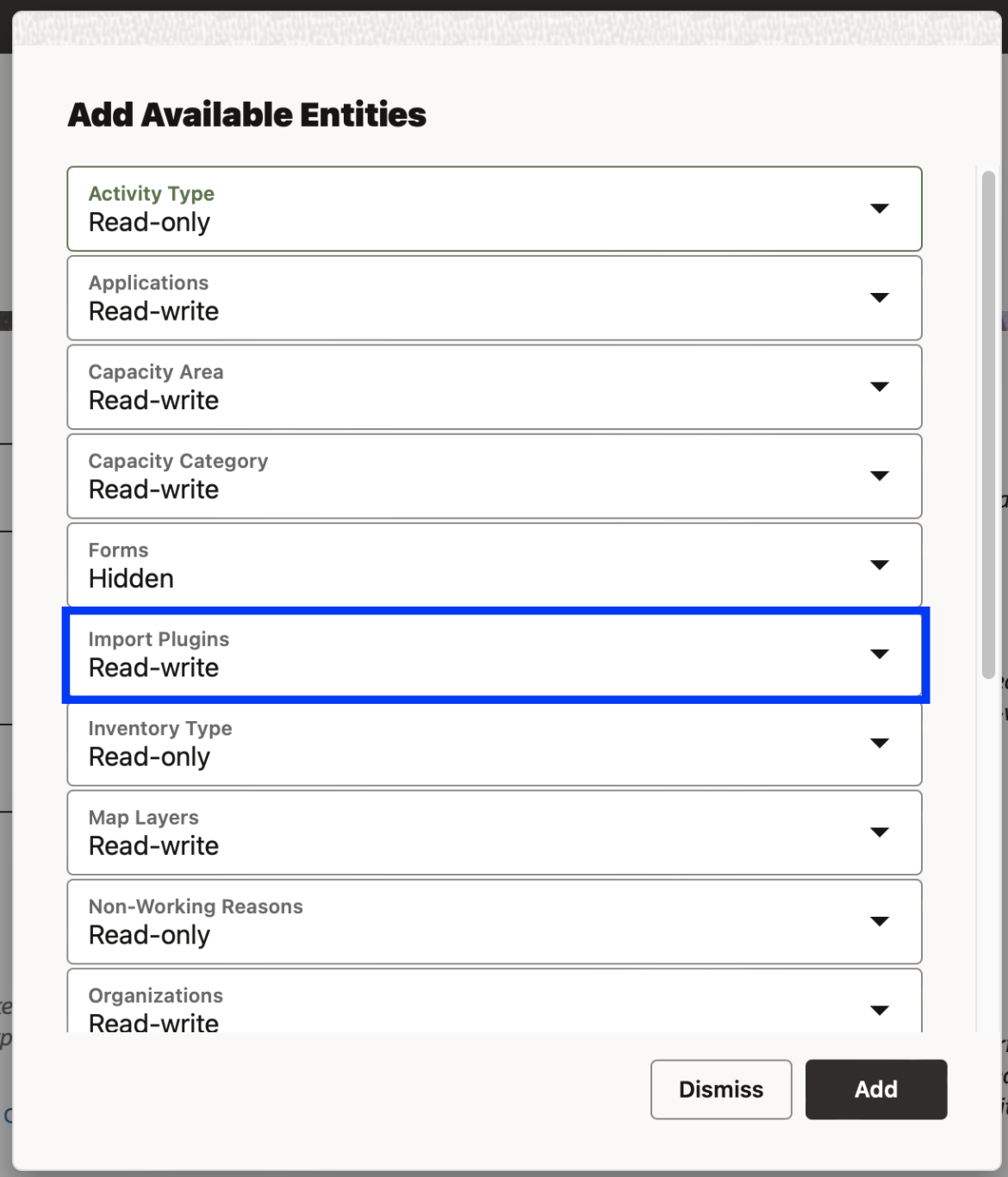
You can configure the access permissions such as Hidden, Read-Only, and Read-Write for the Plugin entity within the Metadata API .
NOTE:
- You import only valid xml using this API.
- The maximum file size that can be imported is 67 MB.
You can download the sample plug-in files from OTN and install them as part of an automatic process without any manual interventions. As an Integrator, you can automate the testing process during the development of custom plug-ins by avoiding manual configurations. This can speed up the rollout of new plug-ins.
Steps to Enable
You don't need to do anything to enable this feature.
Key Resources
- REST API for Oracle Field Service.
- This link will be available after Update 22D GA release.
Improved REST API functionality for Map Layers
Starting with Update 22D, the following REST API methods are added for map layers:
- Cancel maplayer upload (POST /rest/ofscMetadata/v1/mapLayers/custom-actions/cancelLayersUpload/{downloadId})
- Cancel shape upload (POST /rest/ofscMetadata/v1/workZones/custom-actions/cancelShapesUpload/{downloadid})
Improved error messages:
In addition, the error messages for a failed map layer operation are now improved and reflect the actual reason for failure.
| Title | Message | Progress |
|---|---|---|
| Incorrect request data |
Archive doesn't contain any shapefiles |
failed |
| Incorrect request data |
Incorrect value for field "shapeTitleColumn". Column "NAME" does not exist in the current table |
failed |
| Incorrect request data |
Unable to download file |
failed |
| Job hanged |
You are trying to process a job with hanged status 'failed' |
failed |
| Something wrong with file |
Archive doesn't contain any shapefiles |
failed |
| Something wrong with file |
Incorrect request data |
failed |
| Something wrong with file |
Invalid shapefile |
failed |
| Something wrong with file |
Unable to download file |
failed |
| Something wrong with file |
Unable to unzip file |
failed |
| Something wrong with file |
Unable to upload data |
failed |
| Something wrong with file |
Zip archive contains file with not valid extension |
failed |
| Timed out |
Stuck in migrating job |
failed |
| Timed out |
Stuck in pending job |
failed |
This feature provides the following benefits:
- You can now cancel uploading of map layers and shapes using the API methods, thus making the integrations easier.
- Improved error messages help debug failed map layer operations better.
Steps to Enable
You don't need to do anything to enable this feature.
Key Resources
- REST API for Oracle Field Service.
- This link will be available after Update 22D GA release.
Improved Functionality for Find Matching Resources REST API Method
Starting 22D, new abilities are introduced for the Find Matching Resources (POST /rest/ofscCore/v1/resources/custom-actions/findMatchingResources) REST API method:
- Perform the search for a list of dates
- Ability to search for resources with inventory required to perform an activity
- Ability to specify resource preference information within the request
Support for list of dates in the request
The Find Matching Resources REST API method is enhanced with the ability to perform the search for a list of dates using a single request. To do that, the integration should exclude the "date" parameter from the request and provide the list of needed dates using the "schedulesToReturn" request parameter. Note that although both "date" and "schedulesToReturn" request parameters are optional now, at least one of them must be present in the request.
If the "date" parameter is specified, then the function works as in the previous versions - the search is performed for the specified date only and the criteria are applied for that date. If the "date" parameter is omitted from the request, the search will be performed for each date individually specified in the "schedulesToReturn" list. The result will provide all resources applicable for at least one requested date with the fitness values and options to assign activities.
Required inventory support
The Find Matching Resources REST API method now supports the required inventory information from the activity. To have this ability there is a new request parameter added to the "criteria" object:
- requiredInventoryMatch (optional): boolean - Indicates whether Oracle Field Service should apply resource filtration by inventory set matching.
If the activity is already created in Oracle Field Service and specified for the function by its ID, then the function will check its list of the required inventory. For the activity object provided within the request, the required inventory should be provided within the “requiredInventories” activity attribute, similar to the way it is provided for an activity by the method Set required inventories for an activity.
Resource preferences support
The Find Matching Resources REST API method now will additionally accept the resource preferences information provided within the request. For that, the activity request structure should contain the attribute “resourcePreferences”, with one or many resource preferences items, similarly to the structure provided for the "Set resource preferences of an activity" API call. The criteria "resourcePreference" should be specified as before.
Constraints and limitations
- The arrays for the required inventory and resource preference that are provided within the request are limited to 100.
- For a request without the "date" parameter, when the function performs an individual search for each date, the number of dates provided in the "schedulesToReturn" is limited to 14.
This feature provides the following benefits:
- Allows implementing more integration flows
- Fewer API requests makes integrations easier
Steps to Enable
You don't need to do anything to enable this feature.
Key Resources
- REST API for Oracle Field Service.
- This link will be available after Update 22D GA release.
Assignment Assistant: Current Resource Route Impact
Starting with Update 22D, Assignment Assistant is improved to display the route details of the current resource. This means, when an activity is moved from one resource's route to another, the Assignment Assistant displays:
- Current resource's name and details on the top.
- Current resource's route with the selected activity highlighted with a dark border.
- Routes impact hint showing how both the routes are impacted:
- how activity duration and travel time of the current activity's owner are reduced after the activity is reassigned.
- how activity duration and travel time of the selected resource are increased after the activity is reassigned.
- Routes impact column containing the summary impact on both the resource routes.
This screenshot shows the route impact while moving an activity from one resource to another:
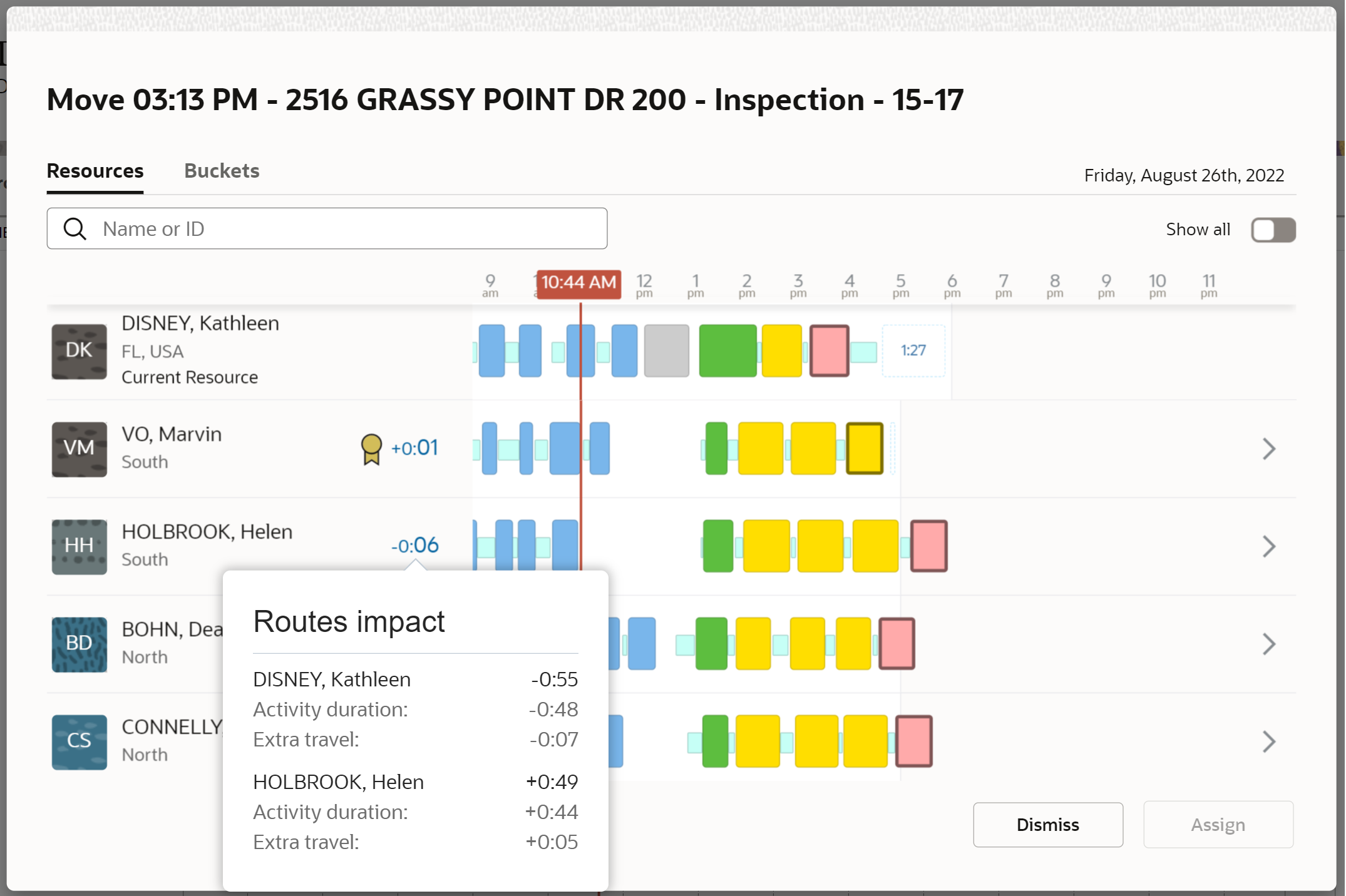
The current resource details are not displayed when moving activities:
- from buckets
- from the non-scheduled pool
- to another date
- from multiple field resources
In these cases, the Route impact hint and column show how only the selected resource's route is impacted.
Reordering activities within a resource's route
When activities are reordered within a resource's route, then Assignment Assistant displays the route before and after reordering. Based on the route impact and activity alerts, a user can better understand how the resource's route is affected by this action. This screenshot shows the route impact while reordering an activity within a route:
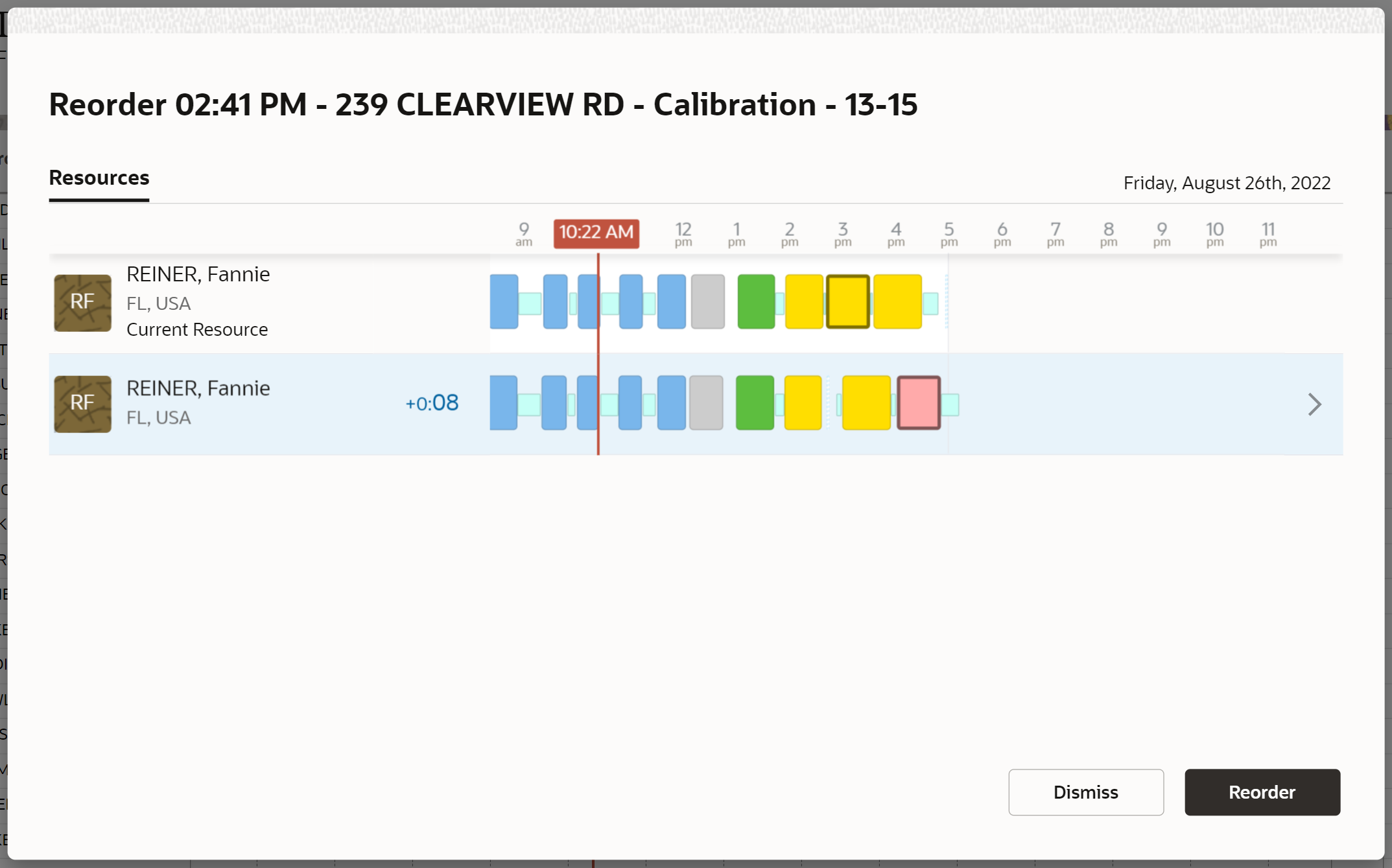
- Users can visually compare route impacts at a glance before and after a move enabling them to make more informed reassignment decisions.
- Activity alerts with route impact values provide users a more comprehensive understanding of the efficiency of the activity reassignment.
Steps to Enable
You don't need to do anything to enable this feature.
Key Resources
- Using Core Application.
- This link will be available after Update 22D GA release.
Did You Know That You Can Get Notified When Customers Provide Negative Feedback?
NOTE: This is not a new feature. It just describes how you can use an existing feature to get the benefit.
Oracle Field Service can be configured to notify dispatchers when customers leave negative feedback on the Where's My Technician screen.
How to configure
NOTE: The 'Feedback' feature must be enabled for the Where's My Technician theme and properties must be selected for storing Rating and Comments.
Create a message scenario for managing Negative feedbacks with the Launch condition Activity Completed.
Create a chain of message steps which verify the feedback value in the feedback property:
Create first verification.
Click Add New in the message scenario.
Select Collaboration for the Delivery channel with Use static address for the Recipient. You can also use the Email channel with the remaining configuration steps.
Select the Helpdesk Groups you want to use for managing feedback responses.
Click Add New and use the search field to find the required Helpdesk group. Then select Deliver to Helpdesk and select Time of event for the Sending time.
Choose the period for feedback verification.
Enter a value for Sending delay. After that time, the message step will verify for the first time if there is a feedback response.
Configure the Message Text that will be delivered to Helpdesk operators.
Specify the properties used for Rating and Comments. Use placeholders to add details for the activity and technician.
Ensure that you use the right format for custom properties. Example: Rating: {pr_wmt_rating}, Comment: {pr_wmt_comments})
Configure the star rating level that should trigger a message to the Helpdesk operator.
Add the following Blocking Conditions:
First condition: Select Rating property, set condition Empty and Status Failed; if there is no feedback value, the message wont be sent to an operator.
Second condition: Select Rating property, set condition >2 and Status Failed
Add the next verification in case the feedback was not provided during the configured period of time.
Add more steps the same way to check for feedback in 5,10, and 30 minutes.
Other Recommendations
- Define who should manage the negative feedback responses: After defining a dispatcher or group of dispatchers who will receive notifications of negative feedback, either create a new Helpdesk group or use an existing one.
- Configure different Helpdesk groups for different types of service or lines of business.
- Accept the chat to resolve the feedback issue: As soon as WMT Feedback with 1 or 2 stars is submitted, the notification appears for the Helpdesk group and any online users are notified and can see it. When an operator clicks Take chat to deal with the issue, the notification is no longer available to the other operators.
Configuring this functionality provides several opportunities, including:
- Improved response time, which is crucial for making good impressions and increasing customer satisfaction.
- The ability for dispatchers to turn negative feedback into a positive customer experience.
- The ability for dispatchers to address issues before customers post negative comments on social media.
- The opportunity to improve the product or service based on the provided feedback.
- Better management and measurement of Net Promoter Score (NPS) results.
Steps to Enable
You don't need to do anything to enable this feature.
Tips And Considerations
Although the ability to receive notifications is available by default, you must configure the required Message Scenarios manually to receive the notifications for negative feedback.
Key Resources
- Administering Oracle Field Service.
- This link will be available after Update 22D GA release.
Layout and Navigation Improvements
In Update 22D, the layout on the Equipment List and Messages pages are extended, so more columns are visible. Dispatchers can drag the inventory table to scroll horizontally. The user avatar has been moved from the global header to the hamburger menu on mobile devices.
What's New
- The layout of the Equipment List and Messages pages became wider.
- The Inventory table can be scrolled horizontally dragging the page on desktop devices.
- The user avatar moved to the hamburger menu on the mobile devices.
- The header height is adapted to mobile device on landscape mode.
Overview
The screenshot shows the layout of the Equipment List page, which is wider now:
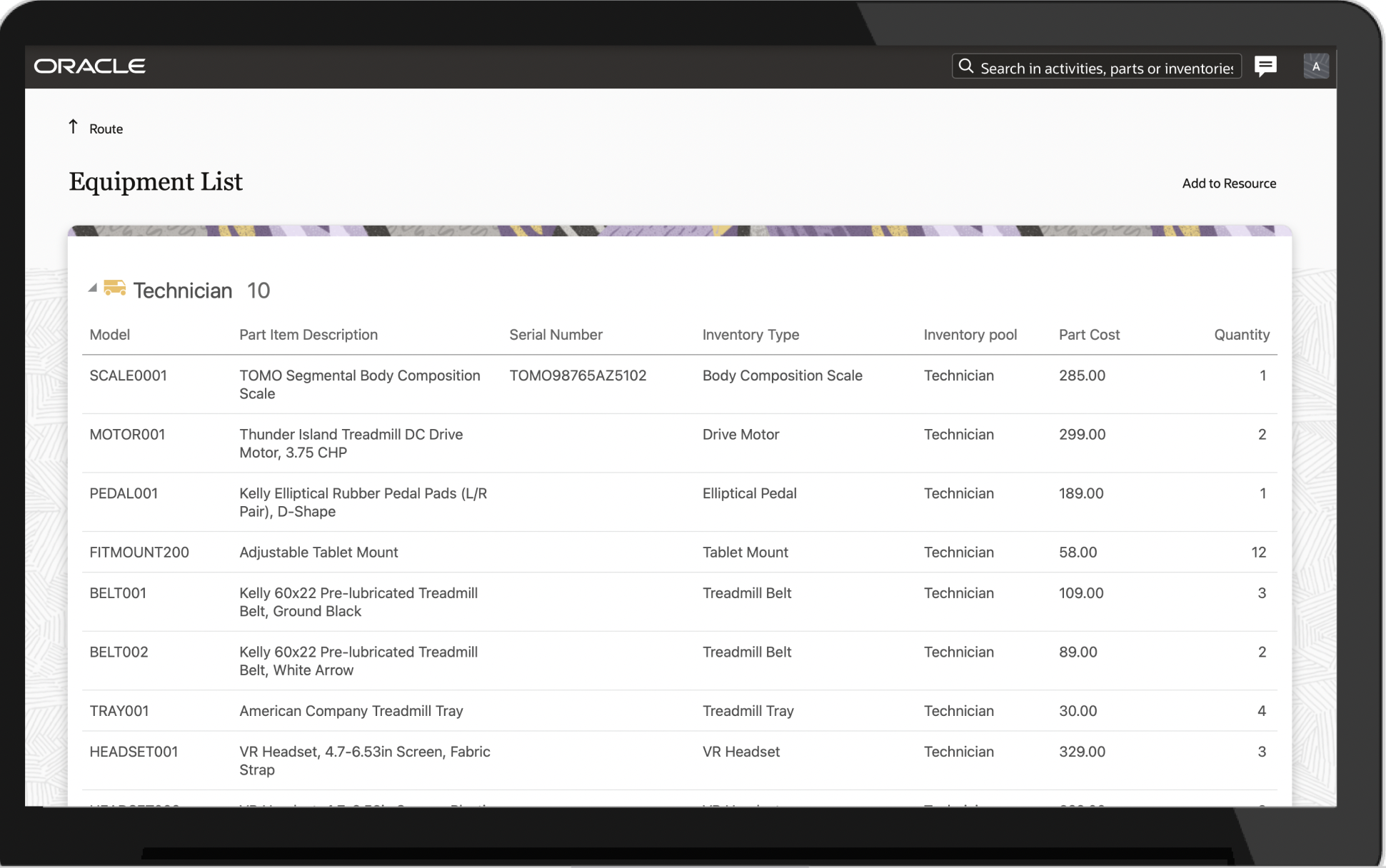
The screenshot shows the layout of the Messages page, which is wider now:
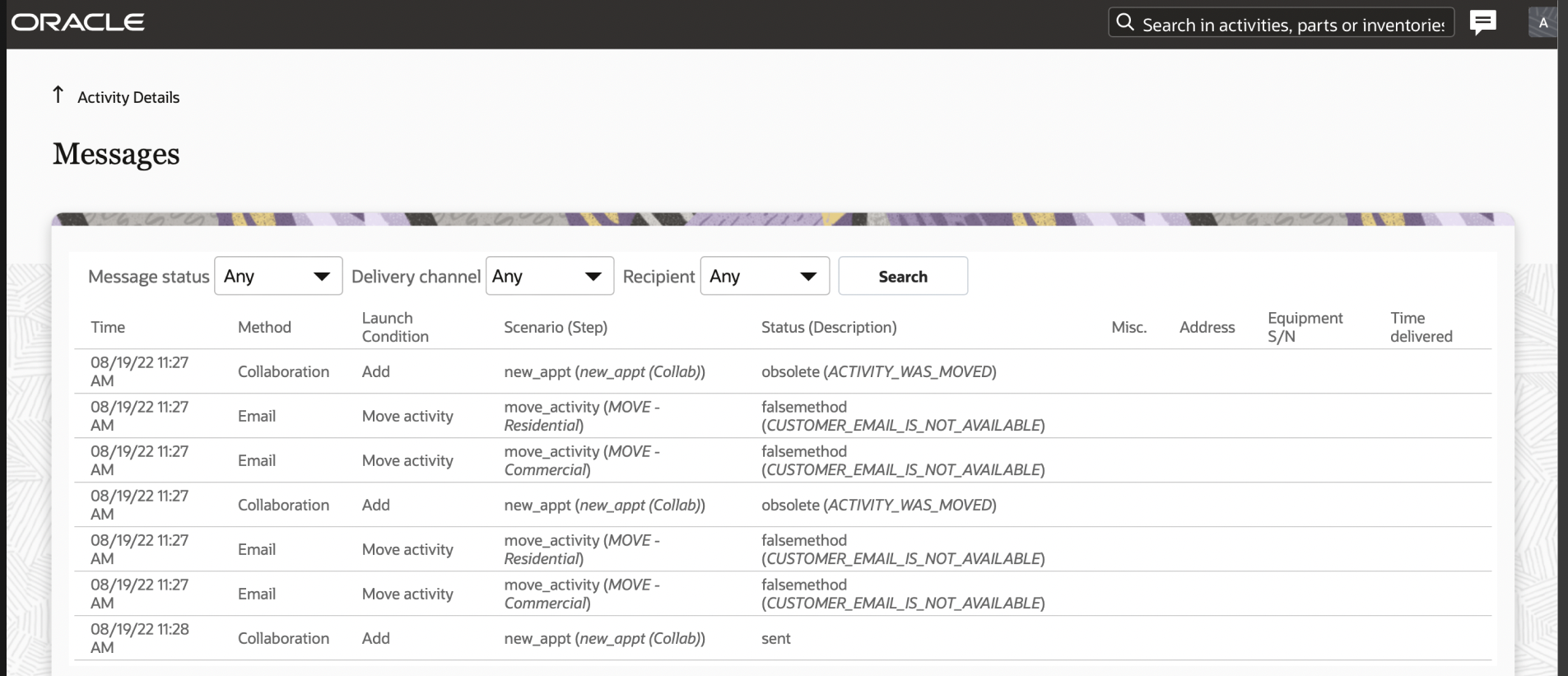
The Inventory table can be dragged to scroll horizontally on desktop devices. This screenshot shows the Inventory table:
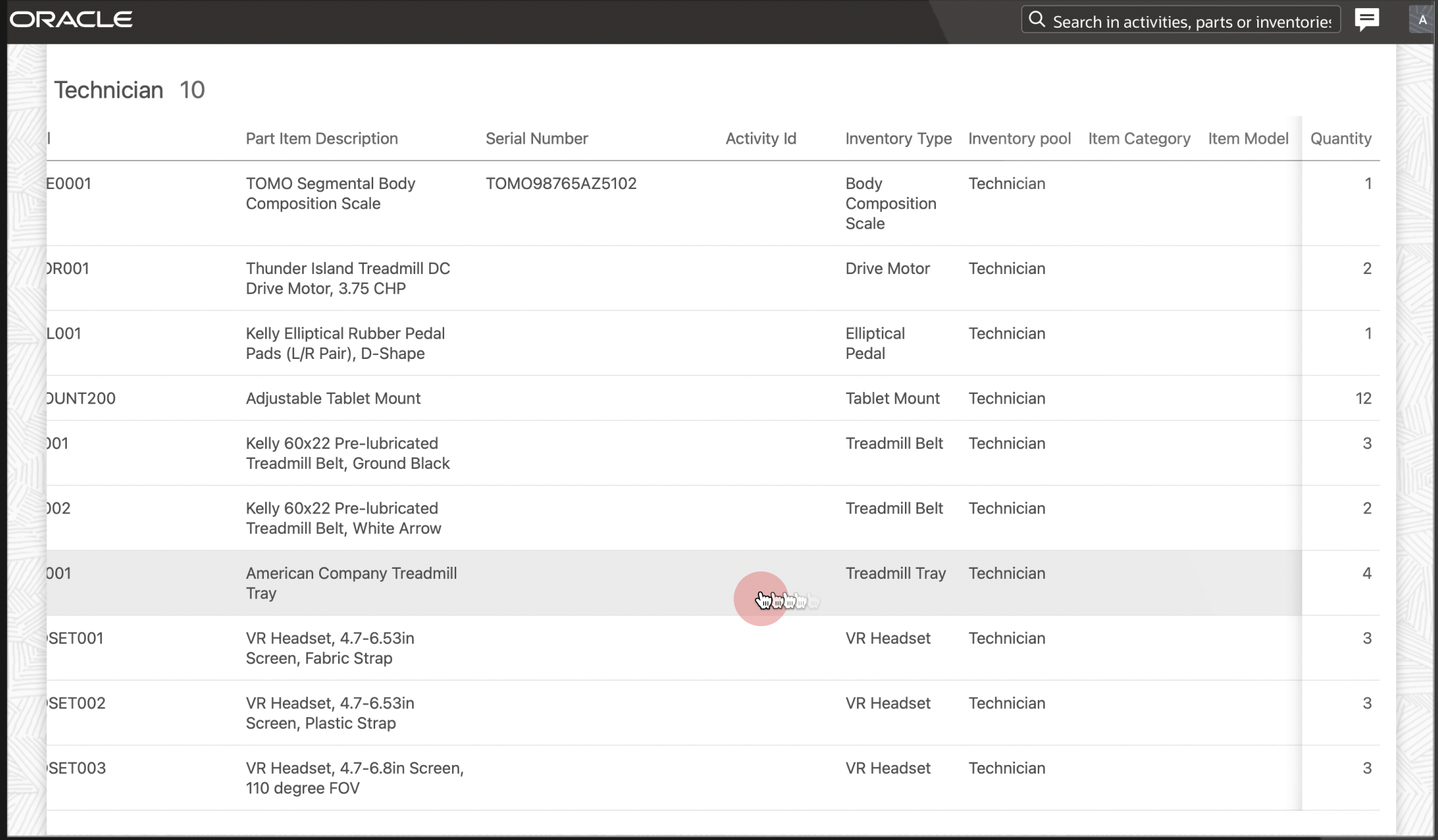
The user avatar with user menu is moved to the hamburger menu on mobile devices.
This screenshot shows the Search and Collaboration icons in the header:
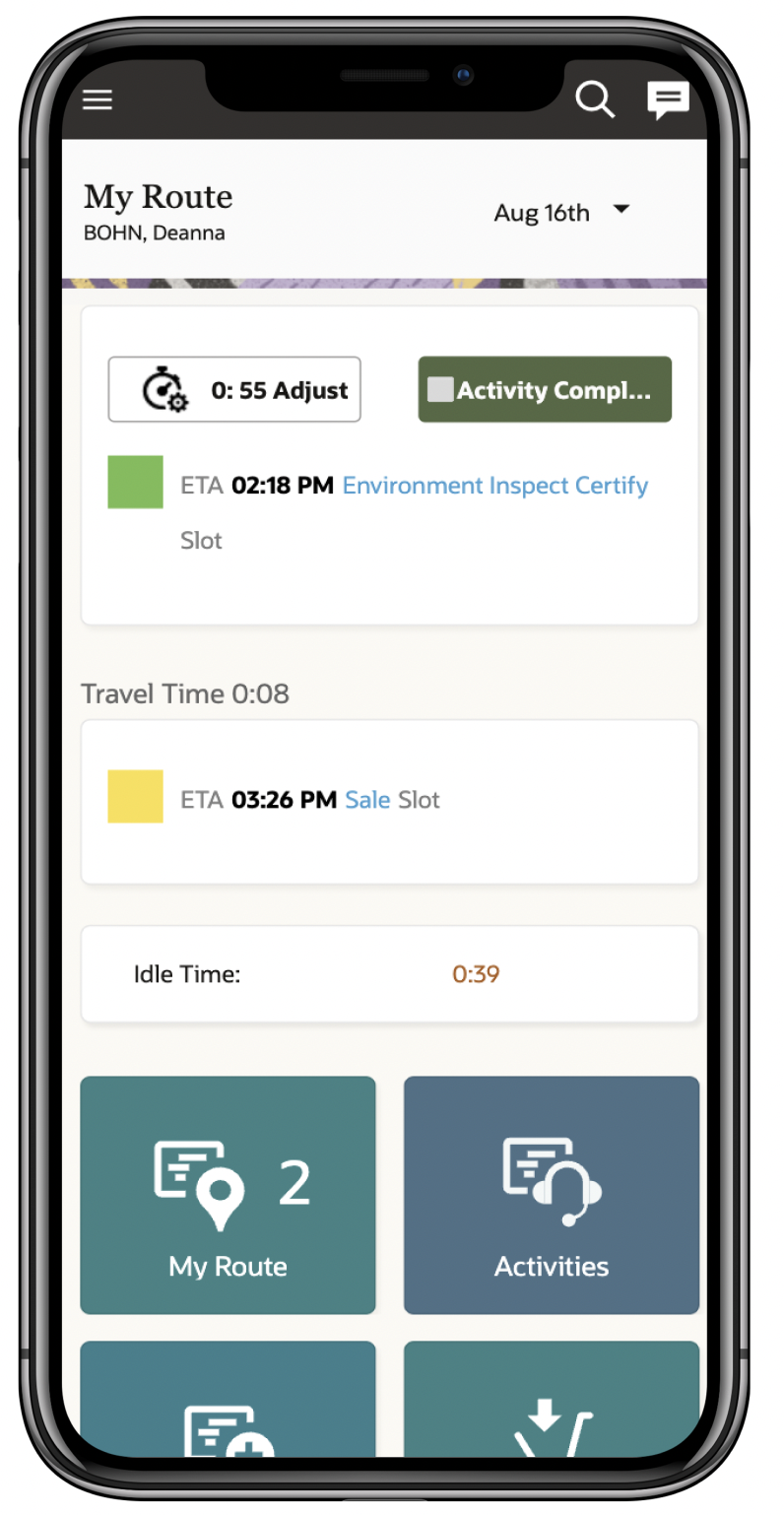
This screenshot shows the Preferences and About options in the Main menu:

Header height adapts to the mobile device in landscape mode.
This screenshot shows the adjusted header height on the My Route page in landscape mode:
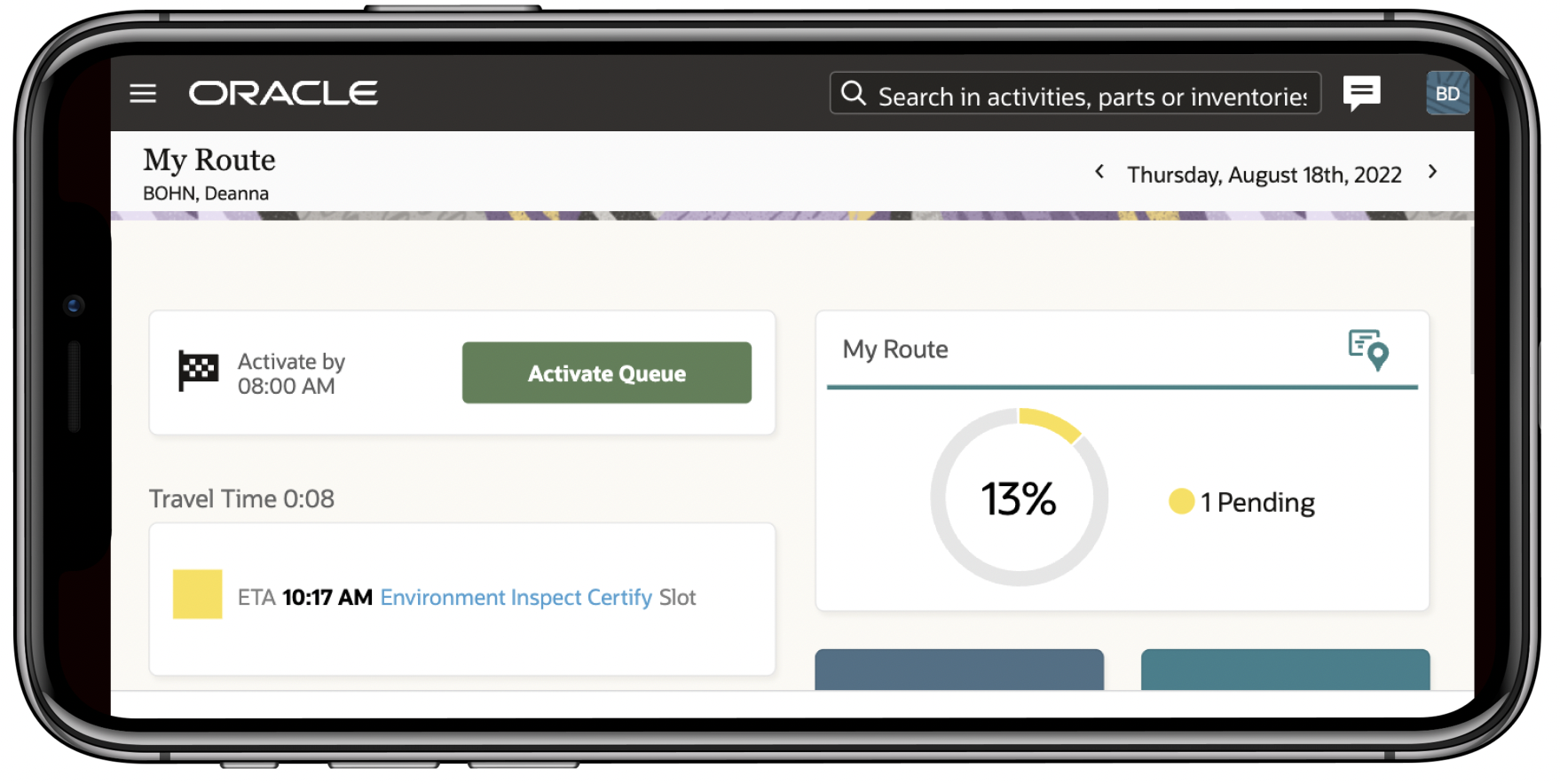
This screenshot shows the adjusted header height on the Activate Queue page in landscape mode:
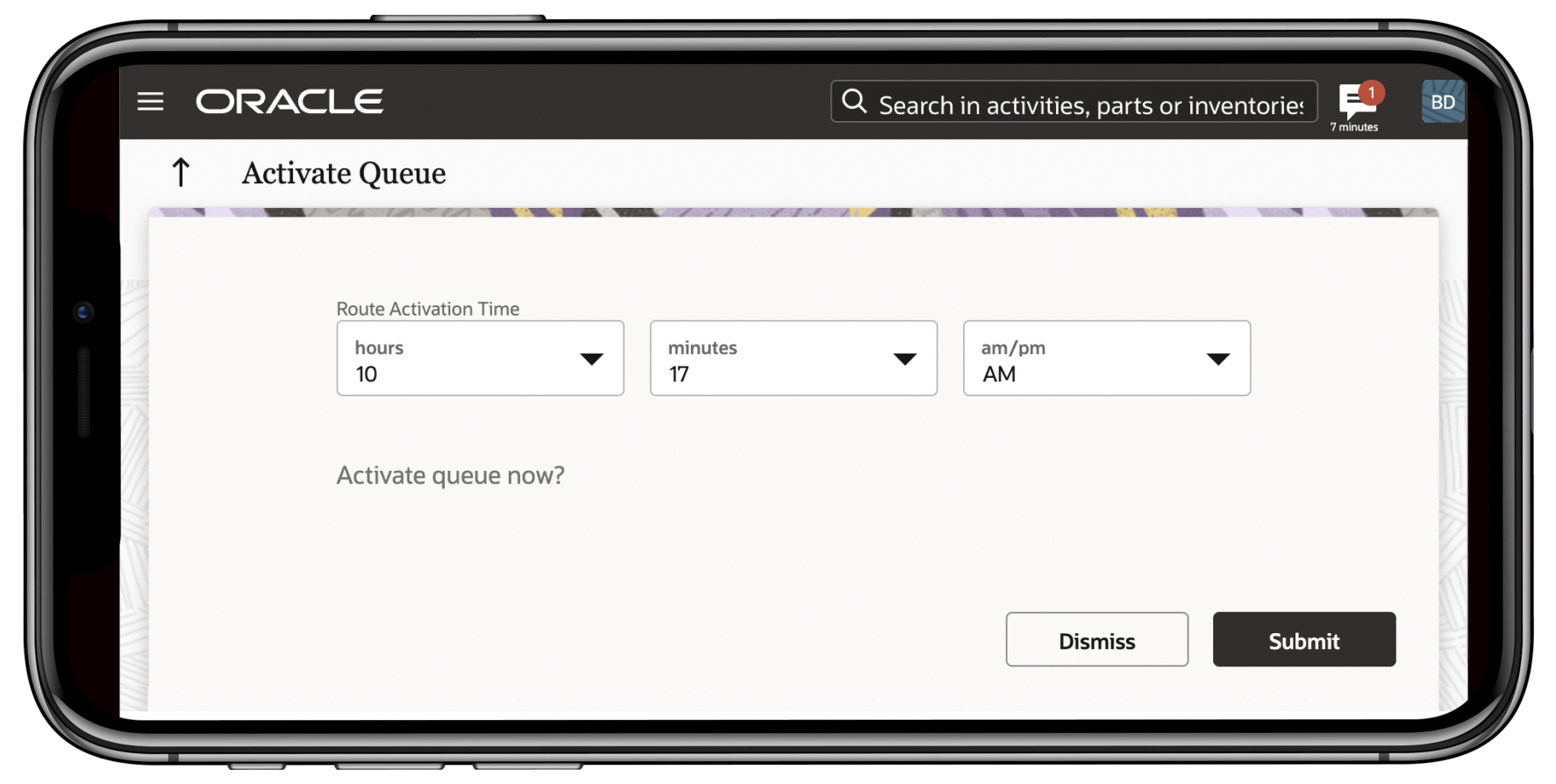
This feature improves the user experience for users on the Equipment List and Messages pages.
Steps to Enable
You don't need to do anything to enable this feature.
Key Resources
- Using Core Application.
- This link will be available after Update 22D GA release.
This feature includes improvements for Map Layer uploads. One of them is the ability to cancel the shape file upload through the user interface. The other feature included here provides detailed messages for failures during the upload or processing of the shape file.
This improvement allows users to interrupt (cancel) the uploading of map layers and work zone shapefiles, and to support this, a new menu item Cancel has been added to the Map Layers section on the Business Rules page. Cancel is available throughout all statuses of uploading except the final ones (Success and Failed).
Cancel Map Layer Upload
Cancel shapefile upload on Business Rules page:
- Go to the Business Rules page.
- Find Map Layers section.
- Click Add new.
- Fill in all the mandatory fields.
- Select the correct archive with the shapefile.
- Click Submit.
- Click Save on the Business Rules page.
- While it is uploading, click Cancel.
- Click Cancel upload on the confirmation dialog.
- Click Save on the Business Rules page.
This screenshot shows the Cancel upload dialog box:
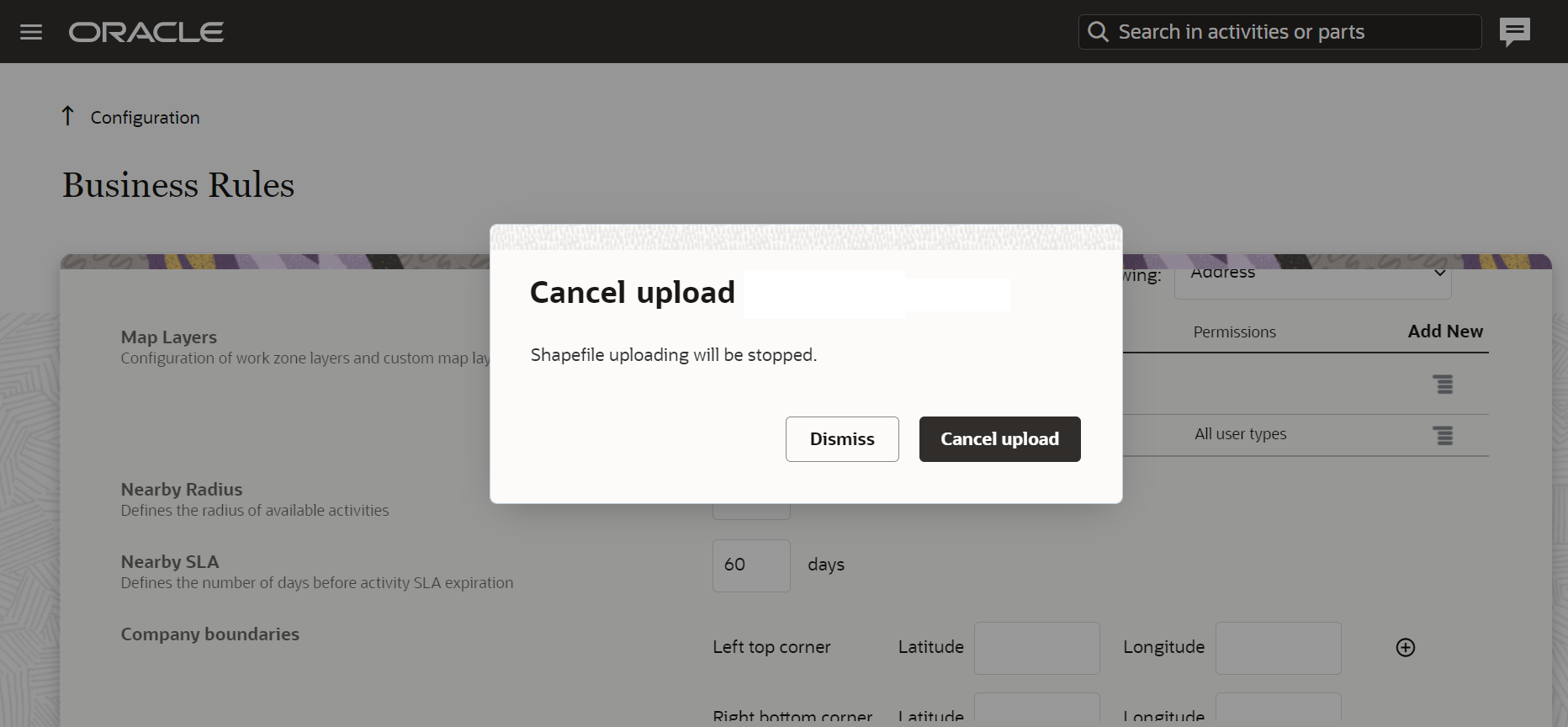
File uploading stops and a corresponding layer in the list receives the status Canceled with a red X mark near the layer name in the first column.
This screenshot shows the red X mark, which indicates a canceled upload:
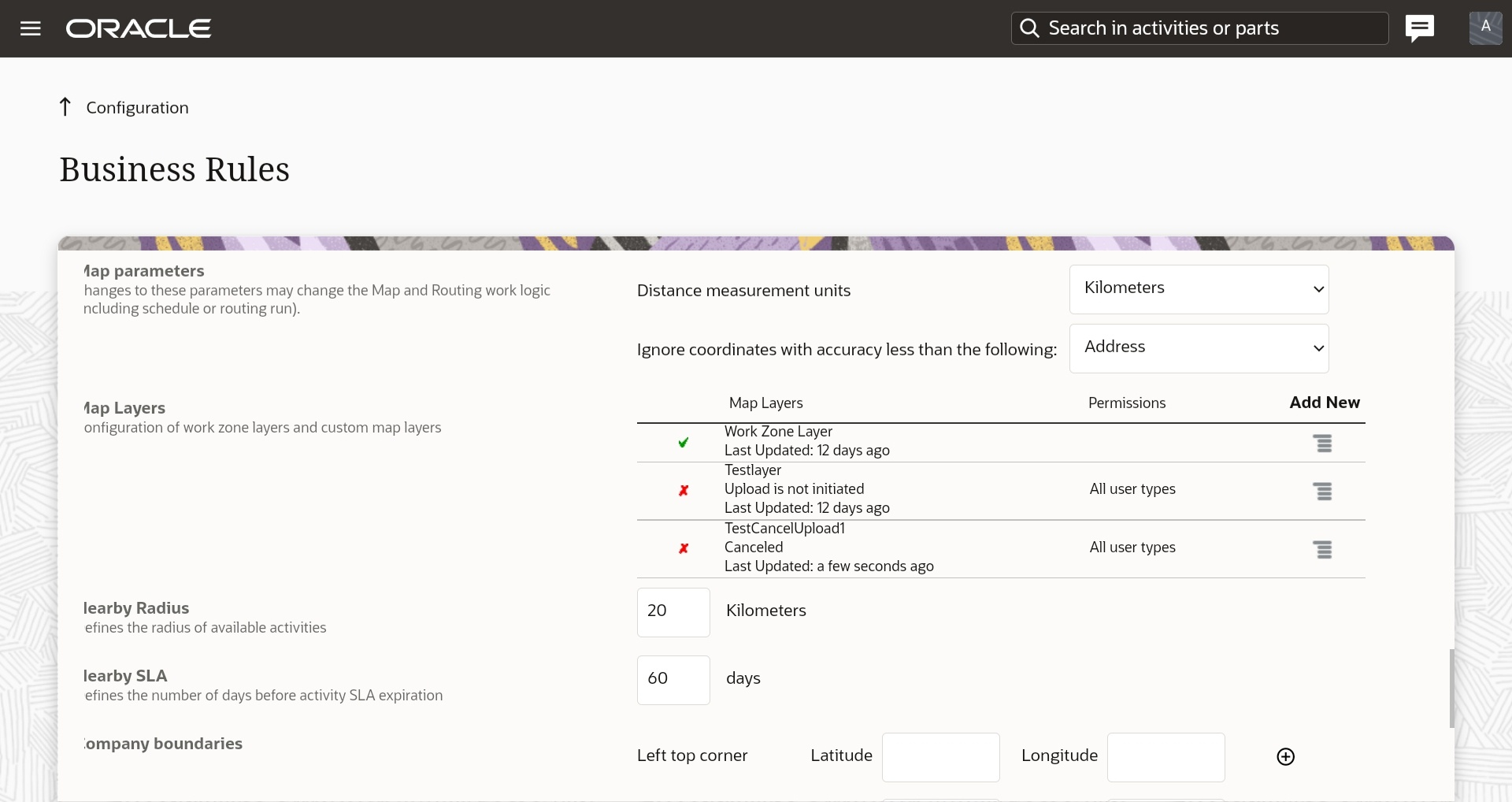
Detailed messages for failed upload
This improvement within messages allows users to see more detailed messages to better understand the reason for the failure in the shape file uploading or processing.
Previously there were a few failure reasons such as Incorrect request data, Something wrong with file and Timed out prior to this feature.
With Update 22D, those messages are replaced with more detailed ones within the Glossary to be displayed on the Business Rules page for Map Layers:
Use case for how to receive one of the new detailed messages:
- Go to the Business Rules page.
- Find the Map Layers section.
- Click Add new and try to upload an incorrect zip file.
- Fill in all mandatory fields
- Click OK on the Business Rules page.
See that the new message Archive doesn't contain any shapefiles is displayed under the status Failed in the table under the corresponding map layer name.
This screenshot shows the 'Archive doesn't contain any shapefiles' error message:
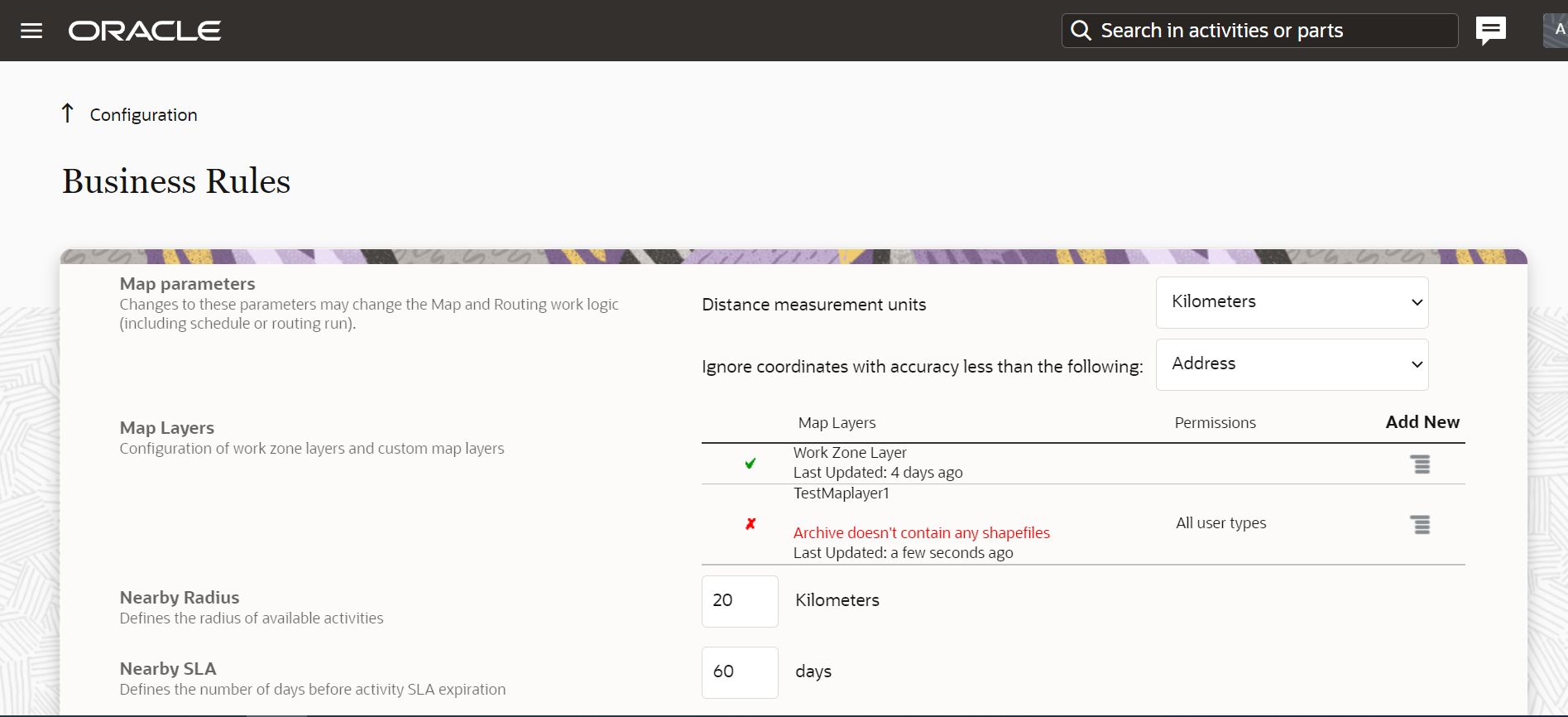
Before this feature was implemented, the message for such a case was Something wrong with file.
This feature improves the user experience of users when uploading map layers.
Steps to Enable
You don't need to do anything to enable this feature.
Key Resources
- Administering Oracle Field Service.
- This link will be available after Update 22D GA release.
New Redwood Styles for Configuration Screens
As of Update 22D, some of the Configuration pages have an updated look and feel, which corresponds to the latest Redwood guidelines.
The following pages were updated to meet the Redwood guidelines:
- Work Skills page
- Add new Work Skill
- Edit existing Work Skill
- Work Skill Groups
- Add Work Skill Group
- Edit existing Work Skill Group
- Edit Work Skills Ratio
- Open Work Skill Conditions
- Add Work Skill Condition
- Edit existing Work Skill Condition
- Calendars
- Add New Work Schedule
- Edit Work Schedule
- Items
- Add Shift
- Edit Shift
- Add Non-Working Time
- Shifts
- Add Shift
- Edit Shift
- Open Activities
- Non-Working Reasons
- Add Non-Working Reason
- Edit Non-Working Reason
- Work Zones
- Add Work Zone
- Edit Work Zone
- Import Work Zone
- Activity Types
- Edit Activity Type
- Color Scheme
- Edit Activity Type
- Holidays
- Add Holiday
- Edit Holiday
General changes for these pages
- All buttons named Close are changed to Cancel.
- On the Add New pages, the Save buttons are changed to Add.
- On the Edit pages, the Save buttons are changed to Update.
- All buttons named Modify are changed to Edit.
Work Skills / Work Skill Groups / Work Skill Conditions
This screenshot shows the Work Skills page in Redwood style:
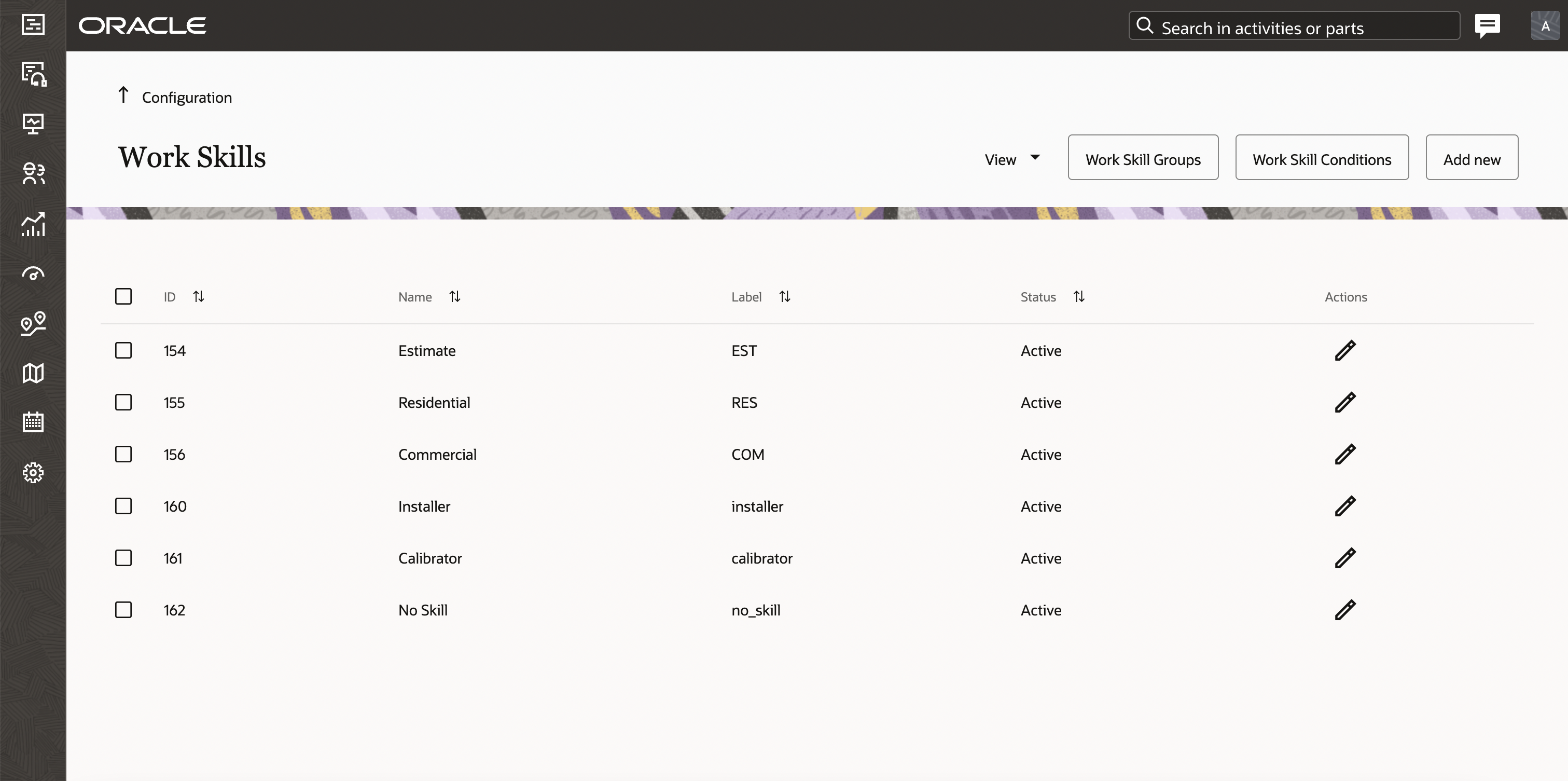
This screenshot shows the Work Skill Groups page in Redwood style:
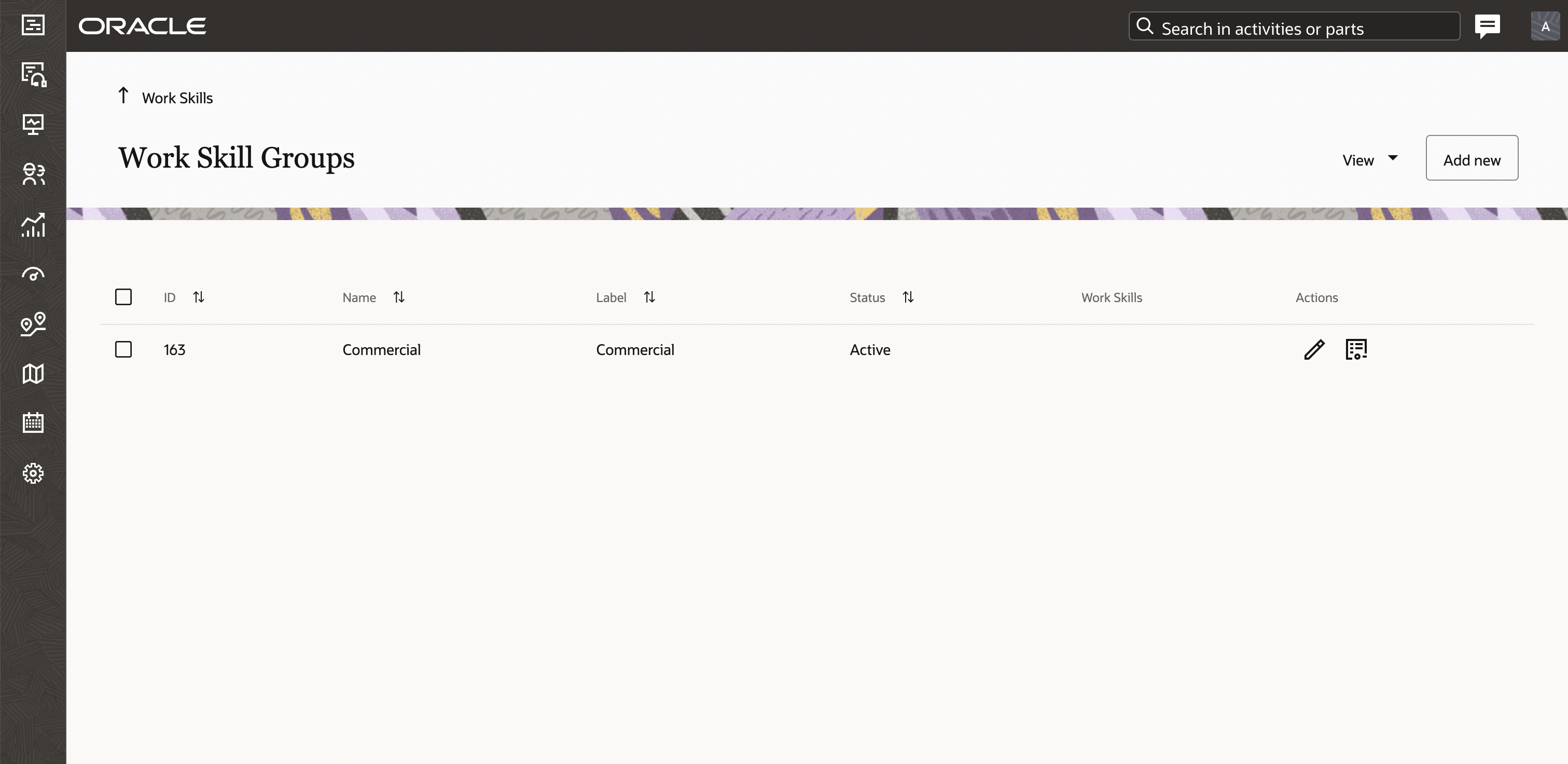
This screenshot shows the Work Skill Conditions page in Redwood style:

Add new / Edit pages
This screenshot shows the Add Work Skill page in Redwood style:
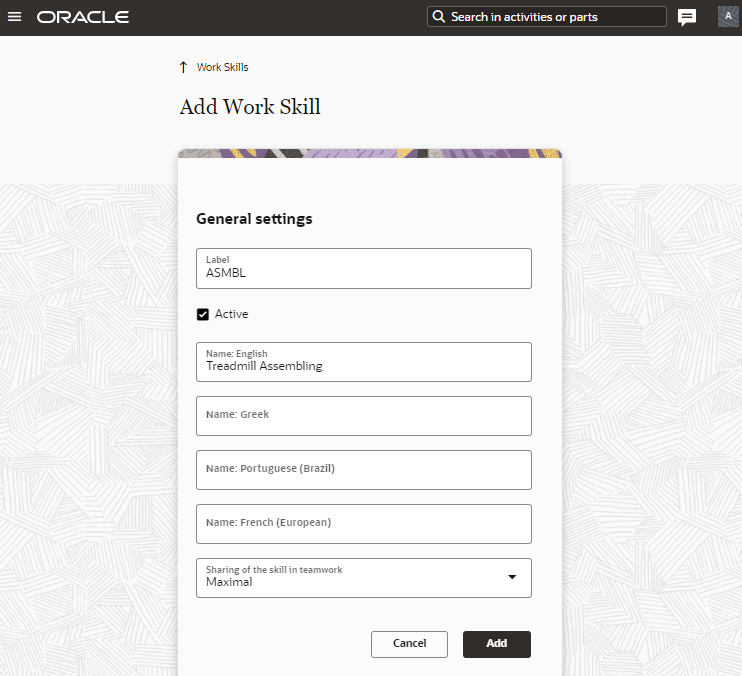
This screenshot shows the Add Work Skill Condition page in Redwood style:
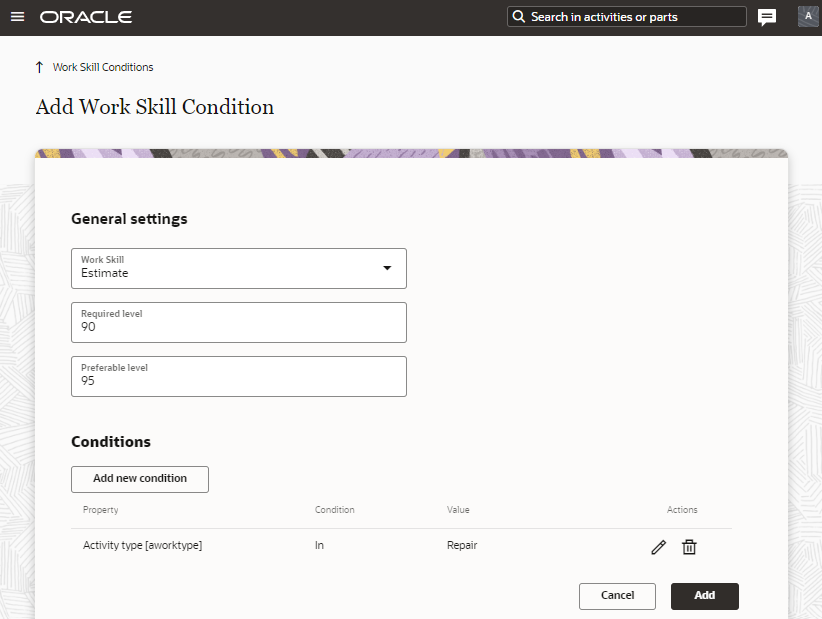
The Edit Work Skills Ratio dialog was improved with a search by skill name field and sorting. Now skills with added ratios will be shown at the top of the list.

Calendars / Shifts / Non Working Reasons
This screenshot shows the Work Schedules page in Redwood style:

This screenshot shows the Shifts page in Redwood style:
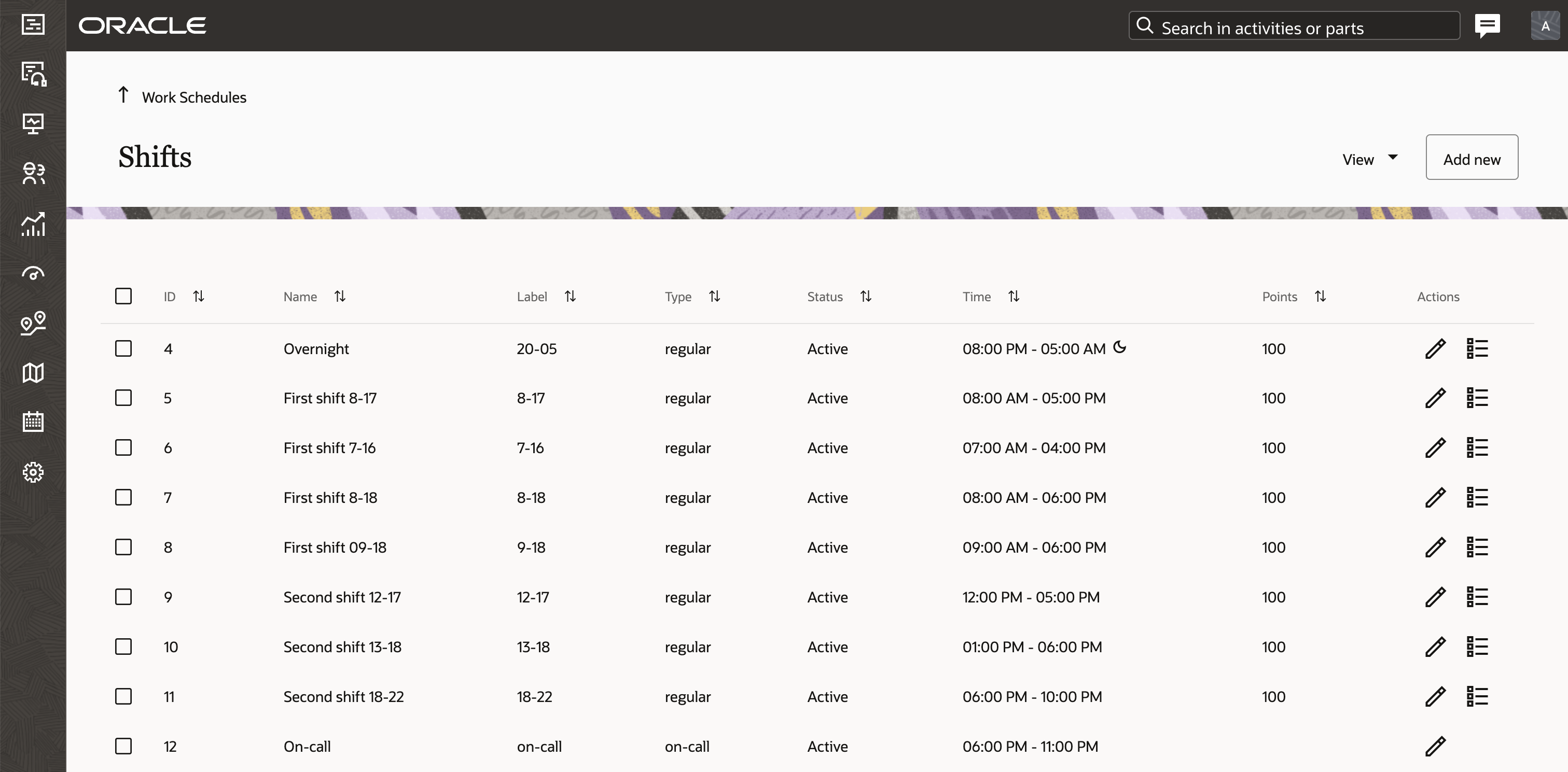
This screenshot shows the Non Working Reasons page in Redwood style:
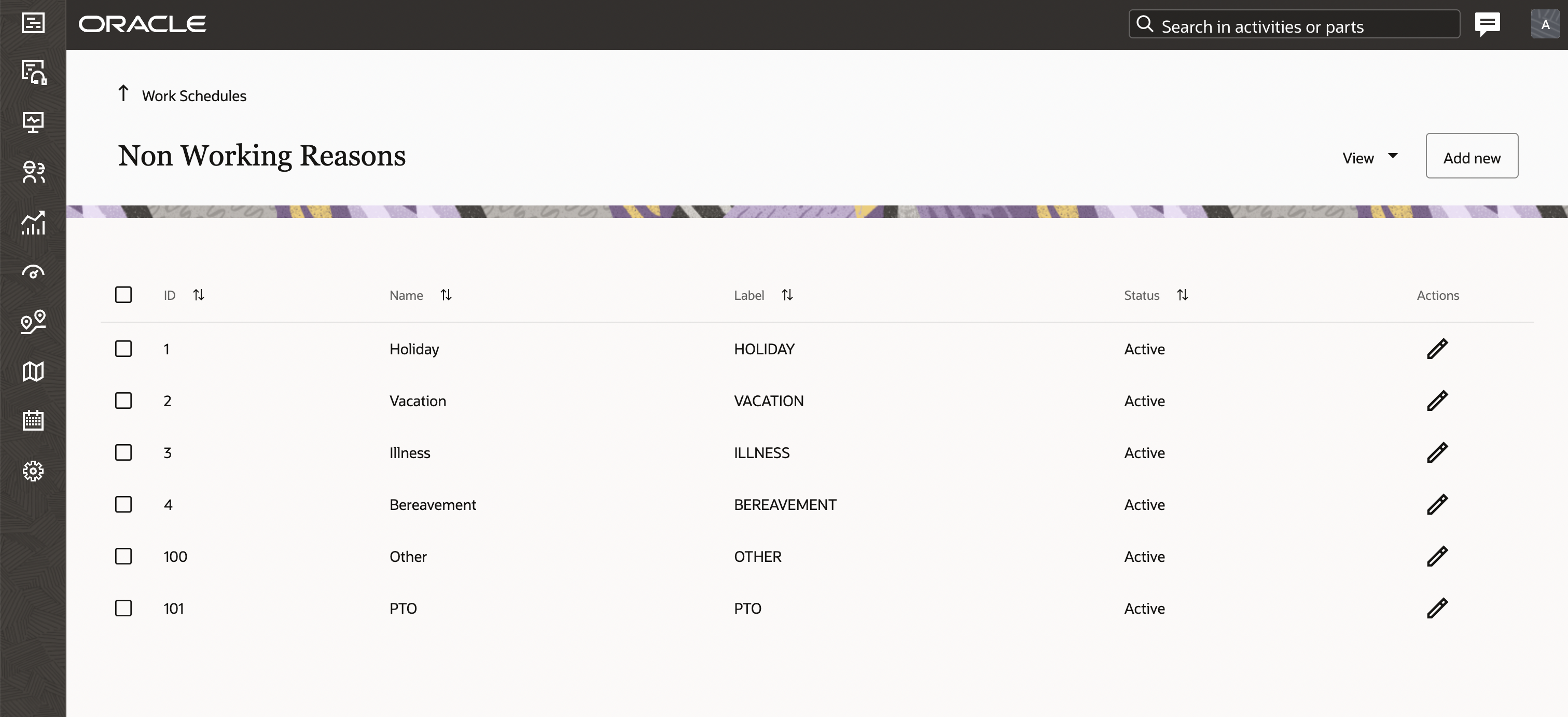
Add / Edit pages
This screenshot shows the Edit Non-Working Reason page in Redwood style:
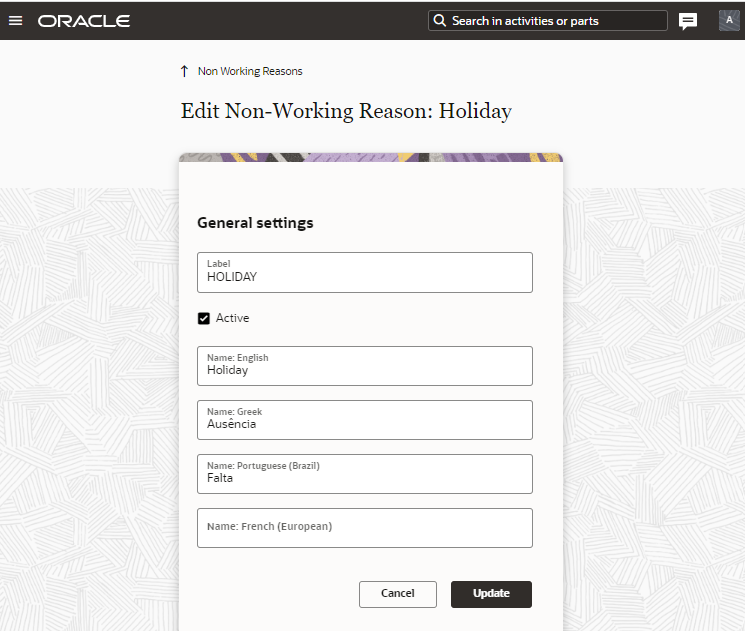
This screenshot shows the Edit Work Schedule page in Redwood style.

Work Zones
This screenshot shows the Work Zones page in Redwood style:

Add / Edit pages
This screenshot shows the Add Work Zone page in Redwood style:

Import Dialog
This screenshot shows the Work Zones Import dialog box in Redwood style:
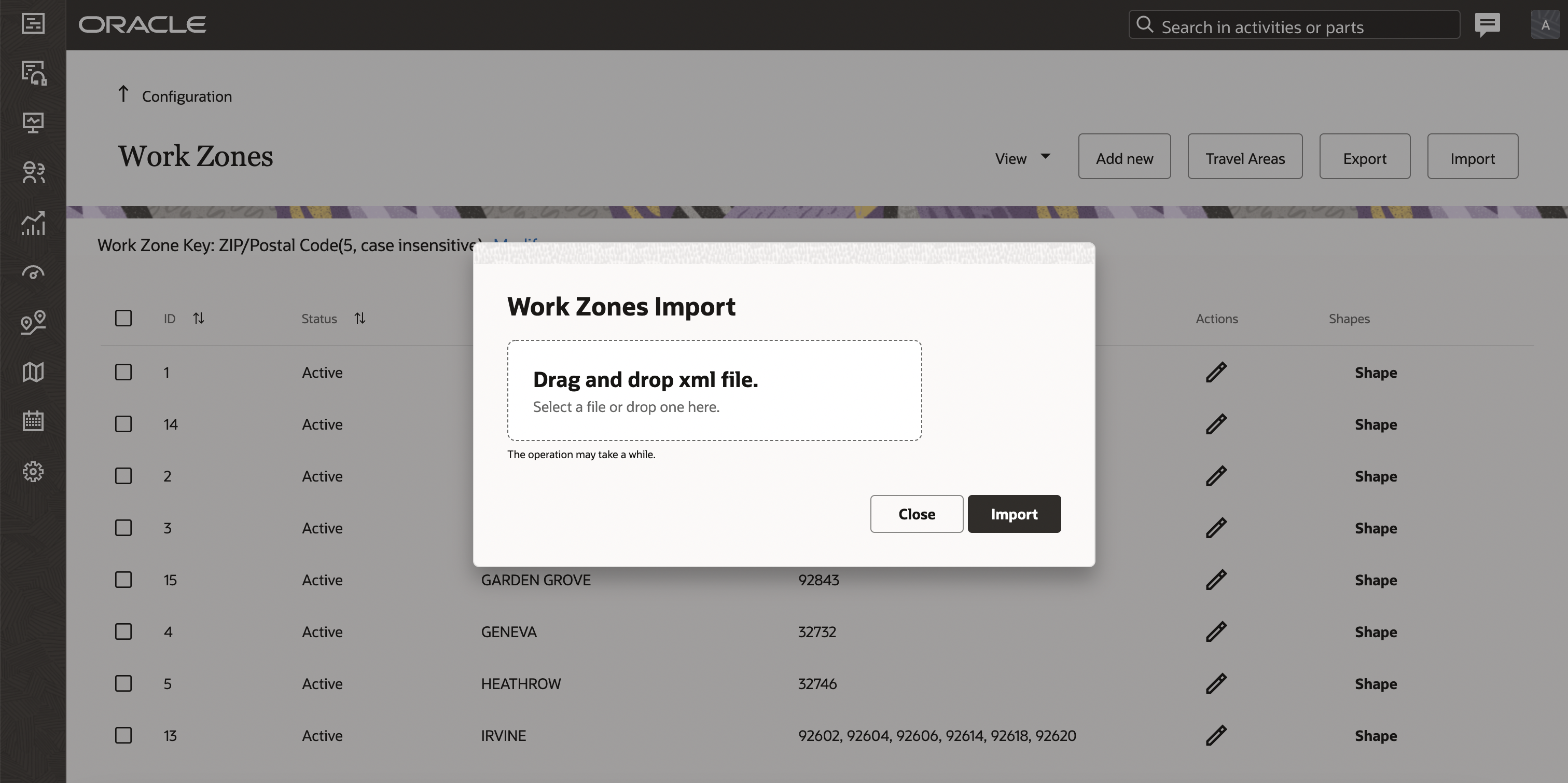
Activity Types
On the Add / Edit Activity Types pages a color scheme was adjusted to make it more clear for users. Now users can see the chosen color on each field.
This screenshot shows the Add Activity Type page, Color Scheme section in Redwood style:
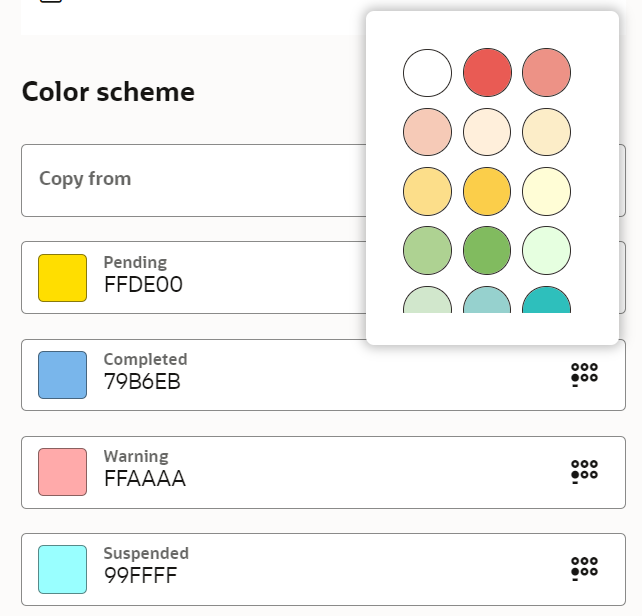
Holidays
This screenshot shows the Holidays page in Redwood style:

Add/Edit pages
This screenshot shows the Add Holiday page in Redwood style:
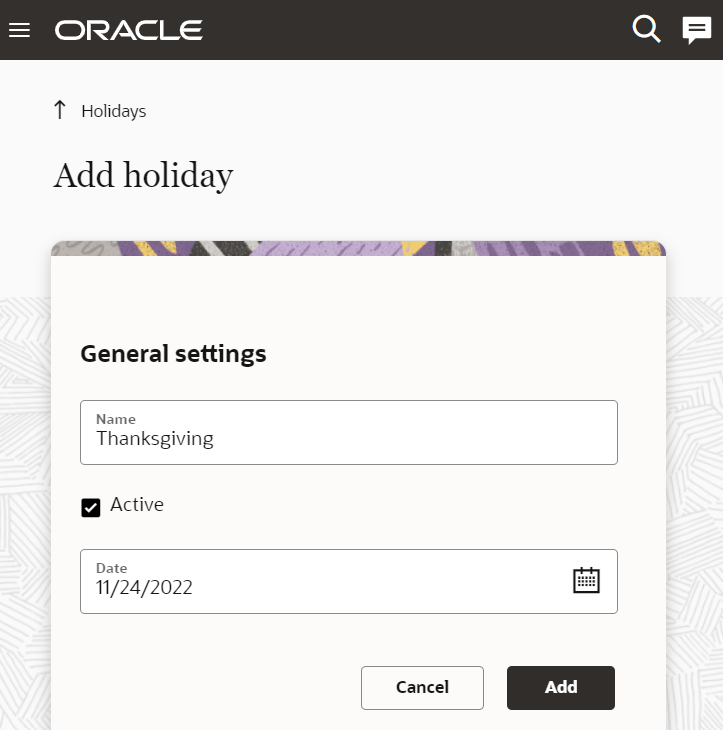
The updated the look and feel of the Work Skills, Calendars, and other sections corresponding to the Redwood style provides a consistent user experience with other Oracle products.
Steps to Enable
You don't need to do anything to enable this feature.
Key Resources
- Using Core Application.
- This link will be available after Update 22D GA release.
Temporary Assignment Visibility of Field Resources
There are cases when technicians are frequently reassigned to alternate work zones for a period of time to satisfy high demand or capacity shortage. The dispatchers need to know whether the technician is still working in the work zone they are responsible for. The functionality implemented in this feature visually distinguishes such technicians.
Technician was temporarily assigned to another work zone
By default, all technicians inherit work zones from their parent organization unit or bucket which means that they are working inside the organization unit and inside the work zone their organization unit is responsible for. When a work zone is assigned to a technician directly (whether temporarily or not) the inheritance of work zones is not applied anymore. Nevertheless, the technician is still considered to be working inside the organization if they either have inherited the parent's zones, or are directly assigned only zones that are part of their parent's configuration.
If at least one of the work zones assigned to the technician is not the same as those assigned to their parent organization, then it means that the technician has been temporarily assigned to another work zone. The technician may perform work that can't be handled by other members of their organization unit. Such assignment may be different for a particular day because work zones can be specified for a date interval. It is not possible to set a work zone for part of the day.
Whenever you open the Time View in Dispatch Console or the Manage screen the working time of such technicians is outlined by the gray box with the gray arrow icon pointing out of the box. You are still able to see which activities are assigned to the technician.
This screenshot shows the Dispatch Console where a resource is assigned to another work zone:

This screenshot shows the Manage page where a resource is assigned to another work zone:
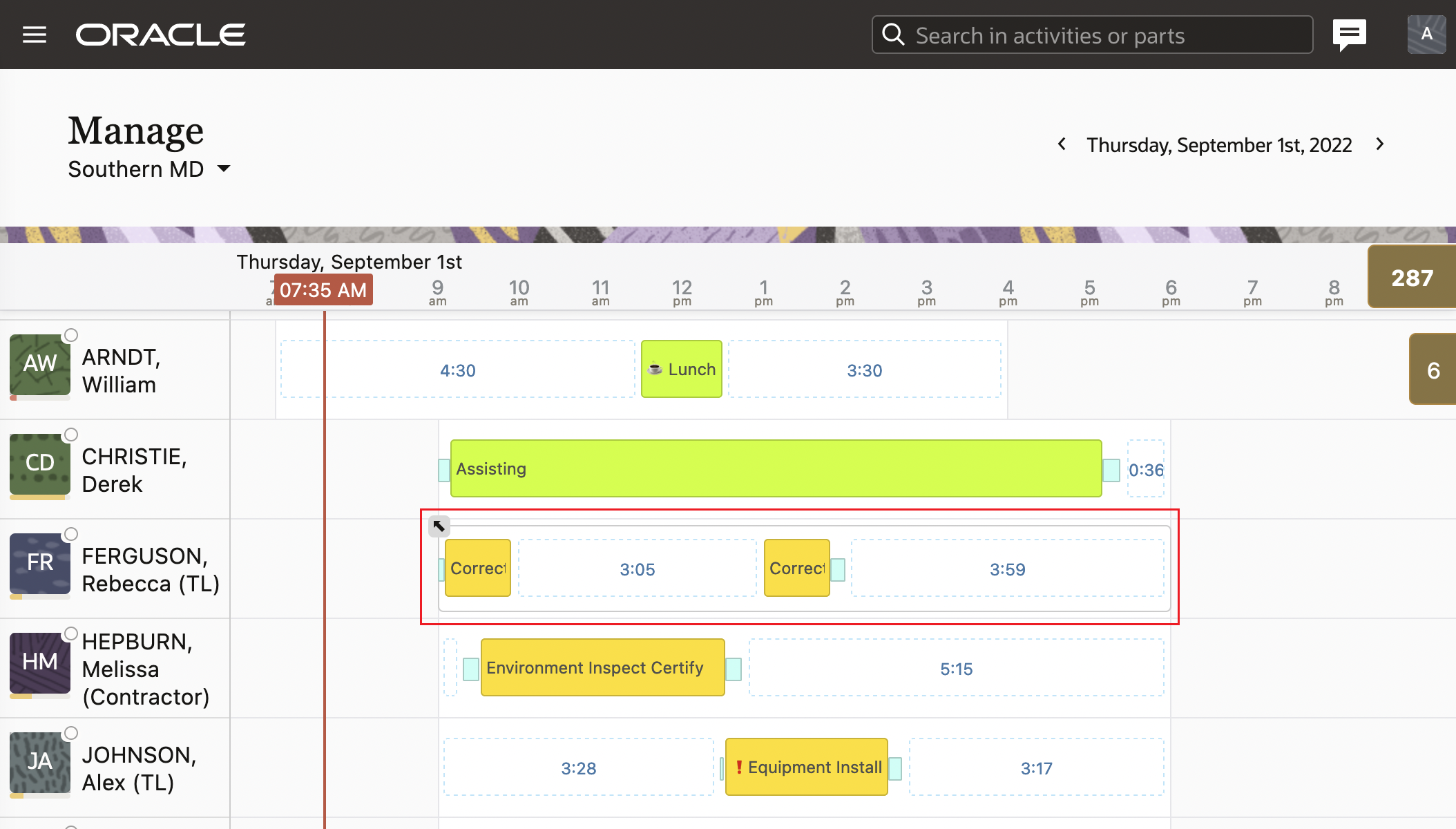
Technician was temporarily assigned work zone(s) your organization unit is responsible for:
It is important to see whether the technician was temporarily assigned to another work zone and performs work differently from other members of your organization unit. But it is also important to see whether a technician from somewhere else was assigned to a work zone your organization unit is responsible for.
To see this consolidated information you need to configure a "favorite group" because favorite groups can show dynamic information and filter technicians by some criteria. See Using Core Application > Favorite Group of Resources in Oracle Field Service documentation (https://docs.oracle.com/en/cloud/saas/field-service/22d/faaca/c-favorite-resources-group.html#FavoriteResources-3BB645DF) for details. When you edit a favorite group, you select one or more organization units or buckets and click a checkbox "Show temporarily assigned resources". If the checkbox is set and you select the favorite group from the resource tree and the current screen is the Time View in Dispatch Console or the Manage screen then the GANTT chart contains:
- All technicians that are inside the organization unit / bucket directly selected for the favorite group
- All technicians directly selected for the favorite group
- All technicians from the outside that have at least one work zone that is the same to those assigned to organization unit /buckets inside the favorite group
Item #3 below is the new functionality and applied only when the checkbox "Show temporarily assigned resources" is checked. Also the working time of the technicians from #3 is outlined by the green box with the green arrow icon pointing inside the box.
This screenshot shows the Dispatch Console where a resource is assigned from another work zone to your work zone:
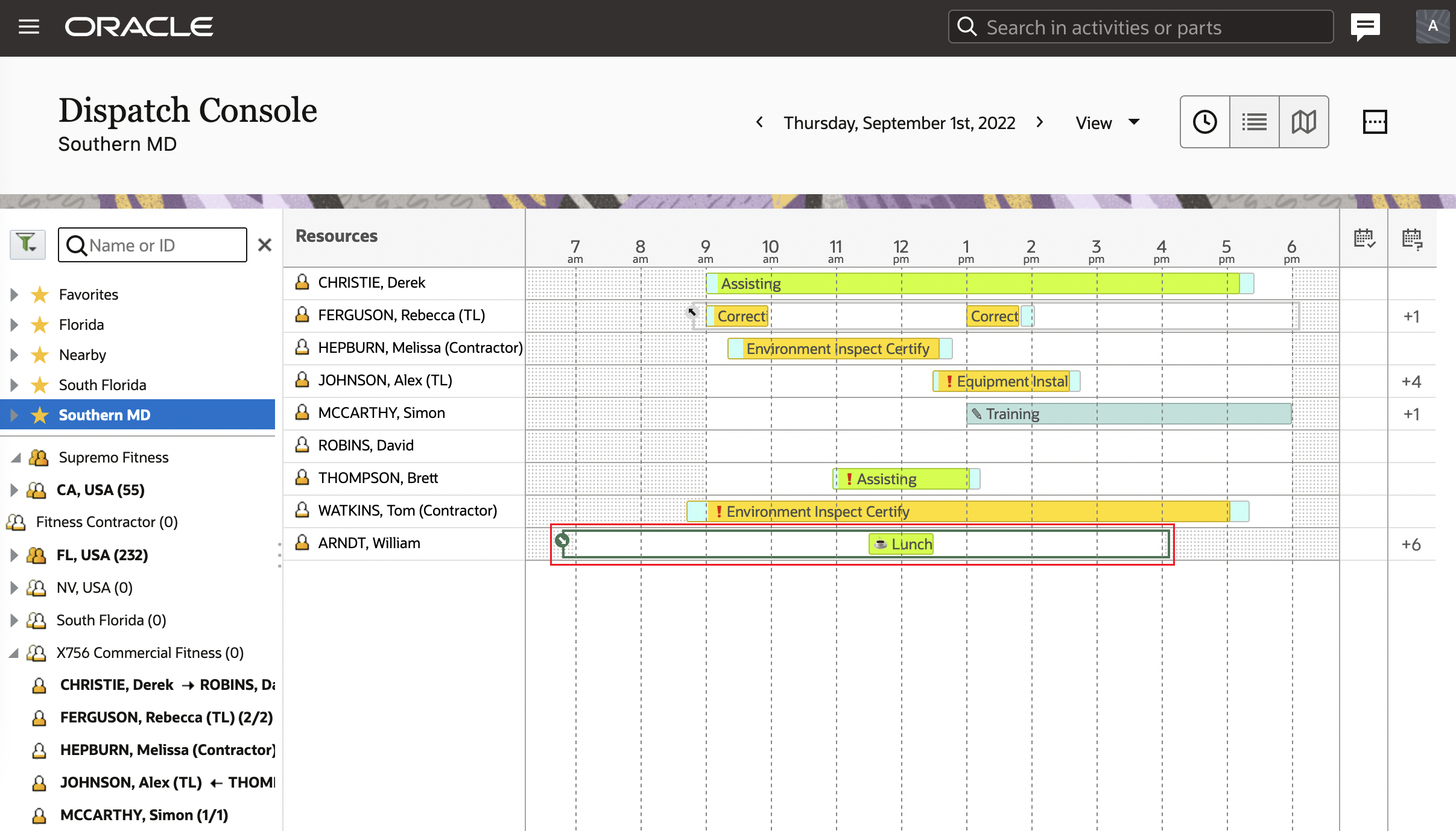
This screenshot shows the Manage page where a resource is assigned from another work zone to your work zone:

Such temporarily assigned technicians may appear in the group only for particular days because because work zones can be specified for a date interval. It is not possible to set a work zone for part of the day.
When drilling into the favorite group in the resource tree and selecting a particular organization unit, the temporarily assigned technicians won't be shown. You need to be on the favorite group level to see them
Since temporary assignment doesn't change the organization structure it doesn't change the structure of the resource tree. For example:
- Arndt William is working in the organization unit "FL, USA"
- "FL, USA" is responsible for the following work zones: ALTAMONTE SPRINGS, CASSELBERRY, CHULUOTA
- Arndt William was assigned to the work zone: ANAHEIM
You will still see Arndt William as part of the "FL, USA" organization unit, but his working time will be outlined by the gray box with the gray arrow icon pointing out of the box. And there will be no other information in the resource tree.
Related functionality
Work Zone support must be enabled on the Configuration > Business Rules page for the functionality to work. See Administering Oracle Field Service > Enable Work Zone Support in the Oracle Field Service documentation for details (https://docs.oracle.com/en/cloud/saas/field-service/22d/faadu/t-enableworkzonesupport.html)
If your technicians are frequently reassigned to alternate work zones, then consider using the following functionality as well:
- Routing allows to dispatch activities to technicians outside of the current bucket if the feature "use resources outside of bucket" is checked inside the routing plan. See Using Routing > Assign Activities to Temporary Resources in Oracle Field Service documentation for details (https://docs.oracle.com/en/cloud/saas/field-service/22d/farcu/c-assigning-activities-to-temp-resources.html#AssignActivitiesToTemporaryResource-EACA40FD).
- Quota can consider capacity of technicians outside of the capacity bucket, if the feature "Use resources outside the capacity area" is selected on the Configuration > Business Rules page. See Using Capacity Service > Using Temporary Assigned Resources in Quota and Capacity Calculations in Oracle Field Service documentation for details (https://docs.oracle.com/en/cloud/saas/field-service/22d/faccu/c-using-temporary-assigned-resources.html).
Dispatch Console and Manage pages provide visibility when a technician is temporarily assigned to another work zone, thereby improving the operational efficiency for dispatchers.
Steps to Enable
Enable Work Zone support:
- Click Configuration > Business Rules.
- Select the Work Zone support check box.
Configure the Favorite group to view the temporarily assigned resources:
- Add a new Favorite group and select the organization unit or bucket to which the resource is temporarily assigned.
- Edit the Favorite group and select the Show temporarily assigned resources check box on the Favorite Group Details page. (If you have a Favorite group for the original organization unit or bucket for the resource, you can edit it and select this check box for that group as well.)
Key Resources
- Using Core Application.
- This link will be available after Update 22D GA release.
Time Zone in Assignment Assistant
Starting with Update 22D, the time zone shows as follows in the Assignment Assistant:
- The time line (red line) shows the current time in the time zone of the resource to which the activity is assigned.
- The start and end of shift of the resource is shown in the time zone of the resource to which the activity is assigned.
- The activities in the route are in the time zone of the resource to which the activity is assigned.
This enhancement helps dispatchers assign activities accurately to resources who work in a different time zone.
Steps to Enable
You don't need to do anything to enable this feature.
Update Activity Location: Manual Adjustment
Starting with Update 22D, you can set the exact activity location using the Update Activity Location page. It is recommended to manually set the location in the following cases:
- The activity address cannot be resolved.
- The activity address is resolved with less than high accuracy.
- The activity site has several entrances/gates.
How to use
The Reposition Pin button is available in the following cases:
- When the address is resolved with high accuracy
- When the address is resolved but accuracy is not high
- When the address cannot be resolved, but an approximate location is available
After adjusting the pin position to the proper location, you can update the activity with coordinates using the Update button.
The activity is updated as follows:
- If a user modified only the address fields and clicked the Resolve button, then the address fields and coordinates are updated.
- If a user repositioned the pin without modifying the address, then only the coordinates are updated.
If high location accuracy could not be achieved after resolving the address, then the user must change the pin position on the map to update the activity. When the location is updated manually on the map, then the coordinate accuracy is considered as high.
Therefore, the Update button is available either:
- After the Resolve button is clicked - if the address is resolved with high accuracy.
- Or, after the Reposition Pin button is clicked.
This screenshot shows the Update Activity Location page with an unresolved address:

This screenshot shows the Update Activity Location page with the Reposition Pin button:

This feature lets you set the exact location of an activity manually. Having a precise activity location provides the following benefits:
- Decreased travel time - no need to search for the location around the area.
- Optimized route to activity, as the technician is navigated to an accurate location.
- Better routing results, because of more accurate travel time.
- Ability to use Real-time traffic data sooner, as it is not applied to activities with less than high location accuracy.
Steps to Enable
You don't need to do anything to enable this feature.
Key Resources
- Using Core Application.
- This link will be available after Update 22D GA release.
Improvements to Collaboration User Interface
The following improvements have been made to the Collaboration user interface:
User avatars in all Collaboration pages along with online status
User avatars are displayed next to the names of the users on all Collaboration pages. It will also display the online/offline status with a green dot which indicates that the user is online and a white dot with grey border which indicates that the user is offline.
System messages, Broadcasts, Helpdesks, and Conferences display the corresponding icons next to them. This screenshot shows the Collaboration window with users with offline status and System message, Broadcast, and Conference with their icons:
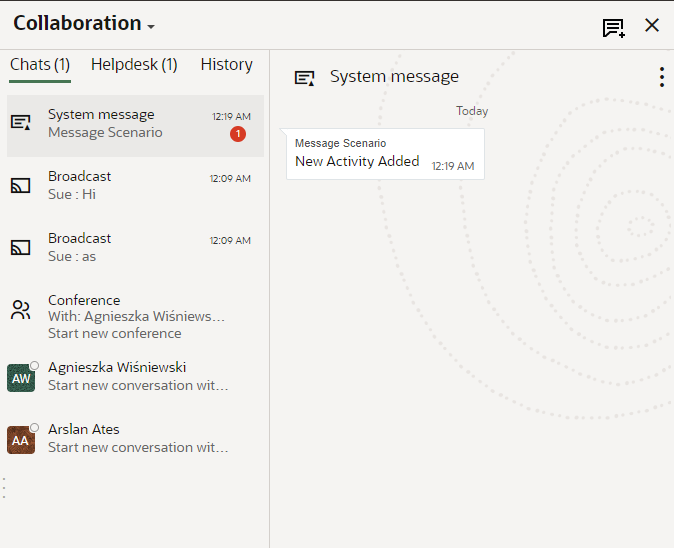
Helpdesks show the online status similar to that of users next to its icon. This screenshot shows the Helpdesk with the online status:

A similar online/offline status is also displayed with the user avatar on the Manage page for all users. This screenshot shows the Manage page with offline and online status for resources:
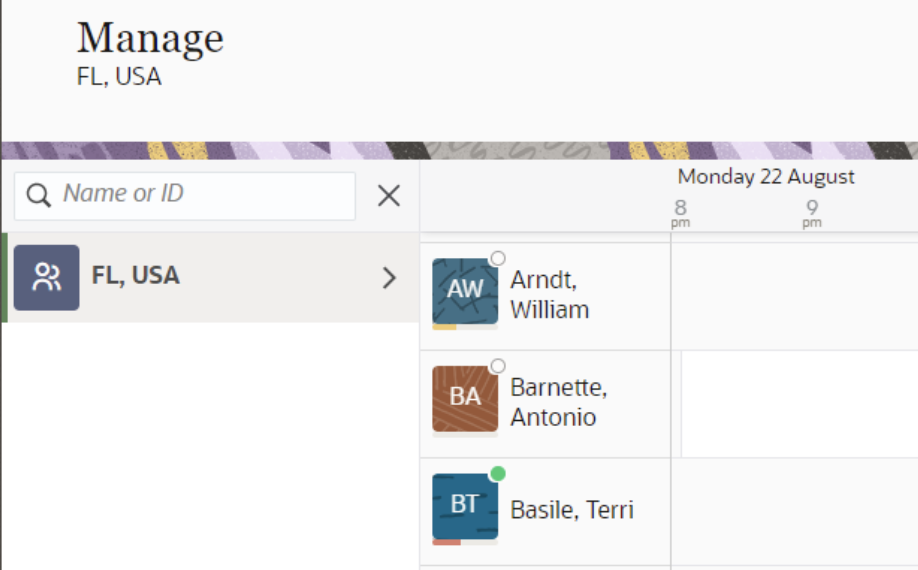
Enhanced input text and add attachment interface
The input text box in Collaboration has a new improved interface. The Send button appears next to the Attach icon only when the user starts typing into the input box. This screenshot shows the input field with the Send and Attach buttons:

On mobile devices, the input box appears in a cleaner look occupying the entire width. This screenshot shows the input field on a mobile device:
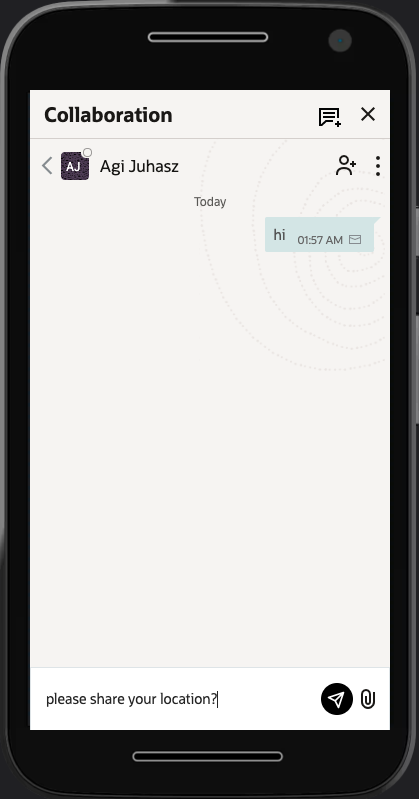
On larger devices. clicking the attach icon gives the option to attach an image or a file. This screenshot shows the Attach Image option in larger devices:

On mobile devices there is an option to Capture Image instead of the Attach Image, as it was earlier as well. This screenshot shows the Capture Image option on mobile devices:
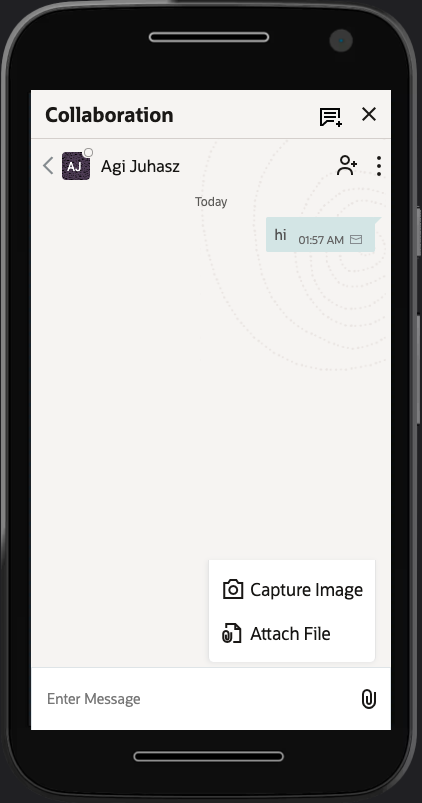
Background image on chat panels
All chat panels are now displayed with a new background image for enhanced visual appeal. This screenshot shows the background image on the chat panel:
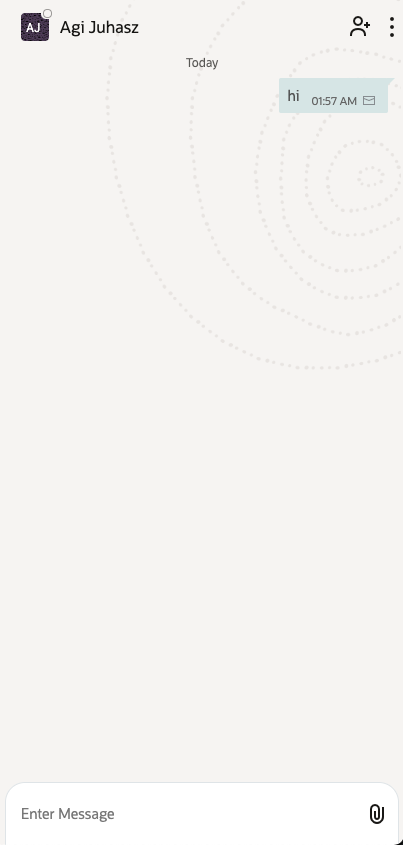
Always have Chats and History tabs as the landing page
Users can now view the standard Chats and History tabs, with Notifications if applicable, even if there are no active chats for that user. Earlier, if there were no active chats, the Start chat page was displayed by default, making it a little more tedious to access History and Notifications. This screenshot shows the Chats and History tabs when there is no active chat:
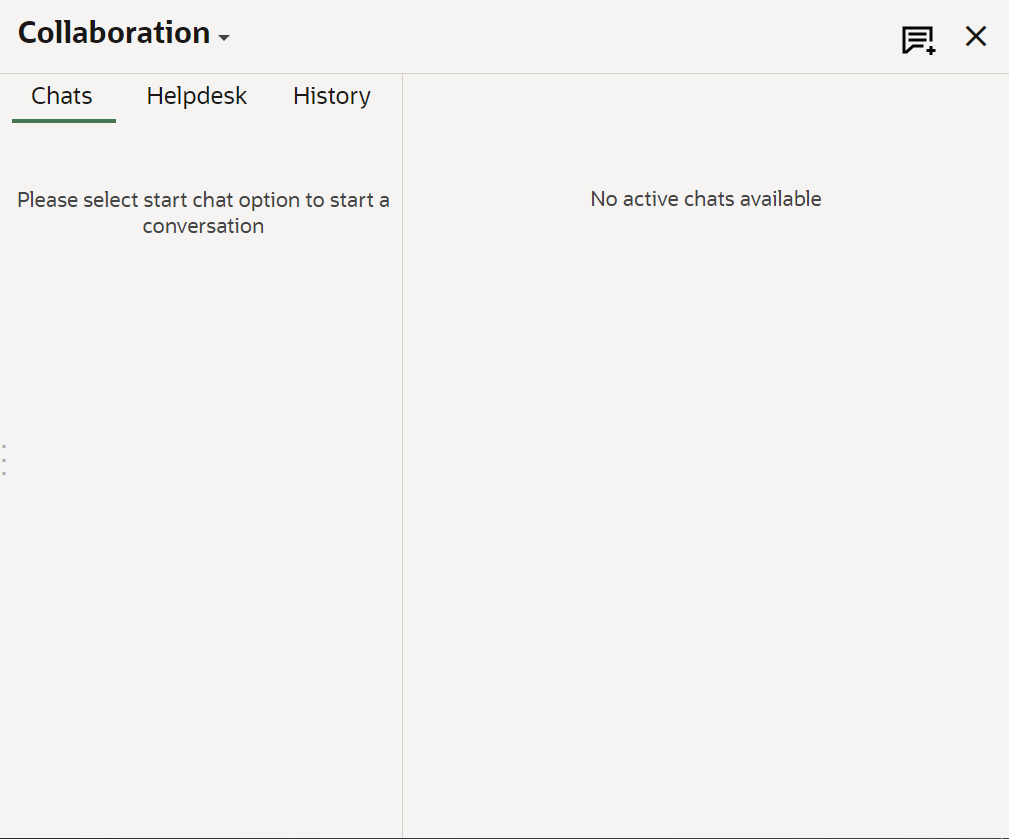
Map view improvements in location-based broadcasting
Similar to how it is shown on the Maps page, when searching based on a location in the map in Collaboration, a shaded circle indicating the area in which the search is done is displayed. If search is done with respect to the current location of the user, the location of the user and the shaded circle are displayed in blue. This screenshot shows the map with a blue shaded circle:
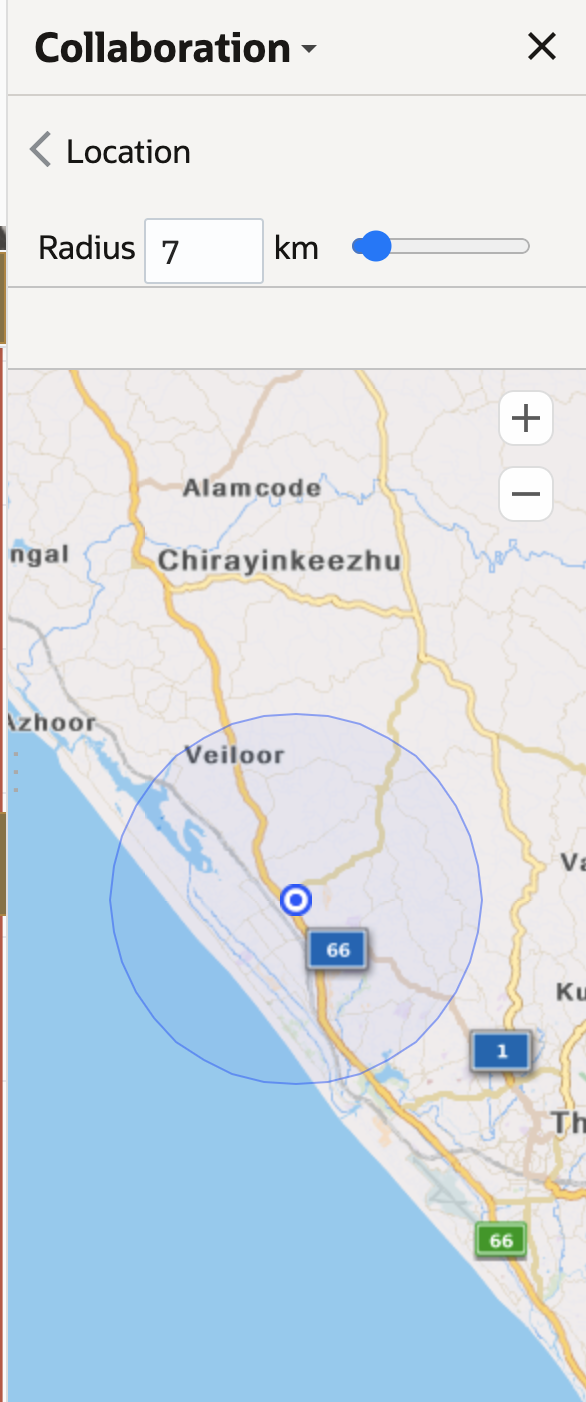
If the search is done with respect to a custom location, which is different from the user's current location, the location as well as the shaded circle are displayed in red. This screenshot shows the map with a red shaded circle:
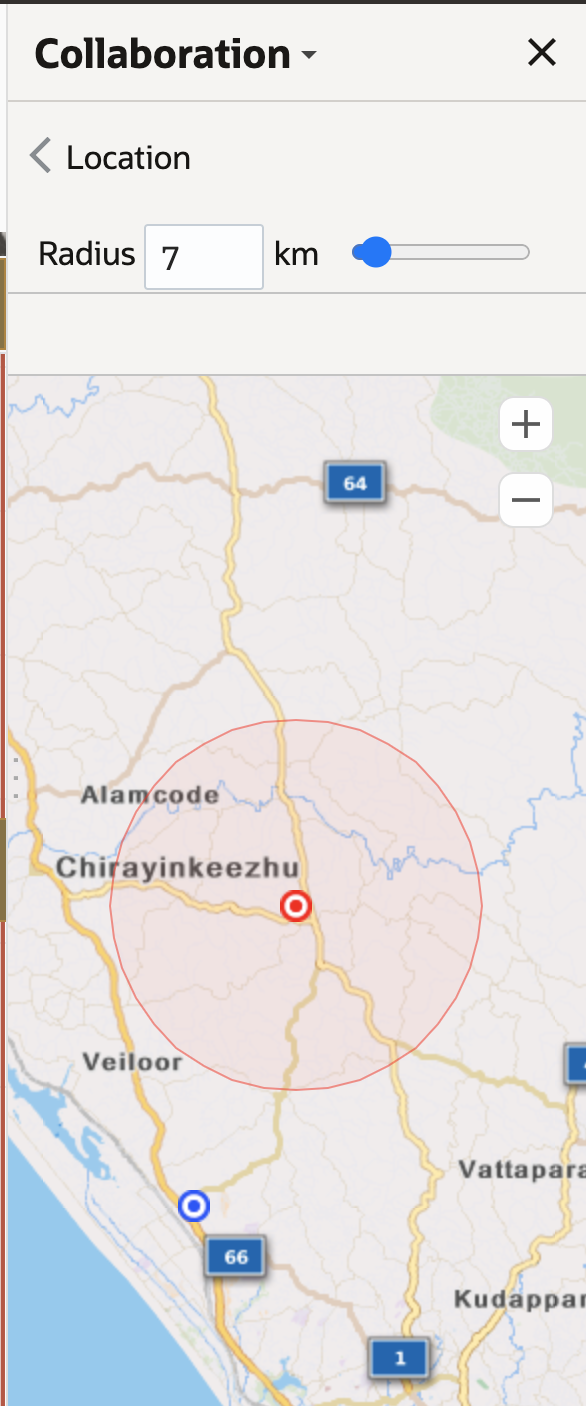
The user interface improvements provide a consistent look and feel across other Oracle products.
Steps to Enable
You don't need to do anything to enable this feature.
Key Resources
- Using Collaboration Service.
- This link will be available after Update 22D GA release.
OAuth 2.0 Support in Oracle Field Service—Oracle Integration Integration
Overview
- The integration between Oracle Integration (OIC) and Oracle Field Service now supports the OAuth 2.0 Authentication mechanism.
- The Application page is now enhanced with the capability to test the connectivity to Oracle Integration from Oracle Field Service. You can ensure the connectivity between Oracle Field Service and OIC with a single click from the Oracle Field Service application page.
- The pop up page used to configure the end point details of a new application will be shown as a full page; this will provide more real estate for the application, displaying more of the input fields.
Create a new OIC Application
When you add a new application of type 'Oracle Integration', the page has configurations related to IDCS as well. This is to support OAuth 2.0 authentication for the OIC Applications.
| Field | Description |
|---|---|
| IDCS URL |
Base URL of your Identity Service Admin Console Example : https://example.identity.oraclecloud.com |
| Client ID |
Client ID of the Client application that you have created in IDCS |
| Client Secret |
Client Secret of the Client application that you have created in IDCS |
| Scope |
Scope of the Client application that you have created in IDCS Example: https://applicationid.integration.ocp.oraclecloud.com:443urn:opc:resource:consumer::all application id is the id of the application created in IDCS. |
| Private Key |
Private Key used to configure the IDCS Application |
| Key ID |
Key used to verify the signature in IDCS |
These screenshots show the Add Application page with OAuth 2.0 authentication fields:

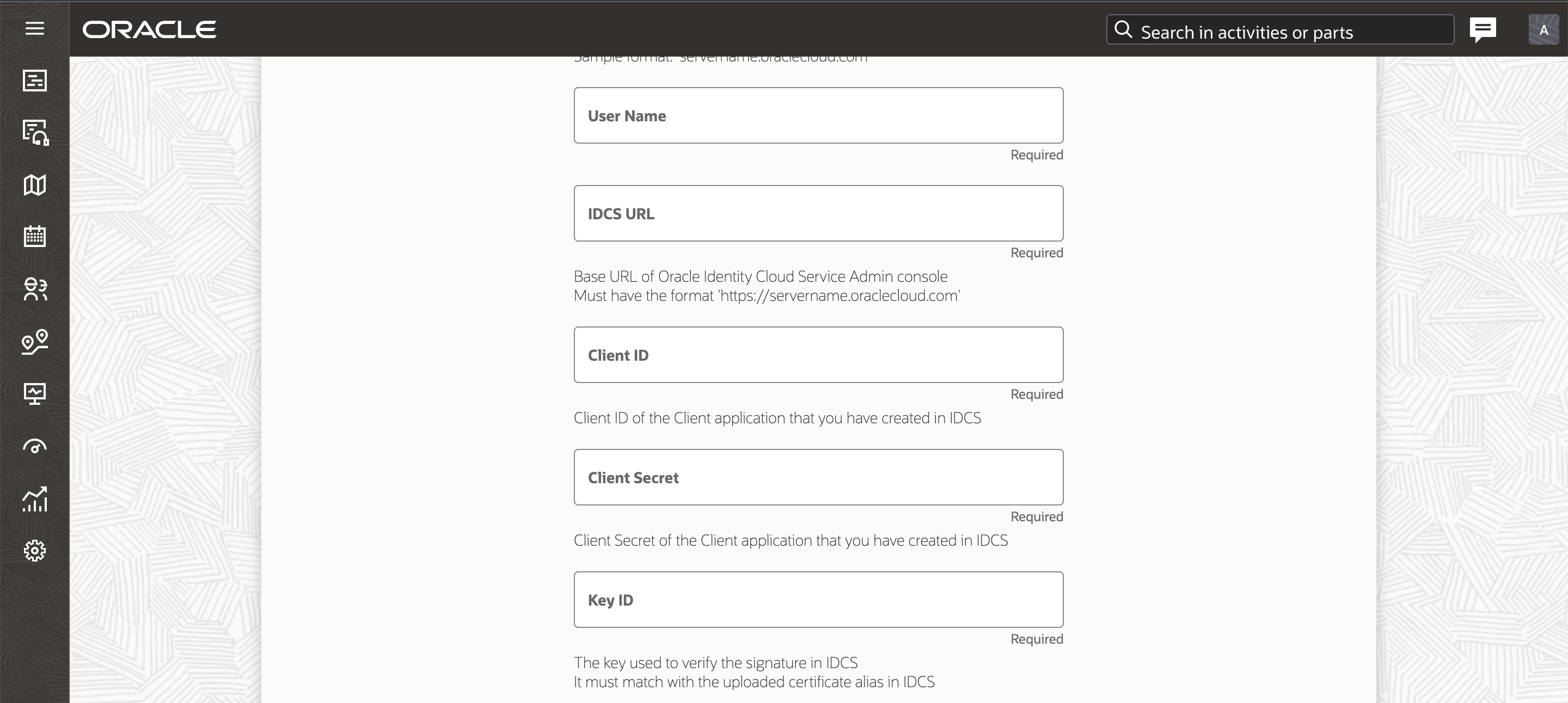
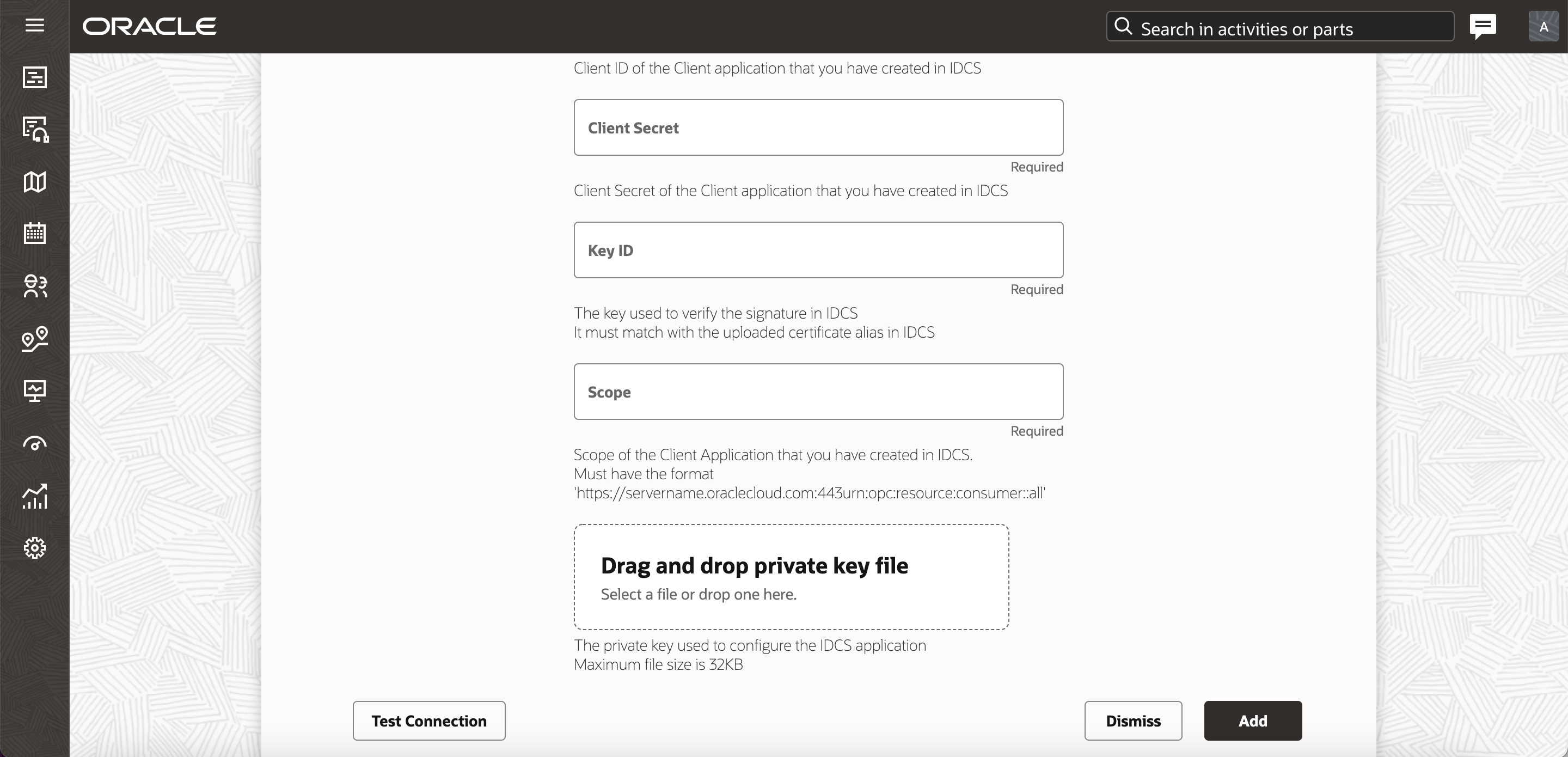
Changing the OIC application with Basic Authentication to OAuth2.0 based authentication
For OIC applications with Basic Auth configurations, there will be a provision to switch to OAuth 2.0 from the Modify Application page. A user can choose the authentication type via the Modify Application page and provide the additional details before saving the application update. This screenshot shows the Modify Application with the Basic and OAuth 2.0 options:

- Test Connection for OIC Applications:
- The Test Connection button is available in the Add/Modify application page to validate the details provided by the user.
- Status of the event flow:
- If any event flow fails for OIC applications, the corresponding message is displayed in the application card.
- HTTP STATUS 401 - Authentication Failed. Please check credentials.
- HTTP STATUS 403 - Provided user is not authorized.
- HTTP STATUS 404 - Host unreachable. Please check your credentials.
- HTTP STATUS 500 - Connection failed. Please try again later.
This screenshot shows the Applications page with the latest status in the application cards:
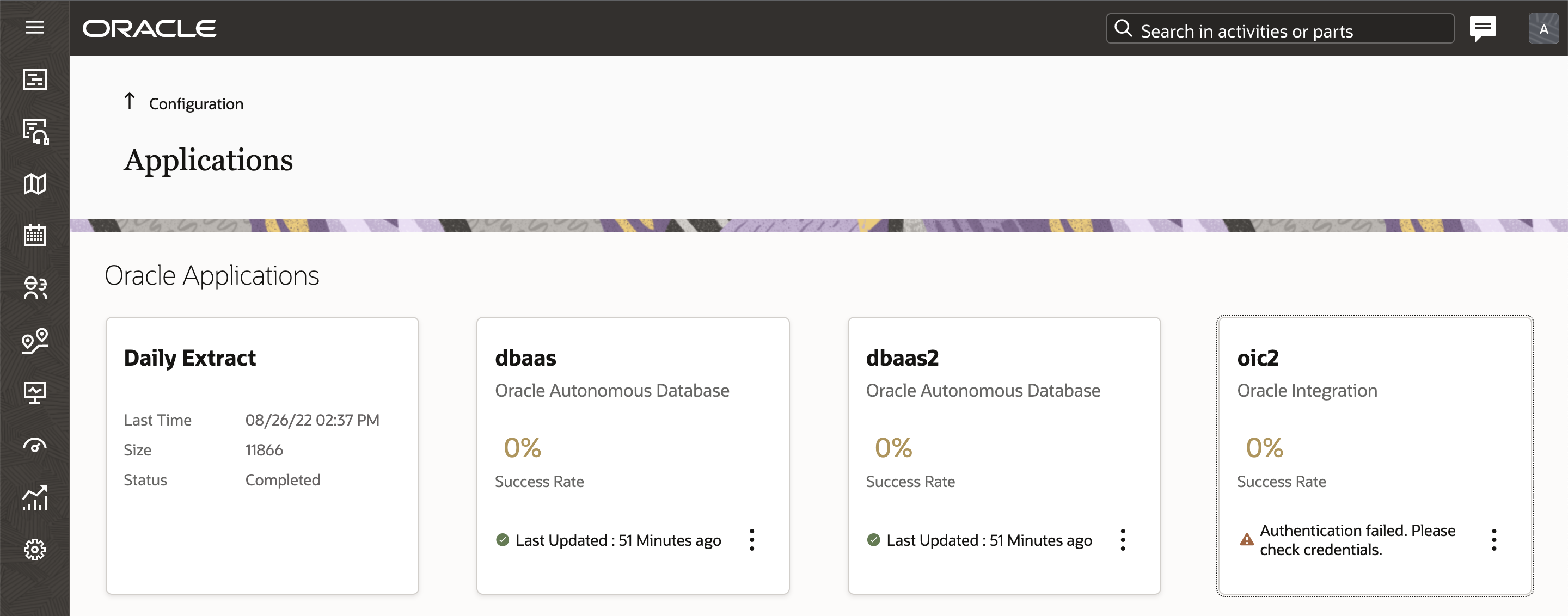
NOTE:
Make sure you have configured all the prerequisites for "JWT User Assertion" based authentication as per this documentation: Prerequisites for JWT User Assertion (Visit this site: https://docs.oracle.com/en/cloud/paas/integration-cloud/rest-adapter/authentication-support.html#GUID-33BDEC15-CEC5-4535-8C71-FBA1A37BD7A3).
While creating a new Oracle Integration application, Oracle Field Service supports only OAuth 2.0 based authentication. Applications with Basic authentication can still continue with current configurations, or can switch to OAuth 2.0 by selecting the option from the user interface. Once you select OAuth 2.0 you cannot go back to Basic authentication.
Dialog box to new page
- While creating a new application, the user will see a new page with the option to add the configuration details of the application as shown below:
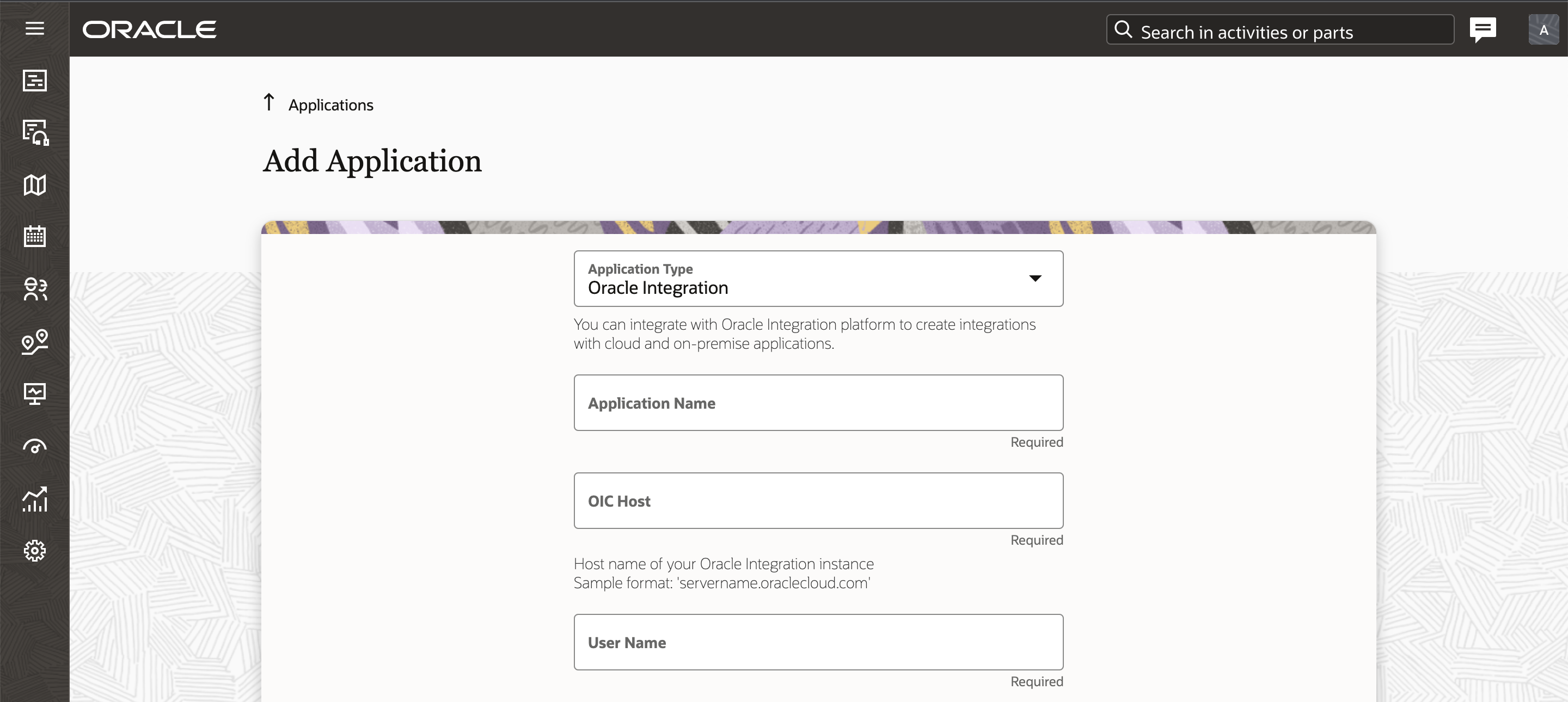
This screenshot shows the Modify Application page, which used to be a dialog box earlier.

This feature provides the ability to test the connection between Oracle Field Service and Oracle Integration with a single click. This helps you ensure that the connectivity is established. This feature also shows the end point details of a new connection in a full-screen, which provides more real estate for the application.
Steps to Enable
You don't need to do anything to enable this feature.
Key Resources
- Configuring Applications.
- This link will be available after Update 22D GA release.
Support for HTTP/1.1 Version in Outbound Client
The Oracle Field Service Outbound interface, which is widely used within client integrations, initially only supported the protocol version HTTP/1.0. But it is common for enterprise external systems to have minimal requirements for the HTTP version. Therefore, a new configuration setting has been added to the Delivery Channel configuration page that allows switching between HTTP versions. This also allows keeping backward compatibility for any existing working integrations.
After you upgrade to Update 22D, any existing integration channels will continue to use version HTTP/1.0, so no changes are expected there. Users have the option of configuring the new version on based on their own requirements.
Any newly created delivery channels after the upgrade will have the pre-populated option as HTTP/1.1, which again, can still can be changed by users as necessary. This screenshot shows the HTTP version field on the Message Scenarios > Delivery Channels page:
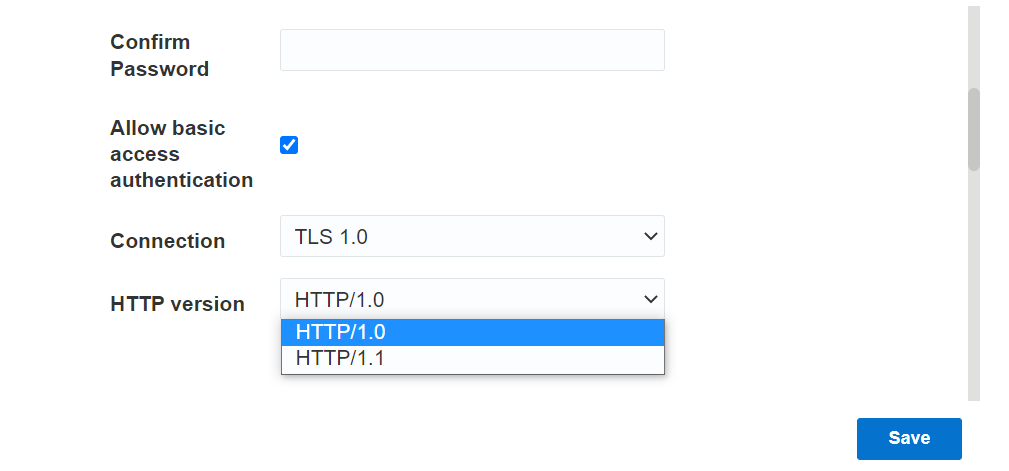
This feature helps external enterprise applications conform to minimal requirements for the HTTP version.
Steps to Enable
You don't need to do anything to enable this feature.
IMPORTANT Actions and Considerations
DEPRECATION and REMOVAL for LEGACY SAML METADATA
SAML metadata specific for Mobility and Legacy Manage and generated for https://login.etadirect.com URL scheme is deprecated and removed. This means that the fields from Oracle Field Service metadata no longer support the following suffixes for the 'Entity ID' and 'AssertionConsumerService' fields:
- <environment_name>._<login_policy_label>_._<mobility>
- <environment_name>._<login_policy_label>_._<manage>
Review and change your current SAML integrations by downloading and applying Oracle Field Service metadata from your environments. It is recommended to change the address to use https://<instance_name>.fs.ocs.oraclecloud.com. This change improves the processing time for authentication requests and adheres to government and corporate policy regulations related to data residency by ensuring that the request is directed to the proper data center.
STOPPING SUPPORT FOR ANDROID 6.0
Support for Android 6.0 will be stopped for Oracle Field Service Android app from Update 22D (November 2022). Plan and upgrade any devices that are currently on Android 6.0.
REMOVAL OF DAILY EXTRACT: PROPERTY FILES EXPORT
To simplify and decrease the daily extract creation time, the Daily Extract file properties extract is announced as deprecated. This deprecation announcement was made in the Oracle Field Service 22A Release Notes. To give you more time to prepare your integrations, the removal is postponed. No changes are expected for the property files export in Update 22D. More details on the plans for the removal will be available in Update 23A.
Daily Extract continues to support the file properties extract, but a new notice about the deprecation is visible in cases where the configured Daily Extracts contains the Property File Fields extract.
