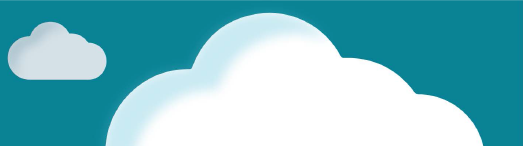This document will continue to evolve as existing sections change and new information is added. All updates appear in the following table.
The new functionality referenced in this document may not be immediately available to you if your organization has chosen not to receive optional monthly updates. Rest assured you will receive the new functionality in the next quarterly update which is required and cumulative. Quarterly updates are applied in February, May, August, and November.
.
| Date |
Feature |
Notes |
|---|---|---|
| 06 OCT 2017 |
Oracle Sales Cloud Mobile: Call Report Customization |
Delivered new feature in update 10 (October), which will also be included in the November quarterly update. |
| 06 OCT 2017 |
Oracle Sales Cloud Mobile: Dynamic Layouts by Country |
Delivered new feature in update 10 (October), which will also be included in the Novemer quarterly update. |
| 06 OCT 2017 |
Oracle Sales Cloud Mobile: Complete Offline Read and Write |
Delivered new feature in update 10 (October), which will also be included in the Novemer quarterly update. |
| 06 OCT 2017 |
Oracle Sales Cloud Mobile: Navigation Panel Customization |
Delivered new feature in update 10 (October), which will also be included in the Novemer quarterly update. |
| 04 AUG 2017 |
Incentive Compensation: RESTful Web Services |
Delivered new feature in the August quarterly update. |
| 04 AUG 2017 |
Consumer Goods: Account 360 Infolets |
Delivered new feature in the August quarterly update. |
| 04 AUG 2017 |
Consumer Goods: Retail Execution Management |
Delivered new feature in the August quarterly update. |
| 02 JUN 2017 |
Higher Education: Inquiry Management |
Delivered new feature in update 6 (June), which will also be included in the August quarterly update. |
| 07 MAY 2017 |
Configuration and Customization: Public Unique Identifiers (PUID) and Document Sequence Numbers: Object Specific PUID |
Delivered new product in the May quarterly update. |
| 07 APR 2017 |
Incentive Compensation: Individualized Plan Document Text |
Delivered new feature in update 4 (April), which will also be included in the May quarterly update. |
| 07 APR 2017 |
Opportunities: Change Business Unit (BU) on Opportunities using ODI Import |
Delivered new feature in update 4 (April), which will also be included in the May quarterly update. |
| 01 MAR 2017 |
Post-Upgrade Tasks: Update Application Composer Customizations to the Latest Enhanced Behavior |
Updated document. Added steps on how to manually upgrade metadata in update 3 (March), which will also be included in the May quarterly update. |
| 01 MAR 2017 |
Post-Upgrade Tasks: Make Personally Identifiable Information Visible |
Updated document. Added information in update 3 (March), which will also be included in the May quarterly update. |
| 01 MAR 2017 |
Territory Management: Removal of Features |
Removed feature from update 3 (March). |
| 17 JAN 2017 |
Created initial document. |
Oracle’s customer experience suite is an end-to-end cloud solution that includes a number of best-in-breed Customer Experience (CX) applications that are highly rated by analysts in their respective categories. With sales, marketing, service, CPQ, commerce and social along with hundreds of applications available on the Oracle Cloud Marketplace, Oracle CX is a complete, innovative, and proven solution that supports all stages of the customer lifecycle.
Oracle Sales Cloud is an integral of Oracle’s complete CX suite, closely integrated with other Oracle CX applications and enhanced by strong Customer Data Management (CDM), Sales Performance Management (SPM), and Partner Relationship Management (PRM) capabilities. Sales Cloud’s full range of innovative capabilities provide business intelligence, productivity and flexibility with an easy-to-use interface. Oracle’s proven global infrastructure, platform capabilities and applied industry expertise make Sales Cloud an even more compelling solution.
Oracle Sales Cloud Release 12 includes new innovations that boost sales representative’s productivity and support complete mobility. Whether working from a phone or tablet device, sales representatives, channel account managers, and partner representatives can use the new Oracle CX Enterprise Mobile app to manage daily tasks and critical sales activities, gain deep insights into team or partner performance and nurture customer relationships. The new Mobile App Composer makes it easy to customize and extend the application to meet the unique needs of any organization.
Introduced with Release 12, Oracle Engagement Cloud combines Oracle’s sales and service capabilities in one offering with a unique combination of sales automation, service request management, and knowledge management. Oracle Engagement Cloud improves customer satisfaction and loyalty, while enabling up-sell opportunities, particularly for organizations engaged in high-touch and high-value customer engagements.
Oracle continues to invest in industry-specific solutions. Release 12 includes a new industry solution for Higher Education institutions and a new mobile app for retail sales representatives in the Consumer Goods industry. For the Financial Services industry, the addition of Oracle Engagement Cloud enables bankers to manage customer service issues and improve their customer’s experience. Further integration with Siebel CRM provides representatives in the Communications industry with the ability to create financial profiles and associate billing profiles with customers.
About This Document
This guide outlines the information you need to know about new or improved functionality in Oracle Sales Cloud Release 12 and describes any tasks that you might need to perform for the update. Each section includes a brief description of the feature, the steps you need to take to enable or begin using the feature, any tips or considerations that you should keep in mind, and the resources available to help you.
We welcome your comments and suggestions to improve the content. Please send your feedback to SALESCLOUD-PRODEX_WW@ORACLE.COM.
This section gives you information to help you plan, deploy, and validate your upgrade to this release. We frequently update this document so don’t forget to check later and get the latest information before you start your upgrade.
Use the following resource to prepare for, deploy, and validate your Oracle Sales Cloud upgrade to Release 12:
- Read the Oracle Sales Cloud: Performing Your Release 12 Upgrade (Doc ID 2169959.1) on My Oracle Support to learn how to prepare for, validate, and deploy Release 12.
- If you have not yet done so, review the introduction guide to upgrades: Release Upgrade Planning (Doc ID 2016981.1) on My Oracle Support
- Review the latest Known Issues and Update Documents for this release (Doc ID 1603154.1) on My Oracle Support.
- Upgrade Guide for Oracle Sales Cloud Application Security (Doc ID 1989500.1) on My Oracle Support.
Some of the new Release 12 features are automatically available to users after the upgrade, and some require action from the user, the company administrator, or Oracle.
The following table provides a quick view of the actions required to enable each of the Release 12 features.
| Action Required to Enable Feature |
||||
|---|---|---|---|---|
| Feature |
Automatically Available |
End User Action Required |
Administrator Action Required |
Oracle Service Request Required |
| Oracle CX Enterprise Mobile |
||||
|
|
||||
|
|
||||
|
|
||||
|
|
||||
|
|
||||
|
|
||||
|
|
||||
|
|
||||
|
|
||||
|
|
||||
|
|
||||
|
|
||||
|
|
||||
|
|
||||
| Web Service Enhancements for Industry and Organization Types |
|
|||
|
|
||||
|
|
||||
|
|
||||
|
|
||||
|
|
||||
|
|
||||
|
|
||||
|
|
||||
|
|
||||
|
|
||||
|
|
||||
|
|
||||
|
|
||||
|
|
||||
|
|
||||
|
|
||||
|
|
||||
|
|
||||
|
|
||||
|
|
||||
|
|
||||
|
|
||||
|
|
||||
|
|
||||
|
|
||||
|
|
||||
|
|
||||
|
|
||||
|
|
||||
|
|
||||
|
|
||||
|
|
||||
|
|
||||
|
|
||||
|
|
||||
|
|
||||
|
|
||||
|
|
||||
|
|
||||
|
|
||||
|
|
||||
|
|
||||
|
|
||||
|
|
||||
|
|
||||
|
|
||||
|
|
||||
|
|
||||
|
|
||||
|
|
||||
|
|
||||
|
|
||||
|
|
||||
|
|
||||
|
|
||||
|
|
||||
|
|
||||
|
|
||||
|
|
||||
|
|
||||
|
|
||||
|
|
||||
|
|
||||
| Consumer Goods |
||||
|
|
||||
|
|
||||
|
|
||||
|
|
||||
|
|
||||
|
|
||||
|
|
||||
|
|
||||
|
|
||||
|
|
||||
|
|
||||
|
|
||||
|
|
||||
|
|
||||
|
|
||||
|
|
||||
|
|
||||
|
|
||||
|
|
||||
|
|
||||
|
|
||||
|
|
||||
|
|
||||
|
|
||||
|
|
||||
|
|
||||
|
|
||||
|
|
||||
| Public Unique Identifiers (PUID) and Document Sequence Numbers |
||||
|
|
||||
| Common Technologies and User Experience |
||||
|
|
||||
|
|
||||
|
|
||||
|
|
||||
|
|
||||
|
|
||||
|
|
||||
|
|
||||
|
|
||||
|
|
||||
|
|
||||
|
|
||||
|
|
||||
|
|
||||
|
|
||||
|
|
||||
|
|
||||
|
|
||||
|
|
||||
|
|
||||
|
|
||||
|
|
||||
| Oracle Social Network |
||||
|
|
||||
|
|
||||
|
|
||||
|
|
||||
|
|
||||
|
|
||||
|
|
||||
|
|
||||
| Make Personally Identifiable Information Visible to Current User Roles |
|
|||
| Update Application Composer Customizations to the Latest Enhanced Behavior |
|
|||
Sales teams can increase their productivity while in and away from the office using their smartphone or tablet. Release 12 brings more options with the newly released Oracle CX Enterprise Mobile app. The new Oracle Sales Cloud Enterprise Mobile app is a smarter, faster and easier to use mobile app for reps, managers, partner reps and channel managers.
Oracle continues to support the classic mobile app, Oracle Sales Cloud Mobile, while encouraging sales teams to review and consider transitioning to the Oracle CX Enterprise Mobile app.
To begin using Release 12 mobile apps, download the latest version from the Apple App Store (iOS) or Google Play (Android).
The Oracle CX Enterprise Mobile app enables sales reps, channel account managers, and partner sales reps to effectively manage their day and nurture customer relationships using a smartphone or tablet. With a task-based user interface and built-in analytics, the Enterprise Mobile app guides daily sales activities and offers an array of smart mobile options that allow sales reps to do the following with ease:
- Plan the day and prepare for daily appointments and tasks.
- View aggregated activities in a visual timeline for every customer.
- Log call reports and meeting minutes.
- Auto-capture outbound calls or e-mails as an activity associated to a customer.
- Accept, qualify, and convert leads by age.
- Manage opportunities and product lines.
- Update and collaborate using Oracle Sales Network.
- Capture notes using speech-to-text capabilities.
- Attach photos and documents to a record.
- Map and get directions to nearby opportunities, leads, contacts, and accounts.
- View service request status and updates.
- Review quota attainment, open pipeline, and sales commission reports.
- Access sales information while offline.
- View associated quote proposals from CPQ Cloud.
- Create and update records while offline.
Furthermore, channel account managers and partner sales reps can do the following:
- Submit and approve deal registrations.
- Manage partners and partner contacts.


You can prepare for daily appointments, view a timeline of your sales activities, and accordingly plan your day.


You can map and get directions to nearby leads and accounts.
Customize the Enterprise Mobile App using Mobile App Composer, a new administration module within Application Composer. Mobile App Composer provides an array of configuration options that allow implementation consultants and administrators to do the following:
- Drag-and-drop application objects and attributes to tailor a mobile page layout.
- Add custom fields to object pages and select display options based on field type, such as dynamic choice list, ordered choice list, or checkbox.
- Add conditional field that render when designated conditions are met.
- Preview layout configurations real-time on a mobile canvas.
- Use a sandbox to test and verify configuration changes.
- Add custom actions and links.
- Add field groups.

You can customize the app in a very simple and intuitive way without using any code.
Steps to Enable
No steps are required to enable this enhancement.
Key Resources
For a demonstration of this enhancement, see the Mobile > Oracle CX Enterprise Mobile App release training on the Customer Experience Release Readiness page.
For Release 12, the classic mobile app, Oracle Sales Cloud Mobile, offers enhancements for sales teams. To take advantage of mobile innovations, enable greater usability and boost productivity for your mobile sales team, review and consider transitioning to the Oracle CX Enterprise Mobile app.
See a complete view of accounts, including assets. From the new Assets subtab on the Account details page in the Oracle Sales Cloud Mobile app, you can do the following:
- View a list of assets associated with an account. You can choose to view active assets, inactive assets, or all assets.
- Add an existing product or product group to an account as an asset.
- View and edit asset details.
- Remove an asset from an account.

You can see a complete list of assets in the Assets subtab.
Steps to Enable
No steps are required to enable this enhancement.
Key Resources
For a demonstration of this enhancement, see the Mobile > Oracle CX Enterprise Mobile App release training on the Customer Experience Release Readiness page.
Default Saved Search for Lists
Designate a default saved search to define the default list of records that are shown on the account, contact, opportunity, and other object pages within the Oracle Sales Cloud Mobile app. Saved searches on mobile pages operate in the same way as saved searches on simplified pages, allowing you to use default searches as well as show or hide a saved search.

You can designate default saved searches for lists.
Steps to Enable
No steps are required to enable this enhancement.
Key Resources
For a demonstration of this enhancement, see the Mobile > Oracle CX Enterprise Mobile App release training on the Customer Experience Release Readiness page.
Customize call report create and edit views used in the Oracle CX Cloud Mobile app. Using Mobile App Composer, you can add or remove standard or custom fields and include custom objects related to the Activity object.

You can edit the sales rep layout and add applicable fields to the layout.
Steps to Enable
No steps are required to enable this enhancement.
Key Resources
For a demonstration of this enhancement, see the Mobile > Oracle CX Enterprise Mobile App release training on the Customer Experience Release Readiness page.
Define country-specific page layouts for the Oracle CX Cloud Mobile App. Reps will see the appropriate page layout in the mobile app, based on their country preference setting in Oracle Sales Cloud.

You can see a layout that is specifically designed for the region that you belong to.
Steps to Enable
No steps are required to enable this enhancement.
Key Resources
For a demonstration of this enhancement, see the Mobile > Oracle CX Enterprise Mobile App release training on the Customer Experience Release Readiness page.
Complete Offline Read and Write
Use the Oracle CX Cloud Mobile Application in areas with poor or no network connectivity. You can view records from Sales Cloud or Engagement Cloud which are stored locally on your smartphone. You can also create or update contacts, opportunities or custom objects. When you reconnect to the network, all offline changes are then synced to Oracle Sales Cloud.
The data stored by the Oracle CX Cloud Mobile application is stored secured and associated to logged-in user. If your business requires that a different user be able to access the data on the device, the user must have privileged access granted through the security console.
NOTE: If a different user without privileged access attempts to log into the device, then all data on the device will be erased.

You can create and update records even when there is no connectivity.
Steps to Enable
No steps are required to enable this enhancement.
Key Resources
For a demonstration of this enhancement, see the Mobile > Oracle CX Enterprise Mobile App release training on the Customer Experience Release Readiness page.
Navigation Panel Customization
Customize the navigation panel in Oracle CX Cloud Mobile. You can add new menu items or remove existing menu items that appear on the side navigation panel.

You can add new menu items or remove existing menu items that appear on the side navigation panel.
Steps to Enable
No steps are required to enable this enhancement.
Key Resources
For a demonstration of this enhancement, see the Mobile > Oracle CX Enterprise Mobile App release training on the Customer Experience Release Readiness page.
Oracle Sales Cloud offers embedded sales analytics to direct business decisions, identify key events, guide sales activities, and improve deal performance. Release 12 extends core sales analytics capabilities with additional reporting options and subject areas, new prebuilt reports, and additional analytics pages on the configurable sales home page.
|
|
See important sales analytics enhancements in the Core Sales Force Automation, Oracle Engagement Cloud, and Partner Relationship Management sections of this document. |
Enable self service exploration of data for all business users and analysts without the involvement of IT. Oracle Data Visualization connects data from Oracle’s cloud applications, on premises or 3rd party applications, and spreadsheets, enabling quick access to multiple data sets. Sales executives, managers, and even reps can simply drag and drop to see their data visualized automatically and can use filters and search to gain detailed insights. With storytelling and narration capabilities, team members can share their findings so others can understand and build upon the insights to tell their own stories and increase the collective analysis.
Embed analytics content and build dashboards on the additional real estate on the Oracle Sales Cloud home page. Sales administrators can create up to five additional pages with embedded analytics content and grant access to each page by job role. The layout of each page can be customized to include a single report, multiple reports, or an entire dashboard. Sales administrators can enable or disable analytics pages and the corresponding navigation links.

You can add analytics content directly to the Oracle Sales Cloud home page.
Steps to Enable
To enable the sales analytics pages:
- From the Navigator menu, select Tools – Structure and click Set System Options.
- In the Set System Options dialog box, select the number of sales pages that you want to show on the home page.
Tips and Considerations
If you have configured Oracle Transactional Business Intelligence (OTBI) content on the desktop OTBI dashboard pages, then you can migrate that content to these new simplified analytics sales pages.
For a demonstration of this enhancement, see the Sales Analytics > Sales Analytics Enhancements release training on the Customer Experience Release Readiness page.
Hierarchical Dimensions for Sales Reports
Combine standard and custom subject areas and summarize hierarchical dimensions associated with primary sales objects, specifically accounts, partners, resources, and territories. Combined reports enriched with hierarchy data offer helpful insights. For example, a report combining custom order history information and account data can now roll up information for all of the organizations associated with the account.

Using a Cross Subject Area join, you can create a join report from the Sales Activities and Deal Registration subject areas.
Steps to Enable
No steps are required to enable this enhancement.
Key Resources
For a demonstration of this enhancement, see the Sales Analytics > Sales Analytics Enhancements release training on the Customer Experience Release Readiness page.
Consolidated Sales Analytics Documentation
The Oracle Sales Cloud Creating Analytics and Reports and the Oracle Sales Cloud Using Analytics and Reports guides have been combined to create a single, new guide titled, Oracle Sales Cloud Creating and Administering Analytics. In addition, a new and separate listing of prebuilt Sales Cloud analyses is now available.
Key Resources
See the Oracle Help Center to review and download these documentation resources.
Steps to Enable
No steps are required to enable this enhancement.
Core Sales Force Automation (SFA) enhancements are designed to meet the essential needs of sales reps and sales managers and give them access to customer and sales information. Release 12 empowers sales reps and sales managers with tools for greater efficiency such as task templates for activities and mass update for leads and opportunities. A new analytics subtab for activities and new forecasting reports offer greater access to information. Additional content types for Sales Lightbox give sales reps the opportunity to share more content and sell more effectively.
Access quotes and orders associated with accounts and opportunities in Oracle Sales Cloud with CPQ Cloud integration.
Tailor the related Quotes list and subtab on the accounts and opportunities pages by using a user role or an advanced expression. For example, you can configure the Quotes list to display a selected set of columns for sales representatives and to display a different set of columns for channel account managers. In addition, you can use advanced logic to control the layout of the Quotes subtab. For example, you can configure the page layout to hide the Create Quote button when an opportunity is closed.
Accounts, Contacts, and Households
Build solid business relationships with a complete and accurate view of your accounts, contacts, and households.
Data or information that is used to uniquely identify, contact or locate a person is called Personally Identifiable Information (PII). This information includes data such as social security number, home address, bank account numbers, phone numbers, and more. For more information, see Personally Identifiable Information.
View and edit additional names for accounts and contacts using Oracle Sales Cloud’s simplified pages. Additional names include a legal name or an abbreviated name for companies and a preferred name for contacts.

You can view and edit additional names for accounts on simplified pages.
Steps to Enable
To add the Additional Names attribute:
- In Application Composer, navigate to the Sales Account pages, under sales > Standard object.
- Choose the layout for the Details Page.
- Edit the layout to add the All Names field.
- Save the layout.
Key Resources
For a demonstration of this enhancement, see the Customer Center – Accounts, Contacts, and Households release training on the Customer Experience Release Readiness page.
Assign account, contact, or household classifications with greater flexibility using Oracle Sales Cloud’s simplified pages. In complex sales enterprises, different lines of business often use different classifications to segment customers for their specific sales purposes. Sales representatives can now select up to three different auxiliary classifications for accounts, contacts, and households. Sales administrators can use the classification values for automated territory assignment.

You can expose three auxiliary classification fields on the account edit page.
Steps to Enable
To add auxiliary classifications:
- In Application Composer, navigate to the Sales Account pages, under sales > Standard object.
- Select the layout for the Details Page.
- Edit the layout to add auxiliary classification fields.
- Save the layout.
Key Resources
For a demonstration of this enhancement, see the Core Sales Force Automation > Accounts, Contacts and Households release training on the Customer Experience Release Readiness page.
Analytics Subtabs for Contacts
View contact-related reports directly on the Contacts home page. Three new analytics subtabs for Contacts pages offer insights that are particularly useful for business-to-consumer sales. You can add the additional subtabs to the Contacts home page, and you can use Page Composer to populate the subtabs with reports.

You can add contact-related reports directly to the Contacts home page.
Steps to Enable
For information about adding tabs, see Page Customization in Oracle Sales Cloud Customizing Sales in the Oracle Help Center.
Key Resources
For a demonstration of this enhancement, see the Core Sales Force Automation > Accounts, Contacts and Households release training on the Customer Experience Release Readiness page.
Web Service Enhancements for Industry and Organization Types
Use a single web service call to manage multiple values for industry and organization types and classifications. New enhancements enable integrators to use the SOAP or REST service framework to do the following:
- Create or update an account with a primary industry value and organization type.
- Add, update, or delete industry or organization codes, including primary industries or organizations, using the update operation.
- Specify multiple categories and codes for account, contact, and household records.
- Access classification details, including code meaning and description.
Steps to Enable
No steps are required to enable this enhancement.
Key Resources
For a demonstration of this enhancement, see the Core Sales Force Automation > Accounts, Contacts and Households release training on the Customer Experience Release Readiness page.
See all your activities in one place and quickly add appointments, tasks, and call reports related to your accounts, contacts, households, partners, leads, and opportunities.
Use defined task templates to create multiple tasks with one click. You can set up task templates and expose the Create Tasks from a Template option on the Activities subtab for opportunities.

You can create tasks for user defined templates.
Steps to Enable
To create task templates:
- Navigate to the Setup and Maintenance work area and select the Sales offering, under Sales > Standard Objects.
- Search for and select the Manage Sales Task Templates task.
- In the Manage Sales Task Templates task, create a new template.
- Create tasks for the template.
To expose the Create Task from a Template button:
- In Application Composer, navigate to the Activity Pages, under Sales > Standard object.
- For any of the list overview pages (also referred to as landing pages), duplicate and edit an existing layout.
- In the Configure Detail Form: Buttons and Actions section on the new layout page, move the Create Tasks from a Template button from the Available Buttons list to the Selected Buttons list.
NOTE: If there is no valid template, then the button will render on the runtime page as Create Task.
Key Resources
For a demonstration of this enhancement, see the Core Sales Force Automation > Activity Management release training on the Customer Experience Release Readiness page.
Analytics Subtabs for Activities
View activity-related reports directly on the Activities home page. Three new analytics subtabs are now available for activities. You can add the subtabs to the Activities home page, and you can use Page Composer to populate the subtabs with reports.
Steps to Enable
The Analytics subtabs are hidden by default.
To expose the tabs
- Navigate to Tools > Structure > Sales > Activities.
- Change the visibility value to Yes for each subtab that you want to expose.
Three subtabs are available, and you can expose one, two, or all the three tabs.
You can add reports to the subtab from the Customize work area in Page Composer. Click Add Content and select a report.
Key Resources
For a demonstration of this enhancement, see the Core Sales Force Automation > Activity Management release training on the Customer Experience Release Readiness page.
Create call reports from My Activities, the Activities subtab, Appointment, and from a Task. Call reports are now included in the list of activities both from the My Activities list page as well as from the Activities subtab.

You can create a Call Report from the Activities subtab.
Steps to Enable
To show the Create Call Report button:
- In the Application Composer, open the Sales application, and navigate to the Activity Pages, under Sales > Standard Objects.
- Duplicate the Activity landing page layout, and then edit the new layout.
- On the new layout page, in the Configure Detail Form: Buttons and Actions region move the Create Call Report and Log a Call buttons from the Available Buttons pane to the Selection Buttons pane.
Key Resources
For a demonstration of this enhancement, see the Core Sales Force Automation > Activity Management release training on the Customer Experience Release Readiness page.
Notifications for Task and Appointment Owners
Receive notifications when you change tasks and appointments that you own. The new profile options offer notifications for owner-initiated changes and include an option to send an email that includes an .ics calendar attachment to keep external calendars synchronized.

You can arrange to have notification emails sent when a task is created or updated.
Steps to Enable
- Navigate to the Setup and Maintenance work area and select the Sales offering.
- In the Manage Activity Profile Options task, search for the new profile options:
- ZMM_ACTIVITY_TASK_NOTIF_OWNER_INITIATED
- ZMM_ACTIVITY_APPT_NOTIF_OWNER_INITIATED
- ZMM_ACTIVITY_TASKS_EXTERNAL_NOTIFICATION
- Set the profile values to Yes.
- Click Save and Close.
Key Resources
For a demonstration of this enhancement, see the Core Sales Force Automation > Activity Management release training on the Customer Experience Release Readiness page.
Manage the entire life cycle of sales leads from the initial contact to conversion.
Update multiple leads at once using Oracle Sales Cloud’s simplified pages. From the leads list, sales representatives can now update up to four attributes on multiple leads with a single operation.

You can change the attributes for several leads at the same time.
Steps to Enable
- In Application Composer, navigate to the Sales Lead Pages, under Sales > Standard Objects.
- Choose the Landing Page Layout.
- Move the Update action from the Available Actions list to the Selected Actions list.
Key Resources
For a demonstration of this enhancement, see the Core Sales Force Automation > Leads and Sales Campaigns release training on the Customer Experience Release Readiness page.
Show, hide, or reorder the mass actions that appear on the Leads list page. Mass actions offer sales representatives the option to act on multiple leads at once, for instance, they can accept, reject, assign, or update the selected leads.

You can decide which mass actions to show on the Leads list page.
Steps to Enable
- In Application Composer, navigate to the Sales Lead Pages, under Sales > Standard Objects.
- Choose the Landing Page Layout.
- Move the required actions and separators from the Available Actions list to the Selected Actions list.
- Reorder the actions and separators to organize the list.
Key Resources
For a demonstration of this enhancement, see the Core Sales Force Automation > Leads and Sales Campaigns release training on the Customer Experience Release Readiness page.
Customize sales campaign pages using dynamic custom layouts. You can create global or role-based layouts for sales campaigns.

You can customize sales campaign pages using custom layouts.
Steps to Enable
No steps are required to enable this enhancement.
Key Resources
For a demonstration of this enhancement, see the Core Sales Force Automation > Leads and Sales Campaigns release training on the Customer Experience Release Readiness page.
Track the full life cycle of an opportunity, from creation through every stage until it's closed.
View assigned territories and the associated territory team members on the opportunity team using Oracle Sales Cloud’s simplified pages.

Sales representatives can view assigned territories and associated team members on the opportunity team.
Steps to Enable
No steps are required to enable this enhancement. If you have not customized the opportunity detail page, then you will see the Territories List in the Opportunity Team subtab after upgrade. However, if you have customized the opportunity detail page, then you will need to enable the Territories List as follows:
- In Application Composer, navigate to the Sales offering and select the Opportunity object from the standard objects.
- Select Pages in the Opportunity object.
- Edit the Custom Dynamic Layout in the Edit Opportunity section in the Simplified Pages subtab.
- In the Team subtab, show the Territories region.
If you want to disable the Territories List in the Opportunity Team subtab, do the following:
- In Application Composer, navigate to the Sales offering and select the Opportunity object from the standard objects.
- Select Pages in the Opportunity object.
- Duplicate the Standard Layout in the Edit Opportunity section in the Simplified Pages subtab.
- In the Team subtab, hide the Territories region.
Key Resources
For a demonstration of this enhancement, see Core Sales Force Automation > Opportunity Management Enhancements release training on the Customer Experience Release Readiness page.
Sales administrators can manually assign a sales representative’s territory to an opportunity line when the territory isn’t assigned automatically. Manual assignment allows sales representatives to forecast an opportunity immediately while the territory setup is being reviewed and updated.

Sales administrators can select a forecast territory for a split credit on a revenue line that was not added by territory assignment.
Steps to Enable
No steps are required to enable this enhancement.
Key Resources
For a demonstration of this enhancement, see the Core Sales Force Automation > Opportunity Management Enhancements release training on the Customer Experience Release Readiness page.
Update multiple opportunities at once using Oracle Sales Cloud’s simplified pages. From the opportunities list, sales representatives can now update up to four attributes on multiple opportunities with a single operation.

You can select multiple opportunities and then update them in a single operation.
Steps to Enable
To show the Update action in the Opportunity List page:
- In Application Composer, navigate to the Opportunity Pages.
- Choose the Landing Page Layout.
- Move the Update action from the Available Actions list to the Selected Actions list.
Key Resources
For a demonstration of this enhancement, see the Core Sales Force Automation > Opportunity Management Enhancements release training on the Customer Experience Release Readiness page.
Change Business Unit (BU) on Opportunities Using ODI Import
Sales administrators can now update business unit information on opportunities and then migrate them from one business unit to another. This enables sales administrators to split business units into multiple business units based on enterprise restructure, merger, acquisition, and so on.
View, manage, and submit forecasts from your desktop or mobile devices. Embedded analytics provide information that you can use to improve the accuracy of your forecasts.
See the trend of forecasted and won revenue over time and compare it with the quotas. The Trend graph can be displayed on the Forecasts home page.

Territory owners can see the trend of forecasted and won revenue over time and compare it to quotas.
Steps to Enable
- Navigate to the Setup and Maintenance work area and select the Sales offering.
- Go to the Sales Forecasting functional area.
- In the Select Forecasting Options task, select the Enable Forecast Trend Graph check box in the Additional Settings section.
- To display the trend as a dial instead of a graph, select the Quota metric in the Metrics section.
Key Resources
For a demonstration of this enhancement, see the Core Sales Force Automation > Sales Forecasting Enhancements release training on the Customer Experience Release Readiness page.
Sales Representative Adjustments
Allow sales representatives to make revenue or quantity adjustments to forecast items within their territory. The option to allow sales representatives to make adjustments requires a one-time configuration during the initial setup. Only sales managers can make adjustments at the territory or product level.

Sales representatives who own territories can adjust forecasts.
Steps to Enable
- Navigate to the Setup and Maintenance work area and select the Sales offering.
- Go to the Sales Forecasting functional area.
- In the Manage Sales Forecasting Profile Values task, search for the ORA_ZSF_ENABLE_REP_ADJUSTMENT profile option.
- Set the profile value to Yes.
Key Resources
For a demonstration of this enhancement, see the Core Sales Force Automation > Sales Forecasting Enhancements release training on the Customer Experience Release Readiness page.
View all of the items that have been manually excluded from the forecast, despite meeting the preconfigured criteria for inclusion in the forecast. Sales representatives and sales managers can view dropped items and can add the items back to the forecast, if necessary.

Sales managers can view items excluded from a forecast.
Steps to Enable
No steps are required to enable this enhancement.
Key Resources
For a demonstration of this enhancement, see the Core Sales Force Automation > Sales Forecasting Enhancements release training on the Customer Experience Release Readiness page.
Save navigation time and effort by switching to the previous or next forecast from the forecast details page.

You can switch to the previous or next forecast from the forecast details page.
Steps to Enable
No steps are required to enable this enhancement.
Key Resources
For a demonstration of this enhancement, see the Core Sales Force Automation > Sales Forecasting Enhancements release training on the Customer Experience Release Readiness page.
Change the forecast currency directly from the forecast details page. A drop-down list accessible from the Actions menu allows sales representatives and sales manager to select the appropriate forecast currency while viewing the forecast. The selected currency will remain in effect for as long as the user remains in the context of the forecast details page.
The switch currency option doesn’t extend to any custom reports embedded in the forecasting details page.

A drop-down list allows sales representatives and sales manager to select the appropriate forecast currency while viewing the forecast.
Steps to Enable
While the Switch Currency feature is enabled automatically, exchange rates must be configured as per the implementation guide in order to translate from one currency to another.
Key Resources
For a demonstration of this enhancement, see the Core Sales Force Automation > Sales Forecasting Enhancements release training on the Customer Experience Release Readiness page.
Add and edit notes to explain forecast adjustments. Sales representatives and sales managers can add notes at the item or territory level. Each note shows the author and time stamp. Adjustment notes added by sales representatives or sales managers at a lower level in the territory hierarchy can be viewed by individuals at the parent or ancestor territory levels.

You can add notes about forecast adjustments at an item level or a territory level.
Steps to Enable
- Navigate to the Setup and Maintenance work area, and select the Sales offering.
- Go to the Sales Forecasting functional area.
- In the Select Forecasting Options task, select the Enable Adjustment Notes check box in the Additional Settings section.
Key Resources
For a demonstration of this enhancement, see the Core Sales Force Automation > Sales Forecasting Enhancements release training on the Customer Experience Release Readiness page.
Sales managers and sales administrators can now click to edit forecasts for subordinate territories as if they were the owner of that territory. The forecast territory owners can see any edits made to their forecast by any other user, but they still can’t see edits made to a higher-level territory forecast.

Sales managers and sales administrators can edit forecasts for subordinate territories.
Steps to Enable
No steps are required to enable this enhancement.
Key Resources
For a demonstration of this enhancement, see the Core Sales Force Automation > Sales Forecasting Enhancements release training on the Customer Experience Release Readiness page.
Sales Lightbox provides a library of presentation slides and other sales and marketing content. Sales teams can store and assemble new presentations from multiple slides or access other content using a simple shopping cart experience.
Release 12 expands the content options beyond the presentation slides. You can now upload, view, update, download, share, and search HTML5 Microsites, PDF documents, and images (JPG and PNG file types).

Using Sales Lightbox, you can upload, view, update, share, search, and download Presentation files, PDF files, HTML5 microsites, and image documents.
Steps to Enable
No steps are required to enable this enhancement.
Key Resources
For a demonstration of this enhancement, see the Sales Lightbox Enhancements release training on the Customer Experience Release Readiness page.
Create a catalog of products for sales representatives to select from when they enter opportunities and leads.
Find relevant products by browsing through the product hierarchy. Search capabilities also allow sales representatives to find products by keyword.
Export price book information to other applications for closer integration and seamless workflow between applications.
RESTful Web Services for Product Groups
Integrate Oracle Sales Cloud with external systems and manage the sales catalog without accessing the user interface. With the latest RESTful Web services for product groups, you can
- Create, modify, and delete product groups.
- Associate sub-groups or products with a product group.
- Read or retrieve published versions of product group information using Web services.
Steps to Enable
No steps are required to enable this enhancement.
Key Resources
For information about connecting with Web services, see integration tasks in the Oracle Help Center.
With Oracle Sales Cloud for Outlook, IBM Notes or Gmail, you can use Oracle Sales Cloud data in your email application. Release 12 offers new integration with Google Gmail and new enhancements to Oracle Sales Cloud for Outlook.
Oracle Sales Cloud for Gmail Preview
The preview version of Oracle Sales Cloud for Gmail enables sales professionals to manage their Sales Cloud contacts and appointments from within Google Gmail and share data easily with Sales Cloud.
Maintain Oracle Sales Cloud contacts and appointments from within Google Gmail. Using Oracle Sales Cloud for Gmail, sales representatives and sales managers can do the following:
- Select which contacts and appointments they want to maintain within Google Gmail.
- Associate Google calendar appointments with corresponding Oracle Sales Cloud accounts, opportunities, or leads.
- View Oracle Sales Cloud contact details for Google Contacts directly within Gmail.

You can maintain contacts and appointments in Google Gmail.
Steps to Enable
Oracle Sales Cloud for Gmail preconfigured so that contacts and appointments don’t synchronize bidirectionally between Google Gmail and Oracle Sales Cloud. Users can see the Sales Cloud extension while in an email, contact, or appointment and share contacts and appointments with Oracle Sales Cloud. However, contacts and appointments created in Oracle Sales Cloud won’t synchronize with Google Gmail.
To enable the synchronization of contacts and appointments between Google Gmail and Oracle Sales Cloud:
- In Setup Manager, navigate to Manage Administrator Profile Values.
- Search for the following two profile options:
- ZOE_GOI_ENABLE_APPOINTMENT_SYNC
- ZOE_GOI_ENABLE_CONTACT_SYNC
- Set their values to Yes.
- Go to the Schedule Processes settings in the Tools area.
- Configure and start the Synchronization Between Sales Cloud and Gmail process.
- Specify the batch synchronization schedule.
It is recommended that the batch synchronization time interval should be no less than five minutes, and you must increase the interval to accommodate a larger synchronization.
Tips and Considerations
- Oracle Sales Cloud for Gmail is usable only in the Google Chrome Browser.
- Oracle Sales Cloud records deleted in Google Gmail aren’t deleted in Oracle Sales Cloud.
- Oracle Sales Cloud for Gmail is a preconfigured solution and is not extensible. Any customizations made to contacts or appointments in Sales Cloud can cause adverse behavior. Specifically, fields for contacts or appointments that were made required in Application Composer might not be exposed in Gmail and cause synchronization errors.
Key Resources
For a demonstration of this enhancement, see the Introduction to Oracle Sales Cloud for Gmail Preview release training on the Customer Experience Release Readiness page.
Shared Emails with Attachments
Select emails to be saved as activity tasks in Oracle Sales Cloud and link emails to corresponding accounts, opportunities, or leads. When saved, important email details such as subject, body, and attachments are preserved within the task record in Oracle Sales Cloud.

You can save emails as activity tasks in Oracle Sales Cloud and link them to corresponding accounts, opportunities, or leads.
Steps to Enable
See Steps to Enable in the Contacts and Appointments topic.
Key Resources
For a demonstration of this enhancement, see the Introduction to Oracle Sales Cloud for Gmail Preview release training on the Customer Experience Release Readiness page.
Receive automatic upgrades for Oracle Sales Cloud for Gmail. Oracle Sales Cloud for Gmail uses Google Chrome browser extensions, which are available for installing from the Chrome Web store. When you use those extensions, upgrades are automatically applied to the Oracle Sales Cloud for Gmail Chrome extension.
Steps to Enable
After the extension has been installed, only Oracle Sales Cloud host and sign-in credentials are needed to start using Oracle Sales Cloud for Gmail. The extension automatically detects when a new upgrade is available and applies it with no user interaction.
Key Resources
For a demonstration of this enhancement, see the Introduction to Oracle Sales Cloud for Gmail Preview release training on the Customer Experience Release Readiness page.
Oracle Sales Cloud for Outlook
Oracle Sales Cloud for Outlook enables sales professionals to manage their Sales Cloud contacts, tasks, appointments, accounts, leads, and opportunities from within Microsoft Outlook.
Implement and test your Outlook customizations within a sandbox without affecting other users. When all changes are complete and accurate, you can publish the sandbox for all users.

You can test Outlook customizations without affecting other users.
Steps to Enable
No steps are required to enable this enhancement.
Key Resources
For a demonstration of this enhancement, see the Oracle Sales Cloud for Outlook Enhancements release training on the Customer Experience Release Readiness page.
Add choice lists with cascading dependencies to Outlook. Cascading choice lists allow you to create a custom field with a fixed list of choices. You can then add another, dependent choice list that shows different values based on the selection made in the first choice list.

You can add choice lists with cascading dependencies to Outlook.
Steps to Enable
No steps are required to enable this enhancement.
Key Resources
For a demonstration of this enhancement, see the Oracle Sales Cloud for Outlook Enhancements release training on the Customer Experience Release Readiness page.
Save and view large email messages within Oracle Sales Cloud. The size of email and activities description fields has been increased from 4,000 characters to 32,000 characters.

You can share emails and task descriptions of up to 32,000 characters with Oracle Sales Cloud.
Steps to Enable
No steps are required to enable this enhancement.
Key Resources
For a demonstration of this enhancement, see the Oracle Sales Cloud for Outlook Enhancements release training on the Customer Experience Release Readiness page.
At the time of new account creation make address completion mandatory within Oracle Sales Cloud for Outlook. Using Application Composer, you can designate account address fields as required fields.

You can’t save account details in Outlook until a valid address is entered.
Steps to Enable
Set the ZCA_ACCOUNT_ADDRESS_REQUIRED_ENABLED profile option to Yes.
Key Resources
For a demonstration of this enhancement, see the Oracle Sales Cloud for Outlook Enhancements release training on the Customer Experience Release Readiness page.
Oracle Engagement Cloud combines Oracle’s sales and service capabilities in one offering with a unique combination of sales automation, service request management, and knowledge management. Using Engagement Cloud, sales and service professionals can deliver consistent answers to customer questions and ensure that issues are resolved efficiently and effectively. Organizations can improve customer satisfaction and loyalty while enabling up-sell opportunities, particularly for high-touch and high-value customer engagements.
- Capture, manage, and share service issues related to accounts, contacts and partners.
- View a list of service requests for a particular account or contact.
- Create and update service requests from the account or contact pages.
- Capture details about a customer issue including the problem description, associated account and contact, product, category, asset and severity.
- Track internal notes and tasks associated with service requests.
- Compose email responses to customer contacts that answer questions or request more information.
- Associate any number of resources to a service request in order to resolve the issue.
- Use Oracle Social Network to facilitate team collaboration and document sharing for service requests.
- Configure lists of service request data and save frequently used searches. Role-based security enables you to filter a list of service requests by SR creator, team membership, queue membership or reporting hierarchy.
Service organizations can create a custom hierarchy of categories and product groups to classify service requests for easy search, assignment and reporting.
As with any standard object, you can use Application Composer to configure and customize the Service Request object to include custom fields and relationships, customize business logic and configure page layouts.
Define any number of queues to organize your service requests and associate your service resources with each queue. Configurable assignment rules offer the option to automatically assign service requests to the appropriate queue. When a service request is assigned to a queue, any available resource associated with the queue can search for and view open service requests, take ownership and begin resolving the issue. Internal resources can update the queue and status as they work through the service request with the customer.
Knowledge for Service Requests
Author, revise, and publish knowledge articles to help resolve service requests. Knowledge authors can now create content in multiple languages and categorize knowledge articles by product and category to improve search. Article versioning allows the author to review previous versions of an article with the current version and compare the current version side by side with a previous version.
After articles are published, sales representatives and service reps can:
- Search knowledge articles within the context of a particular service request.
- See the most relevant knowledge articles based on the service request context, such as the title, product, and category.
- Find the most relevant knowledge articles using the natural language search engine.
- Link a knowledge article to a service request.
- Insert text from a knowledge article into the body of a response to the customer.
- Mark selected articles as favorites for easy access in the future.
Service-Related Product Catalogs
Create a service-specific catalog to identify the product groups and products that can be associated with service requests. The new service product catalog option makes it possible to display a different set of items from the sales catalog. When sales representatives and service representatives associate product groups or products with a service request, the product selector shows only those products defined under the service product catalog, providing a simpler hierarchy to navigate.
Prebuilt Service Request Reports
Gain visibility into customer service activities with new, prebuilt infolets and detailed reports. The following reports provide valuable information about service trends and critical issues:
- Critical Service Requests (SRs) – Shows open SRs marked with a critical status.
- Unassigned SRs – Shows the queue of unassigned service requests.
- SRs Pending Action – Shows the number of service requests assigned to each agent that are pending action. Also, highlights the service requests that have been pending action for the longest time.
- Pending tasks – Shows any open tasks associated with service requests.
- My Team’s Average Time to Resolve SRs – Calculates the trailing twelve-month average time that a team takes to resolve service requests.
- Average Time to Resolve SRs – Calculates the average time that an agent takes to resolve assigned service requests.

Prebuilt reports provide sales representatives with greater visibility into the service requests for their customers.
Steps to Enable
No steps are required to enable this enhancement.
Key Resources
For a demonstration of this enhancement, see the Sales Analytics > Sales Analytics Enhancements release training on the Customer Experience Release Readiness page.
Analytics Subject Areas for Service Requests
Build custom reports that enable your organization to measure customer and partner service request activity. This release introduces three new real-time subject areas:
- Service – CRM Service Requests Real Time: Monitor service request metrics such as the number of open service requests, number of service requests by status, and the median, average, and total time taken to resolve the service request. Analyze these metrics by dimensions including customer, contact, partner, resource, product, asset, queue, category, and time.
- Service – CRM Service Request Resource Real Time: Analyze service requests associated with a set of resources, irrespective of whether that resource is the primary owner or a secondary team member.
- Service – CRM Service Request Messages Real Time: View the number of messages associated with service requests, such as customer entries, agent responses, internal messages and system messages. This subject area is useful for identifying service requests that have a high number of messages or where some follow-up is needed.

You can monitor service request metrics with new service request subject areas.
Steps to Enable
No steps are required to enable this enhancement.
Key Resources
For a demonstration of this enhancement, see the Sales Analytics > Sales Analytics Enhancements release training on the Customer Experience Release Readiness page.
Service Requests for Partner Relationship Management
Using Oracle Sales Cloud Partner Relationship Management (PRM) and service requests, partners can view service requests for their partner account in a list and submit new service requests to the brand owner to get deal support or raise questions. Partners can also act as intermediaries by opening service requests on a customer’s behalf. Channel account managers can view partner service requests and can manage them efficiently, either by responding directly to the partner contact or by assigning the issue to another resource for resolution.

Channel users can view service requests for their partner account.
Steps to Enable
The Service offering must be enabled to view service requests. When this offering is enabled, partner and channel users can see the Service Request home page icon, and channel users can see the Service Request infolet and subtab in the Partner 360 overview.
- Navigate to the Setup and Maintenance work area and select the Service offering.
- In the Administration section, click Configure.
- Select the Enable for Implementation check box.
- Set the implementation status to In Progress or Implemented.
Tips and Considerations
If the Service offering is enabled, then the Partner Service Request subtab and infolet are made available to new customers by default. However, upgrade customers must opt in to see the Partner Service Request subtab by creating a new custom layout.
Key Resources
For a demonstration of this enhancement, see the Partner Relationship Management Enhancements release training on the Customer Experience Release Readiness page.
Partner Relationship Management
Oracle streamlines partner relationship management (PRM) and indirect sales processes to increase the value of the partner network. With Release 12, partners can convert qualified leads to deal registrations. Prebuilt reports for channel managers and new analytics subject areas offer more insight into sales channels.
Enable partners to claim and qualify leads in Oracle Sales Cloud and then convert those leads to deal registrations that both partners and channel account managers can access. Upon conversion, lead details are copied to the deal registration and deals are associated with the lead. Partners and channel managers can view the deal registration details from the Deal Registrations subtab in the Edit Lead UI.

Partners can convert leads to deal registrations that both partners and channel account managers can view.
Steps to Enable
No steps are required to enable this enhancement.
Key Resources
For a demonstration of this enhancement, see the Partner Relationship Management Enhancements release training on the Customer Experience Release Readiness page.
Prebuilt Reports for Channel Managers
Track and manage Marketing Development Funds (MDF), business plans, and budgets using prebuilt reports designed specifically for channel account managers and channel sales managers:
- MDF Infolet: Shows the total for MDF requests that are pending approval. The MDF infolet is available on the channel account manager dashboard and channel sales manager dashboard.
- MDF Summary: Shows the totals for all MDF requests that were submitted, pending approval, and approved and all claims pending approval, approved, and paid by quarter, rolled up by the fiscal year.
- MDF Budget Summary: Shows the available budget amounts as well as the revenue totals for approved budget requests, submitted claims, claims pending approval, rejected claims, approved claims, and paid claims by quarter, rolled up by fiscal year.
- Business Plan Objectives: Shows the business plan objectives as a percentage of the target objectives versus the actual objectives reached.
- Partner Hierarchy Roll Up: Shows revenue totals for open leads, open opportunities, and pending deal registrations for each partner, rolled up to each level of the partner hierarchy.
Each report offers two role-specific versions. Channel account managers see the data that’s specific to their partners. Channel sales managers see data for their assigned partners as well as the partners assigned to their team members.

Channel managers measure the rates at which business plan objectives are reached.
Steps to Enable
No steps are required to enable this enhancement.
Key Resources
For a demonstration of this enhancement, see the Sales Cloud Analytics Enhancements release training on the Customer Experience Release Readiness page.
Analytics Subject Areas for PRM
Build custom reports that offer insight into your organization’s partner programs, business plans, and Marketing Development Funds (MDF), as well as better visibility into opportunities associated with partners.
The following are the BI subject areas in Partner Relationship Management:
- Sales – CRM MDF Budget
- Sales – CRM MDF Claim
- Sales – CRM MDF Claim Settlement
- Sales – CRM MDF Request
- Sales – CRM Opportunity Partner
- Sales – CRM Partner Business Plan

Using new partner-related subject areas, you can see your partners’ business plans and objectives.
Steps to Enable
No steps are required to enable this enhancement.
Key Resources
For a demonstration of this enhancement, see the Sales Cloud Analytics Enhancements release training on the Customer Experience Release Readiness page.
Oracle Contracts provides a comprehensive solution for managing sales contracts. Release 12 provides a new, modern user interface that makes it easier to create and manage contracts. Oracle Social Network integration facilitates team collaboration during contract negotiations. Web services enhancements offer closer integration with other applications.
Simplified User Experience for Contracts
Create and manage contracts efficiently using Oracle Sales Cloud’s refreshed contracts interface. The new UI provides a clean, modern user experience with redesigned components and fewer nested borders and lines.

You can create and manage contracts using the refreshed contracts interface.
Steps to Enable
No steps are required to enable this enhancement.
Key Resources
For more information, see the Enterprise Contract Enhancements release training on the Customer Experience Release Readiness page.
Social Collaboration for Contracts
Collaborate with your team to solve contract issues and track past conversations directly from the contract. With Oracle Social Network integration, you can initiate a conversation, view existing conversations, and invite other participants into the conversations while editing a contract. You can also add documents to the conversation and allow other participants to review, edit, and comment on them. You can initiate related conversations about the same contract with a separate set of members.

You can track conversations directly from the contract.
Steps to Enable
- Navigate to the FSM task Manage Oracle Social Network Objects.
- Select the Contract object and select Enable OSN Tracking.
- Select the preferred option in the Enable OSN Tracking dialog box.
Key Resources
For more information, see the Enterprise Contract Enhancements release training on the Customer Experience Release Readiness page.
Support for Microsoft Office 365 (Word 2016) and Word 2013
Use Microsoft Office 365 (Word 2016) or Word 2013 to author and edit contract terms. You can download terms and conditions to Word, edit, and then upload the updated text back to Oracle Sales cloud. You can also use Microsoft Word to edit clause text for the Terms Library while offline.
Make informed approval decisions with insight into potentially critical changes made during the amendment process. The Contract Amendment Summary now highlights changes made to the values of variables embedded within the clause language, in addition to changes made to the clauses and sections of the structured terms.
Steps to Enable
No steps are required to enable this enhancement.
Key Resources
For more information, see the Enterprise Contract Enhancements release training on the Customer Experience Release Readiness page.
Approvals for Legal Language Modifications
Include contract approvers in the approval process only when there are new or modified contract terms. An enhanced approval workflow makes it possible to route contracts to reviewers who must approve the legal language only when there is a change to contract terms.
Steps to Enable
No steps are required to enable this enhancement.
Key Resources
For more information, see the Enterprise Contract Enhancements release training on the Customer Experience Release Readiness page.
Contract Expert Rule Reactivation
Revise and reactivate disabled contract expert rules and then use those rules to select contract terms templates and clauses and direct policy deviations. The capability to reinstate rules with their original rule names is helpful for reporting across business units.
Steps to Enable
No steps are required to enable this enhancement.
Key Resources
For more information, see the Enterprise Contract Enhancements release training on the Customer Experience Release Readiness page.
Attachments Through Web Services
Store and retrieve attachments to contracts using Web services. Terms and conditions and other contract documents now flow through the approval process with sales contracts created using Web Services. The documents must be stored as attachments and categorized as a primary contract document, supporting document, approval abstract, contract image, or contract.
Steps to Enable
No steps are required to enable this enhancement.
Name Parameters in Web Services
Use Contract Web services with object names rather than ID numbers as part of the payload to simplify the process and save time. For example, you can use the party name instead of party ID.
Steps to Enable
No steps are required to enable this enhancement.
Sales Performance Management enables companies to improve sales effectiveness, streamline incentive compensation, and achieve targeted revenue goals.
Define sales goals to align with top-down sales objectives that are based on revenue or product groups, set quotas, and track sales performance against these objectives.
Set quotas for periods prior to the resource start date or territory quota start date. Date validation is now optional, which allows sales teams to allocate quotas for the current fiscal year regardless of when sales people and their territories were created.

Sales administrators can change some of the date related validations that are performed when territory quotas are published.
Steps to Enable
- Navigate to the Setup and Maintenance work area and select the Sales offering.
- In the Manage Administrator Profile Values task, search for the Quota Management profile options.
- Disable the start date validations during quota publishing.
- Set the value for the Allow quota start date validation during publish profile option to No.
Key Resources
For a demonstration of this enhancement, see the Oracle Sales Cloud Quota Management Enhancements release training on the Customer Experience Release Readiness page.
Embed custom reports within quota management pages and pass the territory or resource context to the custom reports. With embedded reports, sales managers gain valuable insights into the context of their work.

You can see custom reports in the Analytics tabs in the Manage Sales Quotas and the Edit Sales Quotas pages.
Steps to Enable
- Navigate to the Setup and Maintenance work area and select the Sales offering.
- In the Manage Standard Lookups task, search for Quota Management report lookups.
- Select the lookup type for the appropriate quota page, either the Manage Sales Quotas page or the Edit Sales Quotas page.
- Add a new lookup code for each new report to be added to the page.
- In the Meaning field, enter the report name, for example Quotas by Sales Person Report.
- For the description, enter the report absolute path, for example:
- Set the display sequence to determine the order of the reports shown in the Analytics tab.
For example, to add a second report to the Manage Sales Quota page, the lookup code would be MOT_QM_MSQ_REPORT2. For each additional custom report on the page, increment the number used in the lookup code.
NOTE: The name doesn’t have to match the report name in the Business Intelligence catalog.
/shared/Sales/Analytic Library/Embedded Content/Sales Quota Management/MyCustomBIPReport.xdo
Key Resources
For a demonstration of this enhancement, see the Oracle Sales Cloud Quota Management Enhancements release training on the Customer Experience Release Readiness page.
Allocate annual and period territory quotas using Oracle Sales Cloud’s streamlined allocation pages. With a single action, organizations with simple quota allocation needs can publish both annual and period quotas as well as copy territory quota information to resources.

Sales managers can copy annual and period territory quotas to each resource with a single action.
Steps to Enable
- Navigate to the Setup and Maintenance work area and select the Sales offering.
- In the Manage Administrator Profile Values task, search for the Quota Management profile options.
- Set the value for the Enable Automatic Quota Copy to Owner Quota on Publish and Enable Territory Quota Period Copy profile options to Yes.
- Click Save and Close.
Tips and Consideration
- Streamlined Quota Allocation is designed for customers who model their sales organization with one member for each territory. To take full advantage of the Streamlined Quota Allocation feature, each territory must have only one member (the owner).
- You can copy territory quotas during the publishing process only if the resource quotas are zero.
- The Copy Territory Quota and Copy Child Territory Quota actions will overwrite the resource quotas.
Key Resources
For a demonstration of this enhancement, see the Sales Performance Management > Quota Management Enhancements release training on the Customer Experience Release Readiness page.
Set up sales territory models efficiently and evaluate the effectiveness of your territories to increase sales performance.
Territory Metrics Enhancements
Use the following enhancements to more effectively balance and analyze territories:
- Territory metrics now reflect the inclusions and exclusions of accounts on territories. These metrics enable organizations to more accurately balance territories by moving accounts from one territory to another and display the quantitative impact of moving accounts to different territories.
- The Analytics tab now appears as the last tab in the analysis section to enable more effective territory analysis. The Show / Hide Metrics button now controls only the metrics columns in the Territories tree table, the button doesn’t control the analytics display.

You can click Show Metrics to see metrics only within the territory tree table.
Steps to Enable
No steps are required to enable this enhancement.
Key Resources
For a demonstration of this enhancement, see the Sales Territory Management New Features release training on the Customer Experience Release Readiness page.
Oracle may remove features or functionality to maintain operational stability, availability, security, performance, and currency of Oracle Sales Cloud application.
- Publish and Submit Territories in Proposal: Sales Administrators were able to create a proposal, make changes to one or more territories, and make those territory changes visible to the territory owners by publishing them. When given access to their territories within a proposal, territory owners could review and accept the changes, as well as make further changes to their subordinate territories if needed.
- Incremental Reassignment of Records: The Define if Partial Reassignment is Enabled setup task triggered the reassignment of only the subset of records that were affected by the proposal.
- Restore Action in a Territory Proposal: Users were able to view the state of a territory hierarchy as of a previous point in time and could restore the past territory definitions using a proposal.
- Unadjusted Forecast Trending Metric: The Unadjusted Forecast Trending Metric is removed, and the Unadjusted Forecast Metric will continue to be available to all users.
Now Sales Administrators cannot share access to territories that were updated within a proposal.
Sales Administrators or other territory managers can still create and activate proposals when they use the desktop pages to make changes to territories. When using the simplified Territory Management pages, the owner of a territory can make changes to child territories in real time.
Now the application cannot trigger the reassignment the partial reassignment of accounts and opportunities after a territory proposal was activated.
You can rely on other standard territory assignment processes to reassign records after changes are made to a territory.
Now, users cannot restore past territory definition as the Restore menu action is removed.
There is no available method to restore a previous territory definition and you need to recreate the territory.
Key Resources
For more information, see:
- Section 5.2 of the Oracle Cloud Enterprise Hosting and Delivery Policies.
- Oracle Sales Cloud Release 12 – Removed Territory Management Features (Doc ID 2241891.1) on My Oracle Support.
Incentive Compensation empowers organizations to streamline the rollout of new plan initiatives, provides productivity tools to reduce administrative costs and presents relevant business insights to drive sales performance.
Objectives-Based Performance Incentives
Implement variable pay compensation plans to offer an objectives-based performance incentive that is also referred to as Management by Objectives (MBO) plans. Objectives-based performance incentives help organizations manage the entire incentives life cycle of defining measurable objectives, designing and distributing plans, scoring objective performance, and crediting incentive and earnings.
Objectives-based performance incentives can be used when the sales cycle is long, to launch new products, to promote best practices, and to offer incentives for participants that are not directly tied to sales, such as customer service agents.

You can view reports on Credits and Earnings and Attainment.
Steps to Enable
No steps are required to enable this enhancement.
Key Resources
For a demonstration of this enhancement, see the Sales Performance Management > Incentive Compensation Objectives-Based Performance Incentives release training on the Customer Experience Release Readiness page.
Participant Performance Subject Area
Create and maintain incentive compensations reports using the new Performance and Earnings Summary subject area. The Performance and Earnings Summary subject area combines metrics previously offered in multiple subject areas, thereby saving your time and increasing your analytics performance.

You can use the new subject area to primarily focus on the performance of the participant.
Steps to Enable
- Navigate to the Setup and Maintenance work area.
- Use the Manage Incentive Compensation Profile Option task to search for the CN_HIDE_OTBI_SUBJECT_AREAS profile option.
- Set the profile option to Yes.
Key Resources
For a demonstration of this enhancement, see the Sales Performance Management > Incentive Compensation Objectives-Based Performance Incentives release training on the Customer Experience Release Readiness page.
Troubleshoot credit eligibility errors and test incentive compensations plans using the new Research Assistant. Plan administrators can use the Research Assistant to test incentive compensation plans before copying them to production. Incentive Compensation Managers and Analysts can analyze any ongoing issues to resolve them quickly.
Using the Research Assistant you can:
- Search for and select credits that have an eligibility error.
- Analyze errors using the Research Assistant diagnosis.
- Determine the corrective action to resolve the eligibility issue. Most corrective actions can be taken within in the Research Assistant UI.

You can analyze eligibility errors using the Research Assistant diagnosis.
Steps to Enable
No steps are required to enable this enhancement.
Key Resources
For a demonstration of this enhancement, see the Sales Performance Management > Incentive Compensation Transaction Processing Assistant release training on the Customer Experience Release Readiness page.
Consolidated Transaction Processing
Submit one process to manage the full transaction lifecycle. From collecting transactions, crediting, and classifying, to calculating, this single process automatically selects the required processes for the business unit. This single process also deploys rules and plans, imports pending files for currency conversion rates and participant goals, and collects statistics to be displayed in the Credit and Earnings work area.

You can submit a single process to manage the entire transaction flow.
Steps to Enable
No steps are required to enable this enhancement.
Key Resources
For a demonstration of this enhancement, see the Sales Performance Management > Incentive Compensation Transaction Processing Assistant release training on the Customer Experience Release Readiness page.
Transaction Staging Table Data Purge
Purge transactional staging table data when you run all transaction processes. You can also use this feature to periodically clear invalid transaction data in the staging table.
Expand participant coverage using analyst groups. Previous analyst access to participants included only those participants directly assigned to the analyst or for all participants in the business unit. This feature provides a middle ground where a group of analysts manage a group of participants. With access to the Participant Snapshot and Payment work areas, the analysts can manage participant information, initiate disputes, and create and adjust paysheets for any participant assigned to the analysts in their group.
Internal auditors can now review changes made to various incentive compensation business objects. Administrators enable auditing for a period of time and indicate which attributes are tracked. The internal auditor can review the following audit reports:
- Compensation Plans
- Plan Components
- Performance Measures
- Direct Participant Assignments
- Role Based Assignments
- Participant to Role Assignments
- Manual Payment Adjustments
Additional Attributes for Payment Export
Additional attributes are included to enhance your payment export process. These attributes include the payment batch name, pay group name, and participant date-effective attributes enabled through flex fields. Include these attributes in your exported data or use them as filter criteria.
Add a series of detailed notes to paysheets. In addition to adding simple comments, you can now carry on a conversation, record more detailed explanations for adjusting or holding payable items, or record your review thoughts. Each note includes the author, note type and comments, a private or public indicator and the date.
Plan Document Assignment at the Plan Level
Assign a plan document template at the plan level in order to tailor plan documents for specific plans. When you start the plan acceptance process, the application generates the plan document using the BI Publisher template associated with the plan. You can also set a default template, if the majority of your plans use the same plan document template.

You can create plan document templates tailored for the incentive compensation plan content.
Steps to Enable
- Navigate to the Setup and Maintenance work area.
- Use the Manage Parameters Task to select the default plan document template.
Key Resources
For a demonstration of this enhancement, see the Incentive Compensation Enhancement: Plan Document Templates release training on the Customer Experience Release Readiness page.
Participant Type Error Correction
Correct the participant type value using the Import and Update Participant Details option. The Participant Type column is now available on the Import and Update Participant Details template so you can correct errors in the participant type field. Add the participant information and the correct participant type value to the source file using the template and import.
Individualized Plan Document Text
Add individualized text to plan documents for selected sales reps and add common text to plan documents for all other sales reps. Individualized text ensures that each sales rep sees their unique content within their plan document. For example, sales reps may see a specific list of accounts or territories or they may see specific legal content.

You can see individualized plan document text in the Participant Compensation plan report.
Steps to Enable
- Go to Setup and Maintenance work area.
- Search for the Create/Manage Plan Terms and conditions task.
- Select the Individualized Optional Text option in the Create/Manage Plan Terms and Conditions task.
Key Resources
For a demonstration of this enhancement, see the Incentive Compensation release training on the Customer Experience Release Readiness page.
Allow user to build and maintain their compensation plans and roles based assignments. These include:
- Compensation Plans: Create and maintain compensation plans. Assign job roles, plan components, and description flex fields to the compensation plans.
- Plan Components: Create and maintain plan components. Assign performance measures, rate tables and their input expressions, incentive formulas, and flex fields to the plan components.
- Performance Measure: Create and maintain performance measures. Assign scorecards and their input expressions, credit categories, measure formulas, goals, and descriptive flex fields to the performance measures.
- Credit Categories: Create and maintain credit categories.
- Rate Tables: Create and maintain rate tables and assign rate dimensions to them.
- Rate Dimensions: Create and maintain rate dimensions and assign tiers to them.
- Roles: Create and maintain roles and assign participants to them.
- Participants: Maintain participants and assign roles, descriptive flex fields, and participant details to them.
Steps to Enable
No steps are required to enable this enhancement.
Key Resources
For a demonstration of this enhancement, see the Incentive Compensation release training on the Customer Experience Release Readiness page.
Oracle Sales Cloud Customer Data Management enables organizations to consolidate and maintain a best-version customer profile that sales representatives and sales managers can trust. Release 12 brings greater security for personally identifiable information with additional security for few attributes, global data enrichment, and additional data management enhancements.
Personally Identifiable Information
Data or information that is used to uniquely identify, contact or locate a person is called Personally Identifiable Information (PII). This information includes data such as social security number, home address, bank account numbers, phone numbers, and more. To help organizations meet legal regulations, limit liability, and safeguard personal reputations, Oracle provides a method to protect this confidential and sensitive information and prevent unauthorized use. Additional security for PII includes specific privileges to secure select attributes. Organizations can now add view privileges or manage privileges to job roles within the security console as needed. Having one privilege for each of the following attributes prevents inappropriate access or data use:
- Home address
- Home phone number
- Personal email address
- Taxpayer identification number (social security number)
- Citizenship number
- Additional identifiers, such as residency number, club membership ID, personal identification number, or health insurance number

Sales representatives or sales managers can see PII attributes but the data is masked.
Steps to Enable
The Personally Identifiable Information feature is enabled by default and is provided automatically after the sales administrator job role has been upgraded. However, if you want to make PII attributes available to any job role other than the sales administrator, then you must modify those job roles in the Security Console to include PII privileges. After that has been done, PII data will be visible on contact pages or any other UI where these attributes are displayed.
- As CRM application administrator, create a sandbox.
- In Application Composer, navigate to the Contact object.
- In the Create Contact and Edit Contact pages, move PII attributes from the Available Fields to the Selected Fields.
- Publish the sandbox.
- As IT Security Manager, add PII privileges to custom job roles in the Security Console.
Key Resources
- For a demonstration of this enhancement, see the Customer Data Management > Personally Identifiable Information release training on the Customer Experience Release Readiness page.
- For more information on enabling this feature, see Oracle Sales Cloud Assigning Personally Identifiable Information Privileges Using Security Console (Doc ID 2224401.1) on My Oracle Support.
Oracle Data as a Service (DaaS) now offers global company and contact data for Oracle’s existing set of United States companies and contacts. Sales representatives can now enrich non-United States contacts and accounts in real time, and sales administrators can run batch enrichment using bulk import and export templates. Oracle DaaS uses Dun & Bradstreet as the primary source for enrichment with data for more than 200 countries.
Steps to Enable
No steps are required to enable this enhancement.
Account and Contact Profile History
You can audit changes to the account or contact records from the Party Center on the Profile History page. Oracle Customer Data Management captures changes to account or contact profile data, including login, date, source system, old value, and new value.

In the Profile History, you can see who made changes, when the changes were made, and what data was updated.
Steps to Enable
To setup the Profile History, perform the following steps:
- Login as an administrator and navigate to Setup and Maintenance.
- Search for the Manage Administrator Profile Values task.
- Search for the Profile Option Code: ZCH_ENABLE_SURVIVORSHIP.
- Change the Profile Value to Yes.
- Click Save and Close.
Key Resources
For a demonstration of this enhancement, see the Customer Data Management Enhancements release training on the Customer Experience Release Readiness page.
Multiple Duplicate Identification Requests
Manage multiple duplicates at once by selecting one or more duplicate identification requests for processing using manual review or automerge. You can manage duplicate identification requests within the Duplicate Identification work area.

You can process a single duplicate identification set or multiple sets using checkboxes and Actions.
Steps to Enable
No steps are required to enable this enhancement.
Key Resources
For a demonstration of this enhancement, see the Customer Data Management > Manage Profile History and Duplicate Identification release training on the Customer Experience Release Readiness page.
Oracle CX industry solutions leverage the Oracle CX Cloud Suite and Unified CX Platform to address distinct industry-specific requirements. Powerful, preconfigured industry solutions are currently available for High Tech and Manufacturing, Financial Services, Consumer Goods, Communications, and now, Higher Education. With Release 12, Oracle is introducing a new industry solution for Higher Education institutions and offering expanded capabilities for each industry solution. Sales reps in the Consumer Goods industry can now extend their reach with a powerful Retail Execution mobile app. For the Financial Services industry, the addition of Oracle Engagement Cloud enables bankers to manage customer service issues and improve their customers’ experience. Further integration with Siebel CRM gives reps in the Communications industry the ability to create financial profiles and associate billing profiles for customers.
Industry-Specific Summary Boxes
Create custom summary boxes for industry-specific objects and incorporate them into the configurable overview pages for accounts, contacts, households, and partners. All available top-level industry objects and industry-specific child objects for account, contacts, households, and partners can be used for summary boxes.
Steps to Enable
For instructions about how to create summary boxes, see Customizing Sales in the Oracle Help Center.
Key Resources
For more information about setting up your implementation, see Getting Started with High Tech and Manufacturing Implementation in the Oracle Help Center.
Oracle CX for Consumer Goods is a comprehensive industry solution that offers tools for Customer Business Planning and Retail Execution specifically designed for retail sales reps. Release 12 offers enhancements to the Customer Business Planning.
The retail execution management solution enables sales administrators and managers to set up and manage the product catalog, advanced promotions, product assortments, price books, inventories, survey templates, store visit tasks, store visit appointments, Shopping Cart Templates, Legal Entities, Routes and Distribution Centers required for executing merchandising store visit routes.
Dynamic Survey Templates and Survey Results
Create dynamic account and promotion audit survey templates and associated them with individual accounts. You can author individual surveys through Oracle Policy Automation tool. Sales reps can view and complete surveys within the Retail Execution App during store visits. Sales managers and account managers can view survey results within the Oracle Sales Cloud Web application. Surveys can be used for various in-store assessments such as analyze new product launch performance, verify product placement, audit promotion compliance etc.

You can view and edit survey templates.
Steps to Enable
No steps are required to enable this enhancement.
To enable and support direct store delivery store visits for sales reps using the Retail Execution App, sales administrators and managers can do the following in the web application:
- Create or import distribution centers
- Add routes and assign them to distributions centers
- Assign sales reps to routes and distribution centers
- View and cancel orders captured from the web and mobile applications

You can add routes and assign them to distributor centers.
Steps to Enable
No steps are required to enable this enhancement.
Available in online and offline modes. The enhanced Retail Execution Mobile App helps retail sales reps execute their merchandizing and direct store delivery visits. Using mobile devices, retail sales reps manage the following key processes:
- Run the app on Offline or Disconnect mode: Perform retail execution using the entire application, including viewing and updating all functions.
- Perform synchronization: Synchronize and refresh the cached data on the mobile app with the data on the Sales Cloud server.
- Collaborate using Oracle Social Network: Facilitate real-time collaboration with other sales reps.
- Download and accept routes for merchandizing and direct store delivery visits: Download or accept the sales or delivery routes on the device to get a comprehensive view of the routes and associated appointments to plan store visits.
- Check-in/Checkout routes: Get route check-in and checkout time and geolocation to track the store visit duration and efficiency.
- View a list of store visit appointments: Review the details of the appointments and retail accounts.
- Review a guided task list: Review in-store tasks tied to appointments for an account.
- Check in to begin a store visit: Get store check-in time and geolocation to track store visit duration and efficiency.
- Visit store binders: View binders for retail accounts to support promotions, store displays, and other store activities.
- View product assortments: Manage and view retail account product assortment to support selling efforts.
- Audit inventory: View list of inventory items for retail accounts and update shelf stock and facing for each product.
- Present promotions and add promotional items to shopping carts: View list of retail account promotions with start and end date, specify quantity and discount of promotional products, and add them to shopping cart.
- Capture signatures on shopping carts: Save store manager’s signature on shopping carts to verify orders.
- Submit shopping cart items to create orders: Review and confirm items and create orders with a single click.
- View and complete account surveys: Run surveys for compliance checks and to support other store tasks.
- View and complete promotion compliance audit checks: Run promotion compliance surveys to measure the promotion execution effectiveness at the retail store.
- View and print orders: View products associated with sales orders and print sales order receipts.
- Update orders: Modify products from shopping carts or associated sales orders.
- Cancel orders: Cancel existing sales orders along with reason for cancellation, prior to delivery, in case of any issues.
- Return products: Return products from existing sales orders based on feedback from the store manager of the retail accounts.
- Capture photos: Take photos for inventory, product display, and other activities for accounts while performing retail activities to support store visits.
- Capture notes: Create and manage notes to support store visits.
- Manage route inventory: View and edit inventory of items and ensure they are well stocked to support delivery of the shipments associated to routes.
- Deliver shipments: Deliver product shipments generated for sales orders.
- Generate and print invoice: View and print invoices for delivered shipments to enable collection of payments by sales reps.
- Manage payments: Make payments towards invoices using different types of payments that are currently supported and print payment receipts.
- Manage credit lines: View credit line information approved for retail accounts and use it as payment types to make payments towards invoices.
- Check out to end the store visit: Get store checkout time and geolocations to track store visit duration and efficiency.
- Route pre-settlement: Settle routes at the end of the day by reviewing and reconciling all business transactions and printing settlement reports.
Gain valuable intelligence during store visits with the following Business Intelligence infolets on the mobile app:
- Sales vs. Target: Shows target account revenue compared to actual account revenue for the current quarter. This infolet also displays the revenue gap between actual sales and target sales. Clicking the infolet displays a detailed report that shows target and actual sales by month.
- Visits vs. Target: Shows the number of scheduled store visits compared with completed store visits and the related gap for the current quarter. Clicking the infolet displays a detailed report that shows target and actual visits by month.
- Accounts: Shows the number of managed accounts and the accounts that have met per-account sales targets for the current month. Clicking the infolet displays the Account details.
- In-Flight Promotions: Shows the number of current promotions that generated at least one order and the total amount of the orders that originated from those promotions. Clicking the infolet displays a detailed report showing the order amount associated with each promotion.
- Sales Trend: Shows the number of total orders and the total order amount for the current account, in the current quarter. Clicking the infolet displays a chart of monthly sales amounts compared to the same period last year.
- Eligible Promotions: Shows the number of eligible promotions in the current quarter for the current account. Clicking the infolet displays a list of eligible promotions for the current account. Clicking any of the eligible promotions listed on the detailed report displays a list of the product groups and products associated with that promotion.

You can various infolets on the Account 360 dashboard, for example, the “Sales vs Target” infolet shows the number of scheduled store visits.
Steps to Enable
No steps are required to enable this enhancement.
Enhance the mobile app using the new Mobile Application Setup tool within Application Composer. You can do the following:
- Define custom fields and manage visibility of standard and custom fields.
- Define custom child objects and manage visibility of standard and custom objects.
- Define custom in-store tasks.

You can enhance the mobile app using the CX Cloud Mobile setup tool.
Steps to Enable
No steps are required to enable this enhancement.
Support advanced promotions to enable complex trade activities. The new advanced promotion types include
- Mandatory Fixed Discount - Automatically apply fixed discounts to eligible products.
- Fixed Combo - Multiple products bundled and sold together for a discounted pricing. In-combo quantity requirement for each product must be met.
- Dynamic Combo - Multiple product groups bundled and sold together for a discounted pricing. In-combo quantity requirement for each product group must be met. In each product group, the quantity of each product can be selected to meet the total quantity requirement for the entire group.
- Volume Discount - Discount based on the quantity customer is purchasing, including Stair Discount and Step Discount.

You can create advanced promotions to enable complex trade activities.
Steps to Enable
No steps are required to enable this enhancement.
Enable the product catalog management at the account level by creating and managing product assortments. The product assortments are used to drive the product pickers for associated accounts. The product assortment definition also includes the following planogram information to help Sales Reps to audit and replenish the store shelf inventories
- Recommended shelf stock for each product in the assortment.
- Recommended facing for each product in the assortment.

You can use product assortments to drive the product pickers for associated accounts.
Steps to Enable
No steps are required to enable this enhancement.
Oracle CX for Financial Services – Sales Cloud provides a complete view of customer information, including financial data and interactions that bankers can use to build a personalized relationship with each customer and offer financial products and services that best suit a customer’s unique needs.
You can manage customer service issues and deliver positive customer experiences. Oracle Engagement Cloud extends Oracle CX for Financial Services with service request management and knowledge management capabilities that enable financial institutions to better serve customers.
For more information about the capabilities offered, see the Oracle Engagement Cloud section of this document.
These enhancements increase user adoption with a simple and seamless user experience. Release 12 includes the following enhancements:
- New placement of the Financial Accounts Snapshot.
- A new page in the Needs Analysis interview that shows a mortgage payment breakdown and payment schedules.

You can see a summary of your customer’s financial accounts in the Financial Accounts Snapshot.
Steps to Enable
To set up the Accounts Snapshot subtab in households pages:
- Navigate to Household pages in Application Composer.
- Create a duplicate layout of the Household Detail layout.
NOTE: Perform similar steps for Contacts pages.
Key Resources
For a demonstration of these enhancements, see the Oracle Sales Cloud for Financial Services Enhancements release training on the Customer Experience Release Readiness page.
For more information about these enhancements, see Getting Started with Financial Services Implementation in the Oracle Help Center.
The Top 5 Products reports on the Banker and Bank Management dashboards show the top five financial products for open leads and open opportunities.

You can see the Top 5 Products Open Leads and Open Opportunities reports on the Banker and Bank Management dashboards.
Steps to Enable
To set up the new Top 5 Products reports, do the following:
- Sign in to Oracle Sales Cloud using the Sales Administrator role and navigate to the Sales infolet page.
- Open Page Composer.
- Add the two new infolets and configure the title and the detail reports.
Key Resources
For a demonstration of these enhancements, see the Oracle Sales Cloud for Financial Services Enhancements release training on the Customer Experience Release Readiness page.
For more information about Top 5 Products reports, see Getting Started with Financial Services Implementation in the Oracle Help Center.
Bankers can assess customer needs, and recommend financial products based on the customer’s financial situation using Needs Analysis. Needs Analysis is available from the leads and opportunities pages. Bankers can conduct needs analysis interviews during lead qualification, and then access those interviews throughout the opportunity-management process.

You can see loan payment information on the Need Analysis page.
Steps to Enable
To set up the Lead Need Analysis link, duplicate Sales Lead Detail page vertical layouts using Application Composer.
To set up the Lead Analysis link in the Opportunity detail page, do the following:
- Navigate to the Sales container in Application Composer.
- Expand the Opportunity object and click Server Scripts.
- Select the Object Functions subtab and add a new getLeadOPAUrl object function.
- Add a groovy script.
For detailed description on how to add a groovy script, see Getting Started with Financial Services Implementation in the Oracle Help Center.
To set up summary Oracle Policy Automation for lead Need Analysis interviews, see the Oracle Sales Cloud for Financial Services Enhancements release training on the Customer Experience Release Readiness page.
Tips and Consideration
Ready-to-use Release 12 interviews have enhanced capabilities such as CSS style sheets and reports. Uptake new Release 12 interviews for a better user interface.
Key Resources
For a demonstration of this enhancement, see the Oracle Sales Cloud for Financial Services Enhancements release training on the Customer Experience Release Readiness page.
For more information about Needs Analysis, see Getting Started with Financial Services Implementation in the Oracle Help Center.
Oracle CX for Communications – Sales Cloud is a comprehensive and integrated industry solution for communications service providers that increase sales force adoption with an easy-to-use interface tailored for sales representatives and sales executives. The solution includes best-practice industry processes, prebuilt industry extensions, integrations, and analytics.
Create a financial profile for an account that contains the bank account information, credit rating, and DUNS number. Financial Profile information, such as account name and DUNS number, can be passed to third-party credit check systems for credit verification.
For detailed description, see “Managing Profiles” in Using Sales for Communications in the Oracle Help Center.

You can see bank account information, credit rating, and DUNS number in the financial profile for an account.
Steps to Enable
- Duplicate the following two vertical layouts in the Account Detail pages:
- Siebel Account Integration Layout
- ORATC Detail Layout
- Enter advanced expressions for the prebuilt account object layout.
For further instructions, see “Enabling Industry Layer layouts” in Oracle Sales Cloud Getting Started with Communications Implementation in the Oracle Help Center.
Key Resources
For a demonstration of this enhancement, see the CX Industry Solutions > Communications Enhancements release training on the Customer Experience Release Readiness page.
Associate billing profiles with an account to streamline the customer experience. Billing profiles contain information, such as billing frequency, bill type, and billing cycle, that can be viewed by sales teams and passed to back-office systems for bill processing. Accounts can have one or more associated billing profiles.

You can associate more than one billing profile with an account.
Steps to Enable
Do the following steps in Application Composer:
- For the Billing Profile custom child object, enable functions for the following roles:
- Duplicate the following two vertical layouts in the Account Detail pages:
- Siebel Account Integration Layout
- ORATC Detail Layout
- Enter Advanced Expressions for the prebuilt Account object layout.
| Role |
Function |
|---|---|
| Sales Representative |
|
| Sales Representative |
View All |
| Sales Manager |
Delete |
For instructions, see “Defining Security Policies for Custom Objects” in Oracle Sales Cloud Getting Started with Communications Implementation in the Oracle Help Center..
For instructions, see “Enabling Industry Layer layouts” in Oracle Sales Cloud Getting Started with Communications Implementation in the Oracle Help Center.
Key Resources
For a demonstration of this enhancement, see the CX Industry Solutions > Communications Enhancements release training on the Customer Experience Release Readiness page.
Oracle CX for Communications offers streamlined sales processes through integration with Siebel CRM. Release 12 offers enhancements to those prebuilt integrations.
Use the same address for multiple accounts and contacts. New identifiers and cross-referencing capabilities make it possible to share addresses for accounts and contacts between Siebel CRM and Oracle Sales Cloud. When you create accounts or contacts in Siebel CRM or Oracle Sales Cloud, the information is synchronized between the two applications and the location ID is stored for cross-referencing.
For a detailed description, see “Sharing Addresses among Accounts and Contacts” in Using Sales for Communications in the Oracle Help Center.

When you create new accounts and contacts in Oracle Sales Cloud, they are synchronized with Siebel CRM and associated with existing Siebel address records.
Steps to Enable
To enable shared addresses, add the SHARE_ADDRESSES_ACCOUNTS_CONTACTS switch to the Integration Configuration object and set the switch to Yes.
For more information about configuring shared addresses, see Oracle Sales Cloud Getting Started with Communications Implementation in the Oracle Help Center.
Tips and Considerations
When you create an account or contact with an address in Oracle Sales Cloud, and if the address already exists, then associate the existing address with the new account.
Addresses aren’t synchronized when you change account and contact data. Addresses are synchronized only when you create new accounts or contacts.
Key Resources
For a demonstration of this enhancement, see the Oracle Sales Cloud for Communications release training on the Customer Experience Release Readiness page.
For more information about integrating with Siebel CRM, see Integrating Oracle Sales Cloud with Siebel CRM (Doc ID 1670543.1) on My Oracle Support.
Get the most updated quote information from Siebel CRM. During update operations, details from Siebel Quotes now update Oracle Sales Cloud opportunities automatically. For a detailed description, see Updating an Opportunity from a Quote in Using Sales for Communications in the Oracle Help Center.

When you click Update Opportunity on the Quote screen, the updates are synchronized with Oracle Sales Cloud.
- Navigate to the Integration Configuration UI under Tools on the Oracle Sales Cloud Home Page and add a new entry with the key, UPDATE_OPTY_INTEGUSER.
- If Integration Configuration is not available, create the SYNCAGENT user in Oracle Sales Cloud.
- To expose the update-opportunity fields, such as Forecast and Close Date, duplicate the following two layouts for Opportunity:
- Contract Renewal Siebel Integration Layout
- Siebel Opportunity Integration Layout
- Using Siebel Tools, delete and reconfigure the outbound Web service, OpportunityService, in Siebel CRM.
- Ensure that namespaces are added for fields in the mergeOpportunity and deleteAllRevenuesInOpportunity integration objects (IO) in Siebel Tools.
- Import the Revenue business component and the SWIOpportunity IO into Siebel Tools using the Merge option.
- Configure the Siebel workflow by importing the modified SIS OM Update Revenue workflow to Siebel CRM using Siebel Tools.
- Import two datamaps associated with the workflow in the Siebel application:
- O_INT_OSC_UpdateOpty_DataMap
- O_INT_OSC_DeleteRevn_DataMap
- Configure the appropriate logging level in the Siebel application to enable the workflow level and outbound Web service logging.
For instructions, see “Configuring Quote-to-Opportunity Updates” in Oracle Sales Cloud Getting Started with Communications Implementation in the Oracle Help Center.
Key Resources
For a demonstration of this enhancement, see the Oracle Sales Cloud for Communications release training on the Customer Experience Release Readiness page.
Higher Education institutions must deliver modern, consumer-like experiences that match the way today’s students interact and engage with one another. Oracle CX for Higher Education includes social media tools, personalized and individualized inquiry management, and immediate access to information and resources. Today’s institutions of higher education must implement solutions that build relationships with students and all constituents, rather than simply processing transactions.
Attract and enroll the right students: students who will participate, thrive, and continue on to graduate and grow into successful, engaged, and generous alumni. Oracle Student Recruiting is a comprehensive solution designed to provide the modern capabilities that institutions need to recruit targeted students.
The following table describes the various student recruiting objects:
| Sales Cloud |
Student Recruiting |
Description |
| Contact |
Constituent |
The contact object has been renamed constituent. It is the unique person record for an individual where biographic and demographic data is managed. Examples of constituents include prospective student, organizational representatives, and parents. At times an individual may fall into more than one of these roles, for instance be a parent of a currently enrolled student and also be a prospective student themselves. Regardless, each individual should always only have one constituent record. |
| Lead |
Inquiry |
The lead object has been renamed inquiry. An inquiry represents the specific, point in time, academic history and interest of a prospective student. In essence, it represents the recruiting opportunity – for instance, an opportunity to recruit the prospective student for Freshman entry for Fall 2017. Academic history and interest is tracked on the inquiry because that prospective student may later be interested in enrolling as a Transfer student with an updated academic history and new academic interest. |
| Account |
Organization |
The account object has been renamed to organization. It tracks important information about external organizations that your institution partners with on student recruiting activities, and allows your institution to manage recruiting and outreach activities targeted at prospective students from that organization. |
Enable individualized follow-up with qualified prospects by creating a comprehensive view of prospects and their various relationships. Each prospect can have multiple inquiry records with a corresponding academic background, self-reported test scores and interests and can be associated with other individuals and organizations. Prospects can be automatically assigned to recruiters and territories based on the prospect’s interests. Detailed inquiry sources allow you to further analyze the success of your specific recruiting activities. The prospective student tag and a hidden prospect program interest key field assist with your integration to Oracle Eloqua Marketing for Higher Education.

You can view all your open inquiries in a list.
Once you have created inquiry records, either by importing a lost or creating then manually in the application, you can use advanced search to filter to a targeted list and take bulk actions to work with multiple records at the same time.
The layout for inquiry, which is the renamed lead object delivered by Oracle Sales Cloud out of the box, has been extended and organized to capture important information about the prospective student’s academic interest, financial aid interest, other key information about potential admit level and admit period needed to inform recruiting and outreach activities. The inquiry record represents a specific recruiting opportunity for that prospective student, and is most often distinguished by the academic level, admit period, and admit level.

You can add prospective student tag and details about the inquiry source. You can also add self-reported test scores.
A custom child object called previous schools has been added to the inquiry layout. The Previous Schools object allows student recruiters to record the prospective student’s previous academic history at the time the inquiry record is created. This information is helpful when considering whether a prospective student’s inquiry has high probability of resulting in an offer of admissions and matriculation.
Steps to Enable
The Inquiry Management feature requires you perform setup steps. Refer to Steps to Enable at the end of this section.
Manage relationships with a variety of external organizations, such as high schools and other feeder organizations, so that you can partner with them on recruiting activities. Track contacts and relationships, plan recruiting activities, and monitor pipeline and success rates for the organization. Recruiters can record notes from recruiting visits and other activities at the organization for future outreach. Territory management capabilities enable institutions to automatically assign recruiters to organizations based on geography or other organization data.
The layout for organization, which is the renamed object account delivered by Oracle Sales Cloud out of the box, is extended to support the needs to higher education and student recruiting activities. Specifically, organization type, proprietorship, and school type have been added to support effective territory assignment and reporting. External school codes have been added to support your institution’s institutional research and external reporting requirements. You can manage data needed to inform and report on outreach and enrollment metrics.

Steps to Enable
The Organization Management feature requires you perform setup steps. Refer to Steps to Enable at the end of this section.
Track activities, events, and appointments for individual recruiters as well as teams using a fully integrated calendar. Recruiters can choose to synchronize the calendar with Outlook and Gmail to keep schedules coordinated as they plan activities and events.

You can export activities, create appointments, and creates tasks from your calendar.
An integrated map enables recruiters to locate and invite nearby contacts to participate in scheduled events at targeted visit locations.
Perform the following setup steps to enable this solution:
- Setup roles and users
- Create Higher Education job roles.
- Create Higher Education resource roles.
- Create users and assign them to resource roles.
- Enable Oracle Social Network for the new roles.
- Configure page layouts
- Enable page layouts using Application Composer.
- Create and activate a sandbox.
- Create the duplicate Higher Education layouts.
- Assign Higher Education roles to these duplicate layouts.
- Publish the sandbox.
- Configure security policy for previous schools custom object
- Activate a sandbox
- Navigate to Application Composer and select Sales from the application list.
- Expand Sales Lead to display Previous Schools.
- Expand Previous Schools and select Security.
- On the Define Policies page select all the permissions for the Higher Education roles.
- Configure standard lookups
- Configure programs of interest
- Navigate to Setup and Maintenance, Manage Product Groups.
- Create a root product from the Actions menu.
- Select the Allow Duplicate Children option.
- Create Subgroups.
- Configure addresses
- Multiple addresses for constituents and organizations.
- Hide address on an inquiry.
- Hide standard address on constituents and organizations.
- Import organizations, constituents, and inquiries
- Generate Import and Export artifacts from Application Composer.
- Navigate to Setup and Maintenance and search for Edit Import Mapping.
- Copy, update, and download the import templates as .CSV files.
- Populate the template with data.
- Import the .CSV files with your data into the application.
For detailed description, refer Getting Started with Higher Education Implementation in Oracle Help Center.
Configure the following items for addresses:
Key Resources
- For a demonstration of these enhancements, see the Oracle Sales Cloud for Higher Education Student Recruiting Enhancements release training on the Customer Experience Release Readiness page.
- For more information on the enhancements, see Using Sales for Higher Education in the Oracle Help Center.
Configuration and Customization
Oracle's standards-based, open, flexible and unified CX platform makes it easy for developers to rapidly build and deploy a wide variety of applications or to integrate with and extend Oracle Sales Cloud. Release 12 offers seamless upgrades, streamlined custom object creation, custom subject area enhancements, and additional customization options for Oracle Sales Cloud pages. Object workflow enhancements make it possible to send BCC notifications, specify approvers dynamically, and set primary contacts for tasks. Public event support and additional RESTful Web services provide tools to built custom integration flows.
Application Composer is a tool that enables you to extend and customize Oracle Sales Cloud to meet the unique needs of your business.
Oracle continues to enhance the upgrade process to offer seamless upgrades that preserve all user interface customizations. For pages that aren’t customized, sales representatives and sales managers automatically see standard layouts with all the latest Oracle enhancements. The following enhancements simplify the upgrade process:
- Standard page layouts are available as read-only layouts.
- Administrators can view the standard layout in a sandbox and use it or duplicate it to make further customizations.
- The first custom layout serves as the default layout for a customized page.

If you customized the default layout of a page and didn’t create an additional layout, then, after an upgrade, you’ll see a standard layout below the default custom layout.
Steps to Enable
No steps are required to enable this enhancement.
Key Resources
For a demonstration of this enhancement, see the Oracle Sales Cloud Configuration & Customization Enhancements release training on the Customer Experience Release Readiness page.
Dynamic List Layouts for List Pages
Build dynamic lists for different roles to offer sales representatives, sales managers, and others the fields and data they need on the list page.
Steps to Enable
No steps are required to enable this enhancement.
Key Resources
For a demonstration of this enhancement, see the Oracle Sales Cloud Configuration & Customization Enhancements release training on the Customer Experience Release Readiness page.
Add any number of custom buttons to any customizable page. A new overflow icon provides access to buttons that are hidden because of the length and number of buttons on the page.

You can click the new overflow icon to see hidden buttons.
Steps to Enable
No steps are required to enable this enhancement.
Key Resources
For a demonstration of this enhancement, see the Oracle Sales Cloud Configuration & Customization Enhancements release training on the Customer Experience Release Readiness page.
Grant Default Access to Custom Objects
Streamline custom object creation and testing using the new Custom Objects Administration role. New security guidelines require that you clone seeded roles and then use cloned custom roles for security customizations. The Custom Objects Administration role is a dynamically-generated custom role that has default access to all custom objects. Assigning this role to the CRM application administrator streamlines the testing of Application Composer changes and custom object runtime pages without the need for additional security configurations.

When you create a custom object, it is granted to a new role called Custom Objects Administration.
Steps to Enable
No steps are required to enable this enhancement.
Key Resources
For a demonstration of this enhancement, see the Oracle Sales Cloud Configuration & Customization Enhancements release training on the Customer Experience Release Readiness page.
Reference Roles or Predefiend Roles
Custom roles are now displayed on the Define Policies page. You will no longer be able to see Predefined and Reference roles.
Steps to Enable
No steps are required to enable this enhancement.
Key Resources
For a demonstration of this enhancement, see the Oracle Sales Cloud Configuration & Customization Enhancements release training on the Customer Experience Release Readiness page
Access Parent Data in Custom Subtabs
Make field values from a parent object available to the After Create trigger for related custom objects. The values from the parent record are set as the default values when sales representatives or sales managers create a new record from the subtab.

You can populate child subtab fields with related parent object field data values.
Steps to Enable
For instructions about how to enable this enhancement, see Customizing Sales Cloud in Oracle Help Center.
Key Resources
For a demonstration of this enhancement, see the Oracle Sales Cloud Configuration and Customization Enhancements release training on the Customer Experience Release Readiness page.
Quick Navigation Using Recent Items
Navigate seamlessly between run-time pages and design-time pages in Application Composer using the Favorites and Recent Items menu.

You can see more Application Composer links in the Recent Items list.
Steps to Enable
No steps are required to enable this enhancement.
Key Resources
For a demonstration of this enhancement, see the Oracle Sales Cloud Configuration & Customization Enhancements release training on the Customer Experience Release Readiness page.
Custom Subject Area Enhancements
Take advantage of more comprehensive reporting with the following enhancements to custom subject areas:
- Expose M:1 relationships as related objects, rather than child objects.
- Set the implicit fact to default and remove the step from the flow to make creating custom subject areas easier.
- Aggregate account, partner, territory, and resource hierarchies in reports to join standard and custom subject areas.
- Use Product Group Name, Description, Opportunity Sales Stage Name, and Description fields in reports.

You can use more fields in Custom Subject areas.
Steps to Enable
No steps are required to enable this enhancement.
Key Resources
For a demonstration of this enhancement, see the Oracle Sales Cloud Configuration & Customization Enhancements release training on the Customer Experience Release Readiness page.
Object workflow enhancements make it possible to send blind carbon copy (Bcc) notifications, specify approvers dynamically, and set primary contacts for tasks.
Using new object workflows that enable Bcc notifications, send email notifications without exposing email addresses to other email recipients.

You can choose Bcc recipients from the same set of recipients available for the To address of an email.
Steps to Enable
No steps are required to enable this enhancement.
Key Resources
For a demonstration of this enhancement, see the Oracle Sales Cloud Configuration & Customization Enhancements release training on the Customer Experience Release Readiness page.
Dynamic Approvers for Approval Flows
Specify approvers for approval flows by passing resources related to the record to the Approvers input within the approvals composite list. You can pass resources dynamically from the Created By field, the Last Updated By field, or other custom fields that store the approvers’ globally unique identifiers or names. You can also add specific resources by using names.

You can specify an approver's value as the owner of the record, specific users, or custom text fields.
Steps to Enable
No steps are required to enable this enhancement.
Key Resources
For a demonstration of this enhancement, see the Oracle Sales Cloud Configuration & Customization Enhancements release training on the Customer Experience Release Readiness page.
Specify the primary contact for new tasks using object workflows. You can select the primary contact for a task by using any of the following methods:
- Choose a contact associated with the object record.
- Specify a contact by name.
- Point to a custom field that stores the contact name or ID.

You can specify the primary contact for a task in the Object Workflow task action.
Steps to Enable
No steps are required to enable this enhancement.
Key Resources
For a demonstration of this enhancement, see the Oracle Sales Cloud Configuration & Customization Enhancements release training on the Customer Experience Release Readiness page.
In addition to providing a wide set of prebuilt integrations, Oracle also provides an extensive set of tools and capabilities for building custom integration flows.
Integrate Oracle Sales Cloud with other customer experience and on-premises applications. In addition to Oracle Sales Cloud’s core integration capabilities such as Web services and file import and export, you can build integrations using Oracle Integration Cloud Service. To communicate with Oracle Integration Cloud Service, CRUD operations in Oracle Sales Cloud now raise public events that invoke integration flows in Oracle Integration Cloud Service. Events for integrations with Oracle Integration Cloud Service are available for the following Oracle Sales Cloud objects:
- Accounts
- Contacts
- Deal registrations
- Households
- Leads
- Opportunities
- Partners
Steps to Enable
No steps are required to enable this enhancement.
Key Resources
For more information about Oracle Integration Cloud Service, see Oracle Integration Cloud Service in the Oracle Help Center.
Build custom applications, such as mobile apps or custom UIs, and integrate them with a wide array of applications using RESTful Web services. New RESTful Web service APIs for Oracle Sales Cloud make it possible to do the following:
- Sales Lightbox documents:
- Create, modify, and delete files that are stored in Sales Lightbox.
- Get information about document views and shares.
- Partner programs:
- Create, modify, or delete partner programs, program tier benefits, program tiers, and program countries.
- Custom objects:
- Add attachments as child resources for custom objects.
- Add notes as child resources for custom objects.
- Sales catalogs:
- Set up the sales catalog
- Create, modify, and delete entries from the sales catalog

Using RESTful web services, you can add attachments as child resources to custom objects.
NOTE: The Date and Time attributes are now described with the data type of Date and DateTime respectively. In the earlier releases these were described with the data type of String.
Steps to Enable
This enhancement is automatically available to the CRM application administrator and requires no additional setup.
Key Resources
- For a demonstration of this enhancement, see the Oracle Sales Cloud Configuration & Customization Enhancements release training on the Customer Experience Release Readiness page.
- For information about REST APIs, see REST APIs for Oracle Sales Cloud in the Oracle Help Center.
Public Unique Identifiers (PUID) and Document Sequence Numbers
Oracle Sales Cloud generates a unique 15-digit identifier (UID) for each row in the database. However users cannot easily read or use UIDs because of their length and complexity. The Public Unique ID is a more user-friendly, alphanumeric ID that is generated by the document sequencing feature.
A new setup task has been added that will allow administrators to configure their own PUID patterns for the following objects:
- Account
- Activity
- Contact
- Lead
- Opportunity
When creating custom PUID patterns for these objects administrators can configure custom prefixes and select from a wide range of radix values (this controls the alphanumeric sequence portion of the PUID)
Common Technologies and User Experience
At Oracle, delivering products that reflect a superior and secure user experience is the result of an enormous investment. To understand your pain points, we spent countless hours examining how people like you actually work and use our enterprise applications. We then work closely with product management, security experts, strategy, and development to design innovative applications that help you to be more productive, secure, efficient, and effective.
Oracle Applications Cloud is designed to provide an exceptional user experience, including a compelling, pleasing UI that provides only what you need, when you need it.
End User Personalization of the Navigator and Springboard
Personalize the Navigator and springboard to show or hide the Navigator menu items or springboard icons for navigation. Changes impact only the user making the personalization and are preserved across sessions.
Enhance the home page experience by embedding full-page business intelligence dashboards. You can use these additional dashboard pages for a specific role, enhanced analytics insight, and more.
Preview your announcements before posting them to the Announcements panel on the home page.
Enhance your bell notifications dialog box to include custom and system actions.
Choose small or large springboard icons to enhance the user experience. Using Oracle’s modern cloud extensibility tools you can now configure the user experience and enhance readability.
Oracle Sales Cloud Security provides a single console where IT Security Managers and Administrators can perform various functions including user lifecycle management, role definition, security policy management(both functional and data), role hierarchy maintenance, username and password policy administration, and certificate management. The console also enables users to simulate the effect of security changes, to run security reports, and download a connector for integration with Microsoft Active Directory.
In Release 12, Oracle Sales Cloud Security offers several new capabilities that offer customers the following benefits:
- A Simplified User Experience for the IT Security Manager - Prior to Release 12, security administration functions were distributed across Oracle Identity Management (OIM) and Authorization Policy Manager (APM). In Release 12, these functions are delivered through a single interface – the Security Console. OIM and APM are no longer available in R12.
- Easy Integration with Identity and Access Management (IDM/IAM) Systems –New capabilities to synchronize user account information with Identity and Access Management (IDM/IAM) systems. This synchronization enables the delivery of a Single Sign-On experience through these systems.
- Upgrade-Safe Reference Role Model - Starting from Release 12, pre-defined roles that are shipped with Oracle Applications Security will be locked down. Customers will not be able to modify the functional and data security policies that are associated with these roles. They can, however, add new data security policies to these pre-defined roles. In addition, privileges and resources are protected. Users cannot create or modify these artifacts
- Enhanced Self-Service Capabilities - Administrators are able to manage the entire user lifecycle. They can customize how notifications are generated and sent for various user lifecycle events including user account creation, and password management.

For Microsoft Active Directory (AD) and Oracle Identity Management (OIM), customers can download and install connectors that will automatically synchronize user account information between Oracle Sales Cloud and these IDM systems. As in R11, customers must continue to log a Service Request (SR) to set up federated Single Sign-On (SSO) between these systems. Once the federation is enabled, the connectors will synchronize information.
Release 12 also delivers a REST API based on the SCIM (System for Cross-Domain Identity Management) standard. Customers can use this API to create user accounts, modify user attributes (e.g. email), enable/disable users, and fetch user account and role information.
Locking down these security artifacts enables safe upgrades to pre-defined roles, since the possibility of conflict with customer introduced changes to these roles is now eliminated. This, in turn enables customers to safely adopt new enhancements that may be delivered with pre-defined roles in future releases. As in R11, customers can make copies of pre-defined roles and freely customize these copies.
Please refer to your product upgrade guide for any steps that may be required to prepare for and adopt this feature.
Administrators can also tailor username and password generation by choosing from a list of shipped policies.
Please refer to your product upgrade guide for any steps that may be required to prepare for and adopt this feature.
Key Resources
For more information about application security, see the following references:
- Upgrade Guide for Oracle Sales Cloud Application Security (Article ID 1989500.1) on My Oracle Support.
- Security reference guides in the Oracle Help Center.
You can now create and manage implementation user accounts within Oracle Sales Cloud Security. You can assign roles to these user accounts using the following navigation: Tools > Security Console > User tab. You can also search, retrieve, and manage user accounts automatically created for employees, contingent workers, supplier contacts, or partner contacts.

Search User Accounts Page

Add User Account Page
NOTE: User management functionality in the Security Console, including user synchronization via the Microsoft active Bridge Directory or SCIM API, only manages and synchronizes user account information. To manage sales user information, it is recommended that you continue to use the Manage User setup task.
Steps to Enable
There are no steps necessary to enable this feature.
Role Information
The following function security privileges are required for this feature.
| Privilege Name and Code |
Job Role Name and Code |
|---|---|
| Create User Account ASE_CREATE_USER_ACCOUNT_PRIV |
IT Security Manager ORA_FND_IT_SECURITY_MANAGER_JOB |
| Delete User Account ASE_DELETE_USER_ACCOUNT_PRIV |
IT Security Manager ORA_FND_IT_SECURITY_MANAGER_JOB |
| Edit User Account ASE_EDIT_USER_ACCOUNT_PRIV |
IT Security Manager ORA_FND_IT_SECURITY_MANAGER_JOB |
| View User Account ASE_VIEW_USER_ACCOUNT_PRIV |
IT Security Manager ORA_FND_IT_SECURITY_MANAGER_JOB |
Key Resources
For more information on the Security Console, go to the Help Center for the following guide:
- Security Oracle HCM Cloud
Administrator Password Management
As an administrator, you can manage passwords of other users using the Security Console. You can auto-generate or manually enter a password for a user account. You can also define password lifecycle and complexity policies. Passwords will be automatically validated against these policies.

Administrator’s Reset Password Page
Steps to Enable
There are no steps necessary to enable this feature.
Key Resources
For more information on the Security Console, go to the Help Center for the following guide:
- Security Oracle HCM Cloud
User Password Management (Self-Service)
You can now manage your own user account password using the Security Console. The password will be automatically validated against the defined password lifecycle and complexity policies.

Self-Service Password Reset Page
Steps to Enable
There are no steps necessary to enable this feature.
As an administrator, you can now lock user accounts. If you lock a user account, you will be temporarily preventing the user from logging in with that user account. You can also unlock a locked user account.

Lock User Account in Edit User Account Page
Steps to Enable
There are no steps necessary to enable this feature.
You can now view only certain components of a role in the graphic visualizer. You can view only the privileges, aggregate privileges or roles assigned to a role. You can also view the graph in full screen mode and pan over a specific region in the graph.
For complex roles, these features enable you to reduce the amount of information visualized and to focus on the area within the role hierarchy that requires your attention.

View Only the Privileges for a Role

View Only the Inherited Roles for a Role

Pan and View Top Left Region of the Graph
Steps to Enable
There are no steps necessary to enable this feature.
You can now view role hierarchies in a tabular view. You can switch between the graphic visualizer view and the tabular view. You can also export the date displayed in the tabular view.

Tabular View of Direct and Indirectly Inherited Roles for a Role

Tabular View of Direct and Indirectly Assigned Privileges for a Role

Tabular View of Direct and Indirectly Assigned Users for a Role

Export of Direct and Indirectly Inherited Privileges for a Role
Steps to Enable
There are no steps necessary to enable this feature.
Search in Role Hierarchy Visualization
You can now search and quickly locate security artifacts (nodes) in the role hierarchy visualization. You can search for privileges, roles or users in the visualization.

Search in Role Hierarchy Graph
Steps to Enable
There are no steps necessary to enable this feature.
You can now define the user name generation rules used to auto-generate the user name in Oracle Sales Cloud Security. User name generation rules can be based on the user’s first and last names, e-mail or person number. You can also choose to use a system generated user name if the rule fails to generate a user name.

User Name Generation Rules Region in the Administration Page
Steps to Enable
There are no steps necessary to enable this feature.
Tips and Considerations
If your company submitted a service request for Oracle to set up a custom username generation rule, review the Validate User Lifecycle Settings topic in the Upgrade Guide for Oracle Sales Cloud Application Security.
You can now define policies for password management. These policies can define the duration for various password lifecycle events like password expiration and password warning generation. You can also set the complexity of generated passwords by choosing from a pre-defined list of rules.

Password Policy Region in the Administration Page
Steps to Enable
There are no steps necessary to enable this feature.
Tips and Considerations
If your company submitted a service request for Oracle to set up a custom password policy, review the Validate User Lifecycle Settings topic in the Upgrade Guide for Oracle Sales Cloud Application Security.
Role Information
The following function security privilege is required for this feature:
| Privilege Name and Code |
Job Role Name and Code |
|---|---|
| Run Password Expiry Job ASE_PASSWORD_EXPIRY_ESS_JOB_PRIV |
IT Security Manager ORA_FND_IT_SECURITY_MANAGER_JOB |
You can now define custom notification templates for user account life cycle events. You can also use pre-defined notification templates.
These templates will be used to generate notifications for events like user account created, user password reset and user password expiry warning.

Notification Templates Region in the Administration Page

Edit Notification Template Page
Steps to Enable
There are no steps necessary to enable this feature.
Tips and Considerations
If your company submitted a service request for Oracle to set up a custom notification template, review the Validate User Lifecycle Settings topic in the Upgrade Guide for Oracle Sales Cloud Application Security.
Upgrade-Safe Management of Factory Shipped Roles
You can now identify a predefined (factory shipped) Oracle role when viewing the role. Predefined Oracle roles are locked and you cannot customize the Oracle delivered functional and data security policies associated with these roles. You can, however, add data security policies to these roles.
Predefined Oracle roles are displayed in a different color in the graph visualizer.

Predefined Role Indicator in the Edit Role Page

Predefined Role Indicator in the Role Hierarchy Graph
Steps to Enable
There are no steps necessary to enable this feature.
Bridge for Microsoft Active Directory
Simplify Single Sign-On with Microsoft Active Directory by downloading and installing the Active Directory Bridge from the Security Console. Automatically synchronize user account information between Oracle Sales Cloud Security and Microsoft Active Directory.

Active Directory Bridge Base Configuration Page

Active Directory Bridge User Attribute Mappings Page

Active Directory Bridge Synchronization Status Page
NOTE: User management functionality in the Security Console, including user synchronization via the Microsoft active Bridge Directory or SCIM API, only manages and synchronizes user account information. To manage sales user information, it is recommended that you continue to use the Manage User setup task.
Steps to Enable
There are no steps necessary to enable this feature.
User Password Changes Audit Report
You can now generate a report that lists password changes made by users. The report can be generated for changes made by specific users or for all changes made during a specific period.

User Password Changes Audit Report Process Details Page
Steps to Enable
There are no steps necessary to enable this feature.
Role Information
The following function security privilege is required for this feature:
| Privilege Name and Code |
Job Role Name and Code |
|---|---|
| Run User Password Changes Audit Report ASE_USER_PASSWORD_CHANGES_AUDIT_REPORT_PRIV |
IT Security Manager ORA_FND_IT_SECURITY_MANAGER_JOB |
Integrate Custom Identity Management Solution
You can now optionally Integrate with your Identity Management solution for user and role management using industry standard System for Cross-domain Identity Management (SCIM) REST APIs and ATOM feeds.
Steps to Enable
There are no steps necessary to enable this feature.
The password reset flow has been changed in Release 12. A notification email will be sent to the user who requests a password reset. The user will be required to click on this link, within a specific period of time, to change the password. This replaces the previous flow where users were required to answer a series of challenge questions to reset the password.

Email Notification to Reset Password

User Reset Password Page
Steps to Enable
There are no steps necessary to enable this feature.
The unified security administrator interface, combined with the ability to safely upgrade the reference security implementation will result in the following changes in functionality in the Security Console.
- All User Account information including password changes and lock/unlock status are managed in the security console.
- Roles are now managed directly in the Security Console and are no longer managed within Oracle Identity Manager or Authorization Policy Manager.
- Users can view, create or modify roles without first selecting an application.
- Users cannot create or modify privileges. They can continue to grant privileges to roles
- Users cannot create or modify resources.
- Users cannot grant resources directly to role. Resources are now only granted to privileges.
Steps to Enable
There are no steps necessary to enable this feature.
New Function Security Privileges for Applications Security
This section provides product-specific information that you need when implementing new Release 12 features in your existing roles.
If you are not using the predefined reference roles, then you need to add the function security privilege to relevant custom job roles.
The following table identifies the required security privilege and the predefined role that automatically inherits the privileges during the upgrade.
| Privilege Name and Code |
Job Role Name |
|---|---|
| Create User Account ASE_CREATE_USER_ACCOUNT_PRIV |
IT Security Manager |
| Delete User Account ASE_DELETE_USER_ACCOUNT_PRIV |
IT Security Manager |
| Edit User Account ASE_EDIT_USER_ACCOUNT_PRIV |
IT Security Manager |
| View User Account ASE_VIEW_USER_ACCOUNT_PRIV |
IT Security Manager |
| Enable Database Resource Management ASE_ENABLE_DATABASE_RESOURCE_MGMT_PRIV |
IT Security Manager |
| Run Password Expiry Job ASE_PASSWORD_EXPIRY_ESS_JOB_PRIV |
IT Security Manager |
| Run User Password Changes Audit Report ASE_USER_PASSWORD_CHANGES_AUDIT_REPORT_PRIV |
IT Security Manager |
Oracle Social Network is a secure enterprise collaboration and social networking solution for business. With Oracle Social Network, individuals can stay informed of business activities and drive productivity with purposeful social networking. Oracle Social Network provides a unique experience that includes integration with enterprise applications and business process that drives adoption and participation for increased productivity.
Web Client Replaced by Social PlugIn
The Oracle Social Network web client has been replaced by the Social Plugin. This is the same user interface that is used in Oracle Applications Cloud. The Social Plugin also works well on mobile devices, so that users do not necessarily need to download the Oracle Social Network mobile app to use social features on their phones or tablets.
Oracle’s Setup and Maintenance tools have been updated with new seeded templates to offer a simplified import operation for accounts and contacts. Enhanced logs and diagnostics for import operations and additional import options for custom objects and relationships streamline the implementation and integration process.
Import data from external sources using CSV or XML files.
Seeded Templates for Account and Contact Import
Quickly import accounts and contacts into Oracle Sales Cloud using seeded templates for a variety of uses:
- Account Address Create an Update Predefined Mapping
- Account Create and Update Predefined Mapping
- Contact Create and Update Predefined Mapping
- Account Relationship Create and Update Predefined Mapping
- Customer Hierarchy Create Predefined Mapping
- Customer Hierarchy Member Create Predefined Mapping

With seeded templates, you can quickly import accounts, contacts, and customer hierarchy-related information.
Steps to Enable
No steps are required to enable this enhancement.
Key Resources
- For a demonstration of this enhancement, see the File-Based Import Enhancements (Account and Contact) release training on the Customer Experience Release Readiness page.
- For more information, see Understanding File-Based Data Import and Export in the Oracle Help Center.
Enhanced Logging and Diagnostics
Resolve import errors using the following enhanced diagnostic capabilities:
- Diagnostic logs present more information to help technical support quickly interpret and resolve import issues.
- If import activity logs aren’t generated automatically, then you can manually generate log files.
- While import activity log files are generating, the import activity shows a status of In Progress.

Technical logs contain information that you can use to diagnose import issues.
Steps to Enable
No steps are required to enable this enhancement.
Key Resources
- For a demonstration of this enhancement, see the File-Based Import Enhancements release training on the Customer Experience Release Readiness page.
- For more information, see Understanding File-Based Data Import and Export in the Oracle Help Center.
Import for Custom Many-to-Many Relationships
Manage the relationships between records using the import process. By importing records with source and target identifier values, you can create a link between related records defined in Application Composer.
Steps to Enable
In Application Composer, configure the custom objects you will be using and generate import and export artifacts.
- Define the new relationship as a cardinality of M:M.
- Provide a name for the intersection object representing this relationship.
- After configuring the relationship, generate import and export artifacts.
Key Resources
- For a demonstration of this enhancement, see the File-Based Import Enhancements release training on the Customer Experience Release Readiness page.
- For more information, see Understanding File-Based Data Import and Export in the Oracle Help Center.
Alternate Keys for Custom Objects
Use record name values as keys when you update existing custom object records. Using the record name field as a key offers increased control over the key value and simplifies updates for future import operations.

You can identify custom object records by using the record name value in an import data file.
Steps to Enable
In Application Composer, configure the custom objects you will be using and generate import and export artifacts.
To use the record name value of a custom object as a user key, enable the “Prevent duplicate values?” setting for the custom object definition. This setting prevents two custom object records from having the same record name value, thus ensuring that a record can be uniquely identified when it’s updated using an import operation. You can configure a record name value as case-sensitive. However, this restriction isn’t required.
Key Resources
- For a demonstration of this enhancement, see the File-Based Import Enhancements release training on the Customer Experience Release Readiness page.
- For more information, see Understanding File-Based Data Import and Export in the Oracle Help Center.
Receive an email notification when import and export activities are completed. Email notifications are now available for all importable and exportable objects. A notification is sent by default to the user who submitted the import or export. Detailed status information included in the email notifications makes it easier for you to determine which steps, if any, are necessary to complete the import or export.

An email notification is sent to the user who submitted the import or export request.
Key Resources
- For a demonstration of this enhancement, see the File-Based Import Enhancements release training on the Customer Experience Release Readiness page.
- For more information, see Understanding File-Based Data Import and Export in the Oracle Help Center.
The following topic describes some tasks that you must perform after upgrading to Oracle Sales Cloud for Release 12.
After upgrading to Release 12, the following changes apply:
- If you have customized and hidden the Save, Save and Close, or Cancel button, then these customizations are no longer supported and were disabled during the upgrade.
- If you have hidden the Delete button, then the Delete button is visible after the upgrade. To hide the Delete button again, see the following steps.
- Although you can create subtabs, it is recommended that you don’t create them.
If sales representatives aren’t allowed to delete an asset, then you can hide the Delete button as follows:
- In Application Composer, navigate to the Assets Pages.
- Select the appropriate layout in the Details Page Layout section and click the Edit Layout icon.
- Click the Edit icon beside the Actions panel.
- Move Delete Asset from the Selected Actions list to the Available Actions list.
- Click Save and Close.
- Go to the Edit Assets page and select the Delete option in the Actions menu.
- Hide the Delete option.
Retain Access to Contract Variables
Due to changes in security policies related to the FUSION_APPS_ADF_APPID user, you must make the following security-related updated to continue to have access to contract variable values:
- To view or edit contracts that use opportunity variables, users must be assigned to the Opportunity Administration duty role.
- To view or edit contracts that use sales account variables, users must be assigned to the Sales Party Review duty role.
- To view or print custom child objects, users must be assigned a privilege that allows them to view the custom child object.
For more information, see Managing Security for Custom Object in Customizing Sales in Oracle Help Center.
Make Personally Identifiable Information Visible to Current User Roles
The unmasked PII values are shown only to users with the Sales Administrator job role, by default. If you want to expose unmasked data to users with roles other than Sales Administrator job role, then you must add the appropriate privileges to those role. There is a separate privilege for each PII attribute that allows you to have specific control over what information is shown to users.
For information on assigning these specific privileges, see Oracle Sales Cloud Assigning Personally Identifiable Information Privileges Using Security Console (Doc ID 2224401.1) on My Oracle Support.
Update Application Composer Customizations to the Latest Enhanced Behavior
During your upgrade, most existing customizations made in Application Composer are automatically updated to the latest enhanced behavior in the new release. However, there are a few exceptions, which require you to manually initiate the upgrade script for each of those customizations.
The following section describes the steps you must perform to manually upgrade the metadata from an older release to the latest release of Oracle Sales Cloud.
Steps to Enable
You must sign in as a user with an administrator role to perform these steps.
IMPORTANT: Do not perform these steps when there are pending changes in an active sandbox. Be sure to save and publish sandboxes with any changes you want to keep before proceeding and delete any sandboxes that you do not intend to publish.
- In Oracle Sales Cloud, open the drop-down menu next to your user name, and select Manage Sandboxes.
- Create a new sandbox, and set it as the active sandbox.
- Go to: Navigator > Application Composer (under Tools)
- From the Application drop-down list, select the first application whose metadata you want to upgrade, such as Common or Sales.
- From the navigation tree on the left, under Common Setup, click the Metadata Manager link.
- Click the Metadata Upgrade link on the right.
- By default, the list displays the “Not Started” upgrade items that you need to manually upgrade. Highlight the first row in the list, and then click the Upgrade button.
- Click OK in the confirmation dialog box that opens.
- Repeat steps 7-8 for each row in the list.
- Repeat step 4-8 for each application in the Application drop-down list in Application Composer.
- Publish the sandbox.

The current active sandbox displays at the top of the application.


NOTE: You need to upgrade the existing customization metadata for each application separately.




This process may take a couple of minutes. When the upgrade is done, the dialog box will close and the Upgrade Completed column will be checked.

NOTE: Currently, the upgrade item Custom objects and fields are not available for global search does not show a checkmark in the Upgrade Completed column even after the metadata upgrade is complete. You can proceed with the metadata upgrade process without concern.
After the processes have completed, the application is ready to use.
---

Copyright © 2017, Oracle and/or its affiliates. All rights reserved.
This document is provided for information purposes only, and the contents hereof are subject to change without notice. This document is not warranted to be error-free, nor subject to any other warranties or conditions, whether expressed orally or implied in law, including implied warranties and conditions of merchantability or fitness for a particular purpose. We specifically disclaim any liability with respect to this document, and no contractual obligations are formed either directly or indirectly by this document. This document may not be reproduced or transmitted in any form or by any means, electronic or mechanical, for any purpose, without our prior written permission.
Oracle and Java are registered trademarks of Oracle and/or its affiliates. Other names may be trademarks of their respective owners.
Intel and Intel Xeon are trademarks or registered trademarks of Intel Corporation. All SPARC trademarks are used under license and are trademarks or registered trademarks of SPARC International, Inc. AMD, Opteron, the AMD logo, and the AMD Opteron logo are trademarks or registered trademarks of Advanced Micro Devices. UNIX is a registered trademark of The Open Group.
12.10