This document will continue to evolve as existing sections change and new information is added. All updates are logged below, with the most recent updates at the top.
| Date |
What’s Changed |
Notes |
|---|---|---|
| 11 FEB 2017 |
Initial Document Creation |
This guide outlines the information you need to know about new or improved functionality in Oracle Field Service Cloud, February 2017 Release. Each section includes a brief description of the feature, the steps you need to take to enable or begin using the feature, any tips or considerations that you should keep in mind, and the resources available to help you.
For a listing of browsers supported by Oracle Field Service Cloud, log in to our support site and access Answer ID 8215.
We welcome your comments and suggestions to improve the content. Please send us your feedback at http://documentation.custhelp.com/ci/documents/detail/5/4/12.
The table below offers a quick view of the actions required to enable each of the February 2017 (17.2) features for customers upgrading from the August 2016 (16.8) release. If you are upgrading from a prior release, additional actions may be required in order to enable the new features or functionality. For more information about the feature upgrade or the actions required, see the section of the document as indicated in the Feature column.
Some of the new February 2017 Release features are automatically available to users after the upgrade and some require action from the user, the company administrator, or Oracle.
The table below offers a quick view of the actions required to enable each of the February 2017 Release features.
| Action Required to Enable Feature |
||||
|---|---|---|---|---|
| Feature |
Automatically Available |
End User Action Required |
Administrator Action Required |
Oracle Service Request Required |
| Administration |
||||
|
|
||||
|
|
||||
| OAUTH External Identity Providers and User Identity Propagation Support |
|
|
||
|
|
|
|||
|
|
||||
| Capacity |
||||
|
|
||||
| Collaboration |
||||
|
|
||||
|
|
||||
| Integration |
||||
| Oracle Field Service Cloud-Oracle Database As a Service (Dbaas) integration |
|
|
||
| Oracle Field Service Cloud – Oracle Service Cloud Integration Using Oracle ICS |
|
|
||
| Manage |
||||
|
|
||||
| Mobility |
||||
|
|
|
|||
|
|
|
|||
|
|
||||
|
|
||||
|
|
|
|||
| Routing |
||||
|
|
|
|||
|
|
||||
|
|
||||
|
|
||||
|
|
||||
| Work Zones |
||||
|
|
||||
|
|
||||
|
|
||||
The following topics describe the new features in Oracle Field Service Cloud, February 2017 Release.
Administration: Geocoding - Configuration Simplification
This release simplifies the geocoding configuration. The Geocoding type, Run from, Run to and interval are removed from the Map Parameters section in the Business Rules page. With this change, whenever you add an activity or change an address, the geocoding process runs in the background and attempts to resolve the address automatically.
No steps are required to enable this feature.
Key resources
Administration: Glossary Screen Redesign
The Glossary page has been redesigned to provide enhanced usability and inclusion of translatable elements (that were not available previously in the Glossary). The page now includes User Type specific translatable fields. The updated display provides visual cues indicating how many items are left to translate and other options making it easier to navigate, view and edit glossary content. In addition, the Export/Import functionality has been improved.
No steps are required to enable this feature.
Key resources
Administration: OAUTH External Identity Providers and User Identity Propagation Support
The API Access tab is removed from the User Types screen and the new Application configuration screen has been added to the Configuration menu. Earlier, you had to configure the API access for each user type individually. Now, you can configure APIs for all user types in the API section of the Configuration screen.
Earlier, you could not send REST API functions from third-party applications to Oracle Field Service Cloud. This feature is implemented in this release. The application now accepts REST API calls from third-party identity providers such as Oracle Identity Cloud Service (IDCS). To enable an external provider, you create an application that can send API requests to Oracle Field Service Cloud and configure it.
This feature provides the following benefits:
- Consolidates and simplifies API configuration.
- Enables external Identity Providers such as IDCS to call REST APIs on behalf of Oracle Field Service Cloud user (e.g. third-party mobile apps).
- Unifies API login experience with other Oracle solutions.
- Does not require a special ‘api user’ to make API calls.
Backward compatibility is preserved with the upgrade with no changes needed.
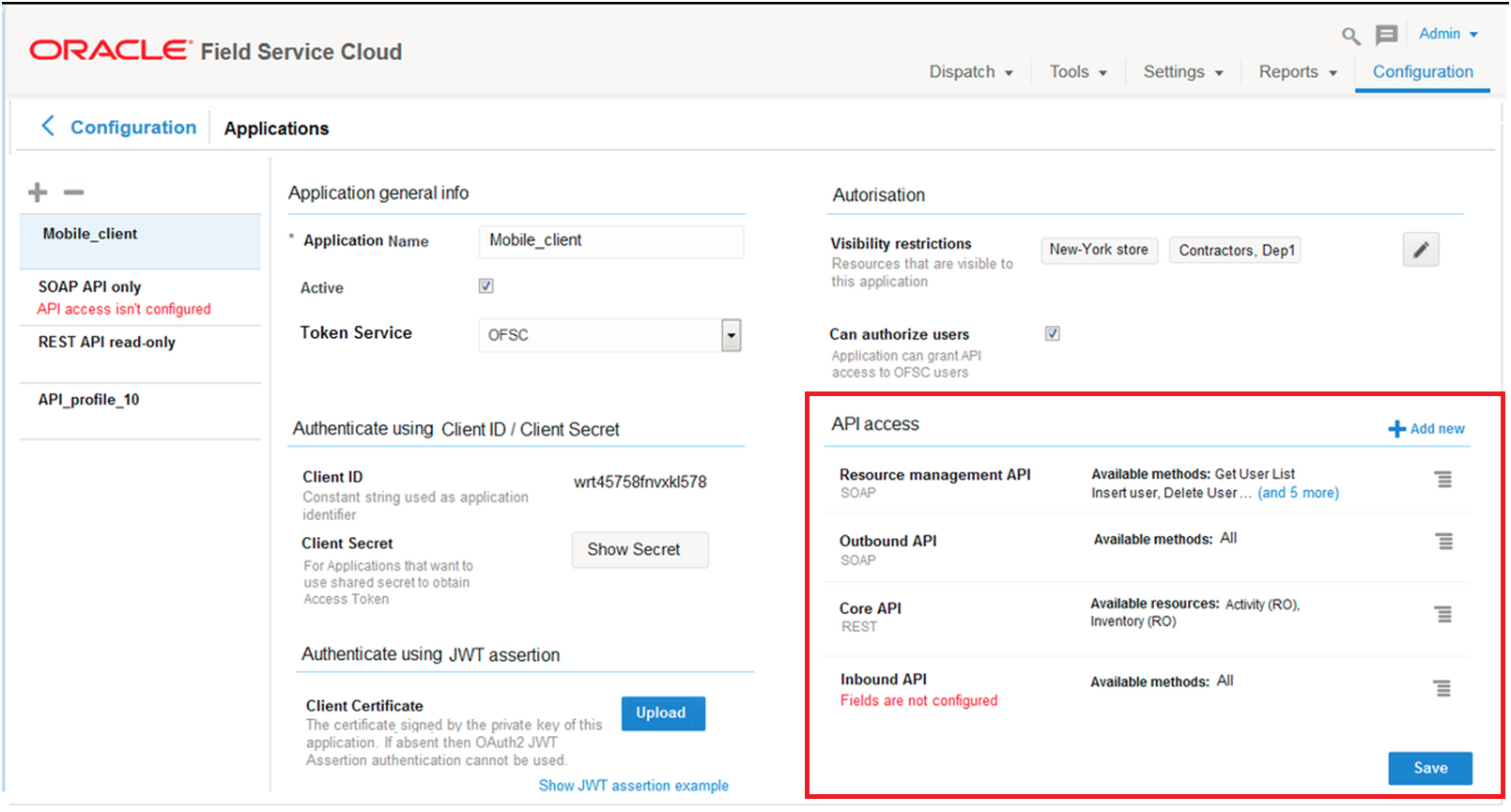
Application Configuration Screen Showing API Access Section
STEPS TO ENABLE
No steps are required to enable this feature.
Key resources
Administration: Support of Organizations
This release introduces the concept of Organizations enabling other functionality in Oracle Field Service Cloud; specifically Contractor Routing. Organizations provide a way to classify different operating units, divisions and/or contractors working for the company. This classification occurs at the organizational unit, and bucket level where underlying resources, tools and vehicles inherit the parents’ organization.
This release includes two types of organizations—in-house and contractor.
During the upgrade, an in-house Organization is created with the existing company name. All resources in the system are assigned to that default Organization ensuring existing system functionality remains intact. A new system property, Organization, is available for the corresponding contexts in Manage and Mobility. The new property is not automatically added to any screen context, so after the migration/update you must manually add this field to corresponding contexts for the required user types.
The Organizations configuration screen provides an overview showing the number of Org Units, Buckets, Resources, Tools and Vehicles assigned to each Organization:
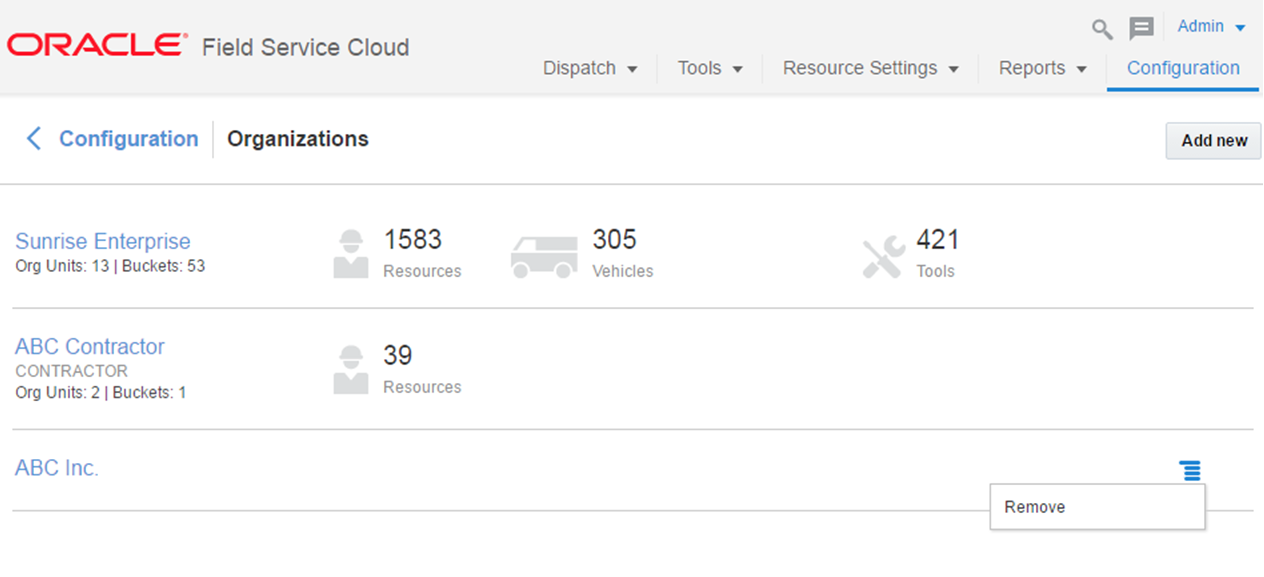
Organizations Configuration Screen Showing How to Remove a Selected Organization
Steps to Enable
- Add Organizations to the Configuration screen context under Manage.
- Add the Organization property to the screen contexts for each User Type. Consider adding this to the following contexts:
- Manage: Resource Info, Add Resource, Users, Add/Edit user and My Display
- Mobility: Resource Info
KEY RESOURCES
Administration: Visual Form Editor Redesign
The Visual Form Editor screen used to configure Mobility screens layouts has been redesigned. The new design improves user experience making configuration simpler. Screen navigation has also been updated to be consistent with other configuration screens throughout Oracle Field Service Cloud:
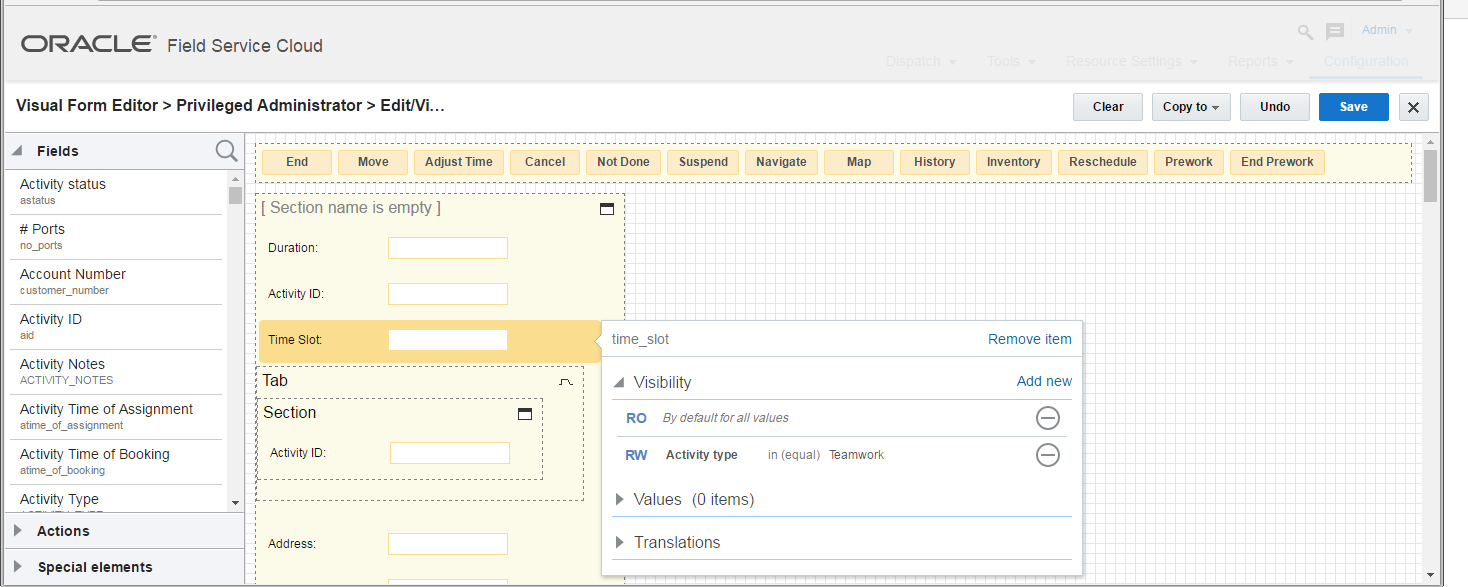
Visual Form Editor Screen
Steps to Enable
No steps are required to enable this feature.
Key Resources
Capacity Management and Booking Enhancements
Earlier, you could not easily manage quota when there were overlapping time-slots or a need for an exact booking time (i.e. 8am). Such problems have now been overcome providing a way to effectively and efficiently manage quota relative to the available capacity. This feature includes the following:
- A new configuration page (available from Quota View menu) to configure quota-related parameters
- A new Available capacity page that shows resource availability
- A new booking status page, containing time-interval based booking
- A new quota page showing availability-based quota
- A more efficient way to manage quota/capacity when the work composition is both SLA and time-slots based
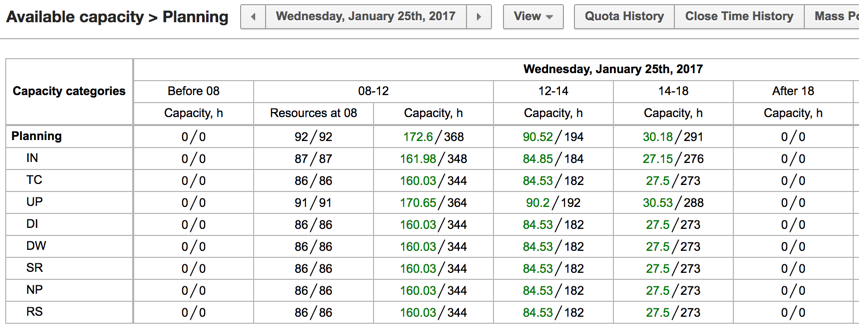
Available Capacity View
Backward compatibility is preserved with the upgrade. The original get_capacity SOAP function supports both the new approach and the "time slot based quota". Most of the quota-related configuration items have been moved from the Resource Info page to the new configuration page in Quota.
Steps to Enable
See Using Capacity Cloud Service and Administering Oracle Field Service Cloud guides.
Key Resources
Collaboration: New Core API Collaboration Events
This feature expands the Collaboration events available in the Event API, part of Oracle Service Cloud’s Core API. The enhancements include:
- chatMessageSent–new fields were added to this existing event
- chatUpdated–new event that is triggered when a user joins or leaves a chat/broadcast, a chat is moved or ended, or when a broadcast is ended
- broadcastStatusUpdate–new event that is triggered when the broadcast status of a participant has changed
- transactionUpdated–new event that is triggered whenever an operation occurs with any collaboration transaction (i.e. inventory transfer or activity move/transfer)
Steps to Enable
To configure permissions to subscribe to events:
- Click Configuration.
- Select User Types to display the User Types screen
- Select the Collaboration box and then select the check boxes under Collaboration as needed.
- Click Save.
Follow the steps to create an Event Subscription:
https://docs.oracle.com/cloud/latest/fieldservicecs_gs/CXFSC/OFSC_Working_with_Events.html
- Oracle Field Service Cloud REST API
https://docs.oracle.com/cloud/latest/fieldservicecs_gs/CXFSC/)
Collaboration: (Turn Off) Help Desk Availability Status
The Turn off Helpdesk option in the Collaboration Helpdesk menu enables the help desk operator to change their availability status indicating that they are not available or away. This provides improved usability for the help desk operator and the resources seeking assistance.
When operators Turn Off the Help Desk status:
- Their status is visually changed in the address book
- They do not receive any message alerts
- They are no longer available for message transfers in the Transfer Conversation window
- They can receive and respond to messages but the operator cannot participate in group conversations
Steps to Enable
No steps are required to enable this feature.
Key Resources
Integration: Oracle Field Service Cloud - Oracle Database as a Service (DBAAS) Integration
Oracle Field Service Cloud can now be integrated with Oracle Database-as-a-Service Cloud Service. This integration extracts Oracle Field Service Cloud data and loads the data into the Oracle DBaaS instance. This provides the ability to deploy Oracle databases in the Cloud and have data automatically populated for storage or use in our integrations.
STEPS TO ENABLE
Oracle DBaaS Cloud Service is a separate Oracle product distinct from Oracle Field Service Cloud. You must have a valid subscription to Oracle DBaaS Cloud Service to use the integration between the two applications.
Integration: Oracle Field Service Cloud - Oracle Service Cloud Integration Using ICS
Released in May 2015, the Oracle Field Service Cloud-Oracle Service Cloud accelerator provided a point-to-point reference integration. This release provides improved reference integration between Oracle Field Service Cloud and Oracle Service Cloud using Oracle Integration Cloud Service (ICS).
STEPS TO ENABLE
Oracle ICS and Service Cloud are separate Oracle products distinct from Oracle Field Service Cloud. You must have a valid subscription to these products to use the reference integration.
Key Resources
Manage: Message Scenario Configuration Redesign
The Configuration tabs for Blocking Conditions and Next Step flow in the message scenario have been redesigned for improved usability.
STEPS TO ENABLE
No steps are required to enable this feature.
Mobility: Activity Management on the Map
This feature allows field resources to view and manage non-scheduled activities directly from Map in Mobility. Users can easily identify and assign multiple activities at once in a fast, easy and efficient way.
Users can utilize the Route Map to perform the following tasks:
- View the current route including Start and End locations
- Easily distinguish Urgent, Normal and Other (less-important) non-scheduled activities
- Easily distinguish Urgent, Normal and Other (less-important) activities
- Identify activities that are located at the same location (clustered)
- Take a zoom out view of a wider region on the search area to take a quick look at non-scheduled activities at once.
- Easily assign multiple nearby activities to the current route
- Estimate distance using the Map Scale regardless of whether the user is familiar with the area or not.
Radius map view port is now used to define the search area, this allows users to widen the search area; for example, you can see the non-scheduled activities in a wider area, zooming out to an entire region at once.

Map View Showing Non-Scheduled Activities
Urgent Activity Routing Configuration
Though it is extremely simple to configure, this feature uses an impressive Activity Priority approach introduced in Urgent Activities Routing. If, for whatever reason an Urgent activity has not been automatically routed by Urgent Activities Routing then this activity is highlighted on the map so that users notice the urgent activity. This approach also lets users to easy switch from manual management of urgent activities to urgent activity routing.

Activity Priority Options for Urgent Activities Routing
With the activities already presented by Identifiers on the Map, the quick activity details do not add value to Activity Details screen any more. Hence, Map screens now use the Activity Hint context similar to those available on Manage and Mobility.
Change the Activities Order Using Drag-and-Drop
Drag and drop feature of Manage Map is also available on Mobile Route Map. You can perform the following actions:
- Move activities–you can now review how the route would appear after moving new activities to it, to see all the warnings, and make necessary corrections similar to how it is done on Manage Move.
- Group operations on map–when a multi-marker is selected, all the marker activities, up to 99 can now be reviewed and assigned at once.
- Drag-and-drop–you can now change the activities order using drag-and-drop action.
- Remove from the route–you can now drag and drop-a selected activity out of the list to remove it.
- Limit the number of objects to be displayed–the screen displays an automatically calculated number of non-scheduled activity markers. The number varies from 25 for extremely tiny QVGA screens to 1440 for 4K+ screens, so that it is possible to maximize the screen capabilities. If there are more markers found then only first X, selected by priority, are to be displayed.
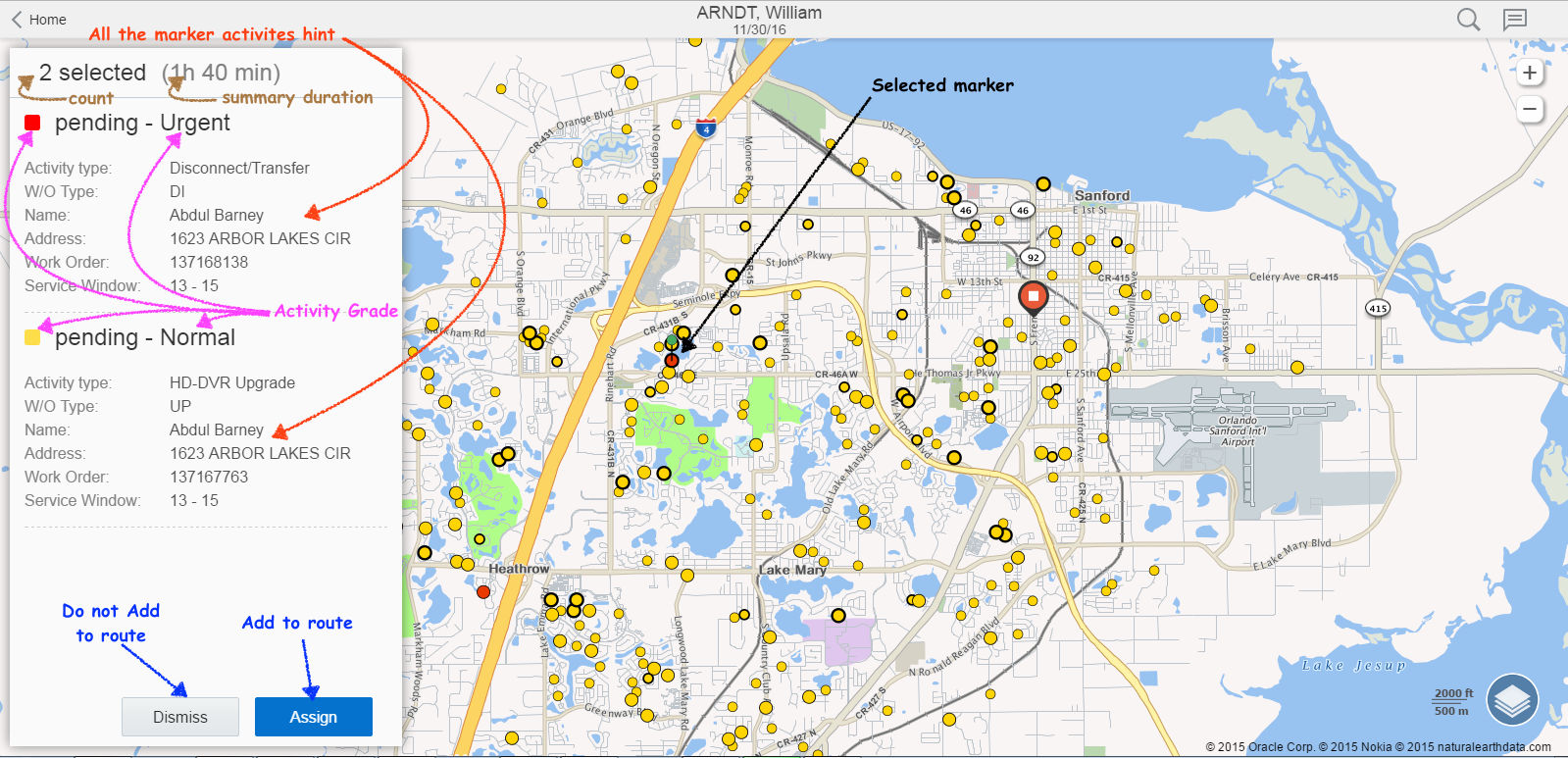
Route Map View Showing Group Operations

Route Map View Showing Drag-and-Drop Action to Change the Order of Activities
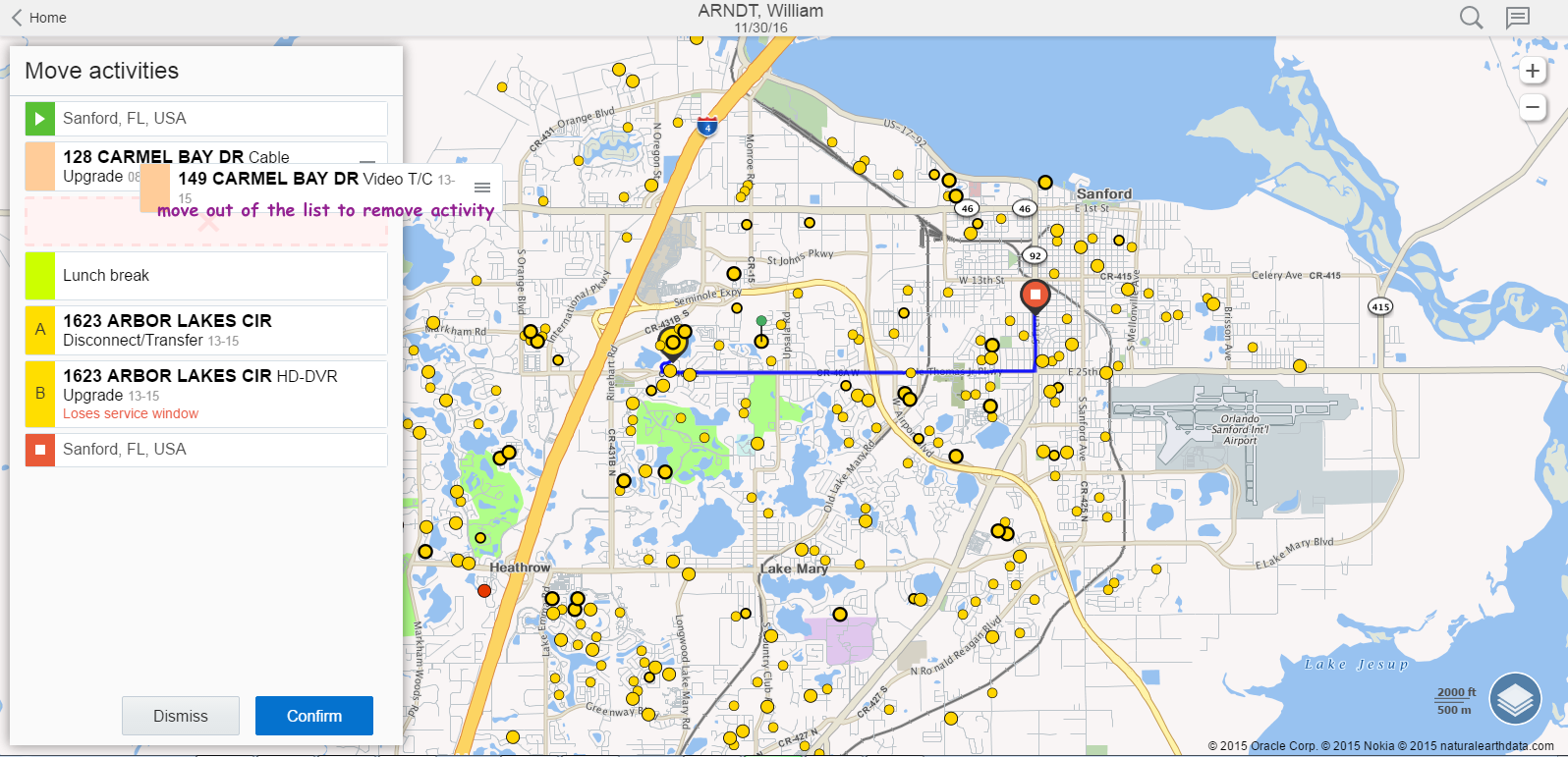
Route Map View Showing Drag-and-Drop Action to Remove an Activity
Steps to Enable
- To use, click the Map link from the activity list in Mobility and select Scheduling from the map layer.
Key Resources
Mobility: Driving Directions by a Native Application
This feature replaces the Direction action with a new Navigate action. Navigate provides a pre-configured link used to open native navigation apps on mobile devices. The Navigate link appears when the user is online or offline and when an activity has resolved coordinates. The following navigation apps are pre-configured:
- Navigation application used by geo protocol for Android Browsers
- Apple Maps on iOS devices
- maps.google.com on all other devices
The Navigate action can be modified however, changing this configuration could impact the users in the field; proper testing must be conducted before making any updates.
The legacy Directions link is still available and can be added back to the screen configuration by your administrator.
The results are a simpler configuration and improved user experience that enabled the following benefits based on the device:
- Voice driving directions
- Off-line driving direction
- Native language navigation
Steps to Enable
No steps are required to enable this feature.
Key Resources
Mobility: Group Management Improvements
Oracle Field Service Cloud simplifies how groups are created and managed in Mobility.
With the new improved Group Details screen:
- You can see how many resources are included within your group.
- You no longer need to tap Edit in the Group Members section to add resources to the group.
- Selections of resources in a group and the group resource are displayed clearly. The selected group resource is displayed with a different checkbox symbol and the selected individual resources are shown on the right.
- It is easy to use the Resource Tree available on the screen to add or remove resources to the group directly.
- Search functionality allows you to find the resource you want to add when creating or adding resources to a group.
- Filters are available, when configured. The filters are displayed at the bottom of the screen.
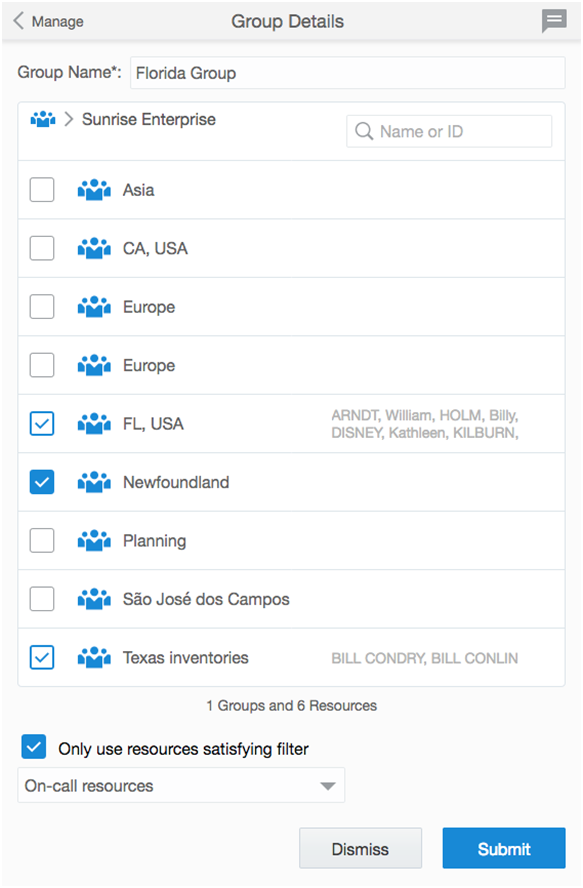
Group Details Screen
Steps to Enable
No steps are required to enable this feature.
Key Resources
Mobility: Manual Adjustment of Travel Time
Using Mobility, this new feature allows a resource to adjust the travel time to the next activity during the complete, not-done or cancel process. A travel time countdown indicator is also introduced that appears on the screen when the resource is traveling to the next activity.
![]()
Toolbar Options Displayed on the Mobility Screen
![]()
Countdown Indicator and Adjust Button
STEPS TO ENABLE
In the User Type Activity Management section, enable the following feature:
- Display and allow adjustment of Travel Time remaining in Mobility
key resources
Mobility: Resource Management in Mobility
This release continues the expansion of Resource Management in mobility taking yet another step towards being able to completely manage field resources from a mobile device. A new Resources menu was added to mobility allowing supervisors and managers to:
- View a list of resources and their associated details in a single view
- Locate resources using search and filters
- Create a new 'field resource’ (with the associated user) from the mobile device
- Ability to edit information about the resource in the Resource info screen
Steps to Enable
- In Mobility, click Resources to open the Resources screen.
- Click the plus (+) icon to create a new resource.
The Resources screen opens showing the list of resources on the right side of the screen. The left side includes the filters available for use.

Resource Screen Showing the List of Inactive Technician Resources
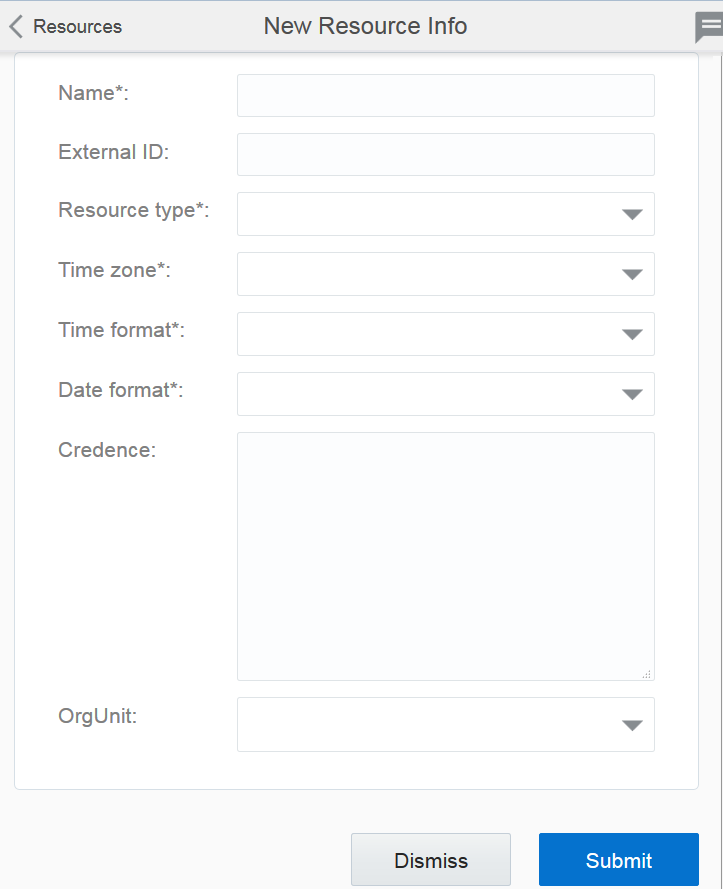
New Resource Info Screen
Key Resources
Routing: Automatic Activity Broadcasting
Immediate routing plans have been enhanced offering a new activity assignment option.
The via Collaboration option will use Collaboration to automatically broadcast the activity to matching resources. Once broadcast, those resources will receive a collaboration alert where they can accept or reject the activity. The activity will be assigned to the resource who accepts the activity first.
In situations where an activity is not accepted by a resource in a defined time period, a message scenario can be configured, as a routing fallback alert, thus letting the recipient know that the activity has not been assigned and needs attention.
Steps to Enable
Configure the following prerequisites:
- Make sure that your company has a subscription to the Routing and Collaboration service and that they are enabled.
- Create a routing profile with immediate routing plan and configure the following options:
- Select via collaboration option in the Assignment field.
- Enter the timeout time in the activity should be assigned in field.
- Select an action from the drop-down list to configure a fallback option that runs when the activity fails or when the system times out.

New Routing Plan Dialog Showing Assignment Options for via Collaboration Option
Key Resources
Routing: Contractor Activities Using Field Resources
In some regions local regulations do not allow companies to assign work directly to their contractor's resources. To ensure the best route quality, it is preferred that all resources are included in the routing run. With this release, we have introduced new functionality that includes contractor resources in the routing run where the activities are moved to the contractors bucket. This provides the best possible optimization ensuring customer expectations are met and contactors have ‘pre-optimized’ routes.
Note that you must first implement the organizations feature to be able to route activities to contractor buckets. A new option Move activities to the bucket instead of assignment to contractor's resource is added to the Assignment parameters section of the New routing plan screen. This option assigns the relevant activities to a contractor’s bucket instead of the contractor’s resource. For this option to work, you must run the routing plan from a bucket that is a contractor organization.
The assignment behavior can be summarized in this way:
| Routing Plan running Bucket belongs to |
Resource Parent Bucket belongs to |
Are Routing Plan running Bucket and Resource Parent the same? |
Activities assigned to |
| In-House Organization |
In-House Organization |
N/A |
Resource |
| In-House Organization |
Contractor Organization |
No |
Resource Parent Bucket |
| Contractor Organization |
In-House Organization |
No |
Resource |
| Contractor Organization |
Contractor Organization |
No |
Resource Parent Bucket |
| Contractor Organization |
Contractor Organization |
Yes |
Resource |
IMPORTANT: You should not use this feature with Reoptimization as it will route all the activities that are in the existing Contractor resources' routes to the parent bucket.
STEPS TO ENABLE
- Set up Organizations and reconfigure routing plans to enable Move activities to the bucket instead of assignment to contractor's resource.
Key resources
Earlier releases of Oracle Field Service Cloud allowed activities to be routed daily starting from today up to 8 days in the future. This release introduces multi-day routing. Multi-day routing allows you to create a single routing plan (manual, once a day or recurrent) that can be configured to route activities up to 99 days in the future. This allows:
- Multiple days of activities to be assigned and constantly (re)optimized in a single routing plan
- Future days activities to be pulled ahead in the schedule when availability exists
- Reduce the number of routing plans needed reduced the amount of effort needed to maintain routing
- Rolling-back multi-day routing in a single action
- Viewing a summarized report of the routing results
Multi-day routing preserves existing bundles and respects linked activities. During reoptimization if there is an activity scheduled in the future that could be added to an earlier day, it will be moved but not vice versa.

Run schedule Section Showing Multi-Day Routing Options
Steps to Enable
- Reconfigure routing plans to include the targeted number of days out.
Key Resources
Routing: New Routing Parameters
New routing parameters have been included in this release providing additional configuration options. These include the ability to reserve part of the service window and a way to influence route reoptimization.
- Service window reservation: Routing managers can configure how much of the service window should be reserved. When used, the routing engine would try avoiding scheduling activities to start during the reserved part of the service window. For example, if you have an activity with the Service Window/Time-Slot is 3PM-5PM (equals 120 minutes), and you set the Service Window reservation % to 20%, routing would try to prevent starting this activity after 4.36PM (=5PM-120*20%=5PM-24 minutes) so the arrival is 24 minutes prior to 5PM.
- Reoptimization penalty: These parameters add additional costs to moving activities between routes or rescheduling them within the same route during reoptimization. Increasing the reoptimization penalty over the default value (10%) decreases but does not eliminate the reassignment possibility and may result in missed optimization opportunities.
The Service window reservation is set as a % and cannot exceed 100%. The restriction is not strict and will not affect activities without service window defined, e.g. SLA-based ones.
STEPS TO ENABLE
Configuration option is available in all routing runs excluding immediate.
Key resources
In earlier releases, the start coordinates of the technician sent to the routing engine were either home coordinates or that of the last finished activity; this caused wrong calculations and non-optimal routes. Changes made to the application server now enabled sending the latest Smart Location coordinates to the routing engine. The following rules are used:
- If the route has not yet started or no activity has started on the route:
- If the resource has GPS coordinates newer than 20 minutes ago, the GPS coordinates are used.
- If no GPS coordinates are available or if GPS coordinates are older than 20 minutes, the resource's Start Location is used.
- If no GPS coordinates are available or if GPS coordinates are older than 20 minutes and no Start Location is assigned to the resource then the resource's location is undefined.
- If the route has a started or completed activity:
- If the resource's GPS coordinates are newer than the address of the started or completed activity, the GPS coordinates are used.
- If no GPS coordinates are available or if GPS coordinates are older than the address of the started or completed activity then the address of the started or completed activity is used.
This feature provides the following benefits:
- Consistent functionality similar to that of immediate and traditional routing
- Improved routing quality by providing the latest coordinates of the technician
Steps to Enable
No steps are required to enable this feature
Key Resources
In previous releases, Work Zone additions or updates were performed by either API or manually updated in the GUI. Oracle Field Service Cloud has simplified the process by providing the ability to import and export Work Zones using the GUI.
Configuration users can now perform the following:
- Transfer Work Zones configuration from an environment to another one
- Backup and restore configuration
- Perform a Bulk configuration updates without using APIs
When you export work zones, an XML file is created with the following information:
- XML format and product version
- Information about Work Zone keys
- Field
- Property (can be present only if 'field' equals 'property')
- Function ('case insensitive' or 'first word case insensitive')
- Length
- Order
- Information about Work Zones:
- Work Zone name
- Travel area
- Status (active or inactive)
- Work Zone shapes
- Work Zone keys (order and formula are taken into account)
You can import the same XML to create the work zones in the new instance.
IMPORTANT: Work zone labels are used as identifiers, instead of any internal ID.
Steps to Enable
- Click Configuration to open the configuration page.
- Select Work Zones and then use the Export and Import buttons available on the Work Zones screen.
Key Resources
API: Work Zones Bulk Update API Call
Currently implemented API requires middleware to update work zones one by one, which increases number of calls and work zones recalculations. This release provides two new API methods: 'PUT/WorkZones/' and 'PATCH/WorkZones/'. These API methods allow multiple operations to be performed in a single request simplifying the integration.
No steps are required to enable this feature if you are updating Work Zones using the API today.
Key Resources
- Oracle Field Service Cloud REST API (https://docs.oracle.com/cloud/latest/fieldservicecs_gs/CXFSC/)
API: Work Zone Update Logic Enhancement
Currently implemented API requires users to identify and resolve work zone key and shape conflicts prior to submitting the update creating unnecessary work. This enhancement implements new logic that new resolves any conflicts automatically in a single call. This simplifies the integration making it faster and more efficient.
Steps to Enable
No steps are required to enable this feature if you are updating Work Zones using the API today.
Key Resources
- Oracle Field Service Cloud REST API (https://docs.oracle.com/cloud/latest/fieldservicecs_gs/CXFSC/)
---

Copyright © 2017, Oracle and/or its affiliates. All rights reserved.
This document is provided for information purposes only, and the contents hereof are subject to change without notice. This document is not warranted to be error-free, nor subject to any other warranties or conditions, whether expressed orally or implied in law, including implied warranties and conditions of merchantability or fitness for a particular purpose. We specifically disclaim any liability with respect to this document, and no contractual obligations are formed either directly or indirectly by this document. This document may not be reproduced or transmitted in any form or by any means, electronic or mechanical, for any purpose, without our prior written permission.
Oracle and Java are registered trademarks of Oracle and/or its affiliates. Other names may be trademarks of their respective owners.
Intel and Intel Xeon are trademarks or registered trademarks of Intel Corporation. All SPARC trademarks are used under license and are trademarks or registered trademarks of SPARC International, Inc. AMD, Opteron, the AMD logo, and the AMD Opteron logo are trademarks or registered trademarks of Advanced Micro Devices. UNIX is a registered trademark of The Open Group.

