This document will continue to evolve as existing sections change and new information is added. All updates appear in the following table:
| Date | Product | Feature | Notes |
|---|---|---|---|
| 16 AUG 2022 | Digital Self Service Transactions | Unsupported Browser Messaging | Updated document. Revised feature information. |
| 31 MAR 2022 | Created initial document. |
Oracle Utilities Digital Self Service - Transactions includes a suite of digital experiences that empowers customers to perform self-service transactions on any desktop or mobile device and reduces cost to serve. The responsive design allows customers to complete all transactions on any device or screen size and orientation, and ensures a consistent brand experience across access channels.
This guide outlines the information you need to know about new or improved functionality in this update, and describes any tasks you might need to perform for the update. Each section includes a brief description of the feature, the steps you need to take to enable or begin using the feature, any tips or considerations that you should keep in mind, and the resources available to help you.
 HAVE AN IDEA?
HAVE AN IDEA?
We’re here and we’re listening. If you have a suggestion on how to make our cloud services even better then go ahead and tell us by submitting a service request. Wherever you see this icon after the feature name it means we delivered one of your ideas.
DISCLAIMER
The information contained in this document may include statements about Oracle’s product development plans. Many factors can materially affect Oracle’s product development plans and the nature and timing of future product releases. Accordingly, this Information is provided to you solely for information only, is not a commitment to deliver any material, code, or functionality, and should not be relied upon in making purchasing decisions. The development, release, and timing of any features or functionality described remains at the sole discretion of Oracle.
This information may not be incorporated into any contractual agreement with Oracle or its subsidiaries or affiliates. Oracle specifically disclaims any liability with respect to this information. Refer to the Legal Notices and Terms of Use for further information.
Column Definitions:
Report = New or modified, Oracle-delivered, ready to run reports.
UI or Process-Based: Small Scale = These UI or process-based features are typically comprised of minor field, validation, or program changes. Therefore, the potential impact to users is minimal.
UI or Process-Based: Larger Scale* = These UI or process-based features have more complex designs. Therefore, the potential impact to users is higher.
Features Delivered Disabled = Action is needed BEFORE these features can be used by END USERS. These features are delivered disabled and you choose if and when to enable them. For example, a) new or expanded BI subject areas need to first be incorporated into reports, b) Integration is required to utilize new web services, or c) features must be assigned to user roles before they can be accessed.
| Ready for Use by End Users Reports plus Small Scale UI or Process-Based new features will have minimal user impact after an update. Therefore, customer acceptance testing should focus on the Larger Scale UI or Process-Based* new features. |
Customer Must Take Action before Use by End Users Not disruptive as action is required to make these features ready to use. As you selectively choose to leverage, you set your test and roll out timing. |
|||||
|---|---|---|---|---|---|---|
| Feature |
Report |
UI or |
UI or |
|
||
Oracle Responsys Integration for Transactional Email and SMS Notifications |
||||||
Digital Self Service - Transactions
Digital Self Service Transactions
Embedded Software Development Kit
The Digital Self Service - Transactions Embedded Software Development Kit allows utilities to embed individual Oracle Utilities Digital Self Service - Transactions widgets onto their existing websites. The Embedded Software Development Kit provides the utility's website with the required methods for authorization, event handling, and access to critical user details. This feature gives the utility the additional flexibility to develop their own web portal experience to include Digital Self Service - Transactions widgits.
Utilities can use this feature to incorporate Digital Self Service - Transactions widgets into their websites along with their own custom web features.
Steps to Enable
Contact your Service Delivery Manager to coordinate configuration of the module.Open a Service Request:
- Go to My Oracle Support (https://suport.oracle.com). Click Cloud Support and log in.
- Click the Create Service Request button and follow the prompts to complete the Service Request.
Bill Segment Date Range Configuration 
Utilities can configure whether the usage period or bill segment calculation date range bill segment date range are displayed to customers in their bill details.
This feature provides utilities with more flexibility to customize the customer’s bill experience.
Steps to Enable
A Cloud configuration is required to enable this feature.
To open a service request for Cloud configuration:
- Go to My Oracle Support (https://support.oracle.com). Click Cloud Support and log in.
- Click the Create Service Request button and follow the prompts to complete the Service Request.
Customers can create custom names for their bank accounts in the Manage Bank Account section of Digital Self Service - Transactions. This helps utilities reduce bank account management related calls to their call centers by making it easier for customers to differentiate between their bank accounts without relying on the account numbers. The custom bank account name can be altered at any time.

Utilities can use this feature to reduce the number of bank management calls placed to utility call centers.
Steps to Enable
To install the patch:
- Locate the applicable patch. See Supported Versions And Required Patches And APIs For Oracle Utilities Opower Digital Self Service for a full list of available patches.
- Install the applicable Customer Care and Billing patch and make the required Customer Care and Billing configuration updates.
Cash-Only Configurable Messaging 
Utilities can add custom messages for cash-only customers to the Account Overview and Manage Bank Account pages of Digital Self Service - Transactions. These messages can be used to add messaging that helps cash-only customers understand their account options, access available resources, and help them make payments.
This allows utilities to add messaging for their users that explains the state of the customer's account.
Steps to Enable
A Cloud configuration is required to enable this feature.
To open a service request for Cloud configuration:
- Go to My Oracle Support (https://support.oracle.com). Click Cloud Support and log in.
- Click the Create Service Request button and follow the prompts to complete the Service Request.
Customers that use an unsupported browser to access Digital Self Service - Transactions receive a warning message stating that their browser may not support all features. Utilities can customize this message to include a list of supported browsers.
This message improves the customer experience by clarifying why the customer may be experiencing limited functionality or error states when interacting with the product.
Steps to Enable
You don't need to do anything to enable this feature.
Oracle Responsys Integration for Transactional Email and SMS Notifications
Utilities can send priority billing reminders to customers from Oracle's Customer Information Systems by email or SMS. This allows utilities to meet transactional and promotional messaging needs based on the customer’s communication preferences.
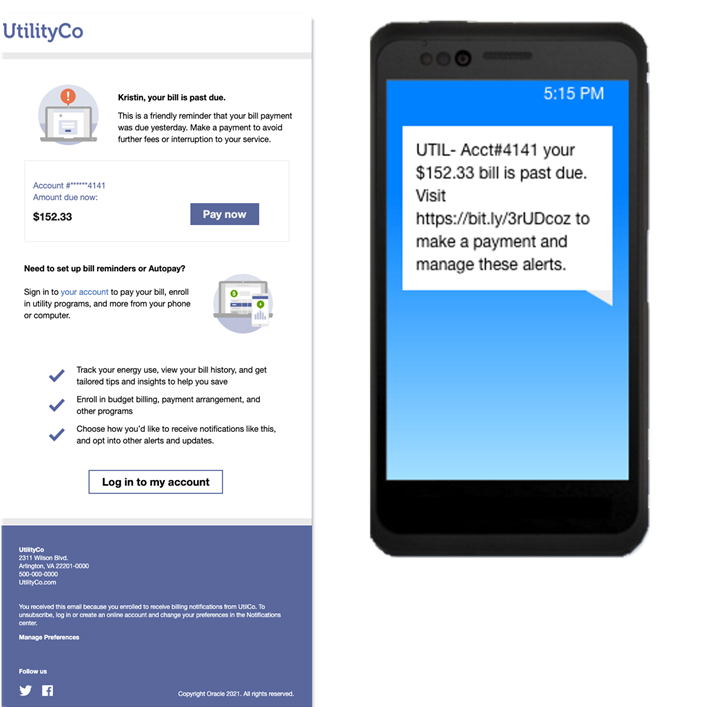
Utilities can send priority billing reminders from Oracle's Customer Information Systems to customers based on their preferences and channel of choice. Marketing and communication experts can configure and manage rich HTML or SMS notifications with an enterprise-grade marketing platform that serves transactional and promotional messaging needs.
Steps to Enable
Contact your Service Delivery Manager to coordinate configuration of the module.
To open a Service Request:
- Go to My Oracle Support (https://suport.oracle.com). Click Cloud Support and log in.
- Click the Create Service Request button and follow the prompts to complete the Service Request.
Tips And Considerations
This feature requires an Oracle Responsys license.
Key Resources
- Refer to the Outbound Notification Integration training.
Seamless Authentication to Third-Party Applications 
Utilities can use seamless authentication to simulate a single sign-on experience for their customers while using Digital Self Service - Transactions and linking to third-party applications. This feature prevents customers from having to re-enter their username or password to access the external application.
This feature improves the customer experience by eliminating the need for customers to resubmit their credentials to access external applications from Digital Self Service - Transactions.
Steps to Enable
Open a Service Request in My Oracle Support to coordinate configuration of the feature.
To open a Service Request:
- Go to My Oracle Support (https://suport.oracle.com). Click Cloud Support and log in.
- Click the Create Service Request button and follow the prompts to complete the Service Request.
Key Resources
- Refer to the Oracle Cloud Infrastructure Identity and Access Management Integration and Configuration Guide for more information.
Start, Stop, and Transfer Service
Customers can sign up for autopay in their setup preferences when they start service in Digital Self Service - Transactions. This simplifies the customer’s payment experience by removing the need for manual payment, and ensures that the utility receives payments on time.

Automating bill payment from the start of a customer's service simplifies the customer experience and ensures that the utility is able to collect their payment on time.
Steps to Enable
A Cloud configuration and patch install are required to enable this feature.
To open a service request for Cloud configuration:
- Go to My Oracle Support (https://support.oracle.com). Click Cloud Support and log in.
- Click the Create Service Request button and follow the prompts to complete the Service Request.
To install the patch:
- Locate the applicable patch. See Supported Versions And Required Patches And APIs For Oracle Utilities Opower Digital Self Service for a full list of available patches.
- Install the applicable Customer Care and Billing patch and make the required Customer Care and Billing configuration updates.
