This document will continue to evolve as existing sections change and new information is added. All updates appear in the following table:
| Date | Product | Feature | Notes |
|---|---|---|---|
| 25 MAR 2021 | Created initial document. |
Oracle Utilities Opower provides a range of data-driven solutions, software products, and personalized insights to utility customers about their energy use.
This guide outlines the information you need to know about new or improved functionality in this update, and describes any tasks you might need to perform for the update. Each section includes a brief description of the feature, the steps you need to take to enable or begin using the feature, any tips or considerations that you should keep in mind, and the resources available to help you.
Column Definitions:
Report = New or modified, Oracle-delivered, ready to run reports.
UI or Process-Based: Small Scale = These UI or process-based features are typically comprised of minor field, validation, or program changes. Therefore, the potential impact to users is minimal.
UI or Process-Based: Larger Scale* = These UI or process-based features have more complex designs. Therefore, the potential impact to users is higher.
Features Delivered Disabled = Action is needed BEFORE these features can be used by END USERS. These features are delivered disabled and you choose if and when to enable them. For example, a) new or expanded BI subject areas need to first be incorporated into reports, b) Integration is required to utilize new web services, or c) features must be assigned to user roles before they can be accessed.
| Ready for Use by End Users Reports plus Small Scale UI or Process-Based new features will have minimal user impact after an update. Therefore, customer acceptance testing should focus on the Larger Scale UI or Process-Based* new features. |
Customer Must Take Action before Use by End Users Not disruptive as action is required to make these features ready to use. As you selectively choose to leverage, you set your test and roll out timing. |
|||||
|---|---|---|---|---|---|---|
| Feature |
Report |
UI or |
UI or |
|
||
EasyOpen to Home Energy Analysis Feature - High Bill Alerts and Weekly Energy Updates |
||||||
EasyOpen to Home Energy Analysis Feature - Behavioral Load Shaping |
||||||
EasyOpen to Home Energy Analysis Feature - High Bill Alerts Non-AMI |
||||||
Digital Self Service - Energy Management
Bill Forecast - Show Forecast Range
A personalized forecast range is available to customers in their Digital Self Service - Energy Management Bill Forecast.
Providing customers with a forecast range allows them to better anticipate what their upcoming bill may be.
Steps to Enable
Contact your Service Delivery Manager to coordinate configuration of the module.
To contact your Service Delivery Manager:
- Log in to Inside Opower (https://inside.opower.com). This is your portal for questions and information related to your program.
- Go to the Community tab and contact the Service Delivery Manager using the information provided.
The Efficiency Zone replaces the Neighbor Comparison in Digital Self Service - Energy Management for customers who receive the Efficiency Zone module in their Home Energy Report or Email Home Energy Report v3 experience. The Efficiency Zone compares the customer’s energy use to a more neutral target zone rather than a customer’s usage to similar or efficient homes. It also includes multiple insights to deepen customer understanding about their energy use, and acknowledge positive behavior.

The Efficiency Zone experience is limited to utilities using Home Energy Reports or Email Home Energy Reports v3.
Steps to Enable
Contact your Service Delivery Manager to coordinate configuration of the module.
To contact your Service Delivery Manager:
- Log in to Inside Opower (https://inside.opower.com). This is your portal for questions and information related to your program.
- Go to the Community tab and contact the Service Delivery Manager using the information provided.
Tips And Considerations
The Efficiency Zone experience is limited to utilities using Home Energy Reports or Email Home Energy Reports v3.
Key Resources
- Efficiency Zone
- Digital Self Service Energy Management Cloud Service Overview
- Energy Efficiency Cloud Service Overview
Improvements were made to the Inside Opower Data tab and features, including updated look and feel for the feature-specific pages, feature identifying icons, and last updated date and description details.

Feature-specific updates include:
- Table filter drop-downs with multi-select options, and per page pagination that allow the utility to more easily navigate table data
- A range filter which allows the utility to set a desired date range for column and line features
- Improved map visuals with migration to Oracle mapping feature
Steps to Enable
You don't need to do anything to enable this feature.
Key Resources
The following improvements were made to improve the user experience and features:
- Access to customer journey Analytics through the Sankey chart feature
- Improved web accessibility
- Updated Home page and Migrated Content Queue look and feel

The improved user experience and features provide customer journey analytics and web accessibility.
Steps to Enable
You don't need to do anything to enable this feature.
Key Resources
The following updates are applicable to multiple products across the platform.
Tip targeting was enhanced to use a combination of third-party census tract data and available household income data to identify low-income customers and automate the delivery of low-income tips.
Segments were also enabled to more efficiently group and identify low income customer groups.Segments were also enabled to more efficiently group and identify low income customer groups.
Steps to Enable
You don't need to do anything to enable this feature.
Key Resources
Oracle Utilities Opower Analytics Visualization
The Oracle Utilities Opower Analytics Visualization upgrade is now available for utilities who have purchased Data Exploration.
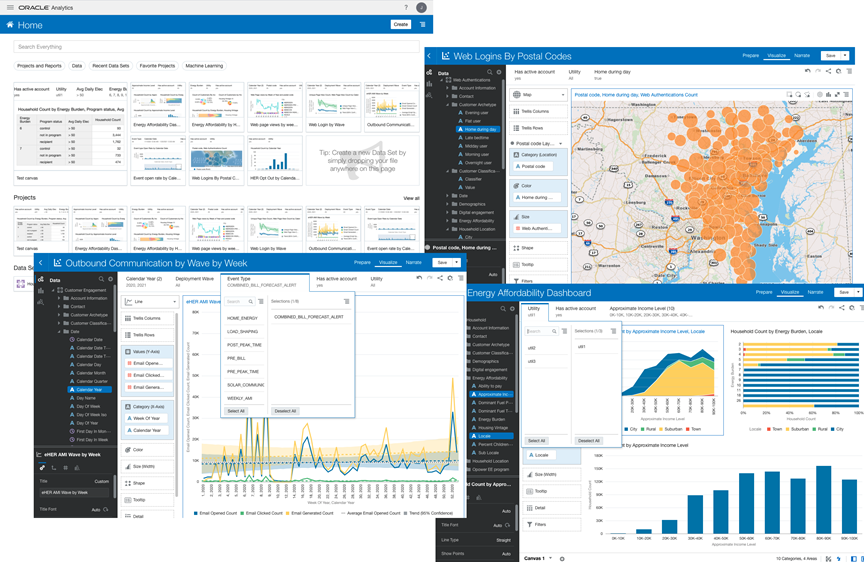
This upgrade provides utilities with improved features and functionality including self-service analytics, a new authentication pattern on Oracle Identity Cloud Service, and better program design collaboration.
Steps to Enable
Contact your Service Delivery Manager to coordinate configuration of the module.
To contact your Service Delivery Manager:
- Log in to Inside Opower (https://inside.opower.com). This is your portal for questions and information related to your program.
- Go to the Community tab and contact the Service Delivery Manager using the information provided.
Key Resources
The following updates apply to paper Home Energy Reports that are delivered by mail.
Home Energy Reports v3 and Email Home Energy Reports v3
Home Energy Reports v3 and Email Home Energy Reports v3 are user-friendly print and email communications that provide personalized information to customers about their energy use. These products provide a new, modernized experience with bold colors, a varied layout, and data-driven insights targeted to specific customer attributes.

They also introduce new and improved features, including:
- Efficiency Zone: A new normative comparison that reframes the efficient homes concept from the Neighbor Comparison to improve customer satisfaction.
- Energy Use Benchmark: A dynamic, personalized, at-a-glance interpretation of the customer’s energy use, broken down into a three-section gauge.
- Experience automation: Data-driven insights targeted to specific customer attributes, which deliver a unique customer experience throughout the year.
- Report types: Customers can receive report types with different layouts and modules that change throughout the year to provide customers with a dynamic experience.
- Welcome Report (Email Home Energy Report only): The Welcome report introduces customers to the new v3 report experience. This report type is only used for a customer’s first v3 report experience.
- Progress Report: The Progress Report is built with a predefined mix of dynamic and static modules carefully crafted to tell customers a personalized story about their energy use. It provides new experiences and insights that vary over time, depending on specific customer attributes and utility goals.
- Promotion Report: The Promotion Report offers customers personalized insights about specific end-uses in their home in order to motivate them to take advantage of a utility-offered promotion. This report type leverages Oracle Utilities Opower disaggregation capabilities to facilitate customer adoption of more efficient devices, appliances, and deep home retrofits.
Steps to Enable
Contact your Service Delivery Manager to coordinate configuration of the reports.
To contact your Service Delivery Manager:
- Log in to Inside Opower (https://inside.opower.com). This is your portal for questions and information related to your program.
- Go to the Community tab and contact the Service Delivery Manager using the information provided.
Key Resources
EasyOpen to Home Energy Analysis Feature - High Bill Alerts and Weekly Energy Updates
The EasyOpen to Home Energy Analysis feature allows customers to access their Home Energy Analysis experience from their Proactive Alert communication without signing in to their utility account.
Removing the sign-in barrier increases digital engagement and customer satisfaction, and improves the customer experience.
Steps to Enable
Contact your Service Delivery Manager to coordinate configuration of the module.
To contact your Service Delivery Manager:
- Log in to Inside Opower (https://inside.opower.com). This is your portal for questions and information related to your program.
- Go to the Community tab and contact the Service Delivery Manager using the information provided.
Key Resources
EasyOpen to Home Energy Analysis Feature - Behavioral Load Shaping
The EasyOpen to Home Energy Analysis feature allows customers to access an their Home Energy Analysis experience from their Behavioral Load Shaping email without signing in to their utility account.
Removing the sign-in barrier increases digital engagement and customer satisfaction, and improves the customer experience.
Steps to Enable
Contact your Service Delivery Manager to coordinate configuration of the module.
To contact your Service Delivery Manager:
- Log in to Inside Opower (https://inside.opower.com). This is your portal for questions and information related to your program.
- Go to the Community tab and contact the Service Delivery Manager using the information provided.
Key Resources
EasyOpen to Home Energy Analysis Feature - High Bill Alerts Non-AMI
The EasyOpen to Home Energy Analysis feature allows customers to access an their Home Energy Analysis experience from their High Bill Alert Non-AMI email without signing in to their utility account.
Removing the sign-in barrier increases digital engagement and customer satisfaction, and improves the customer experience.
Steps to Enable
Contact your Service Delivery Manager to coordinate configuration of the module.
To contact your Service Delivery Manager:
- Log in to Inside Opower (https://inside.opower.com). This is your portal for questions and information related to your program.
- Go to the Community tab and contact the Service Delivery Manager using the information provided.
Key Resources
Same Day Event Reminders can send an additional email the morning before an event occurs to remind the customer about the peak event and how to save money.

Utilities can use this feature to provide a low-touch reminder that can help increase participation and customer savings.
Steps to Enable
Contact your Service Delivery Manager to coordinate configuration of the module.
To contact your Service Delivery Manager:
- Log in to Inside Opower (https://inside.opower.com). This is your portal for questions and information related to your program.
- Go to the Community tab and contact the Service Delivery Manager using the information provided.
Key Resources
Bill Hybrid Module for Weekly Energy Update
The Bill Hybrid module offers customers insights on how much they have spent on energy so far in the bill period, and provides customers with a forecast for their upcoming bill.
Customers can use these insights to better manage their energy costs and help them anticipate a high bill.
Steps to Enable
Contact your Service Delivery Manager to coordinate configuration of the module.
To contact your Service Delivery Manager:
- Log in to Inside Opower (https://inside.opower.com). This is your portal for questions and information related to your program.
- Go to the Community tab and contact the Service Delivery Manager using the information provided.
Key Resources
