Content Switchers Usage Guideline 

RCUI Document Version 5.0.0 for Oracle® Fusion Middleware 11g Release 1 Patch Set 1 (11.1.1.2.0)
Last Updated 06-May-2010
Content Switchers allow users to quickly jump back and forth between applications, to change the context of a page or page section, or to change user login.
Related Guidelines
| Guideline | Section | For Information About |
|---|---|---|
| Headers | General Principles | Usage of headers. |
| Page Stamps | User Stamps | User login indication. |
| Select Choice | All | Comparison to Content Switcher usage, in a single-select choice list. |
Related ADF Elements
Refer to the ADF Faces Rich Client demos page to find demos and tag documentation for the ADF elements related to this component:
| ADF Element | Notes |
|---|---|
| af:navigationPane (hint=choice) | |
| af:selectOneChoice (compact=true) |
General Principles


Purpose:
Content Switchers are types of choice lists that are used to change quickly from one product, set of content, or user account to another.
Usage:
Content Switcher usage depends on the type of switcher. Each type of switcher is described in its own section of this guideline:
- Application Switcher: Switches from one product to another.
- Context Switcher: Switches content within a page or section of a page.
- Login Switcher: Switches from one user account to another.
Content Switcher Elements


All three types of content switchers consist of the same basic elements:
- Current Selection Text: Indicates the current application, context, or user account. The form of the text depends on the location of the switcher. See the section for each type of switcher for details.
- Drop-Down Button: Opens the switcher choice list. See the Select Choice guideline for component details.
- Choice List: Contains a list of applications, contexts, or users. Content switcher choice lists should be configured as follows:
- Each entry consists of a single line.
- Blank entries are not permitted.
- Entries should be grouped using separator lines.
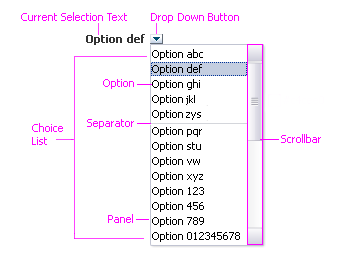
Content Switcher Elements
Types of Content Switchers


The differences between content switchers are a function of switcher location and list content, as described in the following subsections.
Application Switcher


Purpose:
Allows the user to switch back and forth between Oracle products.
Description:
- An application switcher may only be placed after the product name in the Branding bar, where the product name functions as the current selection text.
- When the user clicks the switcher drop-down button, the choice list displays a list of applications.
- Selecting an application name from the choice list takes the user to the Home page or default opening page of another application.
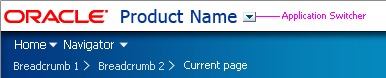
Application Switcher
Examples:
- Switch within a family of applications: for example, from Sales to Support applications.
- Switch between modules within a family of applications: for example, from one HR module to another HR module.
- Switch between related applications: for example, from a Sales application to Order Management application.
- Switch between different editions or versions of an application: for example, from a recruitment application for managers to a recruitment application for employees.
Usage:
- The application switcher is primarily recommended for applications belonging to a product suite, where users may need to frequently switch between applications to gain different views or perform different operations on the same or related data.
- If implemented, the application switcher should appear on every page of the application.
- The application switcher must also be implemented in every application listed in the switcher to enable two-way navigation between applications.
- An application switcher should not be used for linking to locations other than the Home Page or default opening page of another application, or Favorites configured by the user.
- An application switcher choice list may also contain the list of Favorites the user has set up. This list should be appended to the application list, after a separator line.
- Do not use an application switcher to link to a specific location within another application. If this is required, use a link within page content together with instructions that identify the task to be performed at the target location in the other application.
Context Switcher


Purpose:
Allows the user to change content on the current page or a section of the current page.
Description:
- A context switcher may be placed in different locations. In each location, the preceding header text functions as the current selection text.
- Contextual Branding, to switch context for the entire page.
- Primary page header/title, to switch context for the entire page.
- Section header, to switch context for that section only.
- When the user clicks the switcher drop-down button, the choice list displays a list of contexts.
- Selecting a context from the choice list refreshes the page or section with new content.
- Content changes made on one page are usually reflected on drill-down pages, and may also be reflected in subsequent pages of a multi-page process.

Context Switcher in Contextual Branding Area
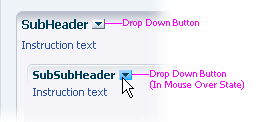
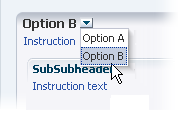
Two Images of Context Switcher in Header Region (One Showing Select Choice List)
Examples:
- A user is looking at a detail page of database XYZ, and then uses the context switcher to change the view to database ABC.
- A user is viewing assets for the Accounting department. There is an object list of assets, work requests regarding the assets, and other functionality regarding the assets of that organization. The user uses the context switcher to view the Marketing department assets.
- A project manager is viewing the project schedule and resources for construction of an office building, and then uses the context switcher to view the project schedule and resources for construction of a hospital.
Usage:
- The context switcher is recommended as a quick, alternative method of switching page contexts, without requiring users to navigate up to an object list to select a different object or attribute.
- The context switcher is recommended for professional applications; avoid placing it in applications for non-technical users because users may lose track of their context if provided with context switchers.
- When implemented, the context switcher must appear on every page listed in the choice list to enable two-way navigation between those pages.
Login Switcher


Purpose:
Allows the user to change login credentials without restarting the application.
Description:
- A login switcher may be placed after a login stamp, with the login stamp data functioning as the current selection text. See the Page Stamps guideline for more details on login stamps.
- When the user clicks the switcher drop-down button, the choice list displays a list of user IDs.
- Selecting a user ID from the choice list switches credentials, allowing access to different application features or data depending on privileges of the user account.

Login Switcher with User Stamp Label
Examples:
- An administrator is logged in with a personal user account and realizes that super-user privileges are necessary to complete a task. In this case a login switcher allows the administrator to quickly change the login without needing to restart the application.
- A member of a project team is working on a shared computer when another user needs quick access to data managed within the same application. They can use the login switcher to quickly change the login account to view or edit data, and then switch back to the original login so the first user can continue work.
Usage:
- The login switcher is recommended as a quick, alternative method of switching logins, without needing to restart the application or the system.
- The login switcher is recommended for professional users; applications for non-technical users typically provide access only for a single user ID.
- When implemented, the login switcher must be available for all user accounts listed in the choice list to enable two-way switching between user accounts.